In this guide, we will show you the steps to install the TWRP Recovery on your Poco X5/Redmi Note 12 5G. If you are planning to step into the custom development, then having a custom recovery is without a shadow of a doubt the most powerful tool that you could have in your arsenal. And there are more than enough reasons to justify this statement.
Once you get hold of the recovery, you could then easily flash the desired custom binary of your choice, delete the data on individual partitions to make space for a new ROM, and most importantly, take a backup of all the data on your device in the form of Nandroid Backup. Hence with such a plethora of benefits involved, it’s no hidden secret why users want to welcome abode a custom recovery onto their device. So on that note, let’s show you the steps to install the TWRP Recovery on your Poco X5/Redmi Note 12 5G.
Table of Contents
Benefits and Risks of Installing TWRP on Poco X5/Redmi Note 12 5G

Once you flash a custom recovery like TWRP, you will be in a position to flash ZIP and IMG files. So this automatically checkmarks all the custom ROMs, Mods, and even the Magisk ZIP for obtaining root. Once you obtained root, you will be able to flash Magisk Modules, Xposed Framework, and Substratum Themes. Along the same lines, you could also take a backup of all the partitions on your device using its Nandroid Backup feature. However, this is just one side of the story.
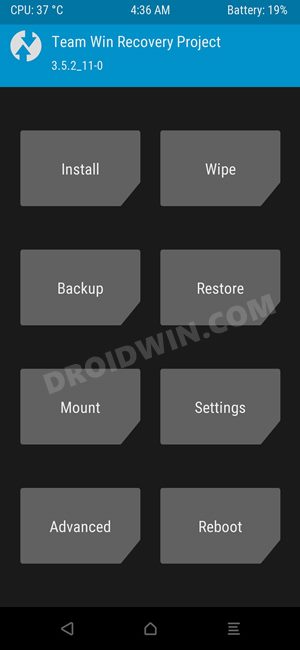
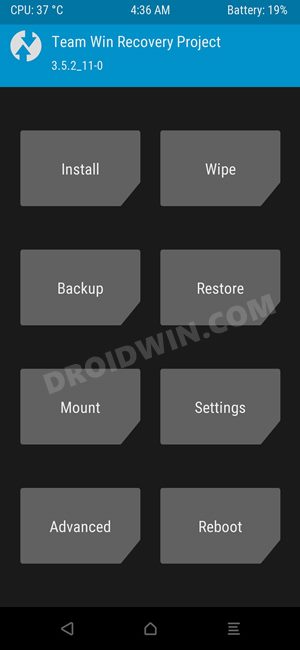
TWRP flashing requires an unlocked bootloader. Doing so will wipe off all the data and could nullify the warranty as well. Likewise, SafetyNet will also be triggered which will result in the inability to use banking apps [FIX: how to pass SafetyNet]. Likewise, Netflix WideVine L1 will be degraded to L3, hence Full HD resolution might not be supported. If all this is well and good, then let’s get started with the steps to install TWRP Recovery on Poco X5/Redmi Note 12 5G.
Install TWRP Recovery on Poco X5/Redmi Note 12 5G



Before starting, please take a backup of all the data on your device. Droidwin and its members wouldn’t be held responsible in case of a thermonuclear war, your alarm doesn’t wake you up, or if anything happens to your device and data by performing the below steps.
STEP 1: Install Android SDK


First and foremost, you will have to install the Android SDK Platform Tools on your PC. This is the official ADB and Fastboot binary provided by Google and is the only recommended one. So download it and then extract it to any convenient location on your PC. Doing so will give you the platform-tools folder, which will be used throughout this guide.
STEP 2: Enable USB Debugging and OEM Unlocking
Next up, you will also have to enable USB Debugging and OEM Unlocking on your device. The former will make your device recognizable by the PC in ADB mode. This will then allow you to boot your device to Fastboot Mode. On the other hand, OEM Unlocking is required to carry out the bootloader unlocking.
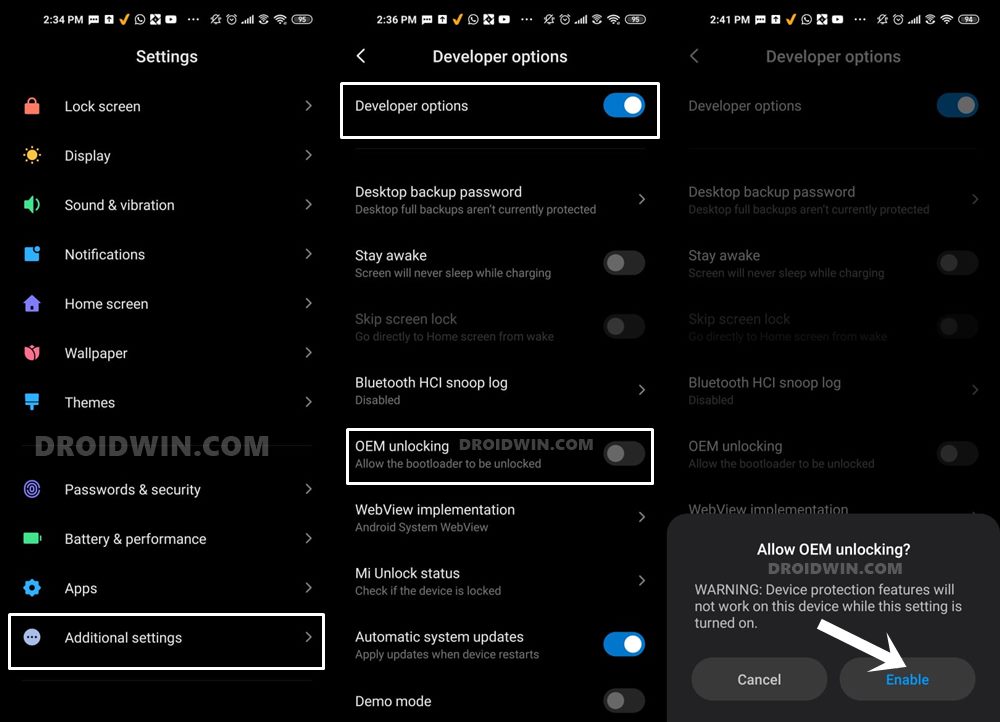
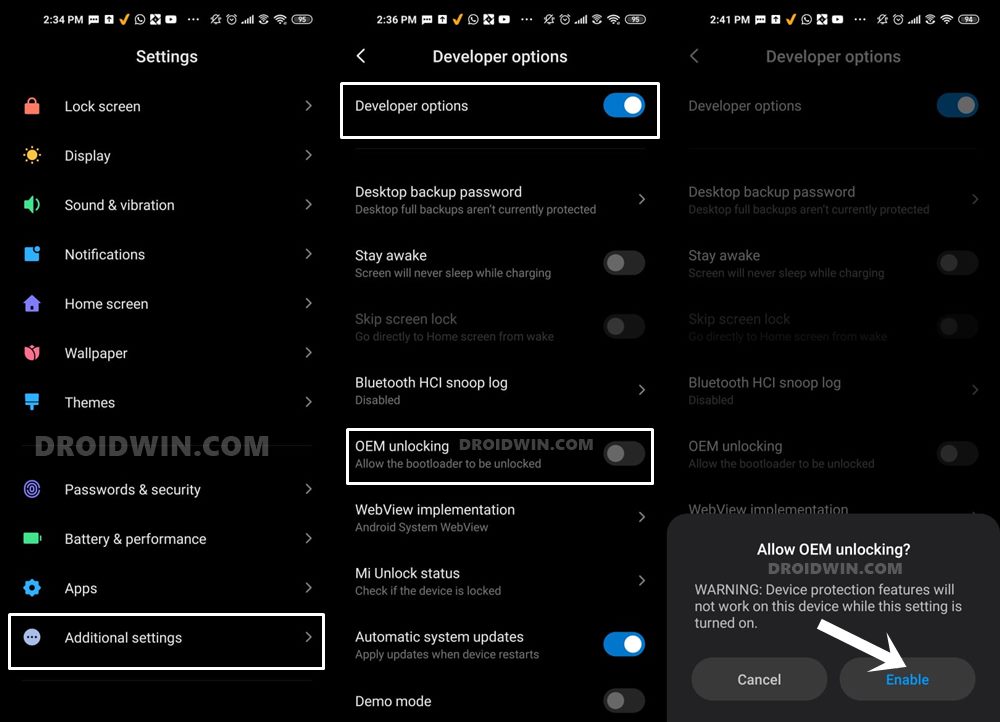
So head over to Settings > About Phone > Tap on Build Number 7 times > Go back to Settings > System > Advanced > Developer Options > Enable USB Debugging and OEM Unlocking.
STEP 3: Unlock Bootloader on Poco X5/Redmi Note 12 5G
Next up, you will also have to unlock the device’s bootloader. Do keep in mind that doing so will wipe off all the data from your device and could nullify its warranty as well. So if that’s all well and good, then please refer to our detailed guide on How to Unlock Bootloader on any Xiaomi/Poco/Redmi/Mi Device.
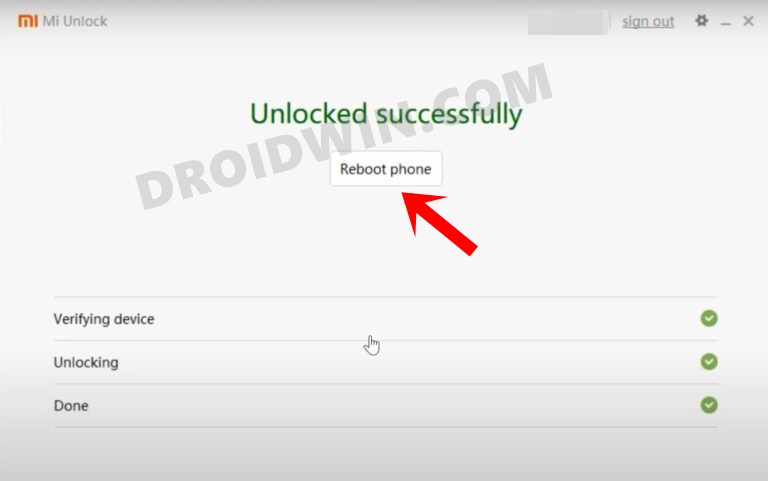
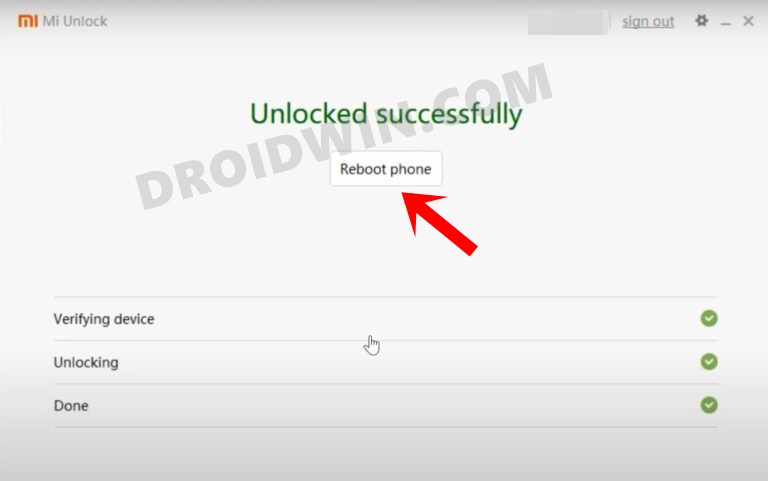
STEP 4: Download TWRP Recovery for Poco X5/Redmi Note 12 5G
- You can now grab hold of the recovery file for your device from below
TWRP for Poco X5/Redmi Note 12 5G: DOWNLOAD
- Once downloaded, transfer it to the platform-tools folder on your PC.
- Likewise, rename it to twrp, so that the complete name becomes twrp.img.
STEP 5: Boot to Fastboot Mode
- Now connect your device to the PC via USB cable. Make sure USB Debugging is enabled.
- Then head over to the platform-tools folder, type in CMD in the address bar, and hit Enter. This will launch the Command Prompt.


- Type in the following command in the CMD window to boot your device to Fastboot Mode
adb reboot bootloader


- To verify the Fastboot connection, type in the below command and you should get back the device ID.
fastboot devices

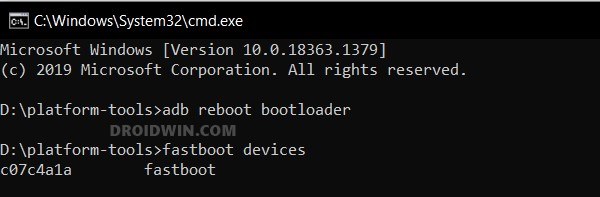
- If you don’t get any serial ID, then please install Fastboot Drivers on your PC.
STEP 6: Install TWRP Recovery on Poco X5/Redmi Note 12 5G
- First off, type in the below command to temporarily boot your device to TWRP
fastboot boot twrp.img
- Then from TWRP, go to Advanced and select Install Recovery Ramdisk.

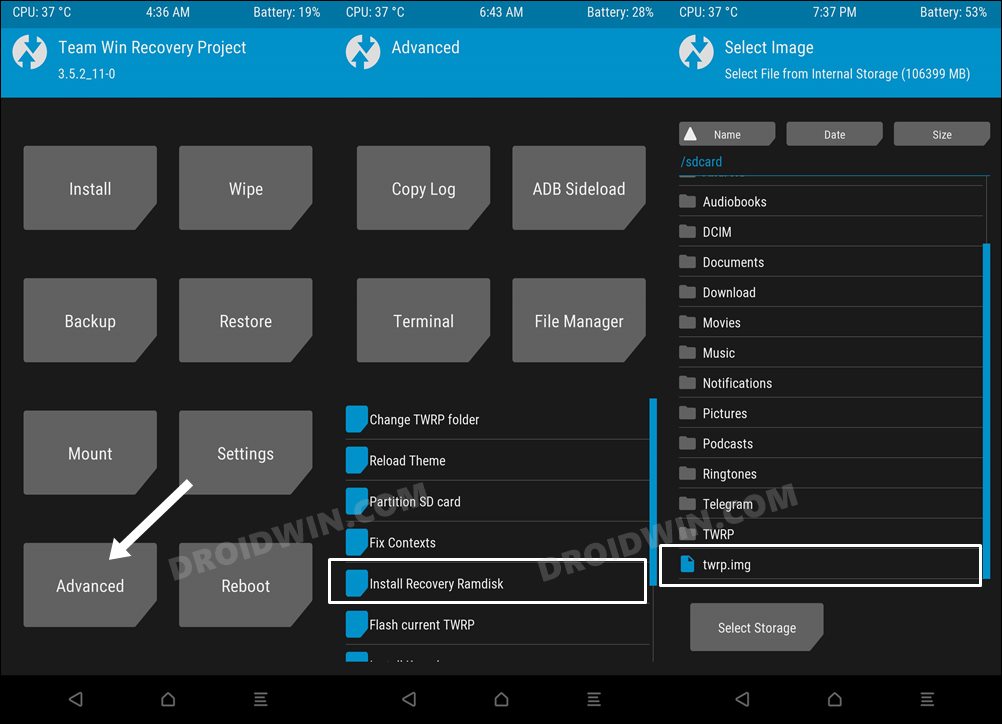
- Now select the twrp.img file and flash it. Once done, select Reboot > Recovery.
- You may now test out the recovery. Once done, select Reboot > System. Your device will boot to the OS.

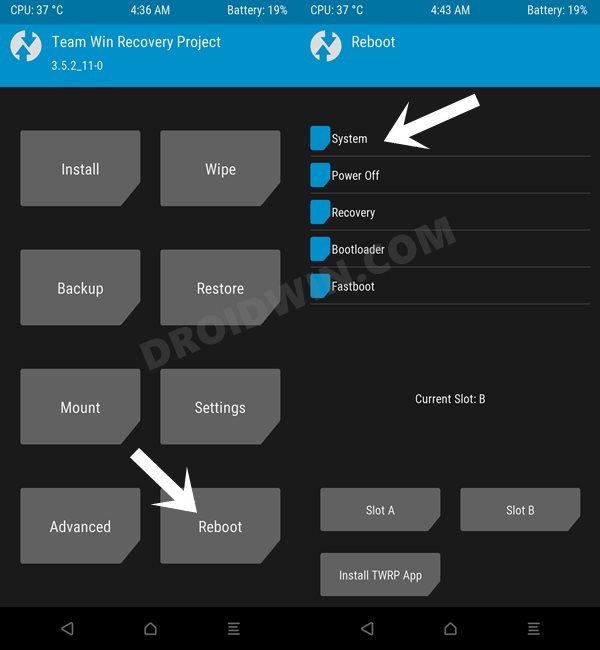
These were the steps to flash the TWRP Recovery on Poco X5/Redmi Note 12 5G. If you have any queries concerning the aforementioned steps, do let us know in the comments. We will get back to you with a solution.







