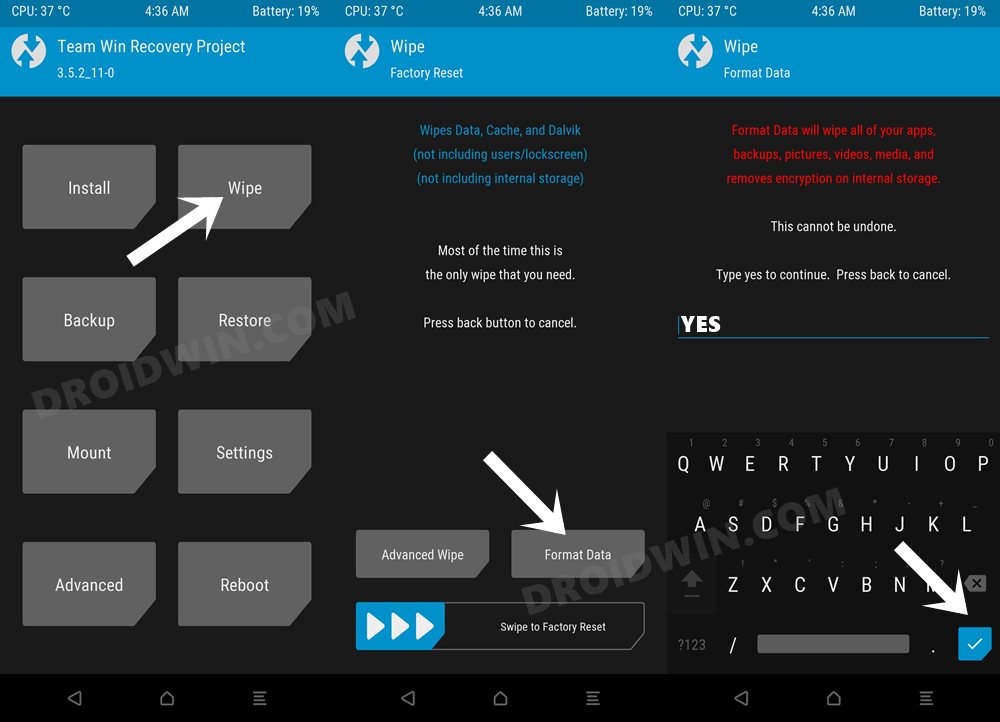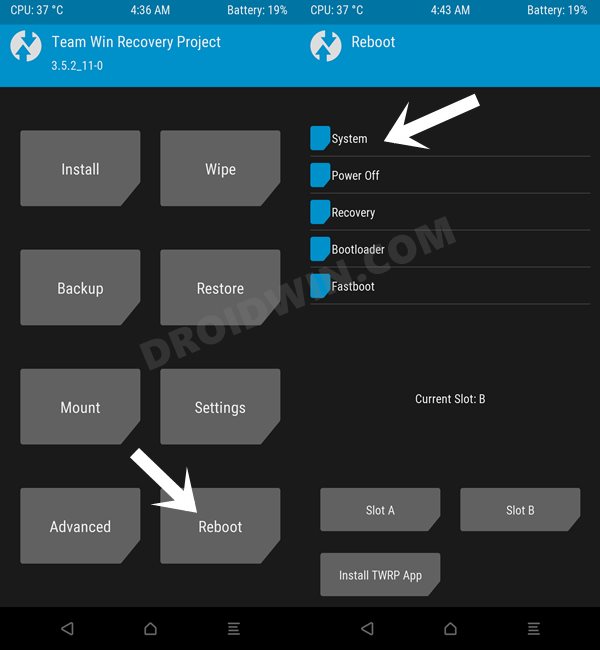In this guide, we will show you the steps to install the crDroid ROM on your Poco F5/Redmi Note 12 Turbo. When it comes to custom development, then there’s hardly an iota of doubt that the Poco lineup is the most active player. Its fourth iteration was blessed with tons of custom binaries and there’s every chance of its successor emulating the same feat [or who knows, maybe even bypassing it?].
Speaking about which, the device already has quite a few noteworthy ROMs in its arsenal. The latest one to make its way is the crDroid which tends to maintain a perfect equilibrium between the features that it beholds and the overall system stability. So a fast, snappy AOSP experience is waiting for your nod to make it a permanent abode on your device. On that note, let’s make you aware of the steps to install the crDroid ROM on your Poco F5/Redmi Note 12 Turbo.
Table of Contents
How to Install crDroid on Poco F5/Redmi Note 12 Turbo
The below instructions are listed under separate sections for ease of understanding. Make sure to follow in the exact same sequence as mentioned. Droidwin and its members wouldn’t be held responsible in case of a thermonuclear war, your alarm doesn’t wake you up, or if anything happens to your device and data by performing the below steps.
STEP 1: Install Android SDK

First and foremost, you will have to install the Android SDK Platform Tools on your PC. This is the official ADB and Fastboot binary provided by Google and is the only recommended one. So download it and then extract it to any convenient location on your PC. Doing so will give you the platform tools folder, which will be used throughout this guide to install crDroid on Poco F5/Redmi Note 12 Turbo.
STEP 2: Enable USB Debugging and OEM Unlocking
Next up, you will also have to enable USB Debugging and OEM Unlocking on your device. The former will make your device recognizable by the PC in ADB mode. This will then allow you to boot your device to Fastboot Mode. On the other hand, OEM Unlocking is required to carry out the bootloader unlocking.
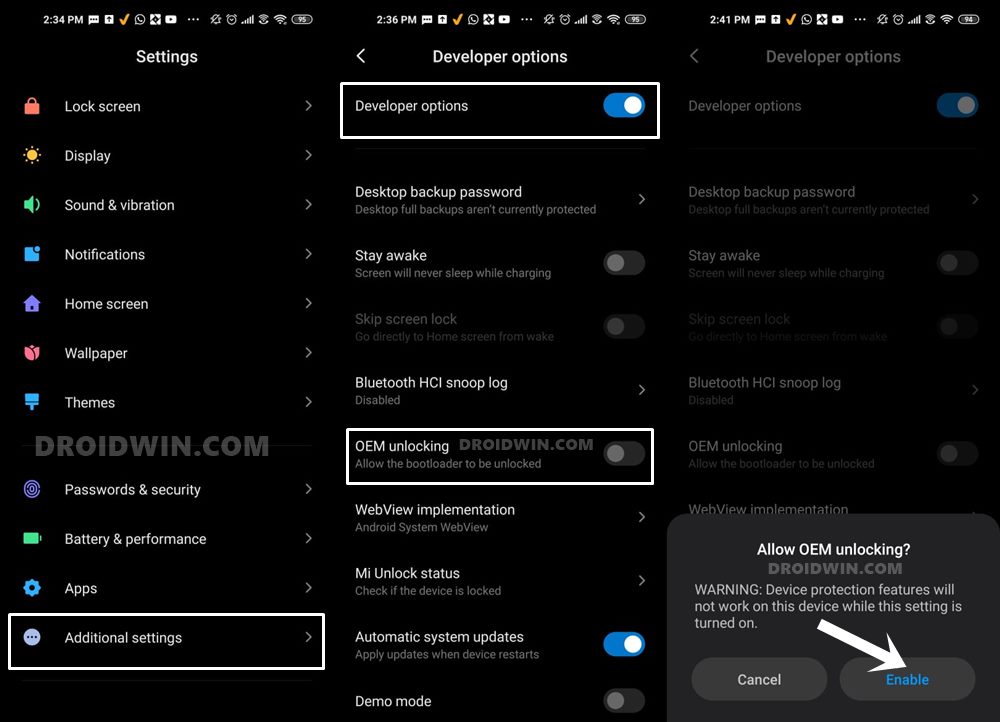
So head over to Settings > About Phone > Tap on Build Number 7 times > Go back to Settings > System > Advanced > Developer Options > Enable USB Debugging and OEM Unlocking.
STEP 3: Unlock Bootloader on Poco F5/Redmi Note 12 Turbo
Next up, you will also have to unlock the device’s bootloader. Do keep in mind that doing so will wipe off all the data from your device and could nullify its warranty as well. So if that’s all well and good, then please refer to our detailed guide on How to Unlock Bootloader on any Xiaomi Device.
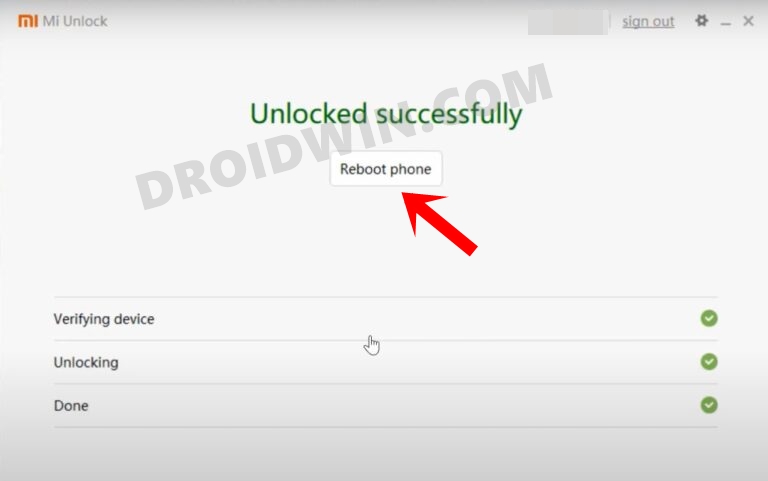
STEP 4: Download crDroid for Poco F5/Redmi Note 12 Turbo
- You may now grab hold of the crDroid for your device from the below link.
crDroid ROM for Poco F5: DOWNLOAD LINK GApps: Download
- Now rename the ROM file to crdroid.zip and transfer it to the platform-tools folder on your PC.
- If needed, also transfer the GApps ZIP file to the platform-tools folder.
STEP 5: Install TWRP Recovery on Poco F5/Redmi Note 12 Turbo
You will now have to install a custom recovery onto your Poco F5/Redmi Note 12 Turbo to flash this ROM. So refer to our guide on How to Install TWRP Recovery on Poco F5/Redmi Note 12 Turbo. [NOTE: Use the Android 14 TWRP Recovery given in that guide for flashing this ROM].
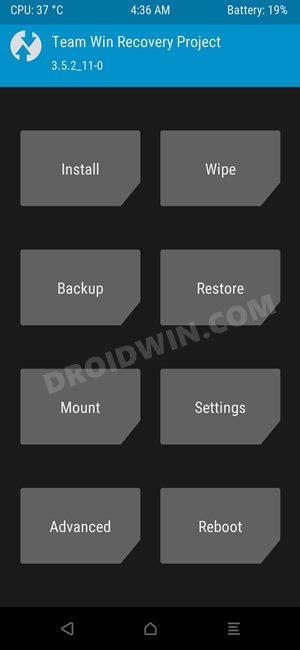
STEP 6: Boot to TWRP Recovery
- Now connect your device to the PC via a USB cable. Make sure USB Debugging is enabled.
- Then head over to the platform-tools folder, type in CMD in the address bar, and hit Enter. This will launch the Command Prompt.

- Type in the following command in the CMD window to boot your device to TWRP Recovery
adb reboot recovery
STEP 7: Install crDroid on Poco F5
- From TWRP Recovery, go to Wipe and select Format Data.
- Then type YES in the space provided and hit the checkmark.

- Now transfer the ROM file to your device via TWRP.
- For that, execute the below command in the CMD window:
adb push crdroid.zip /sdcard

- Next up, download the latest firmware for your region from here and transfer it to your device as well.
- Now go to Install, select the firmware ZIP file, and flash it.
- Then go to Install, select the ROM ZIP file, and flash it.
- [Optional] if you want to flash GApps, then reboot to recovery and flash it.
- Once done, go to Reboot and select System.
- Your device will now reboot to the newly installed OS.

That’s it. These were the steps to install crDroid on your Poco F5/Redmi Note 12 Turbo. If you have any queries concerning the aforementioned steps, do let us know in the comments. We will get back to you with a solution at the earliest.