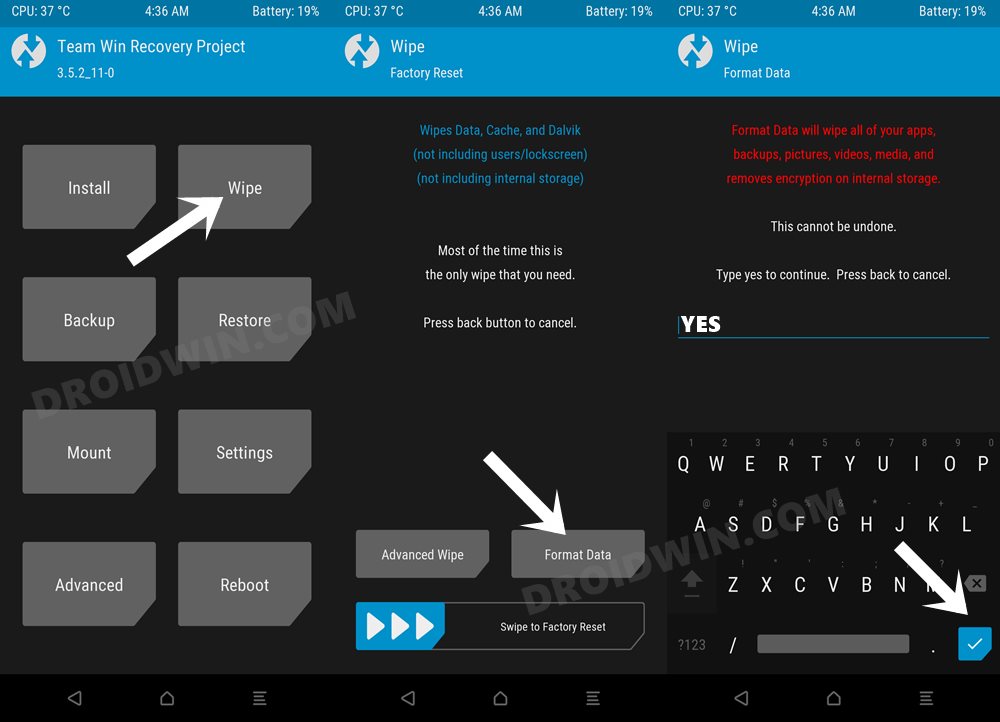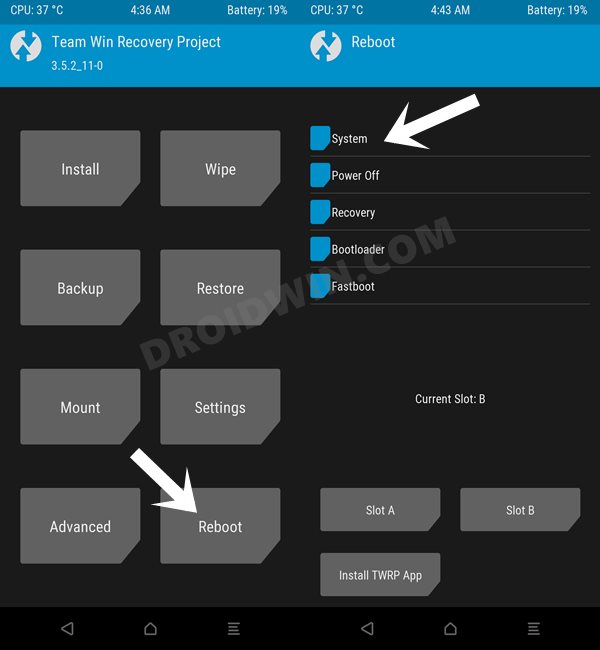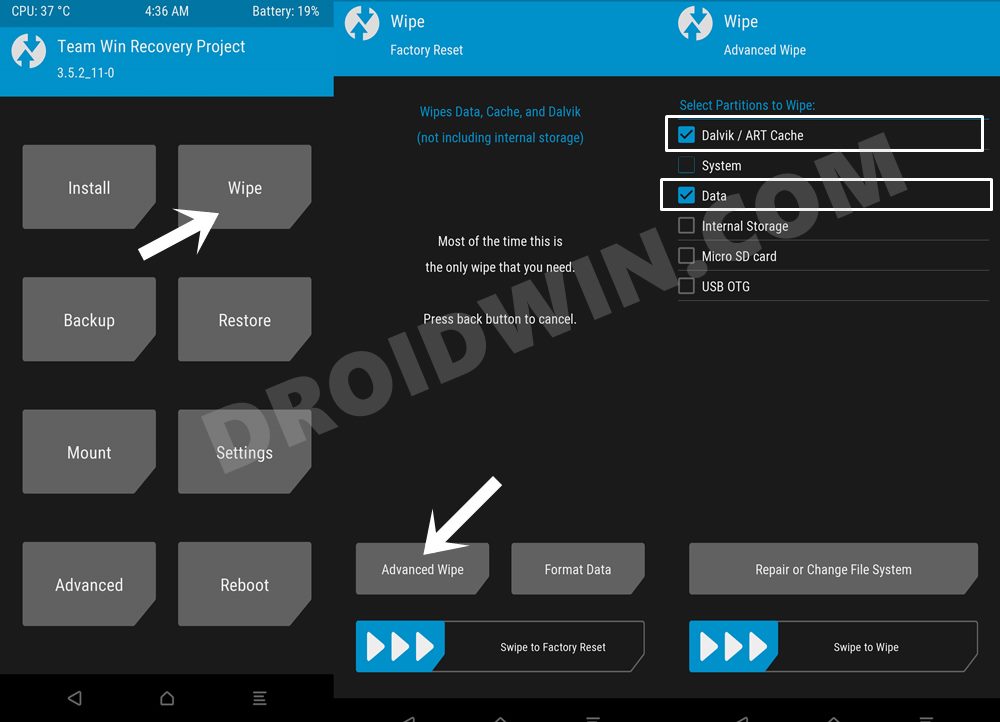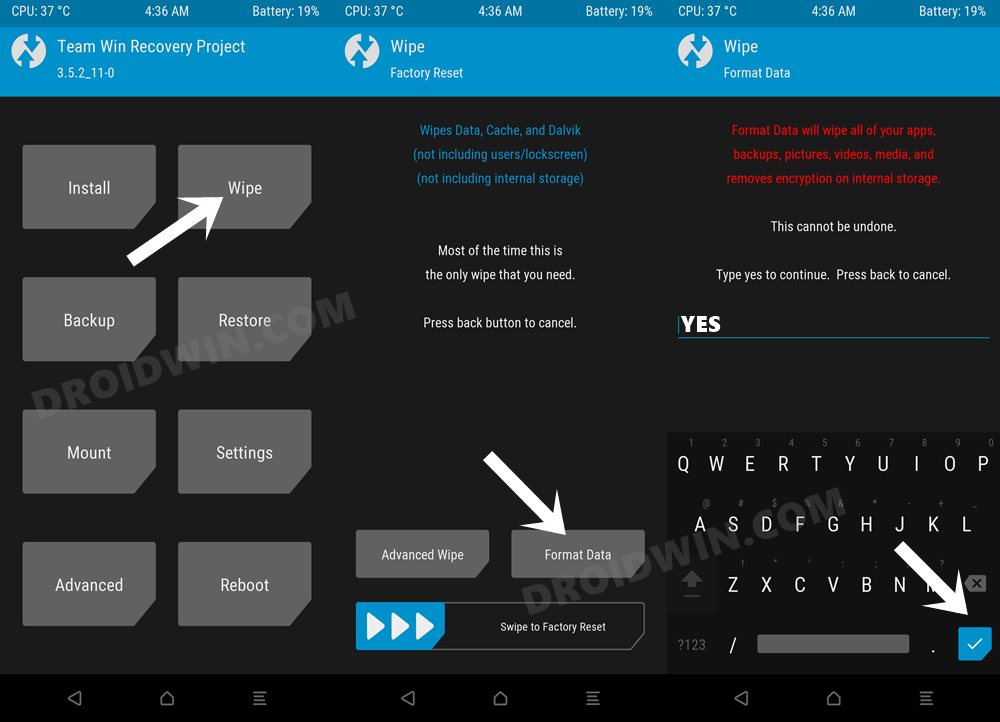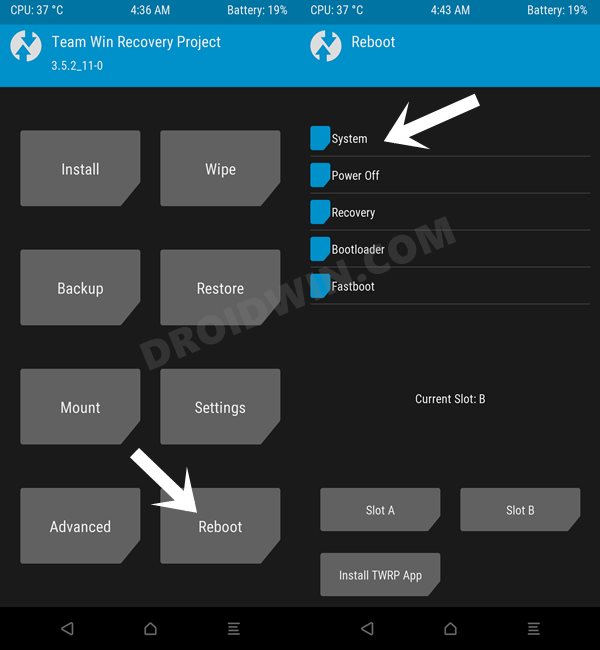In this guide, we will show you the steps to install DerpFest ROM on Poco F5/Pro/Redmi K60/Note 12 Turbo. It’s no hidden secret that Xiaomi devices have been at the epitome of custom development. If we talk about its Poco lineup then it’s usually regarded among the most active players in this domain. And the latest addition to the Poco family seems to be doing complete justice to this statement.
At the time of writing, it has already been blessed with a couple of custom recoveries and even custom ROMs have started making their presence felt. In this regard, DerpFest ROM, which is one of the most popular players in the AOSP ROM community, has just been released for the Poco F5/Pro/Redmi K60/Note 12 Turbo and you could now welcome it abode onto your device right away. So without further ado, let’s show you how this could be carried out.
Table of Contents
How to Install DerpFest ROM on Poco F5/Pro/Redmi K60/Note 12 Turbo
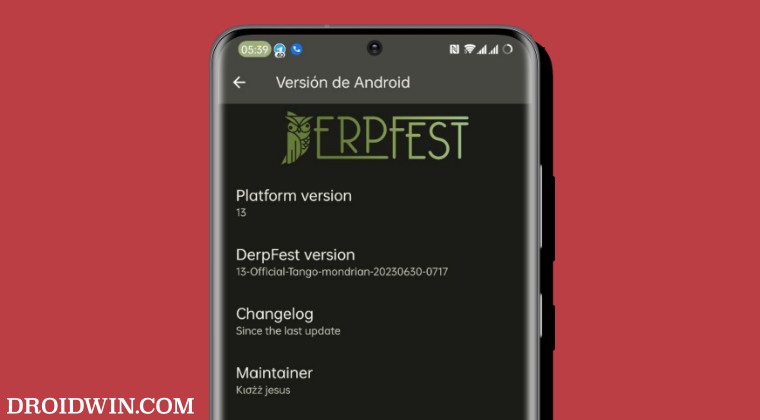
The below process will wipe off all the data from your device, so please take a complete device backup beforehand. Droidwin and its members wouldn’t be held responsible in case of a thermonuclear war, your alarm doesn’t wake you up, or if anything happens to your device and data by performing the below steps.
STEP 1: Install Android SDK

First and foremost, you will have to install the Android SDK Platform Tools on your PC. This is the official ADB and Fastboot binary provided by Google and is the only recommended one. So download it and then extract it to any convenient location on your PC. Doing so will give you the platform-tools folder, which will be used throughout this guide.
STEP 2: Enable USB Debugging and OEM Unlocking
Next up, you will also have to enable USB Debugging and OEM Unlocking on your device. The former will make your device recognizable by the PC in ADB mode. This will then allow you to boot your device to Fastboot Mode. On the other hand, OEM Unlocking is required to carry out the bootloader unlocking.
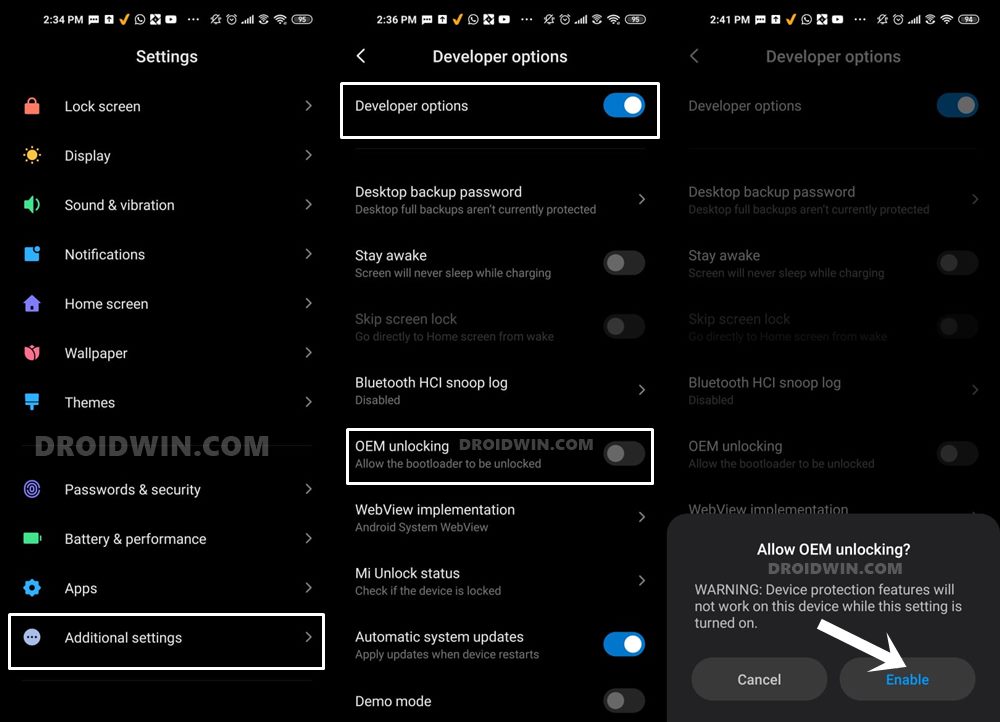
So head over to Settings > About Phone > Tap on Build Number 7 times > Go back to Settings > System > Advanced > Developer Options > Enable USB Debugging and OEM Unlocking.
STEP 3: Unlock Bootloader on Poco F5 Pro/Redmi K60/Note 12 Turbo
Next up, you will also have to unlock the device’s bootloader. Do keep in mind that doing so will wipe off all the data from your device and could nullify its warranty as well. So if that’s all well and good, then please refer to our detailed guide on How to Unlock Bootloader on any Xiaomi Device.
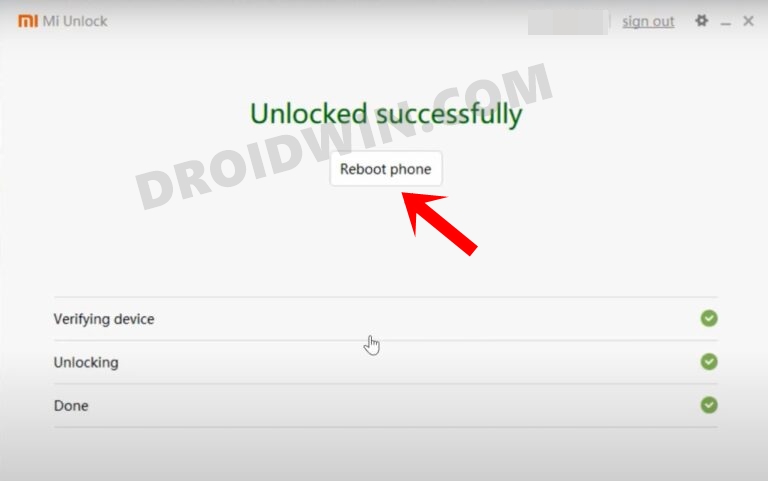
STEP 4: Download Derpfest ROM for Poco F5/Pro/Redmi K60/Note 12 Turbo
- Grab hold of the Derpfest ROM for Poco F5 from the below link.
Derpfest ROM Poco F5 Pro/Redmi K60: DOWNLOAD LINK DerpFest ROM Poco F5/Note 12 Turbo: DOWNLOAD LINK
- Rename the ROM file to rom.zip and transfer it to the platform tools folder on your PC.
STEP 5: Install TWRP Recovery on Poco F5/Pro/Redmi K60/Note 12 Turbo
You will now have to install a custom recovery onto your device so as to flash the ROM. For that, you could refer to our guide on How to Install TWRP Recovery on Poco F5 Pro/Redmi K60 [Video] OR How to Install TWRP Recovery on Poco F5/Redmi Note 12 Turbo
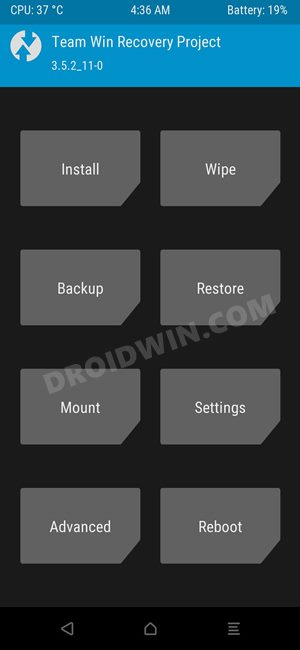
STEP 6: Boot to TWRP Recovery
- Now connect your device to the PC via a USB cable. Make sure USB Debugging is enabled.
- Then head over to the platform-tools folder, type in CMD in the address bar, and hit Enter. This will launch the Command Prompt.

- Type in the following command in the CMD window to boot your device to TWRP Recovery
adb reboot recovery
STEP 7A: Install Derpfest ROM on Poco F5 Pro/Redmi K60
- From TWRP, go to Install, select the ROM ZIP file, and perform a right swipe to flash it.
- Once done, go to Wipe and select Format Data. Then type YES in the space provided and hit the checkmark.

- Once done, go to Reboot and select System. Your device will now boot to the newly installed OS.

STEP 7B: Install Derpfest ROM on Poco F5/Redmi Note 12 Turbo
- From TWRP, go to Wipe and select Data, Cache, and Dalvik.

- Then go to Install, select the ROM ZIP file, and perform a right swipe to flash it.
- Once done, go to Wipe and select Format Data. Then type YES in the space provided and hit the checkmark.

- Once done, go to Reboot and select System. Your device will now boot to the newly installed OS.

These were the steps to install DerpFest ROM on Poco F5/Pro/Redmi K60/Note 12 Turbo. If you have any queries concerning the aforementioned steps, do let us know in the comments. We will get back to you with a solution at the earliest.