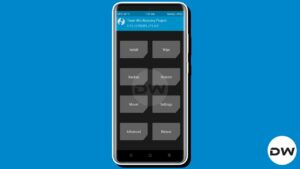In this guide, we will show you the steps to install TWRP Recovery on Poco F5 Pro/Redmi K60. When it comes to custom development, then there’s hardly an iota of a doubt that the offering from Xiaomi is the most active player in this domain. There’s no better way of justifying this statement than by having a look at the current situation of the custom recovery.
Whereas all the other devices have long given up hope on these recoveries, Poco is among the very few players in the market that still has active support for the same. Infact, it has only been days since the Poco F5 Pro/Redmi K60 made its way but you could already install the TWRP Recovery onto both of these devices. And in this guide, we will show you how to do just that. Follow along.
Table of Contents
How to Install TWRP Recovery on Poco F5 Pro/Redmi K60

The below instructions are listed under separate sections for ease of understanding. Make sure to follow in the exact same sequence as mentioned. Droidwin and its members wouldn’t be held responsible in case of a thermonuclear war, your alarm doesn’t wake you up, or if anything happens to your device and data by performing the below steps.
NOTE: There exist two different methods to flash the TWRP Recovery on Poco F5, as shown in STEP 6A & 6B. Steps 1 to 5 are the prerequisites that are needed for both these methods. While both these methods work equally good, however, we would recommend you opt for the ‘boot version’ [step 6A] because it gives you the option to test the recovery first whereas the recovery version requires you to directly flash the recovery, which might prove to be a risky bet in some cases.
STEP 1: Install Android SDK
 First and foremost, you will have to install the Android SDK Platform Tools on your PC. This is the official ADB and Fastboot binary provided by Google and is the only recommended one. So download it and then extract it to any convenient location on your PC. Doing so will give you the platform-tools folder, which will be used throughout this guide to install the TWRP Recovery on Poco F5 Pro/Redmi K60.
First and foremost, you will have to install the Android SDK Platform Tools on your PC. This is the official ADB and Fastboot binary provided by Google and is the only recommended one. So download it and then extract it to any convenient location on your PC. Doing so will give you the platform-tools folder, which will be used throughout this guide to install the TWRP Recovery on Poco F5 Pro/Redmi K60.
STEP 2: Enable USB Debugging and OEM Unlocking
Next up, you will also have to enable USB Debugging and OEM Unlocking on your device. The former will make your device recognizable by the PC in ADB mode. This will then allow you to boot your device to Fastboot Mode. On the other hand, OEM Unlocking is required to carry out the bootloader unlocking process.
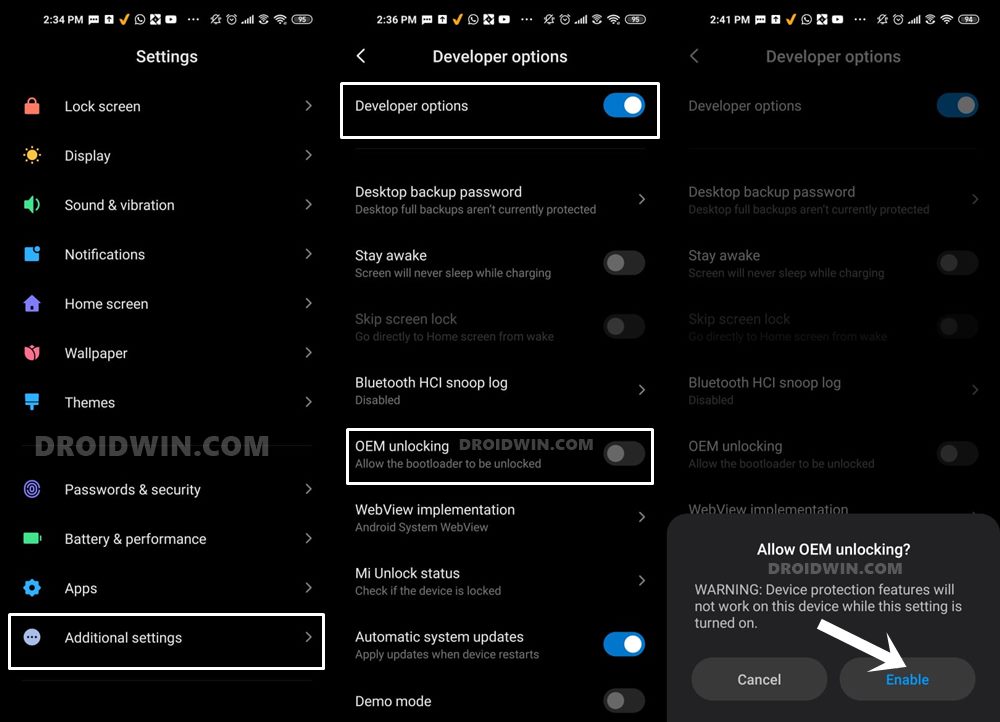
So head over to Settings > About Phone > Tap on Build Number 7 times > Go back to Settings > System > Advanced > Developer Options > Enable USB Debugging and OEM Unlocking.
STEP 3: Unlock Bootloader on Poco F5 Pro/Redmi K60
Next up, you will also have to unlock the device’s bootloader. Do keep in mind that doing so will wipe off all the data from your device and could nullify its warranty as well. So if that’s all well and good, then please refer to our detailed guide on How to Unlock Bootloader on any Xiaomi Device.
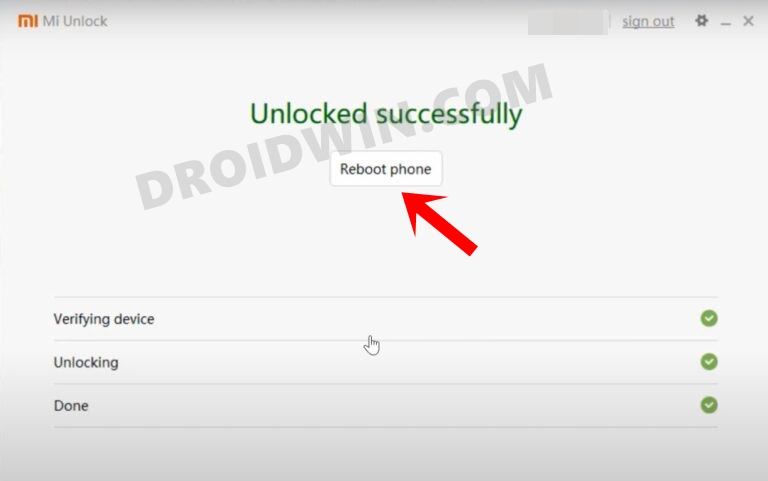
STEP 4: Download TWRP Recovery for Poco F5 Pro/Redmi K60
- You may now grab hold of the official TWRP Recovery for your Poco F5 Pro/Redmi K60 from below:
RECOVERY VERSION BOOT VERSION
- Once downloaded, rename the TWRP Installer ZIP to twrp.zip and the TWRP IMG file to twrp.img
- Likewise, transfer both these TWRP files to the platform-tools folder on your PC.
STEP 5: Boot to Fastboot Mode
- Now connect your device to the PC via a USB cable. Make sure USB Debugging is enabled.
- Then head over to the platform-tools folder, type in CMD in the address bar, and hit Enter. This will launch the Command Prompt.

- Type in the following command in the CMD window to boot your device to Fastboot Mode
adb reboot bootloader


- To verify the Fastboot connection, type in the below command and you should get back the device ID.
fastboot devices

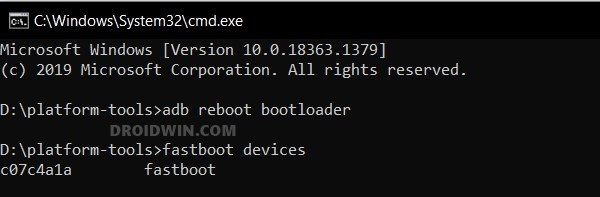
- If you are not getting any serial ID, then please install the Fastboot Drivers on your PC.
STEP 6A: Flash TWRP on Poco F5 Pro/Redmi K60 [Boot Version]
- Head over to the platform tools folder, type in CMD in the address bar, and hit Enter. This will launch the Command Prompt.



- Then type in the following command in the CMD window to temporarily boot your Poco F5 to TWRP Recovery:
fastboot boot twrp.img

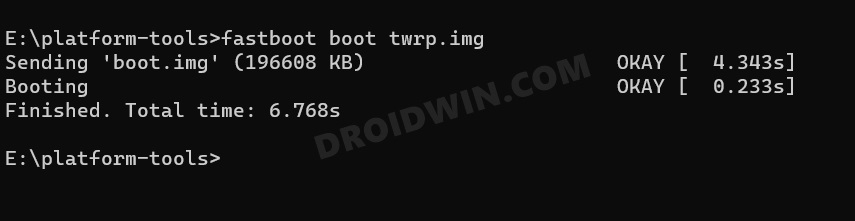
- Your device will now boot to TWRP. So go to Advanced and tap on Flash Current TWRP.

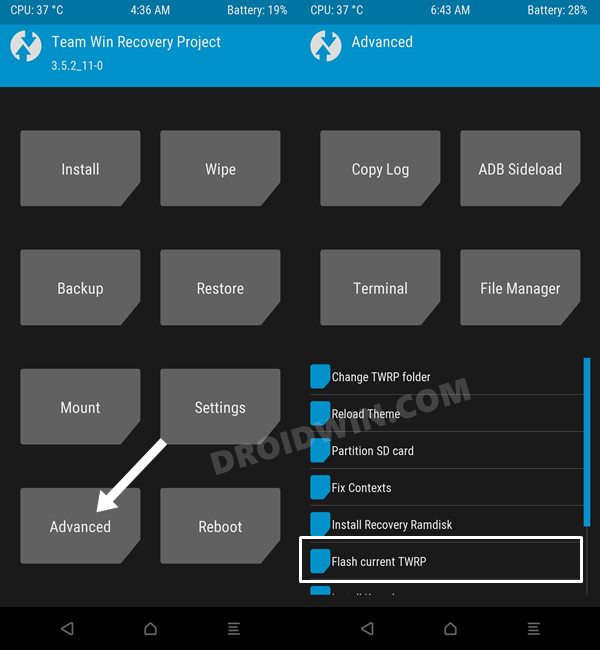
- TWRP is now permanently flashed onto your Poco F5 Pro.
- Once you are done using it, go to Reboot and select System.


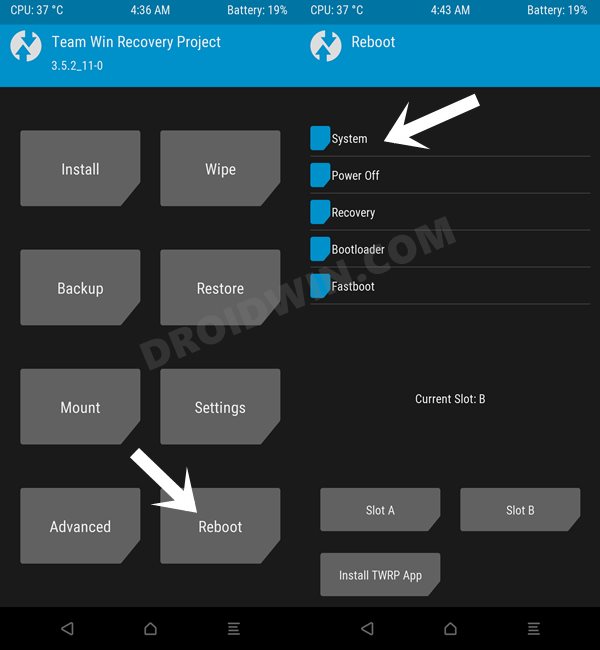
STEP 6B: Install TWRP on Poco F5 Pro/Redmi K60 [Recovery Version]
- From the Fastboot Mode, execute the below command to flash TWRP:
fastboot flash recovery_ab twrp.img
- Then type in the below command to boot your device to TWRP Recovery
fastboot reboot recovery

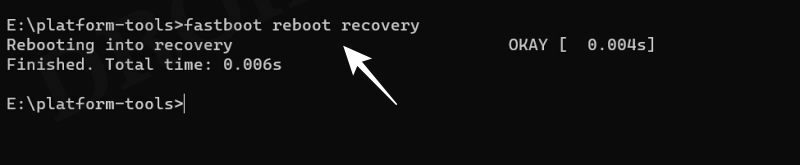
- You may now carry out the desired flashing. Once done, go to Reboot > System.


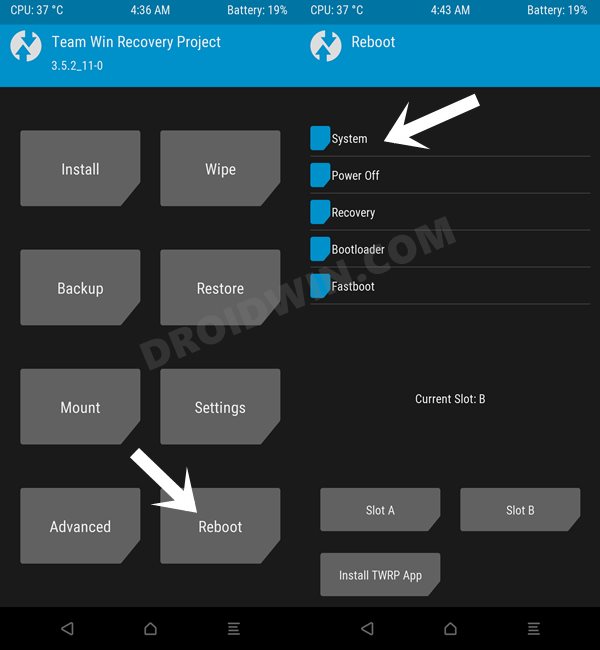
These were the steps to install the TWRP Recovery on Poco F5 Pro/Redmi K60. If you have any queries concerning the aforementioned steps, do let us know in the comments. We will get back to you with a solution at the earliest.