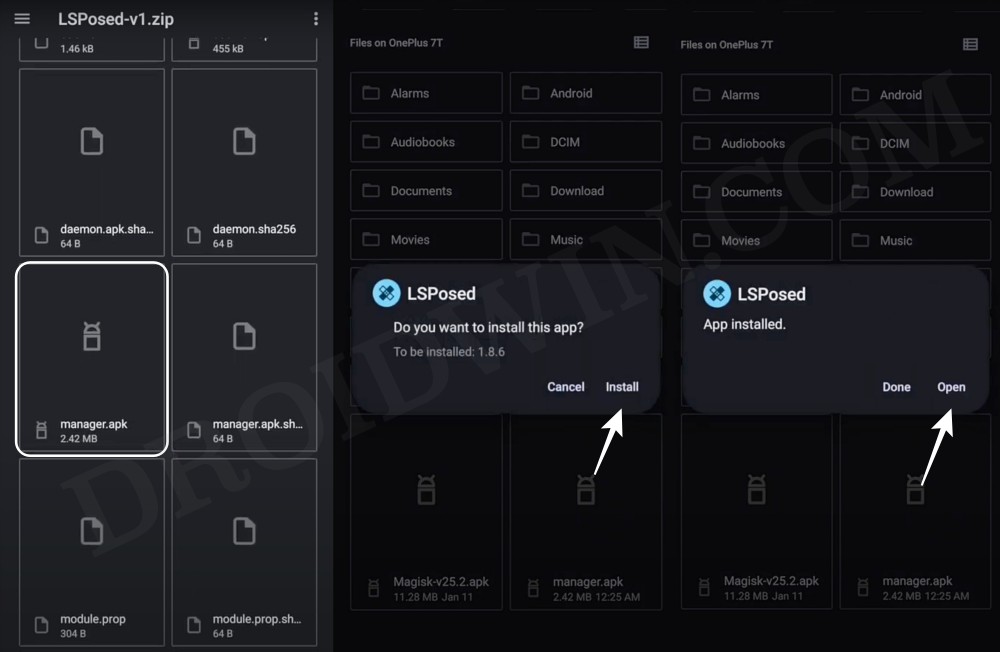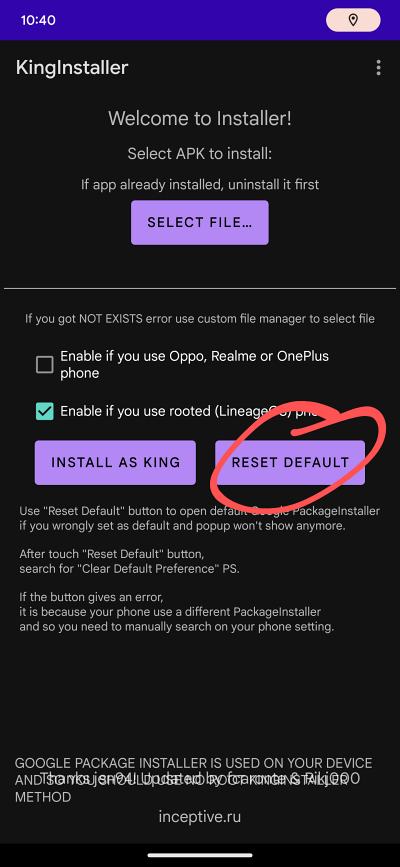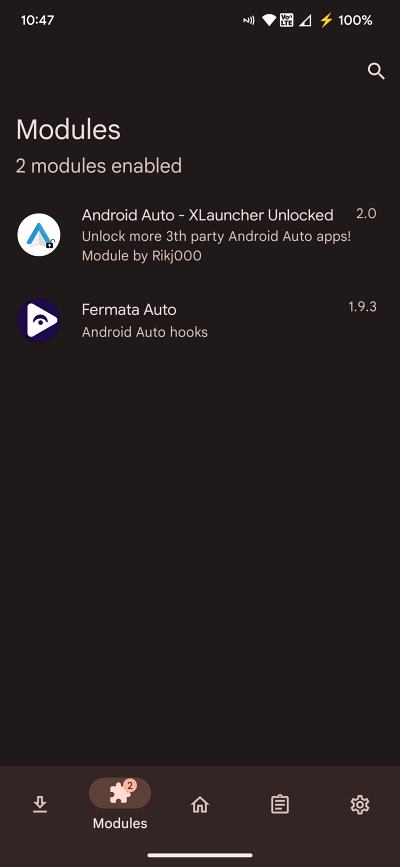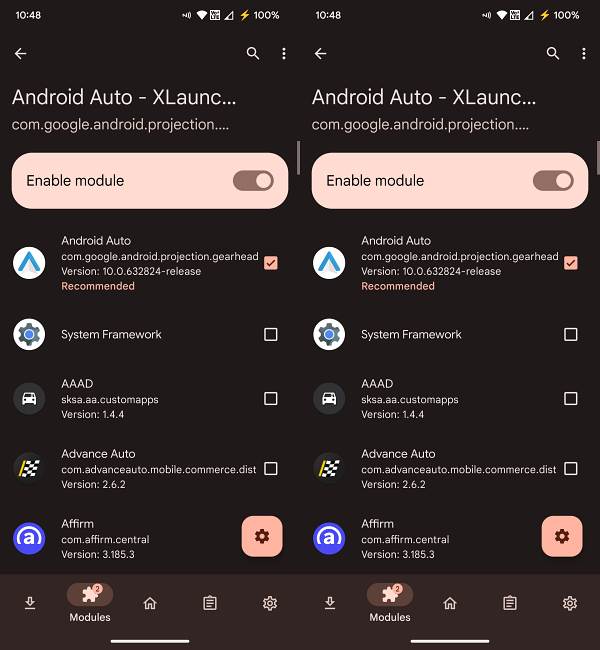In this guide, we will show you the steps to use YouTube on Android Auto with the Fermata app. This service from the Silicon Valley giant allows you to mirror the features of your smartphone over to your car’s infotainment system. Moreover, while there exist quite a few third-party media player apps, not many provide the option to watch YouTube videos [or videos from other sources] on your car’s screen through Android Auto.
However, beginning with Android 14, this video player is giving quite a tough time to many. In this regard, numerous users have voiced their concern that they are unable to use YouTube on Android Auto with the Fermata app. This bug has been reported across numerous devices and OS skins, including One UI [Samsung] and stock Android [Pixel]. If you are also facing this issue, then this guide will make you aware of a nifty workaround to rectify it. Follow along.
How to Use YouTube on Android Auto with Fermata
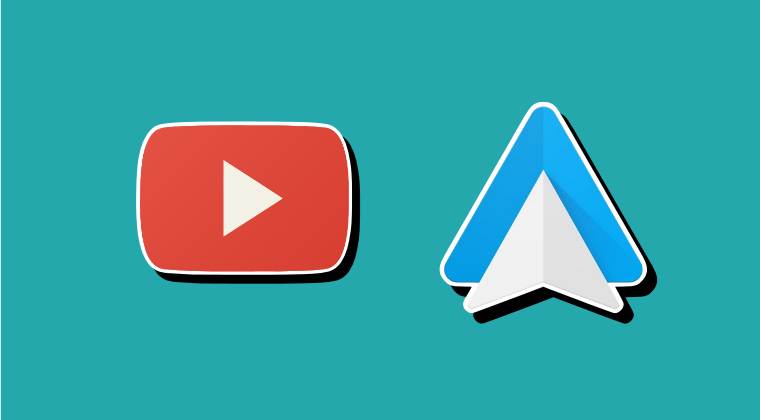
Droidwin and its members wouldn’t be held responsible in case of a thermonuclear war, your alarm doesn’t wake you up, or if anything happens to your device and data by performing the below steps. [Credits: XDA Senior Member stebomurkn420].
- To begin with, root your device via Magisk.
- Next up, enable Zygisk from Magisk settings.
- Then install LSPosed Zygisk on your device.

- Now, flash the Shamiko module via Magisk.
- Then install Android Auto Xposed Unlocked.
- Now download and install the KingInstaller.
- Enable File Access and Unknown Sources for it.
- Now download Fermata but don’t install it yet.
- Then restart your device and launch KingInstaller.
- Now tap on “Select File” and select the Fermata APK.
- Check “enable if you use rooted (LineageOS) phone”.

- Now tap on “Install as King” and wait for the process.
- Once done, you’ll get an LSPosed notification, tap on it,
- You’ll be taken to Lsposed. Go to its Modules tab.

- Enable Android Auto XLauncher Unlocked and Fermata Auto.
- Make sure that Android Auto is checked under both modules.

- Now connect your phone to your car via Android Auto.
- The Fermata app should now be working without any issues.
That’s it. These were the steps to use YouTube on Android Auto with the Fermata app. If you have any queries concerning the aforementioned steps, do let us know in the comments. We will get back to you with a solution at the earliest. Rounding off, here’s my two cents: Don’t watch YouTube videos while driving and drive responsibly!