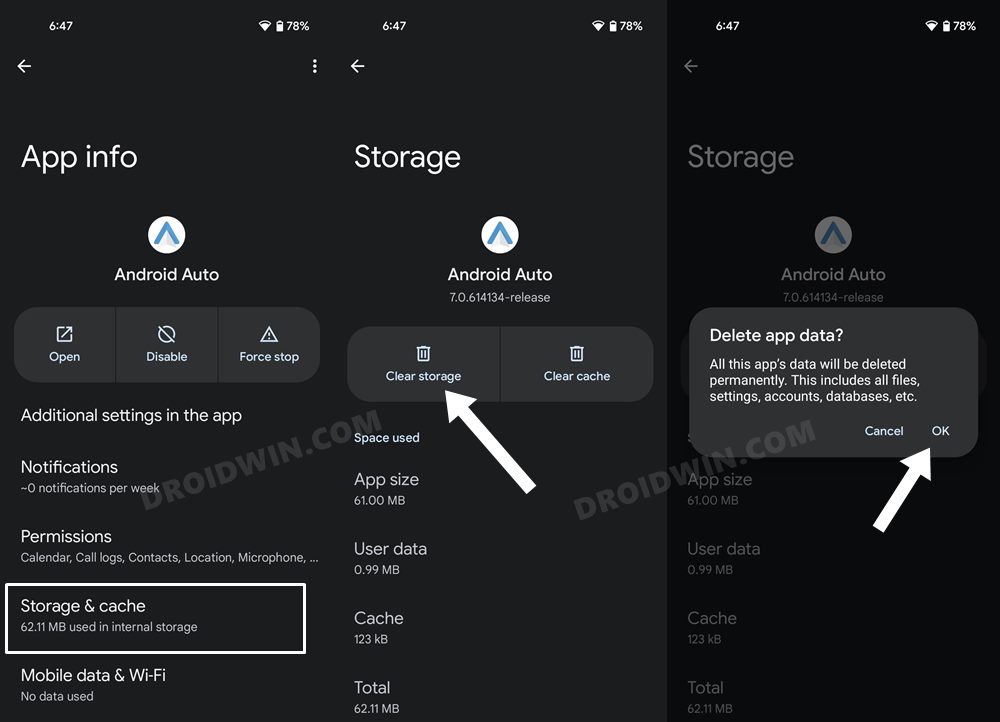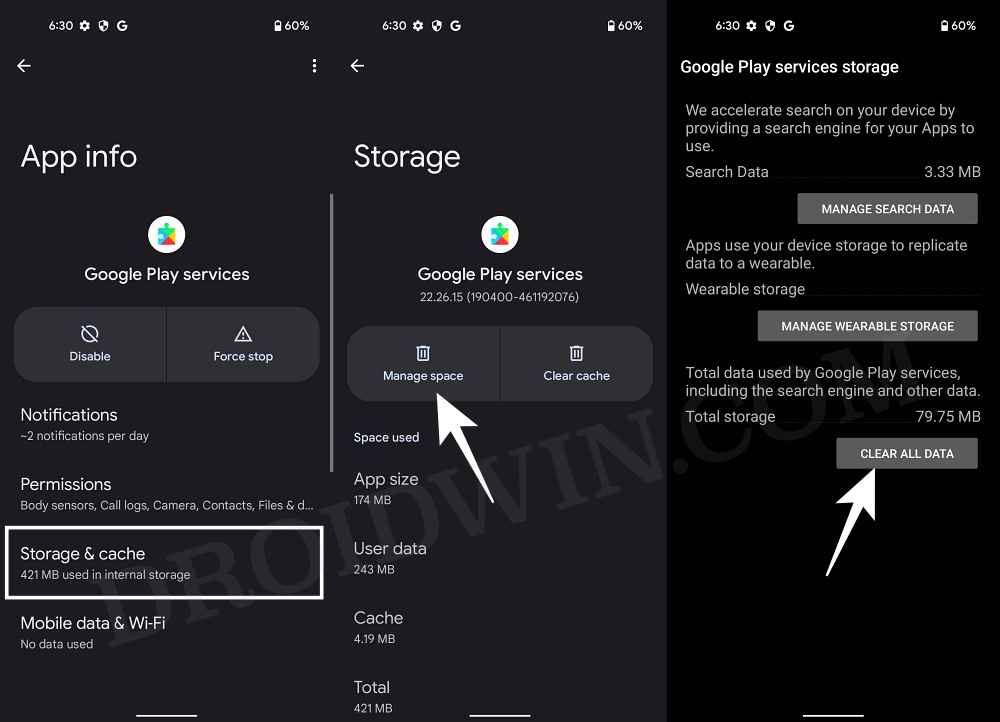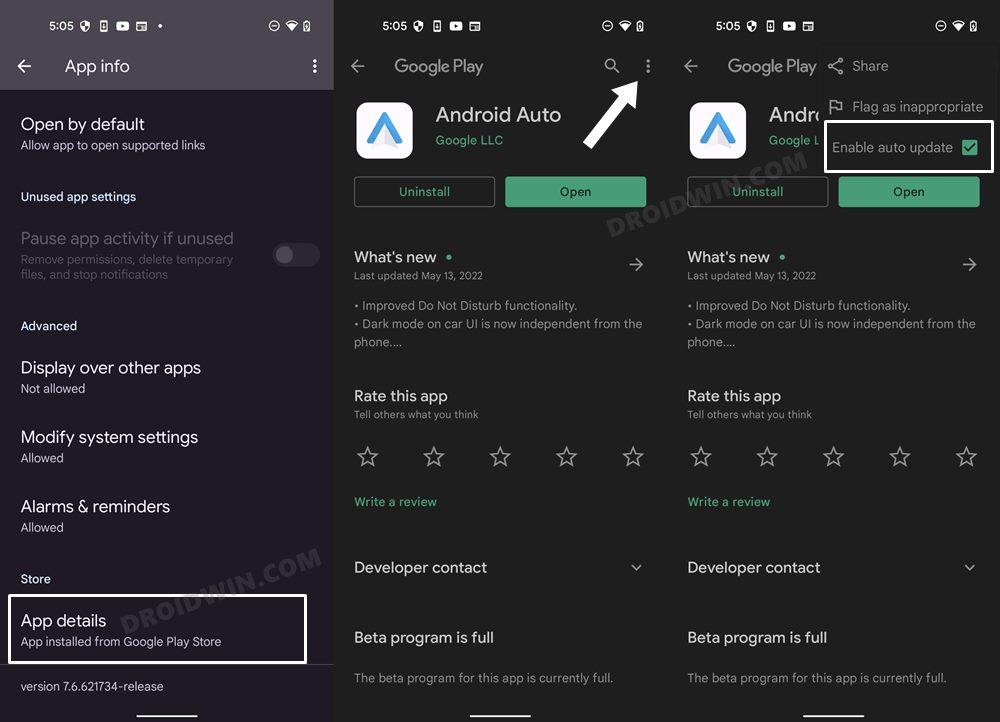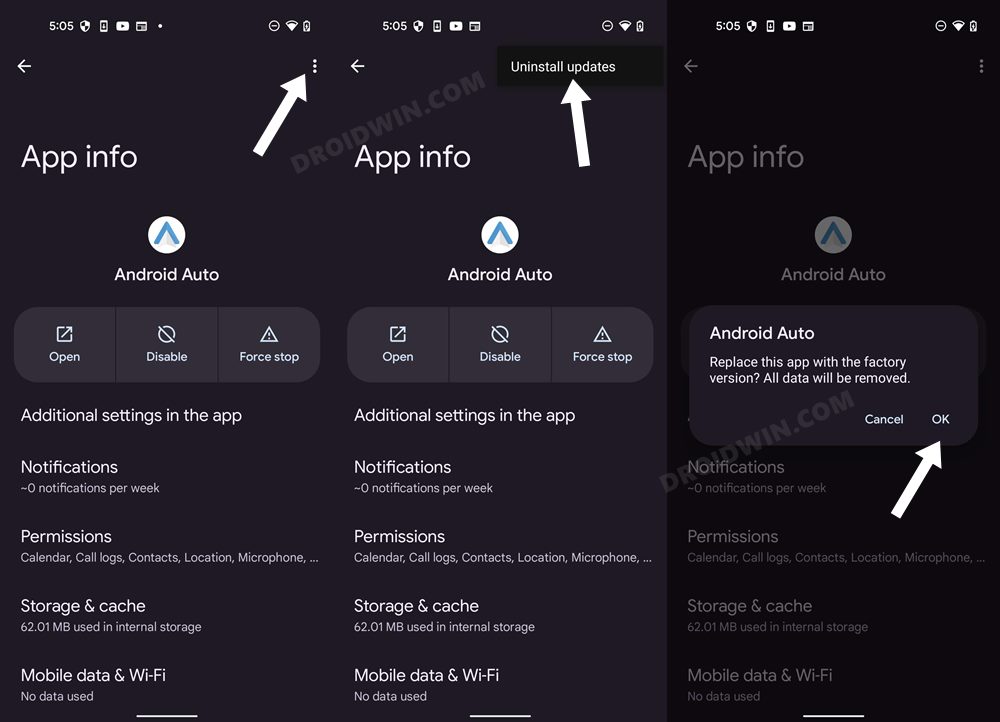In this guide, we will show you various methods to fix the issue of Android Auto not working on Galaxy S24 Ultra. The newest offering from the South Korean giant beholds a slew of intriguing features and some nifty AI tweaks up its sleeves. However, the Galaxy S series always had a love-hate relationship with Android Auto, especially during its initial phase. And the latest devices seem to be no exception to this rule either.
Numerous users have voiced their concern that Android Auto is not working along the expected lines with their Galaxy S24 Ultra. At the time of writing, the affected vehicles include models from Volkswagen, Skoda, and SEAT. If we talk about Volk, then here’s what the OEM has to say:
“There is a compatibility issue with hotspot connections between some Volkswagen vehicles and some Android OS models. This is due to a change in how IP addresses for hotspots have been assigned since Android OS 11 (Current system OS 14).”
With that said, there do exist various workarounds [for various car models] that should help you rectify this issue. So without further ado, let’s check them out.
Table of Contents
Fix Android Auto not working with Galaxy S24 Ultra
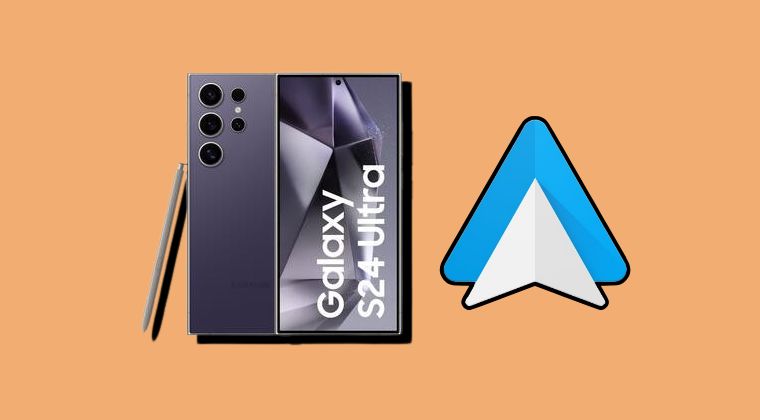
It is recommended that you try out each of the below-mentioned workarounds and then see which one spells out success for you. So with that in mind, let’s get started.
FIX 1: Use Wired Connection
As of now, the bug has only impacted the wireless connection and the wired connection is working well and good. So you could opt for this route for the time being until the issue is officially rectified.
FIX 2: Delete Android Auto & Play Service Data
Your next course of action should be to delete the Android Auto and Play Service app data and then let Google repopulate it from scratch. Here’s how it could be done:
- To begin with, head over to Settings > Apps > See All Apps.
- Then select Android Auto and go to its Storage & Cache section.
- Now tap on Clear Storage > OK in the confirmation dialog box.

- After that, go back to the app list and select Google Play Service.
- Then go to its Storage & Cache section and tap on Manage Space > Clear All Data.
- Check if it fixes Android Auto not working on Samsung One UI 6 Android 14.

FIX 3: Downgrade Android Auto
The issue might also arise if the developer ends up rolling a buggy update. In such cases, you should consider downgrading Android Auto to the earlier stable version that was free from this error. Here’s how it could be done:
- To begin with, head over to Settings > Apps > See All Apps and select Android Auto.
- Then scroll to the end and tap on App Details. It will take you to it Play Storage page.

- Now tap on the overflow icon situated at the top right and uncheck Enable auto-update.
- Then tap on the overflow icon situated at the top right and select Uninstall Updates > OK.
- Now relaunch Android Auto and check if the underlying issue has been resolved or not.

That’s it. These were the three different methods that should help you fix the issue of Android Auto not working on Samsung devices running One UI 6 based on Android 14. As far as the official stance on this matter is concerned, the developers are aware of this issue, but they haven’t given out any ETA for the rollout of a fix. As and when that happens, we will update this guide accordingly. In the meantime, the aforementioned workarounds are your best bet.