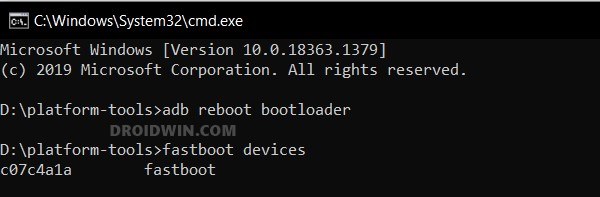In this guide, we will show you the steps to update the firmware on your Xiaomi Poco X3 NFC. These devices from the Chinese OEM have always been known to be quite an active player in custom development and are usually blessed with a plethora of custom ROMs. However, before you could proceed ahead and flash the ROM, it’s always recommended that you should be on a specific version of the firmware [usually the latest one].
To do so, you could take two approaches- flash the entire custom ROM, switch slots and, once again flash the custom ROM or you could simply flash just the firmware files to their respective partitions. As far as this guide is concerned, we will be proceeding ahead with the latter approach. So without further ado, let’s make you aware of the steps to update the firmware on your Xiaomi Poco X3 NFC device. Follow along.
Table of Contents
How to Update Firmware on Xiaomi Poco X3 NFC

Before starting, please take a backup of all the data on your device beforehand. Droidwin and its members wouldn’t be held responsible in case of a thermonuclear war, your alarm doesn’t wake you up, or if anything happens to your device and data by performing the below steps.
STEP 1: Install Android SDK

First and foremost, you will have to install the Android SDK Platform Tools on your PC. This is the official ADB and Fastboot binary provided by Google and is the only recommended one. So download it and then extract it to any convenient location on your PC. Doing so will give you the platform-tools folder, which will be used throughout this guide to install EvolutionX on Poco F4.
STEP 2: Enable USB Debugging and OEM Unlocking
Next up, you will also have to enable USB Debugging and OEM Unlocking on your device. The former will make your device recognizable by the PC in ADB mode. This will then allow you to boot your device to Fastboot Mode. On the other hand, OEM Unlocking is required to carry out the bootloader unlocking.
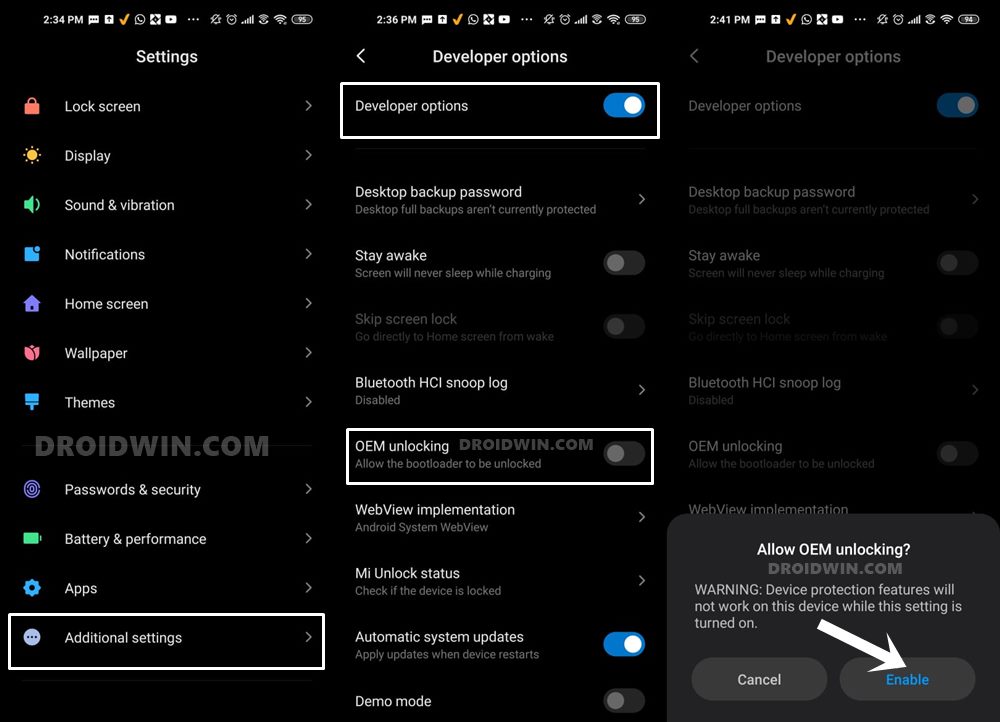
So head over to Settings > About Phone > Tap on Build Number 7 times > Go back to Settings > System > Advanced > Developer Options > Enable USB Debugging and OEM Unlocking.
STEP 3: Unlock Bootloader on Poco F4
Next up, you will also have to unlock the device’s bootloader. Do keep in mind that doing so will wipe off all the data from your device and could nullify its warranty as well. So if that’s all well and good, then please refer to our detailed guide on How to Unlock Bootloader on any Xiaomi Device.
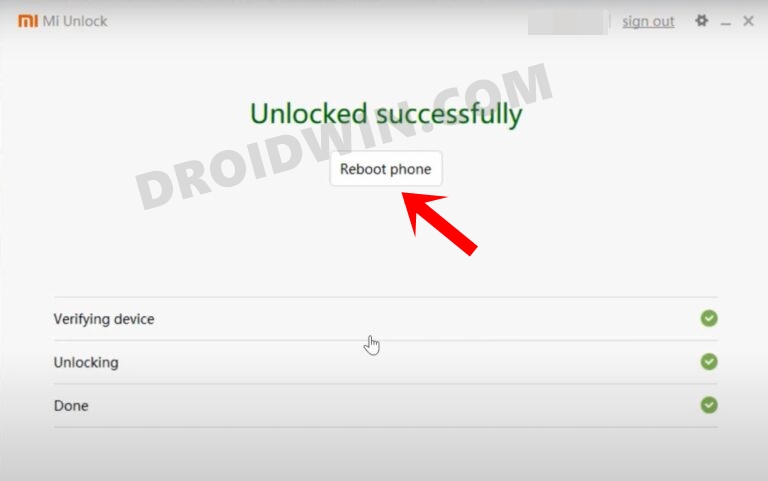
STEP 4: Download Xiaomi Firmware
To download the firmware, you may take the help of a third-party site such as Xiaomi Firmware Updater. Once you have downloaded the firmware, make sure to extract it inside the platform tools folder.
Furthermore, if you wish to understand the Xiaomi Fastboot firmware version, you may refer to our comprehensive guide on What is MIUI Fastboot ROM for Xiaomi, Mi, Redmi, and Poco Devices. Or refer to the below shorter instructions. Let’s suppose we are downloading firmware V13.0.4.0.SJGEUXM
- V13.0.4.0.SJGEUXM – Firmware version
- S – Android version (S-> Android 12).
- JG – Smartphone model code (JG= Xiaomi Poco X3 NFC)
- EU – Firmware build type (CN for China | IN for India | MI for Global | EU for Europe)
- XM – Firmware version code
STEP 5: Install Fastboot Drivers
- Now connect your device to the PC via a USB cable. Make sure USB Debugging is enabled.
- Then head over to the platform-tools folder, type in CMD in the address bar, and hit Enter. This will launch the Command Prompt.

- Type in the following command in the CMD window to boot your device to Fastboot Mode
adb reboot bootloader

- To verify the Fastboot connection, type in the below command and you should get back the device ID.
fastboot devices

- If you are not getting any serial ID, then install the Fastboot Drivers.
STEP 6: Flash Poco X3 NFC Firmware
- Type in each of the below commands in the CMD window one at a time.
- If you get any error message, then just don’t leave the process mid-way.
- Rather, simply skip that command and then move over to the next one:
fastboot flash abl abl.elf fastboot flash ablbak abl.elf fastboot flash aop aop.mbn fastboot flash aopbak aop.mbn fastboot flash bluetooth BTFM.bin fastboot flash cmnlib cmnlib.mbn fastboot flash cmnlibbak cmnlib.mbn fastboot flash cmnlib64 cmnlib64.mbn fastboot flash cmnlib64bak cmnlib64.mbn fastboot flash devcfg devcfg.mbn fastboot flash dsp dspso.bin fastboot flash hyp hyp.mbn fastboot flash hypbak hyp.mbn fastboot flash imagefv imagefv.elf fastboot flash imagefvbak imagefv.elf fastboot flash keymaster km4.mbn fastboot flash keymasterbak km4.mbn fastboot flash storsec storsec.mbn fastboot flash modem NON-HLOS.bin fastboot flash qupfw qupv3fw.elf fastboot flash qupfwbak qupv3fw.elf fastboot flash tz tz.mbn fastboot flash tzbak tz.mbn fastboot flash uefisecapp uefi_sec.mbn fastboot flash uefisecappbak uefi_sec.mbn fastboot flash xbl xbl.elf fastboot flash xblbak xbl.elf fastboot flash xbl_config xbl_config.elf fastboot flash xbl_configbak xbl_config.elf fastboot reboot
- As soon as you execute the last command, your device should boot to OS.
That’s it. These were the steps to update the firmware on your Xiaomi Poco X3 NFC. If you have any queries concerning the aforementioned steps, do let us know in the comments. We will get back to you with a solution at the earliest.