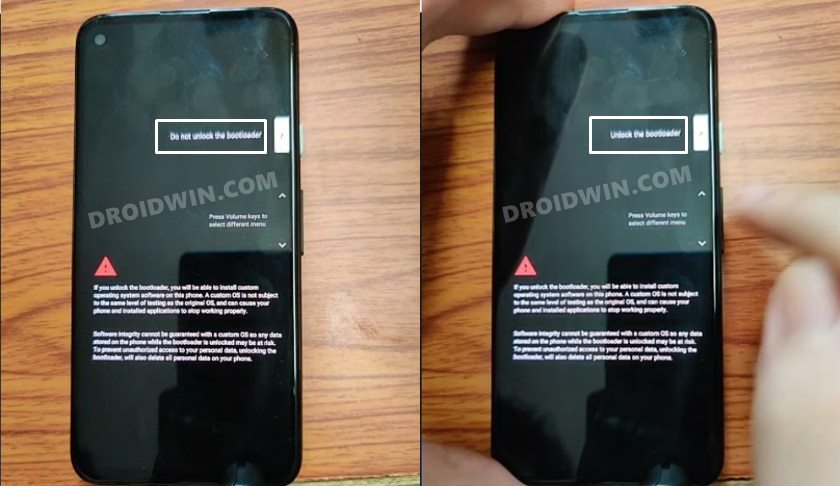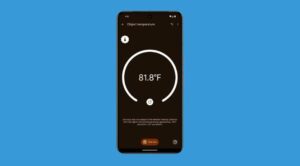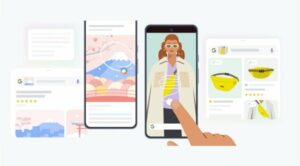In this guide, we will show you the steps to unlock the bootloader on your Pixel 8/Pro. The newly released devices from the Silicon Valley giant behold a slew of intriguing features and some that it could have done away with. While the likes of an improved camera, AI integration, and a whopping 7 years of OS upgrades are welcomed, the unnecessary addition of a temperature sensor [which pushes the device’s price to an all-new height] is just an unnecessary feature for many.
However, there isn’t any iota of a complaint when it comes to the custom development. You could always count on these devices as being the most active players in this domain. From flashing custom binaries to gaining administrative privileges, the possibilities stand endless. However, before you can carry out any of these tweaks, you will have to unlock the bootloader on your Pixel 8/Pro. And in this guide, we will show you how to do just that. Follow along.
Table of Contents
Benefits and Risks of Unlocked Bootloader on Pixel 8/Pro
Unlocking the bootloader is the gateway to extracting the maximum benefits of Android’s open-source ecosystem. For example, you will be able to install a custom ROM or flash a custom recovery like TWRP. Likewise, you will also be able to get access to the system partition as well as administrative privileges by rooting your device via Magisk. This will then allow you to flash Magisk Modules, Xposed Framework, Substratum Themes, and Viper4Android among others.
![]()
However, carrying out these tweaks brings in a few uninvited risks as well. To begin with, it will wipe off all the data and could nullify the device’s warranty as well. Along the same lines, it will degrade the Widevine L1 certification to L3, thereby preventing you from streaming content in HD [FIXED]. The SafetyNet will be triggered [FIXED], thereby preventing you from using banking apps [FIXED]. So if that’s well and good then let’s get started with the steps to unlock the bootloader on Google Pixel 8/Pro.
How to Unlock Bootloader on Google Pixel 8/Pro
![]()
The below instructions are listed under separate sections for ease of understanding. Make sure to follow in the exact same sequence as mentioned. Droidwin and its members wouldn’t be held responsible in case of a thermonuclear war, your alarm doesn’t wake you up, or if anything happens to your device and data by performing the below steps.
STEP 1: Install Android SDK

First and foremost, you will have to install the Android SDK Platform Tools on your PC. This is the official ADB and Fastboot binary provided by Google and is the only recommended one. So download it and then extract it to any convenient location on your PC. Doing so will give you the platform-tools folder, which will be used throughout this guide.
STEP 2: Enable USB Debugging and OEM Unlocking on Pixel 8/Pro
Next up, you will also have to enable USB Debugging and OEM Unlocking on your device. The former will make your device recognizable by the PC in ADB mode. This will then allow you to boot your device to Fastboot Mode. On the other hand, OEM Unlocking is required to carry out the bootloader unlocking.
![]()
So head over to Settings > About Phone > Tap on Build Number 7 times > Go back to Settings > System > Developer Options > Enable USB Debugging and OEM Unlocking.
STEP 3: Boot Pixel 8/Pro to Fastboot Mode
- Now connect your device to the PC via USB cable. Make sure USB Debugging is enabled.
- Then head over to the platform-tools folder, type in CMD in the address bar, and hit Enter. This will launch the Command Prompt.

- Type in the following command in the CMD window to boot your device to Fastboot Mode
adb reboot bootloader

- To verify the Fastboot connection, type in the below command and you should get back the device ID, as shown in the image.
fastboot devices

- if you are not getting any serial ID, then please install the Fastboot Drivers on your PC.
STEP 4: Unlock Bootloader Google Pixel 8/Pro
- Type in the following command to unlock the bootloader on your Pixel 8/Pro:
fastboot flashing unlock

- You will now get a confirmation message on your device. Use the Volume keys to select Unlock the Bootloader option, and the Power key to confirm your decision.

Reference Image - Your device will now reboot to Fastboot Mode, but this time, the Device State will be Unlocked. This verifies that the process stands successfully completed.
- You may now reboot your device to the system (if that doesn’t happen automatically). For that either press the Power key once or use the below fastboot command:
fastboot reboot
These were the steps to unlock the bootloader on your Google Pixel 8/Pro. If you have any queries regarding the aforementioned steps, do let us know in the comments section below. We will get back to you with a solution at the earliest.