In this guide, we will show you the steps to install the SigmaDroid ROM onto your Pixel 8/Pro devices. When it comes to custom development, then Pixel devices are among the very few players in town that still enjoy active support from the developers, thanks in part to the OEM itself for not placing unnecessary hurdles in the process [such as Oppo ruining the OnePlus and Xiaomi doing the same with its HyperOS].
However, one area of concern that Pixel users feel left behind is the lack of support for a custom ROM. The reason for this is quite simple- users generally opt for a Pixel device to enjoy the cleanest stock usage experience so why would one want to welcome abode a ROM that would end up tweaking the entire ecosystem?
While that is completely understandable, however, for a subset of users, change is an inevitable part of their journey and they wish to take a road less traveled every now and then. If you also belong to the same domain, then you might be on the lookout for customized firmware. Well, if that is the case, then your search stops right here. In this guide, we will make you aware of the steps to install the SigmaDroid ROM onto your Pixel 8/Pro. So without further ado, let’s get started.
Table of Contents
What is SigmaDroid ROM?
A relatively newer player in this domain, SigmaDroid beholds a plethora of customization and UI tweaks. Apart from that, you even get PPU spoofs for Play Store Integrity checks. Not to mention the fact that it comes with full Google apps and services integration. All this has been packed in a fast, snappy, and performance-enhanced system, thereby giving you an improved battery life and performance all along. So on that note, let’s get started with the installation steps.
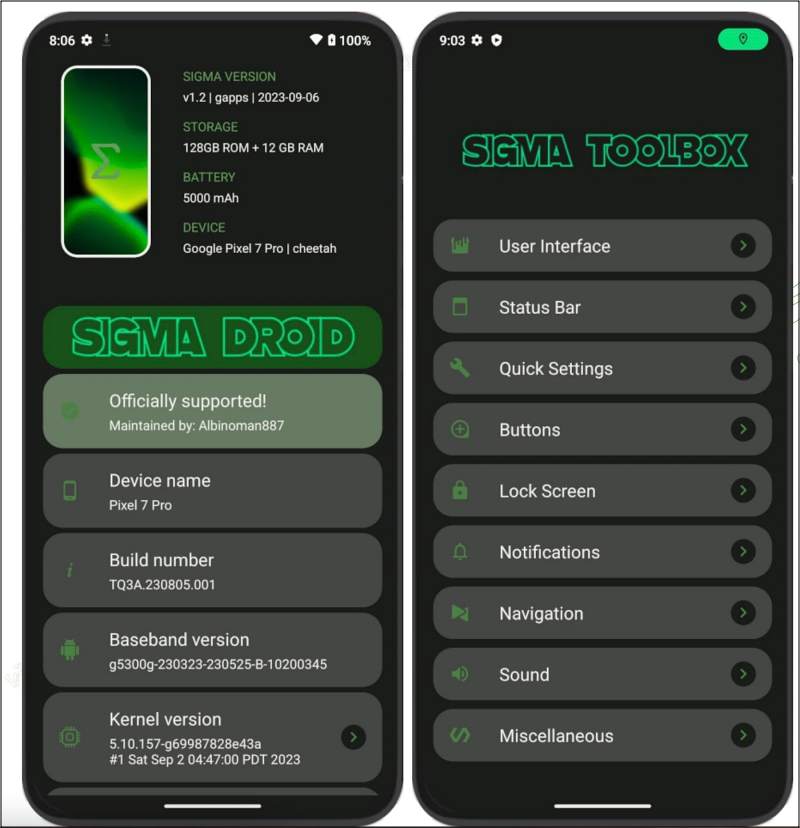
How to Install SigmaDroid ROM Android 14 on Pixel 8/Pro
Before starting, please take a complete device backup beforehand. Droidwin and its members wouldn’t be held responsible in case of a thermonuclear war, your alarm doesn’t wake you up, or if anything happens to your device and data by performing the below steps.
STEP 1: Install Android SDK

First and foremost, you will have to install the Android SDK Platform Tools on your PC. This is the official ADB and Fastboot binary provided by Google and is the only recommended one. So download it and then extract it to any convenient location on your PC. Doing so will give you the platform tools folder, which will be used throughout this guide.
STEP 2: Enable USB Debugging and OEM Unlocking
Next up, you will also have to enable USB Debugging and OEM Unlocking on your device. The former will make your device recognizable by the PC in ADB mode. This will then allow you to boot your device to Fastboot Mode. On the other hand, OEM Unlocking is required to carry out the bootloader unlocking.
![]()
So head over to Settings > About Phone > Tap on Build Number 7 times > Go back to Settings > System > Developer Options > Enable USB Debugging and OEM Unlocking.
STEP 3: Unlock Bootloader on Pixel 8 Pro
Next up, you will also have to unlock the device’s bootloader. Do keep in mind that doing so will wipe off all the data from your device and could nullify its warranty as well. So if that’s all well and good, then please refer to our detailed guide on How to Unlock the Bootloader on Pixel 8/Pro
![]()
STEP 4: Download SigmaDroid Android 14 for Pixel 8/Pro
- You can now grab hold of the ROM and its associated files from the below link:
Download SigmaDroid: Pixel 8 | Pixel 8 Pro
- Rename the ROM file to rom.zip and transfer all the files to the platform-tools folder.
STEP 5: Boot Pixel 8 Pro Fastboot Mode
- Now connect your device to the PC via a USB cable. Make sure USB Debugging is enabled.
- Then head over to the platform-tools folder, type in CMD in the address bar, and hit Enter. This will launch the Command Prompt.

- Type in the following command in the CMD window to boot your device to Fastboot Mode
adb reboot bootloader

- To verify the Fastboot connection, type in the below command and you should get back the device ID.
fastboot devices

- If you are not getting any serial ID, then please install the Fastboot Drivers.
STEP 6: Install SigmaDroid Android 14 on Pixel 8 Pro
- Flash the vendor_boot to its partition via the below command:
fastboot flash vendor_boot vendor_boot.img

- Once done, reboot your device to SigmaDroid Recovery via the below command:
fastboot reboot recovery
- From there, select Factory Reset/Format Data and do a reset.
- Once done. select “Apply Update” > “Apply from ADB”.
- Now type in the below command in the CMD window to start the sideload:
adb sideload rom.zip

- Once done, it will now ask if you want to flash additional files. If you want, then tap YES.
- Your device will reboot to Recovery. You may now sideload the desired files.
- On the other hand, if you don’t want to flash any other files, then tap on No. You’ll be taken to recovery.
- Irrespective of whether you flashed any file or not, go to Factory Reset/Format Data and do a reset again.
- Finally, select Reboot System Now to boot to the newly flashed OS.
These were the steps to flash the SigmaDroid ROM Android 14 onto your Pixel 8 Pro. If you have any queries concerning the aforementioned steps, do let us know in the comments. We will get back to you with a solution at the earliest.
Pass Play Integrity Test on SigmaDroid ROM
By default, your Pixel 8 Pro might fail the Play Integrity Test thereby resulting in your inability to use the banking and payment apps. Fortunately, you can pass this test by carrying out the steps listed in the below guide:









