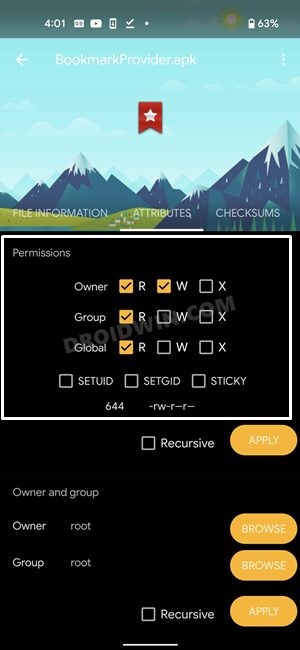In this guide, we will show you a couple of methods through which you could use the Pixel 8 Pro thermometer app in an unsupported country. The eighth iteration of devices from the Silicon Valley giant comes with a slew of nifty AI tweaks. While that was welcomed with open hands, there was one functionality that left many users’ heads scratching- the presence of a thermal scanner.
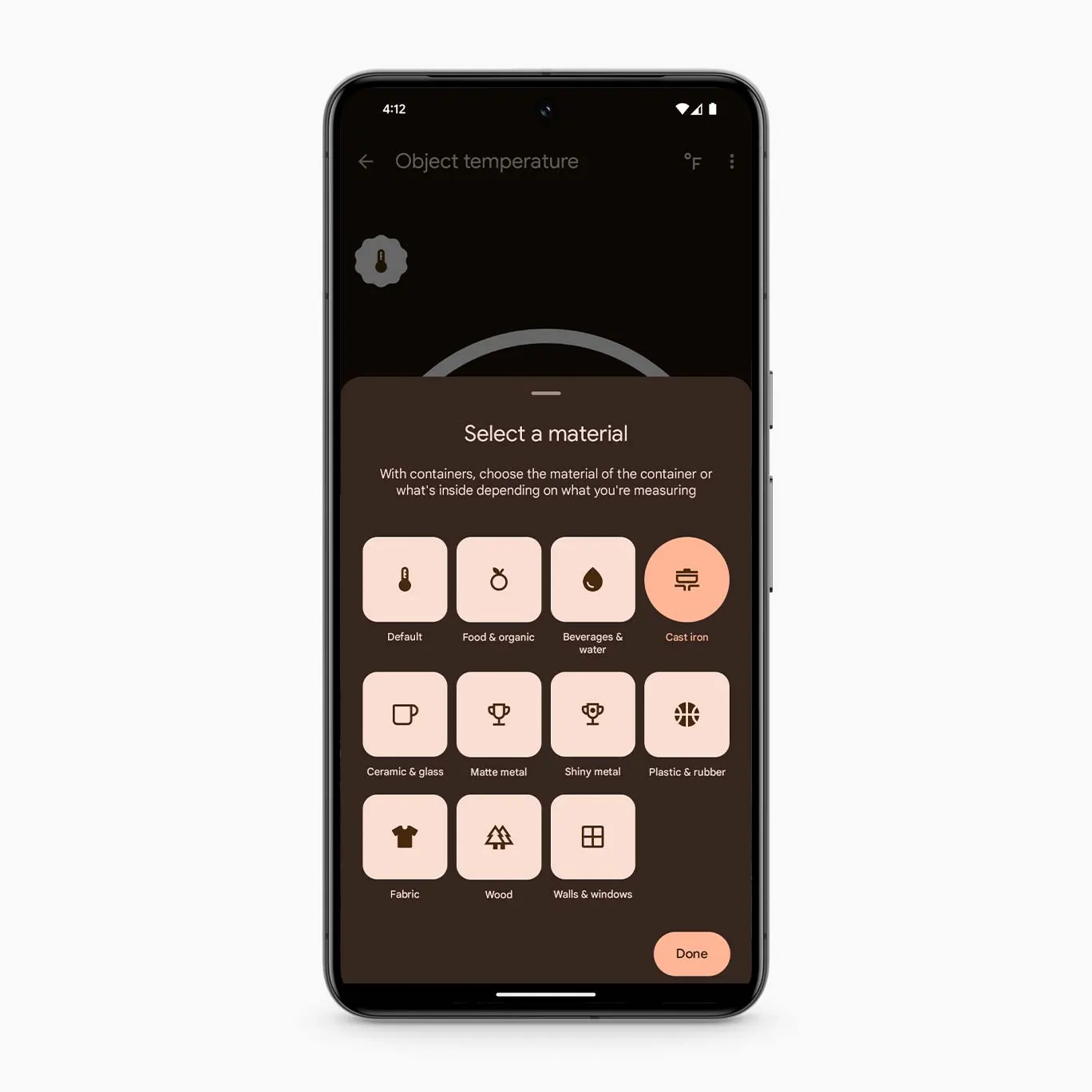
After all, why would a user check his body temperature via a smartphone of all devices? Well, why its usage for measuring the body temperature is still debatable to this date, you could still put it to use for a slew of other temperature measurements, such as how hot your coffee is, checking the room temperature, and adjusting it accordingly, checking for temperature variations in your fridge and maximizing its shell life, among others.
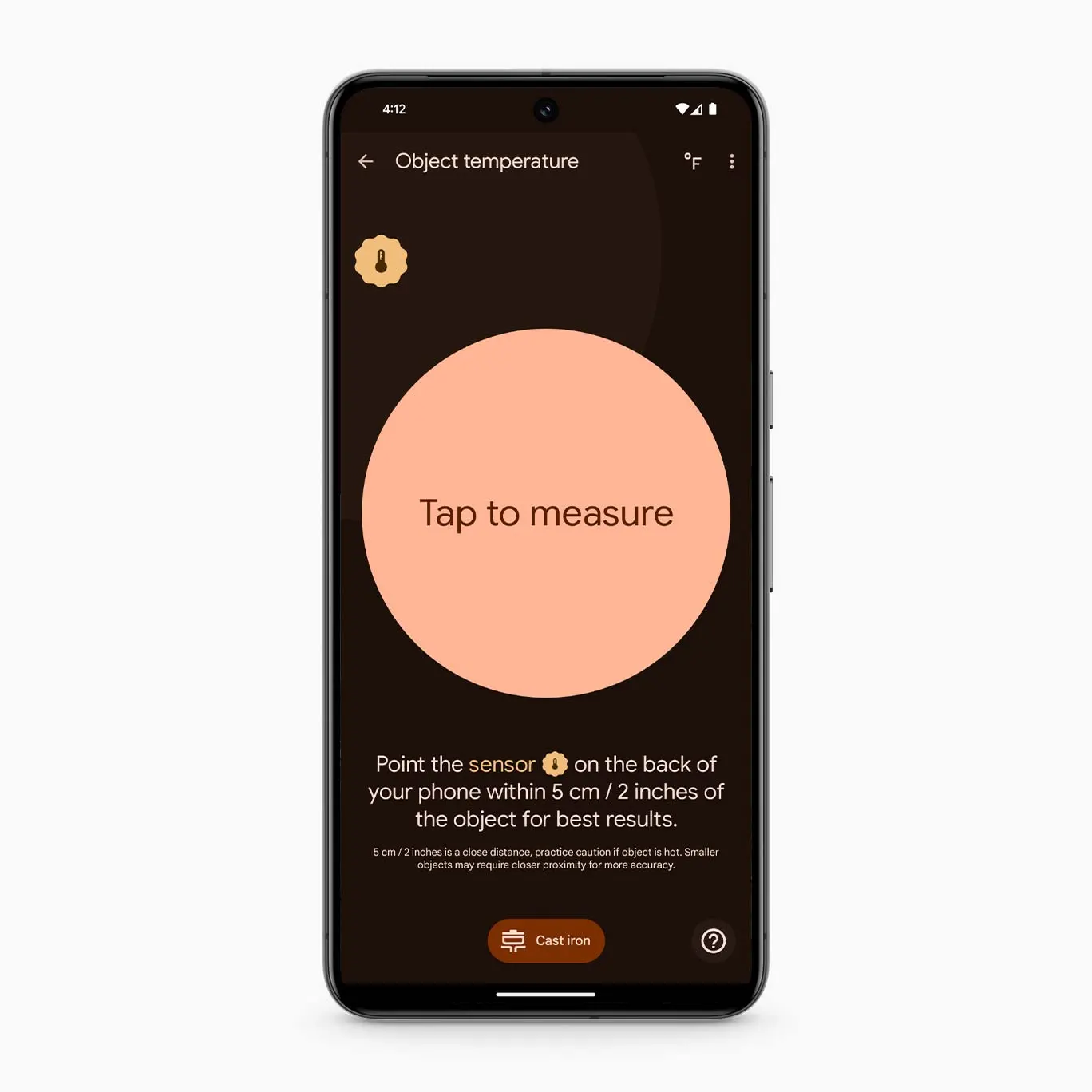
I know it’s still quite hard to justify its use case, but if we are getting an additional functionality after shelling out such hefty bucks, then one should extract the maximum benefits out of it. However, that might prove to be easier said than done as the feature has been region-restricted and is only available in certain regions of the world. Fortunately, this is a software-side restriction that could easily be bypassed via a couple of handy workarounds. So without further ado, let’s check them out.
Table of Contents
How to Use Pixel 8 Pro Thermometer in Unsupported Country
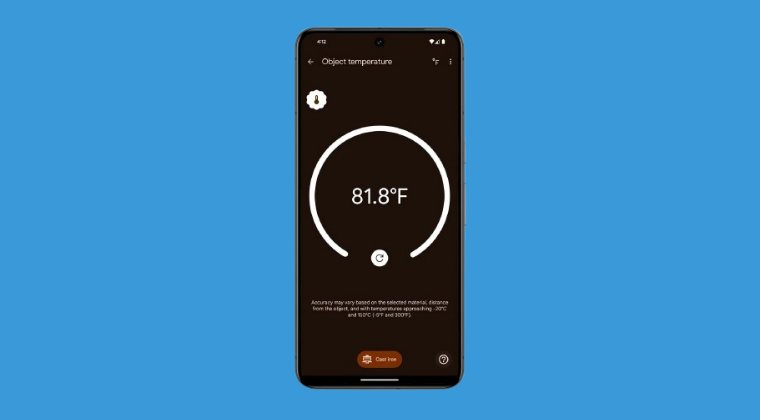
There exist two different methods of getting this job done- root and non-root. We have listed both of them below. Go through them once and then try out the one that is in sync with your requirements.
METHOD 1: Non Root
- To begin with, install and set up Shizuku on your device.
- Then download and install the Carrier Vanity Name app.

- You may use SAI or APKMirror Installer to install this app if the traditional method fails.
- Now open the Carrier Vanity app, tap Continue, and tap Allow All the time in the Shizuku prompt.

- Then type “us” in the “ISO Country Code” field and click Set [leave the first field blank].

- Then Force Stop the Thermometer app and clear its data.
- Now open it and the body temperature feature should be available.
- You can now re-open the CVN app and hit “Reset” to reset the ISO country code.
- The body temperature function will remain active until you reset the Thermometer app data.
METHOD 2: Root
- Install a root-supported file manager such as Solid File Manager.
- Then launch it and head over to the below location:
/data/data/com.google.android.apps.pixel.health/shared_prefs
- Now create a new XML file inside it and name it thermometer.xml.
- Then open this XML file and paste the below commands in it:
<?xml version='1.0' encoding='utf-8' standalone='yes' ?> <map> <boolean name="is_bts_activated" value="true" /> </map> - Now, save the file and change its permission to RW-R-R.

- If the above file doesn’t work, then simply transfer this XML file to the above-mentioned location. [Credits: XDA Member ypsten].
- Finally, force stop the Thermometer app and clear its data.
That’s it. These were the couple of methods through which you could use the Pixel 8 Pro thermometer app in an unsupported country. If you have any queries concerning the aforementioned steps, do let us know in the comments. We will get back to you with a solution at the earliest.