In this guide, we will show you the steps to unlock the bootloader on your iPlay 50 Mini/Pro/Max. These tablets have suddenly started gathering attention over the past few months and are slowly but surely catching up the popularity charts. Moreover, if we talk about the custom development then even though it isn’t quite an active player, but still you could welcome abode a plethora of GSI ROMs onto your tablet.
Along the same lines, you also have the option to gain administrative privileges by rooting your tablet via Magisk patched boot. This in turn will allow you to flash custom mods, kernels, and modules, among others. However, before you could carry out any of these tweaks, you need to checkmark an important prerequisite off the list- the bootloader on your iPlay 50 Mini/Pro/Max needs to be unlocked. And in this guide, we will show you how to do just that. Follow along.
Table of Contents
Benefits and Risks of Unlocked Bootloader on iPlay 50 Mini/Pro/Max
Unlocking the bootloader is the gateway to extracting the maximum benefits of Android’s open-source ecosystem. For example, you will be able to install a custom ROM or flash a custom recovery like TWRP. Likewise, you will also be able to get access to the system partition as well as administrative privileges by rooting your device via Magisk. This will then allow you to flash Magisk Modules, Xposed Framework, Substratum Themes, and Viper4Android among others.

However, carrying out these tweaks brings in a few uninvited risks as well. To begin with, it will wipe off all the data and could nullify the device’s warranty as well. Along the same lines, it will degrade the Widevine L1 certification to L3, thereby preventing you from streaming content in HD [FIXED]. The SafetyNet will be triggered [FIXED], thereby preventing you from using banking apps [FIXED]. So if that’s well and good then let’s get started with the steps to unlock the bootloader on iPlay 50 Mini/Pro/Max
How to Unlock Bootloader on iPlay 50 Mini/Pro/Max
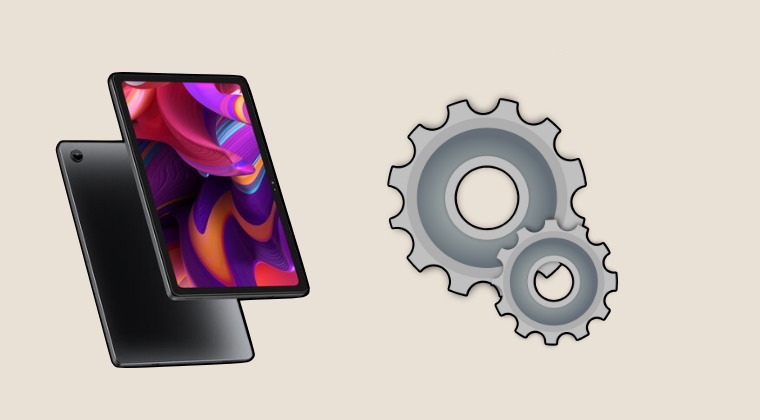
The process will wipe off all the data from your device and might nullify the warranty as well. So make sure to take a backup beforehand. Droidwin and its members wouldn’t be held responsible in case of a thermonuclear war, your alarm doesn’t wake you up, or if anything happens to your device and data by performing the below steps.
STEP 1: Install Android SDK

First and foremost, you will have to install the Android SDK Platform Tools on your PC. This is the official ADB and Fastboot binary provided by Google and is the only recommended one. So download it and then extract it to any convenient location on your PC. Doing so will give you the platform-tools folder, which will be used throughout this guide.
STEP 2: Enable USB Debugging and OEM Unlocking
Next up, you will also have to enable USB Debugging and OEM Unlocking on your device. The former will make your device recognizable by the PC in ADB mode. This will then allow you to boot your device to Fastboot Mode. On the other hand, OEM Unlocking is required to carry out the bootloader unlocking.
So head over to Settings > About Phone > Tap on Build Number 7 times > Go back to Settings > System > Developer Options > Enable USB Debugging and OEM Unlocking.
STEP 3: Boot iPlay 50 Mini/Pro/Max to Fastboot Mode
- Now connect your device to the PC via USB cable. Make sure USB Debugging is enabled.
- Then head over to the platform-tools folder, type in CMD in the address bar, and hit Enter. This will launch the Command Prompt.

- Type in the following command in the CMD window to boot your device to Fastboot Mode
adb reboot bootloader
- To verify the Fastboot connection, type in the below command and you should get back the device ID, as shown in the image.
fastboot devices

- if you are not getting any serial ID, then please install the Fastboot Drivers on your PC.
STEP 4: Unlock Bootloader iPlay 50 Mini/Pro/Max
- Type in the following command to unlock the bootloader on your iPlay 50 Mini/Pro/Max:
fastboot flashing unlock

- You will now get a confirmation message on your tablet. Use the Volume keys to select Unlock the Bootloader option, and the Power key to confirm.
- After that, type in the below command:
fastboot flashing unlock_critical
- You will again get a confirmation message on your tablet. Use the Volume keys to select Unlock the Bootloader option, and the Power key to confirm.
- You may now reboot your device to the system (if that doesn’t happen automatically). For that, use the below fastboot command:
fastboot reboot
These were the steps to unlock the bootloader on your iPlay 50 Mini/Pro/Max. If you have any queries regarding the aforementioned steps, do let us know in the comments section below. We will get back to you with a solution at the earliest.
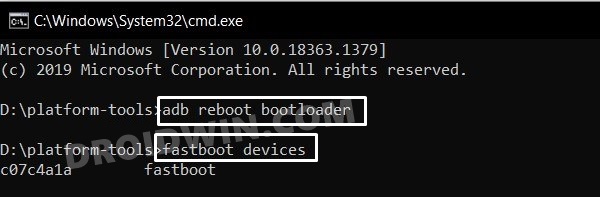
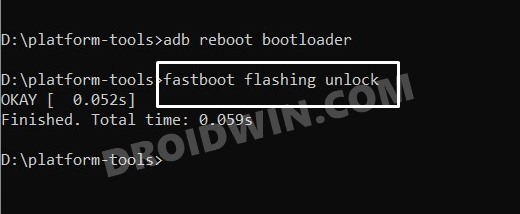








vlad
how fix
FAILED (remote: ‘unknown cmd.’)
fastboot: error: Command failed
iPlay50 Lite
Got this:
FAILED (remote: ‘fastboot oem operation fail: unknown cmd’)
fastboot: error: Command failed
What now?
mbruce
Hello,
This method is also ok for iplay 50 (T1030) ?
Thanks
Ralf
The instructions do not work on an iPlay 50 Mini.
Device is found in fastboot mode:
fastboot devices
T81164GBxxxxxxxxxxx fastboot
But unlocking doesn’t work:
fastboot flashing unlock
FAILED (remote: ‘unknown cmd.’)
fastboot: error: Command failed
fastboot flashing unlock_critical
FAILED (remote: ‘Not implement.’)
fastboot: error: Command failed
Any ideas or tips how to solve that?
K
#fastboot flashing unlock
FAILED (remote: ‘Unlock bootloader fail.’)
fastboot: error: Command failed
Tried many times with no luck, any idea?