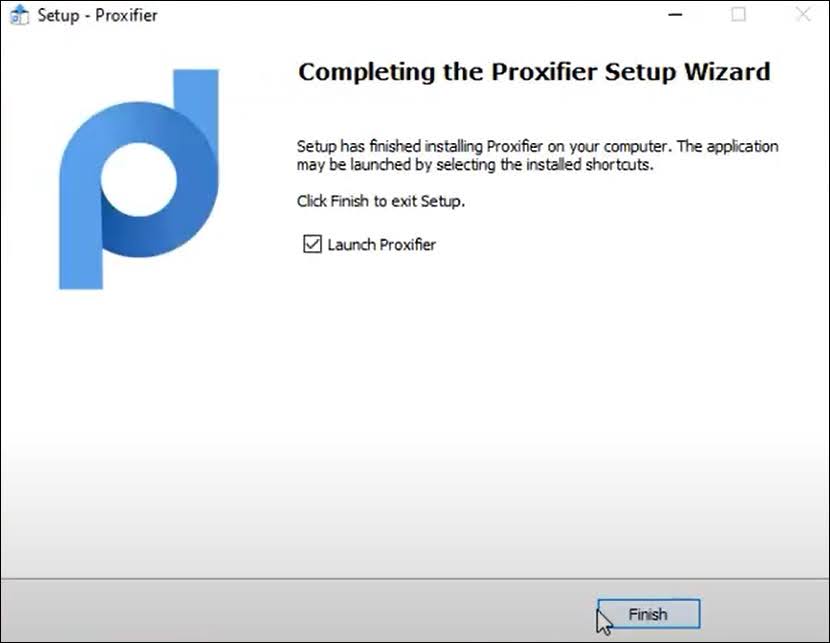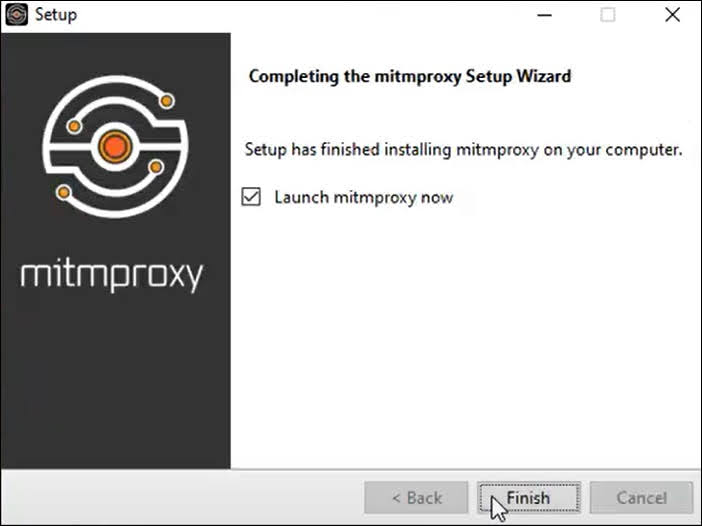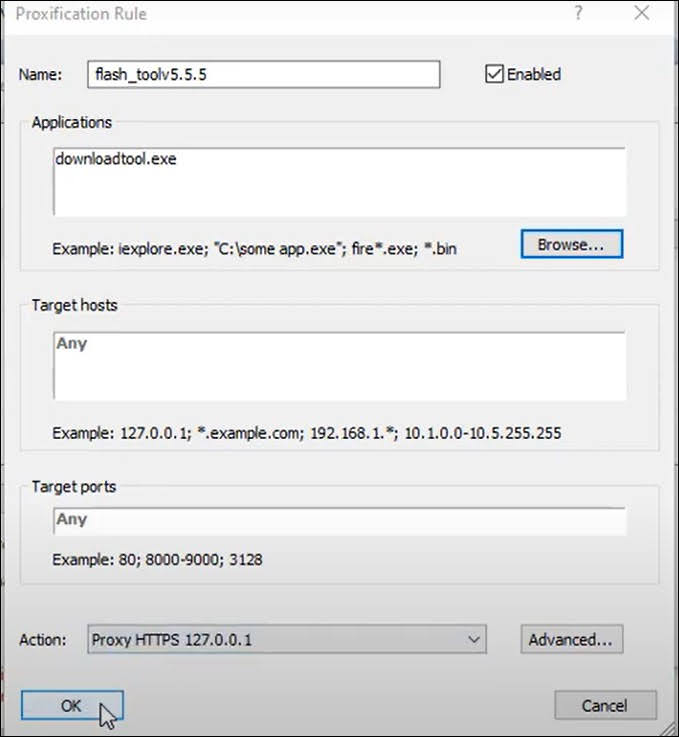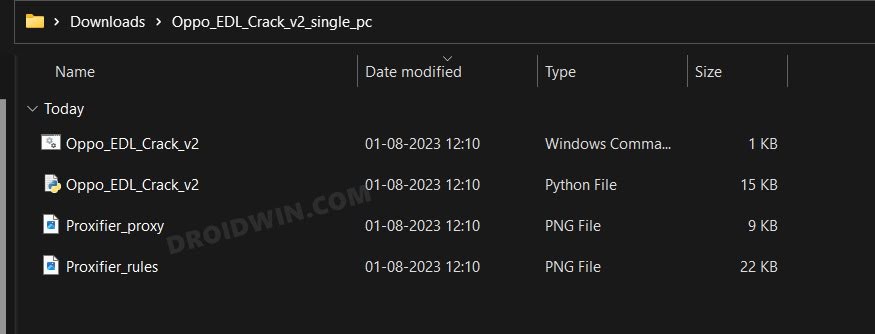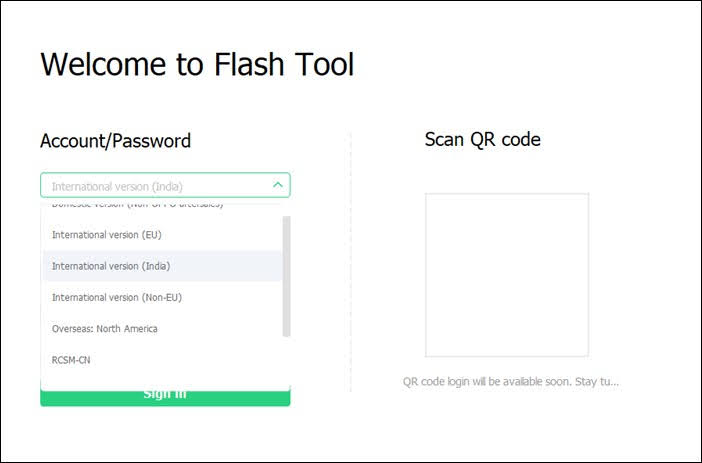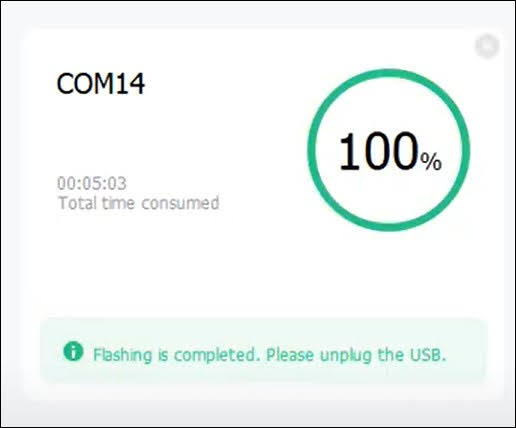In this guide, we will show you the steps to unbrick your OnePlus Open via the Oppo Flash Tool. When it comes to foldable, then the likes of Samsung and Google have firmly established themselves in this domain. So when OnePlus announced itself in this competitive segment, then there wasn’t much anticipation among the users. However, it proved all doubters wrong by launching arguably the best foldable to date, and that too in the first attempt.
If we turn our attention towards custom development, then even if it isn’t among the most active players, but it still has a few nifty tricks up its sleeves. From the ability to gain administrative privileges by rooting your device via Magisk to welcoming abode tons of modules, the possibilities stand endless.
However, this is just one side of the coin as carrying out these tweaks has its fair share of issues as well, most concerning being the device ending up in a hard-bricked state. Fortunately, even if that happens, you can now easily unbrick your OnePlus Open via the Oppo Flash Tool. And in this guide, we will show you how to do just that. Follow along.
Table of Contents
How to Unbrick OnePlus Open via Oppo Flash Tool
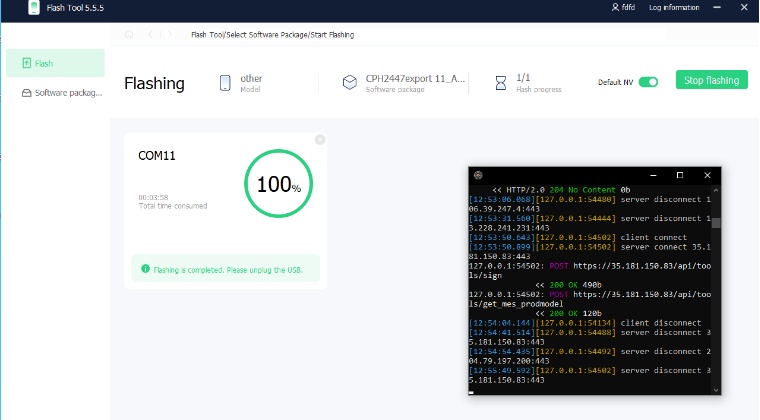
The process is no longer just a one-click approach [as it used to be earlier] and the instructions given by the developers require a Linux/Mac platform as well [apart from Windows]. However, we wouldn’t be using that method. Instead, we will be carrying out the entire task on Windows itself just to make the process a little bit less complicated for you all.
With that said, unbricking your OnePlus Open via the Oppo Flash Tool will wipe off all the data from your device, so take a backup if possible. Droidwin and its members wouldn’t be held responsible in case of a thermonuclear war, your alarm doesn’t wake you up, or if anything happens to your device and data by performing the below steps.
STEP 1: Disable Driver Signature Enforcement
First off, you’ll have to disable the Driver Signature Enforcement on your PC so that Windows doesn’t conflict with the EDL Drivers [Qualcomm HS USB Drivers]. So refer to our detailed guide on How to Disable Driver Signature Verification on Windows 10/11.
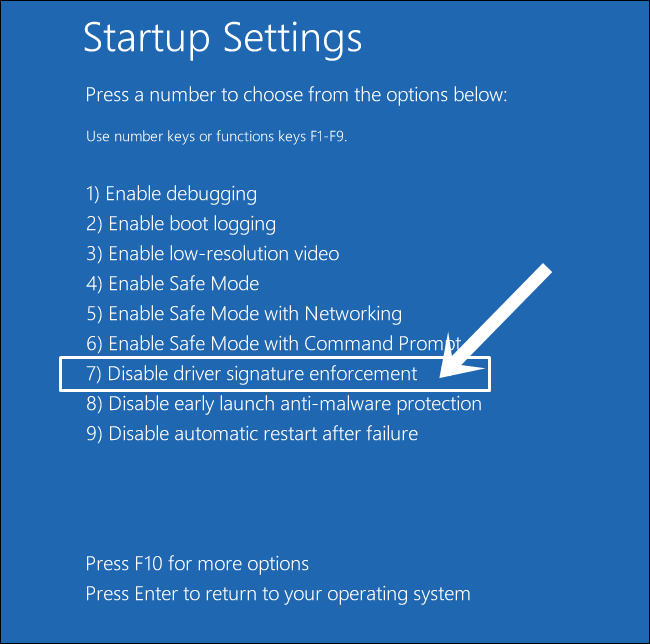
STEP 2: Install Qualcomm USB Drivers
Next up, you will have to download and install the Qualcomm USB Drivers. This is needed so that your PC (and the MSM Tool) is able to identify the connected device in EDL Mode. So refer to our guide on Qualcomm HS-USB QDLoader 9008 Drivers: Download & Install.

STEP 3: Download OnePlus Open MSM Download Tool/Oppo Flash Tool
Now grab hold of the Oppo Flash Tool/MSM Download Tool for your OnePlus Open from below:
Download MSM Download/Oppo Flash Tool [Video]

STEP 4: Download OnePlus Open EDL Firmware
Next up, download the EDL Firmware for your OnePlus Open from below:
DOWNLOAD LINK [CREDITS: XDA Senior Member mvikrant97] PASSWORD: password
STEP 5: Install MITM Proxy and Proxifier
- First off, download and extract the EDL firmware file from above.
- Then launch the Proxifier setup and install it. [Once done, minimize it].

- Now launch MITMProxy setup and install it [uncheck launch mitmproxy now].

- Then go to the Qualcomm Driver Package and launch the Install file.

- You might get a couple of prompts from Google and Vivo, make sure to hit Install.
STEP 6: Add Proxy Server and Rules
- Launch Proxifier and go to Profiles > Proxy Server and click Add.
- Type in 127.0.0.1 under Address, 8080 under Port, and select HTTPS Protocol.

- Now click OK > YES > OK > OK in the prompts that appear.

- Then go to Profile > Proxification Rule > change Default Action to Direct and click Add.

- Now give it a name, click Browse under Applications, and go to the OPlusFlashTool folder.
- Then select the DownloadTool.exe file and hit Open.
- Now select Proxy HTTPS 127.0.0.1 under Action and click OK.

STEP 7: Setup Oppo Flash Tool
- Go to oppo_edl_crack and launch the batch file. This will automatically launch mitmproxy.

- Now launch the Oppo Flash Tool [use the same exe that you have added to Proxification Rule].
- Change server to EU/India and type in random stuff under username, password, and verification code.

- Now click on Software Package from the left and select the downloaded EDL firmware.
- Under Device, select OnePlus Open [if available], otherwise select A12, or Others. Finally, click Flash.

STEP 8: Boot OnePlus Open to EDL and Unbrick It
- Make sure that your device is completely powered off.
- Then connect one end of the USB cable to your PC but keep the other end unplugged.
- Now press and hold the Volume Up and Volume Down keys.
- While holding both these keys, connect the other end of the USB cable to your device.
- Your device will now be detected by the tool and the flashing will start. You may now release the keys.

- Once the flashing is complete, your device will automatically boot to the OS.

That’s it. These were the steps to unbrick your OnePlus Open using the Oppo Flash Tool. If you have any queries concerning the aforementioned steps, do let us know in the comments. We will get back to you with a solution at the earliest.