From this guide, you can download and flash the OFP firmware to unbrick your OnePlus 12. When it comes to custom development, then OnePlus used to be one of the most popular players in this domain. However, that soon changed with the tenth iteration of the OS, when it joined hands with Oppo. The two biggest casualties to come out of this merger were the ditching of OxygenOS in favor of ColorOS and the discontinuation of the MSM Download Tool.
Up until the OnePlus 9 series, you could easily unbrick your device and brick it back from dead by utilizing the EDL Mode and the MSM Tool. However, beginning with the next launch, Oppo got hold of this tool, and is no longer available for the tech enthusiasts to get their hands on. In place of that, you have the Oppo Flash Tool, but that requires an authorized account and hence is no longer accessible by the masses [though we were lucky enough with the OnePlus 11].
While we can’t share the login ID and password of that tool, we sure could share the OFP firmware that you could use to unbrick your OnePlus 12. So if you do manage to get hold of the tool’s login credentials, then simply head over to the below section of this guide, use the OFP firmware, and flash it via the tool- your device will be up and running back again! So on that optimistic note, let’s get started.
Table of Contents
Download OnePlus 12 OFP Unbrick Firmware

You may grab hold of the unbrick firmware for your device from below. It’s recommended that Chinese users flash the ColorOS variant whereas the Indian, EU, and US should flash the OxygenOS. However, if you don’t find the firmware for your region, then you may cross-flash it [ColorOS instead of OxygenOS and vice versa]. After that, you may refer to our guide to convert ColorOS to OxygenOS [or vice versa].
[While cross-flashing is generally not recommended, but due to the lack of options at hand, that might be our only bet. Moreover, what else could go wrong- our device is already in a bricked state!].
EDL Unbrick Flash Tool OnePlus 12
DOWNLOAD LINK
India OxygenOS 14.0.0.232EX01
CPH2573export_11_14.0.0.232EX01_2023122800300110
Europe OxygenOS 14.0.0.232EX01
CPH2581GDPR_11_14.0.0.232EX01_2023122800310000
USA OxygenOS 14.0.0.232EX01
CPH2583export_11_14.0.0.232EX01_2023122812080105
China ColorOS 14.0.0.230CN01
PJD110_Domestic_11_14.0.0.230CN01_231206
ColorOS 14.0.0.232 A.49 OFP
DOWNLOAD LINK
ColorOS 14.0.0.230 A.45 OFP
DOWNLOAD LINK
ColorOS 14.0.0.227 A.41 OFP
DOWNLOAD LINK
Unbrick OnePlus 12 via Oppo Flash Tool
Refer to the below steps to flash the OFP firmware via Oppo Flash Tool and unbrick your OnePlus 12 [it will wipe off all the data]. Droidwin and its members wouldn’t be held responsible in case of a thermonuclear war, your alarm doesn’t wake you up, or if anything happens to your device and data by performing the below steps.
- To begin with, download and extract the Oppo Flash Tool on your PC.
- Now launch it and sign in via an authorized account [or try this bypass].

- Then grab the desired OFP firmware corresponding to your device.
- After that, download and install the Qualcomm HS-USB Drivers.

- Then boot your device to EDL Mode and connect it to the PC via USB cable.
- Now go to the Software Package tab from the left-hand side of the tool.
- Then click on the Import button and upload the OFP firmware file.

- After that, go to the Flash tab and the tool should now recognize the device.
- So hit Flash and wait for the process to complete. Once done, you will be notified of the same.

- Likewise, your device should automatically boot to the OS.
That’s it. These were the steps to download and flash the OFP firmware to unbrick your OnePlus 12. If you have any queries concerning the aforementioned steps, do let us know in the comments. We will get back to you with a solution at the earliest.
Unbrick OnePlus 12 via Third-Party Tool
XDA Senior Member Mark 332 has created his own Unbrick Tool that could come in handy in the unbrick process. So you may give it a try and check if it works out in your favor. NOTE: you might get a few error messages during flashing, this is completely normal and nothing to worry about. Droidwin and its members wouldn’t be held responsible in case of a thermonuclear war, your alarm doesn’t wake you up, or if anything happens to your device and data by performing the below steps.
- Download the Unbrick Tool and extract it onto your PC.
- Then extract the EDL firmware that you have downloaded.
- Now launch the tool and click on the Unbrick/Convert button.

- Then select the Images folder from the EDL ROM.
- Now boot your device into the Fastboot Mode and connect to PC.
- The flashing will now start. Once done, you’ll get the All Finished message.

- Now select the English Language on your phone > Format Data > Reboot.
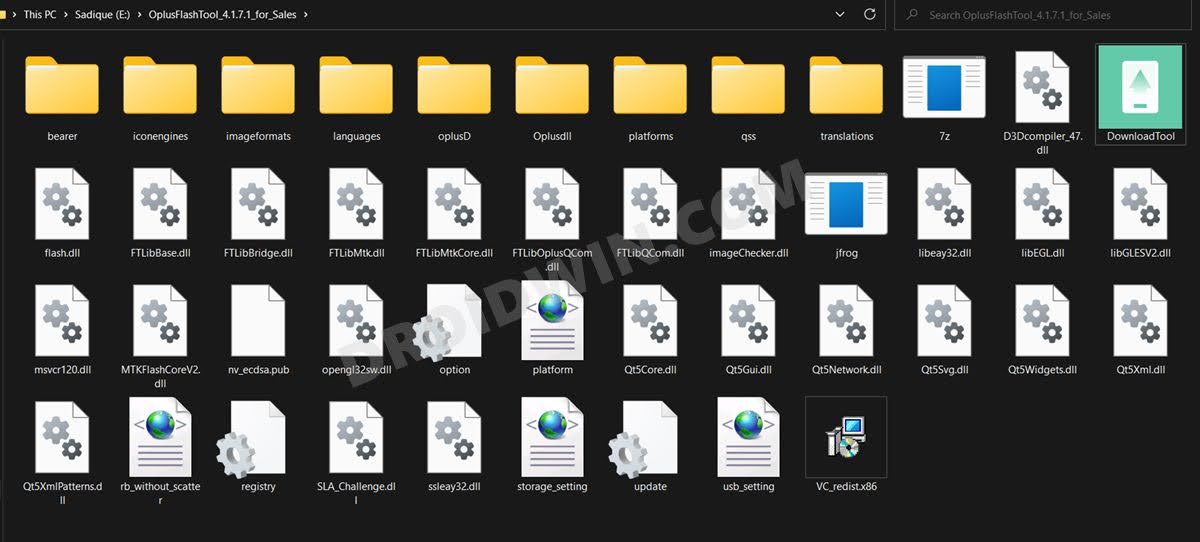
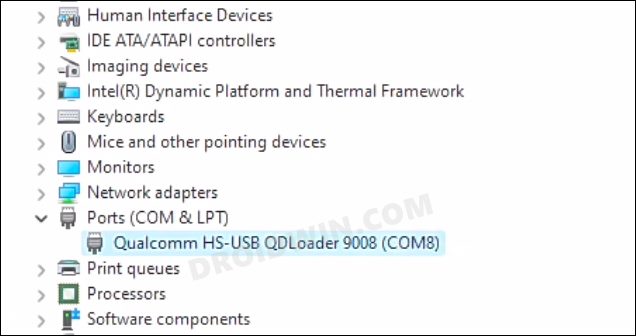
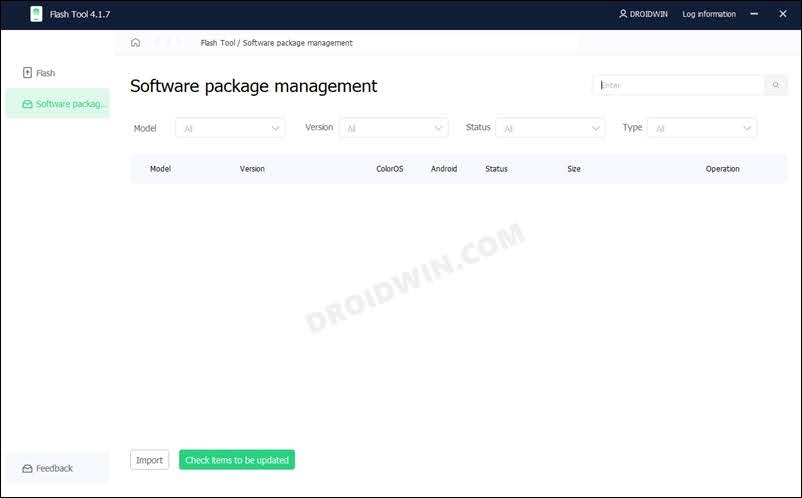
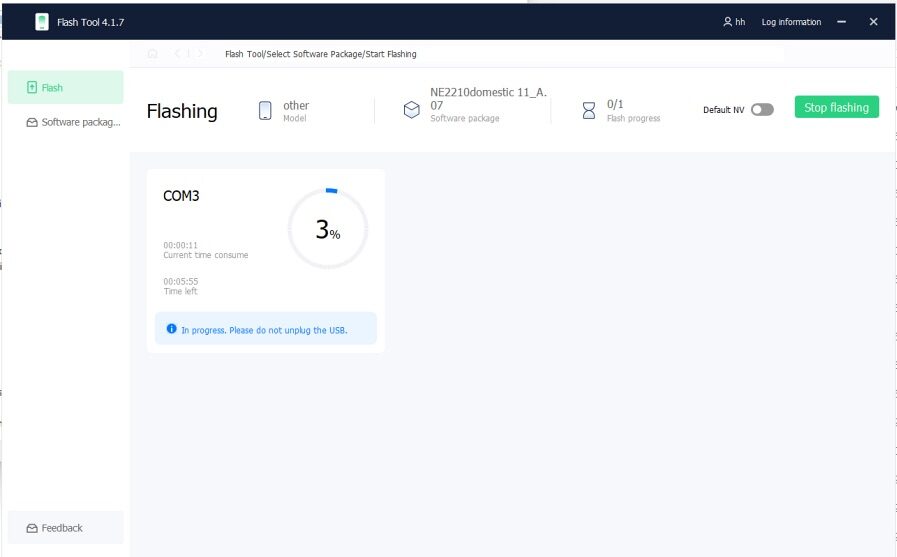
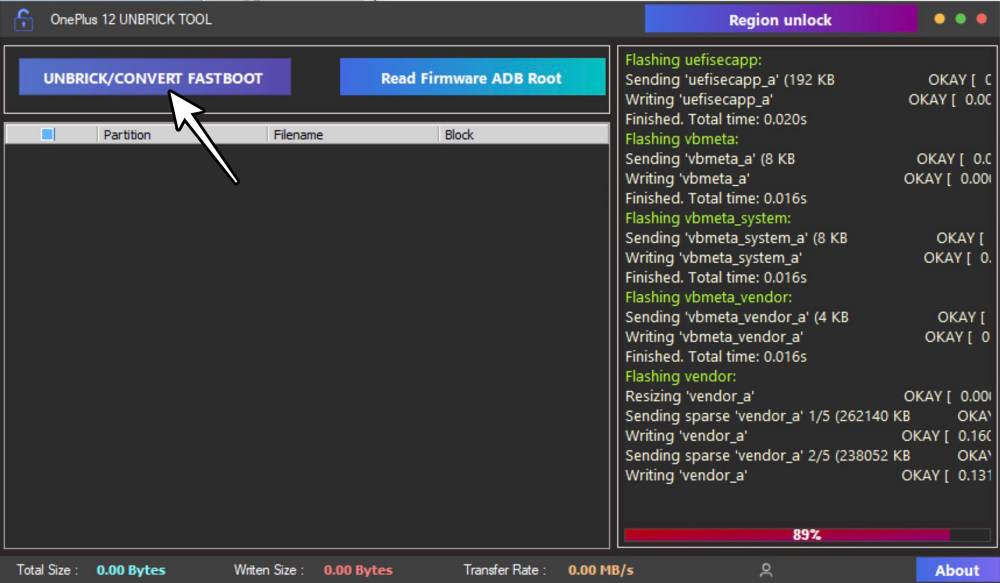
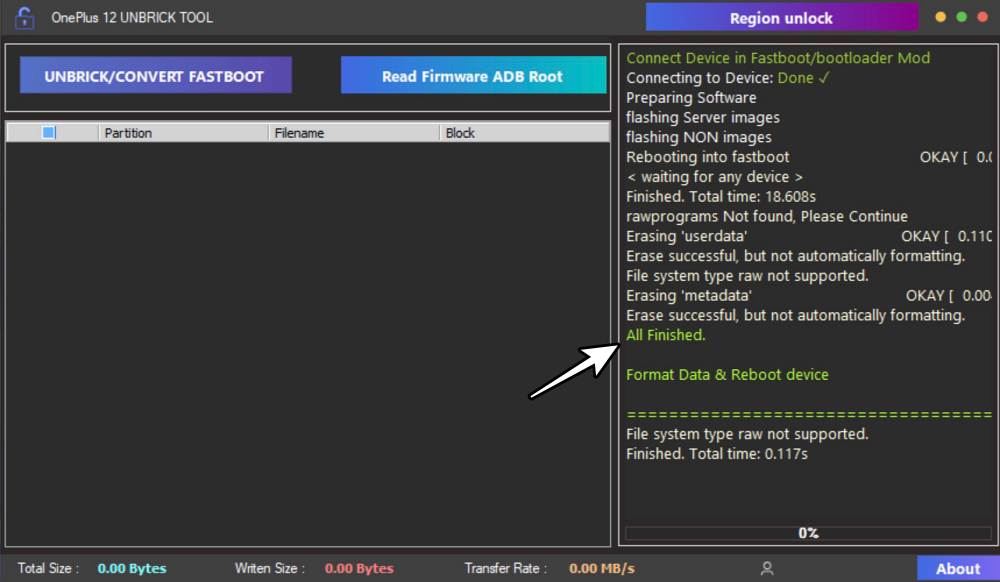








harrytipper
Using the hex bypass of the flash tool will allowed me to login with any credentials but the tool then shows “failed to get the model list” in the “choose model” section. Therefore no alternative to recover OP12 from EDL unless I am doing something wrong along the way.