In this guide, we will show you the steps to unbrick your Nokia 5.3 while installing the November 2022 Android 12 update. Most Android devices come with a dual partition scheme- the current one where your device is currently booted to is the active slot whereas the other one is the inactive slot.
When you download an update, it gets installed in the inactive slot so that you could continue working on your device in the active slot and the update gets downloaded in the background in the inactive partition. Then once you restart your device, you will be taken to the inactive partition where the update was installed and this will now be your new active partition. However, this is where things begin to get complicated.
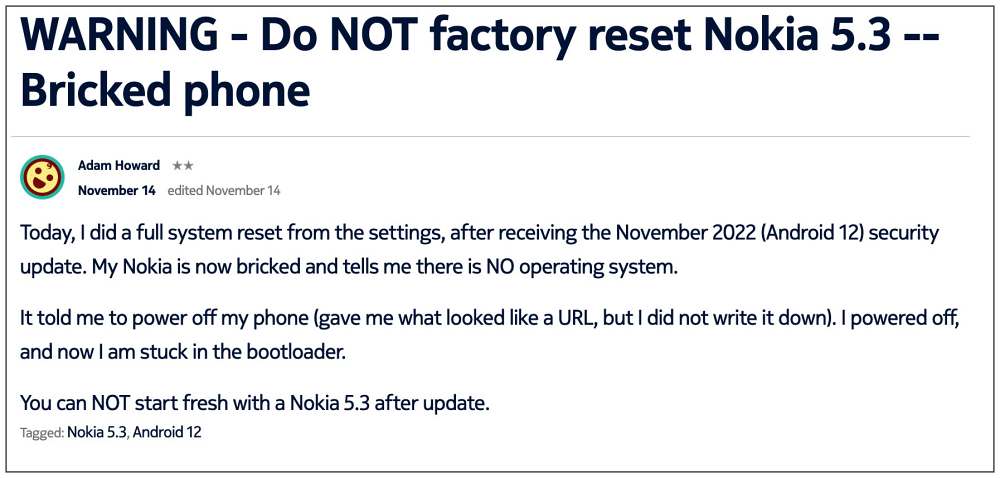
Your new active partition has the newly installed OS update whereas the other partition still has the older update. So if you restart your device then it will try to boot to the older OS version, which is known as downgrading. In this regard, most OEMs have put in place an Anti-Rollback Mechanism that prevents the devices from being downgraded to the older OS version.

So as soon as you restart the device, the Anti-Rollback Mechanism will get triggered, which in turn will brick your device. And this is exactly what is happening with this Nokia device. Once Nokia 5.3 users installed the Android 12 update, it was installed to the inactive partition. They then restarted their device to switch to that inactive partition and welcome the new update. This now became their new partition having the Android 12 update, however, the older partition still had Android 11 installed.
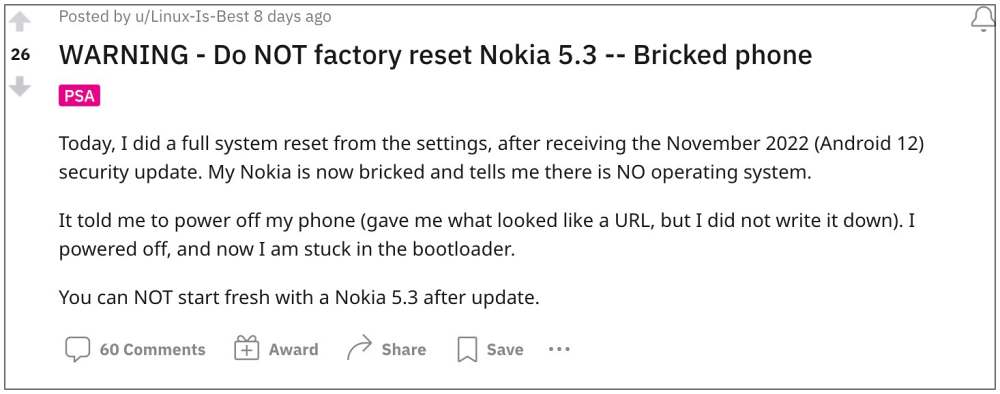
So when users performed a factory reset and then restarted their device, the slots switch took place, and the device tried booting to the partition which still had Android 11, which ultimately resulted in the device getting bricked. All this begs an important question- how to unbrick your Nokia 5.3 while installing the November 2022 Android 12 update? Let’s check it out.
How to Avoid Bricking Nokia 5.3 on Android 12

If you are among the lucky ones who haven’t yet installed the Android 12 update yet, then you could easily avoid this brick situation. For that, there are two different approaches that you could take- either wait till Nokia irons out the underlying issue and then install the update OR install the update right away to both slots. If you are planning to opt for the latter approach, then here’s what you need to do:
- To begin with, head over to Settings > System > System Update.
- Then download and install the pending update. Once done, restart your device.
- Then go to Settings > System > System Update and download and install the update.
- Once done, restart your device. With this, the update has been installed to both slots.
That’s it. Since both the slots on your Nokia 5.3 now has Android 12 installed, you could restart your device without any concern of bricking your device.
How to Unbrick Nokia 5.3 on Android 12
If you have already bricked your Nokia 5.3 after installing the Android 12 update, then you might still be able to bring it back to life, granted you have enabled USB Debugging before the device got bricked. Unfortunately, this is something that not many keep it enabled beforehand, but if you are among the lucky ones who has it turned on, then refer to the below steps to fix this bricked issue right away.
- As of now, your device will be stuck in Fastboot Mode. So use the Volume keys to bring up the Recovery Mode option and hit the Power key to confirm it.
- Your device will now boot to Recovery Mode. Use the Volume keys to highlight Apply Update from ADB and hit the Power key to confirm it.

- Once done, download the Android 10/11 firmware for your device:
September 2020 Maintenance Release (V1.290)
- Then download and extract Android SDK Platform Tools on your PC.

- Now transfer the downloaded update file to the Platform Tools folder.
- Likewise, rename it to update, so that the complete name becomes update.zip
- Now head over to the folder’s address bar, type in CMD, and hit Enter.
- This will launch Command Prompt. So execute the below command to start the sideload:
adb sideload update.zip
- The installation will take time. Once done, use the Volume keys to highlight Reboot System Now and hit the Power key to confirm it.

That’s it. These were the steps to unbrick your Nokia 5.3 while installing the November 2022 Android 12 update. Likewise, we have also listed the steps to avoid bricking your device if you haven’t yet installed the November update. If you have any queries concerning the aforementioned steps, do let us know in the comments. We will get back to you with a solution at the earliest.
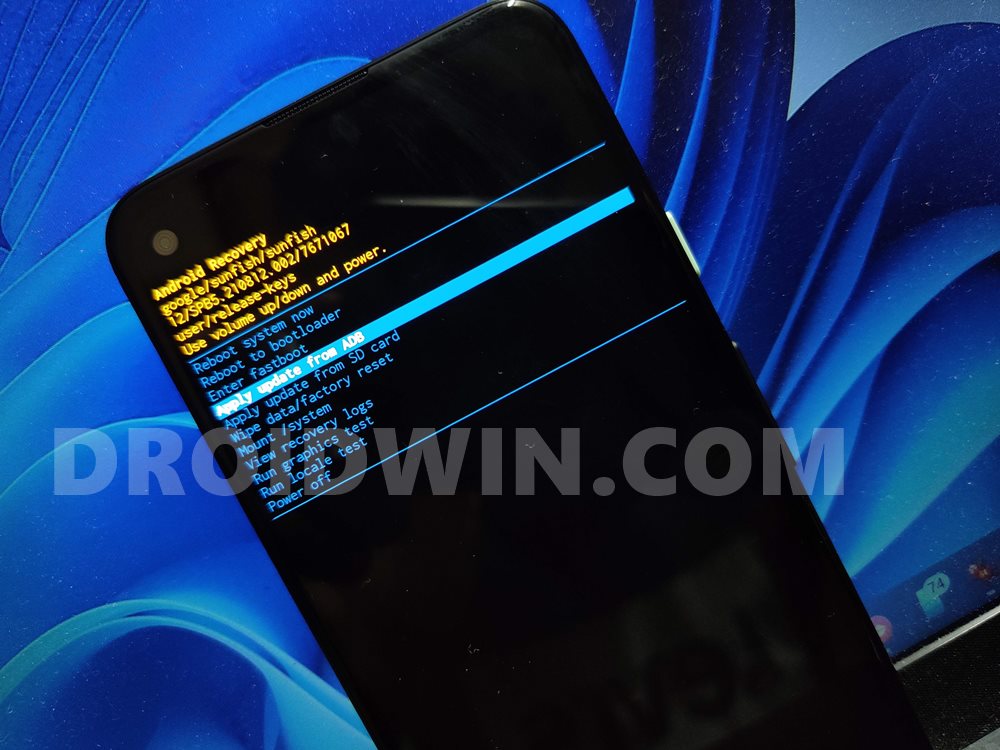










Munna
Not entering in Recovery mode. Stuck at fastboot mode…. Only restart option work.
Abraham Medina
Equipos Nokia están teniendo problemas de software exacto como describen y Nokia no se está haciendo responsable
Rex
Thanks for this tips on how to unbrick our nokia 5.3. I’m still having difficulties selecting the recovery mode on the bootloader. Whenever selected using the power key, it reboots back to the bootloader. This, I’ve attempted severally without success. Before the brick, the developer option was enabled and so was the usb deburg. Please, kindly help me resolve this issue. Thanks.
HuuLoi
Is there any hope for me as my phone still doesn’t have usb debugging enabled?