In this guide, we will show you the steps to root the Nokia 6 and 6.1 via Magisk patched boot.img. This OEM was reigning supreme in the smartphone domain. But thanks to its own weird decision-making, it now occupies the top-most position in the list of most dramatic falls of major tech giants (well, consider it a hypothetical list!).
The fact that it was hell-bent on sticking with Windows when the entire smartphone market was shifting to Android started its downfall. Then the putting up of restrictive measures and curtailing the ability to unlock the bootloader proved to be the final nail in the coffin. While no OEM wants its user to unlock the bootloader and leave its stock ecosystem, they still give users complete control over this decision.
But logical reasoning has already taken a toss out of the window for this OEM. However, thanks to the open-source ecosystem of Android, developers did manage to bypass this restriction. And making full use of the same, this guide will show you the steps to root the Nokia 6 and 6.1 using Magisk patched boot.img. Follow along.
Table of Contents
Benefits and Risks of Rooting
Once you root your device by flashing the Magisk patched boot.img via Fastboot Commands, you will be in a position to try out a plethora of customizations on your device. These include the likes of flashing custom ROMs, installing a custom recovery like TWRP, or flashing a custom kernel. Along the same lines, you could also flash Magisk Modules, Xposed Framework, Substratum Themes, Viper4Android, and the likes. However, this is just one side of the story.

Carrying out this process also has its downsides. First off, the process requires an unlocked bootloader. Doing so will wipe off all the data and could nullify the device’s warranty as well. Likewise, WideVine L1 will be degraded to L3, resulting in the inability to stream Netflix in HD [FIXED]. Then the SafetyNet will be triggered, which might cause issues with banking apps [FIXED]. So if all that’s well and good, then let’s get started with the steps to root Nokia 6 and 6.1 via Magisk.
How to Root Nokia 6 and 6.1 via Magisk Patched Boot.img
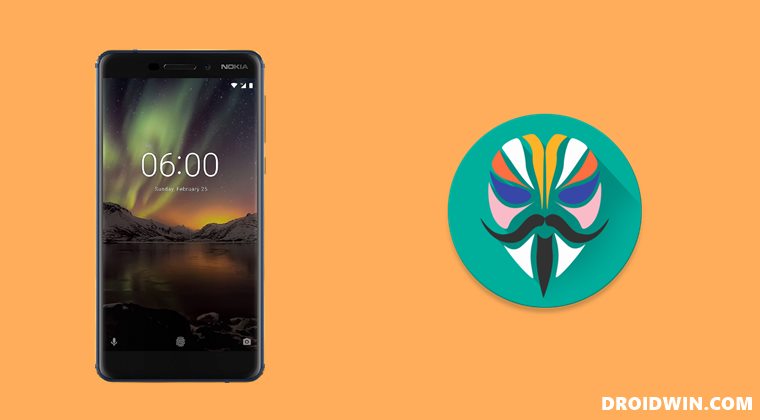
The below instructions are listed under separate sections for ease of understanding. Make sure to follow in the exact same sequence as mentioned below. Droidwin and its members wouldn’t be held responsible in case of a thermonuclear war, your alarm doesn’t wake you up, or if anything happens to your device and data by performing the below steps.
STEP 1: Install Android SDK

To begin with, install the Android SDK Platform Tools on your PC. This is the official ADB and Fastboot binary provided by Google and is the only recommended one. So download it and then extract it to any convenient location on your PC. Doing so will give you the platform-tools folder, which will be used throughout this guide.
STEP 2: Enable USB Debugging and OEM Unlocking
Next up, you will have to enable USB Debugging and OEM Unlocking on your device. The former will make your device recognizable by the PC in ADB mode. This will then allow you to boot your device to Fastboot Mode. On the other hand, OEM Unlocking is required to carry out the bootloader unlocking process.
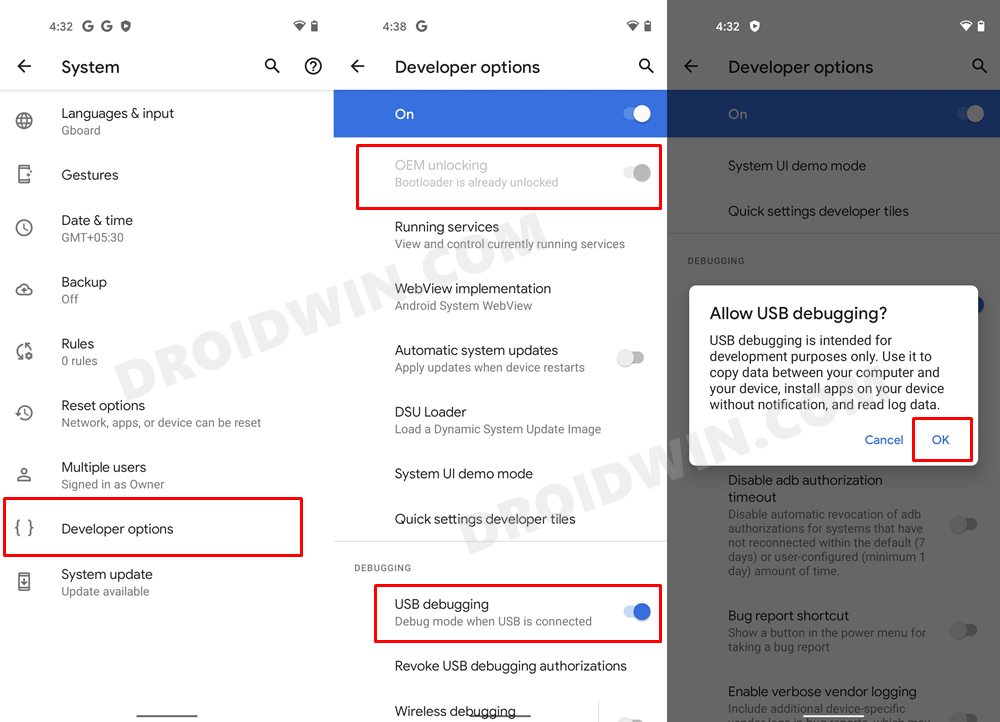
So head over to Settings > About Phone > Tap on Build Number 7 times > Go back to Settings > System > Developer Options > Enable USB Debugging and OEM Unlocking.
STEP 3: Unlock Bootloader on Nokia 6/6.1
Your next course of action is probably the most difficult one- it requires unlocking the device’s bootloader. While the exploit has been found for Nokia 6.2, we are yet to get hold of the same for 6 and 6.1. As and when that happens, we will update it in this linked guide, so do keep a check on the same: How to Unlock the Bootloader on Nokia 6.2. However, if you have already unlocked the bootloader via any other method, then you could directly jump over to the next step.
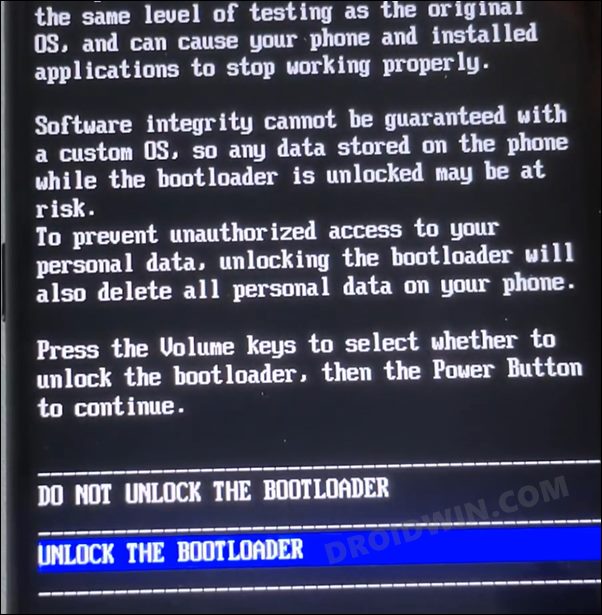
STEP 4: Extract Nokia 6/6.1 Boot.img from Payload.bin
- To begin with, download the stock firmware for your Nokia 6/6.1 device from a trustworthy site.
- Then extract the firmware ZIP file and you will get a payload.bin file.

- The boot.img (and a couple of other partition files) are present inside this BIN file itself.
- So refer to our guide on How to Extract payload.bin and get the stock boot image file.

- Once you have got the boot.img file, transfer it to your device. We will now use this file to root your Nokia 6/6.1 via Magisk.
STEP 5: Patch Nokia 6/6.1 Stock Boot.img via Magisk
- First off, install the Magisk App on your device.
- Then tap on the Install button situated next to Magisk.
- From the Method section, choose Select and Patch a file.

- Browse to the extracted boot.img file and select it.
- Then tap on the Let’s Go option situated at the top right.
- Magisk will now load the boot.img file and will patch it accordingly.

- Once that is done, you would get the Download Complete message.
- The patched boot image file will be saved in Internal Storage > Downloads. Make sure to rename it to magisk_patched.img, if that is already not the case.
STEP 6: Boot Nokia 6/6.1 to Fastboot Mode
- Connect your device to the PC via USB cable. Make sure USB Debugging is enabled.
- Then head over to the platform-tools folder, type in CMD in the address bar, and hit Enter. This will launch the Command Prompt.

- Type in the following command in the CMD window to boot your device to Fastboot Mode
adb reboot bootloader

STEP 7: Boot Nokia 6/6.1 via Patched Boot.img
Rather than directly flashing the patched boot.img, we will first boot your device via this file. This will give you the temporary root. Then if everything is working well and good in this environment, you could proceed ahead with the steps to permanently root your Nokia 6/6.1 via Magisk.
- To begin with, transfer the magisk_patched.img file to the platform-tools folder.
- Then type in the below command in the CMD window (that is opened inside the platform-tools folder) to boot your device via the patched boot.img file
fastboot boot magisk_patched.img
- Your device will now boot to the OS with a temporary root. If everything’s fine, then move over to the next step to achieve permanent root.
On the other hand, if your device isn’t booting, then do a restart. Doing so will replace the patched boot.img with the stock one and your device will be booted to the OS.
However, if you are still stuck in Fastboot, then transfer the stock boot.img to the platform-tools folder and use the fastboot flash boot boot.img command to manually flash the file. This shall rectify the issue.
STEP 8: Root Nokia 6/6.1 via Magisk Patched Boot.img
- To begin with, launch the Magisk Manager App.
- Then tap on Install > Direct Install and tap Let’s Go situated at the top-right.

- Once done, hit the Reboot button situated at the bottom right.
- That’s it, your device will now boot to the rooted OS.
That’s it. These were the steps to root Nokia 6/6.1 via Magisk. If you have any queries concerning the aforementioned steps, do let us know in the comments. We will get back to you with a solution at the earliest.
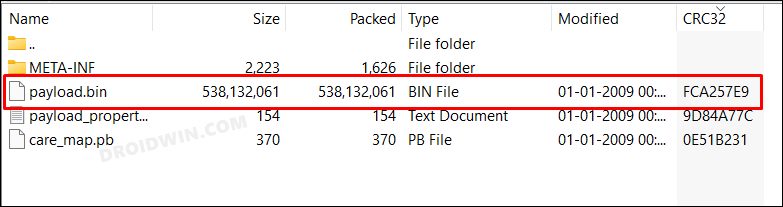
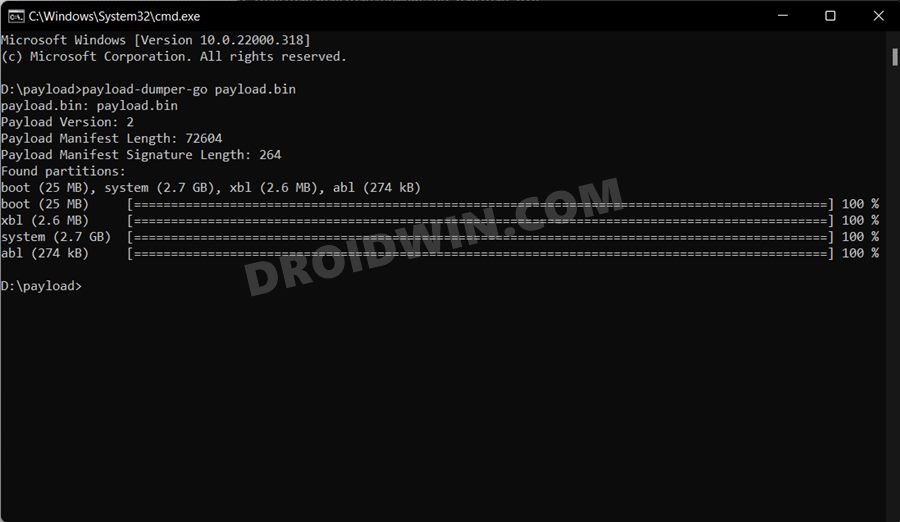
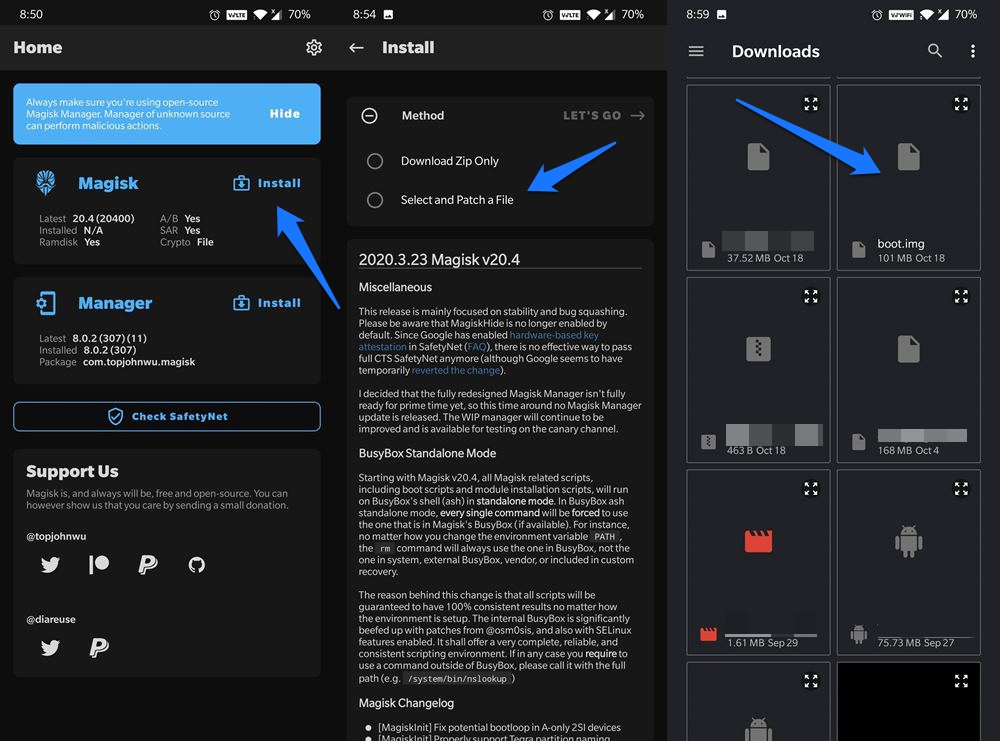
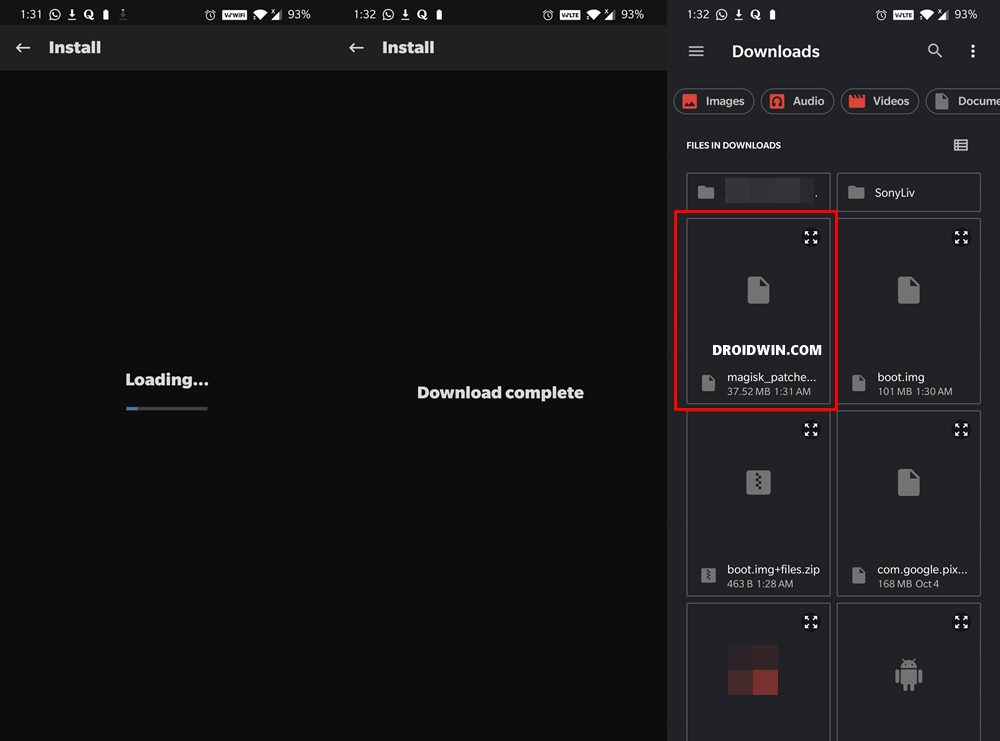

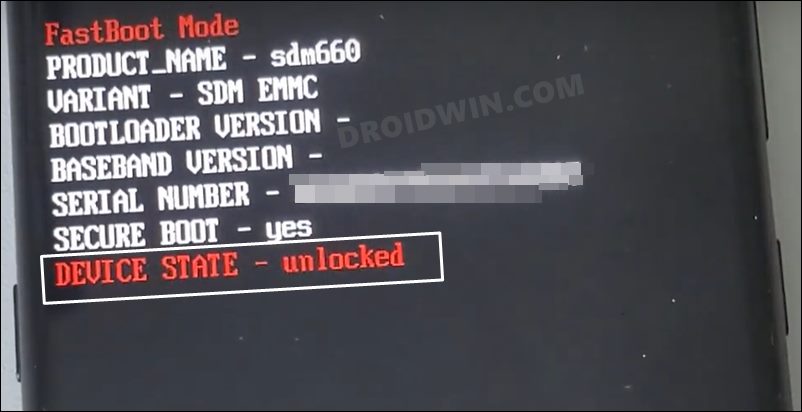
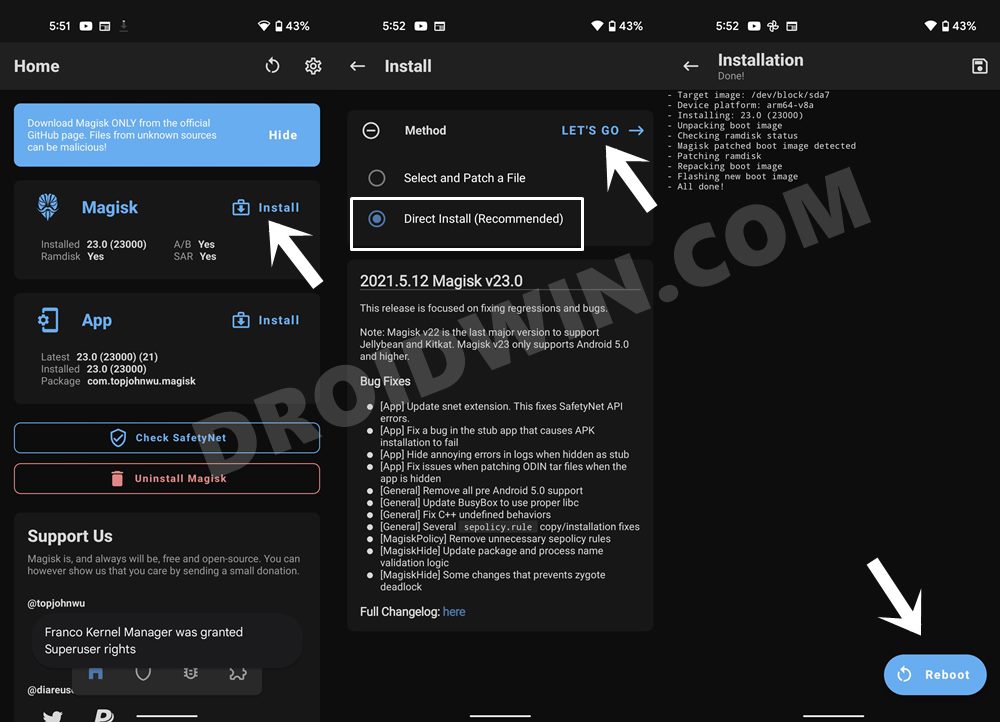








KR. Laboratories
If Step 7 is stucked, need before run: fastboot flash recovery magisk_patched.img. Will be error (good) and only after run: fastboot boot magisk_patched.img. After OS successfully running and we can install root via Magisk “Direct install”.
KR. Laboratories
Step 7 – dont works. After fastboot boot magisk_patched.img “Android one” logo.