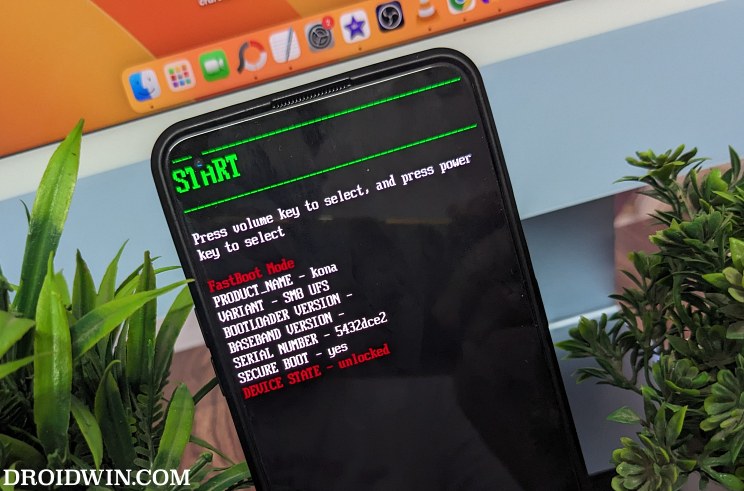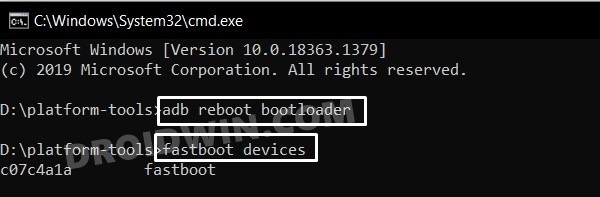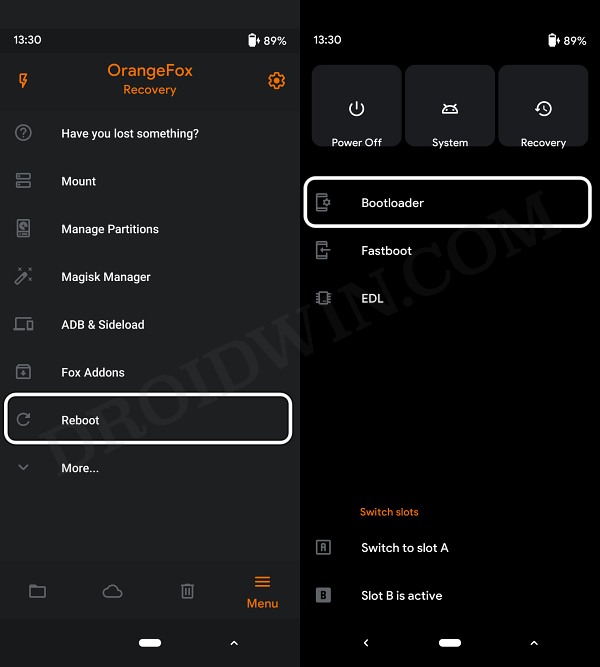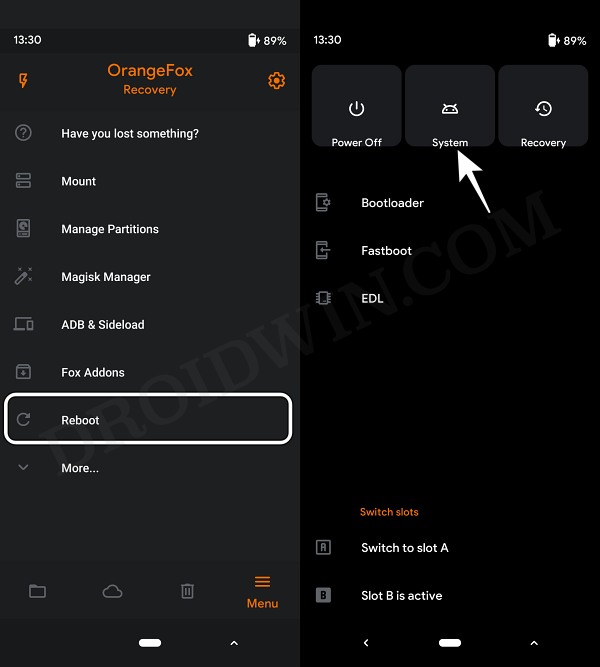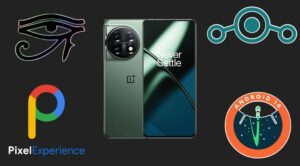In this guide, we will show you the steps to install OrangeFox Recovery on your OnePlus 11. The OEM was once the tech enthusiast’s favorite toy, however, everything took a turn for the worse when it got into the hands of Oppo. Fortunately, we are once again seeing its rebirth with the eleventh iteration of the device. The first step in this direction was the introduction of the EDL Flash Tool, after which a couple of popular custom ROMs made their presence felt.
Soon after came the TWRP Recovery and now we have another custom recovery at our disposal. As a result, you could now easily flash the desired custom binary of your choice, welcome abode a plethora of modules, delete data on the desired partition, and most importantly, take a Nadroid Backup. So without any further delay, let’s make you aware of the steps to install OrangeFox Recovery on your OnePlus 11.
Table of Contents
How to Install OrangeFox Recovery on OnePlus 11
Before starting, please take a backup of all the data on your device, just to be on the safer side. Droidwin and its members wouldn’t be held responsible in case of a thermonuclear war, your alarm doesn’t wake you up, or if anything happens to your device and data by performing the below steps.
STEP 1: Install Android SDK

First and foremost, you will have to install the Android SDK Platform Tools on your PC. This is the official ADB and Fastboot binary provided by Google and is the only recommended one. So download it and then extract it to any convenient location on your PC. Doing so will give you the platform-tools folder, which will be used throughout this guide to install the OrangeFox Recovery on OnePlus 11.
STEP 2: Enable USB Debugging and OEM Unlocking
Next up, you will also have to enable USB Debugging and OEM Unlocking on your device. The former will make your device recognizable by the PC in ADB mode. This will then allow you to boot your device to Fastboot Mode. On the other hand, OEM Unlocking is required to carry out the bootloader unlocking.
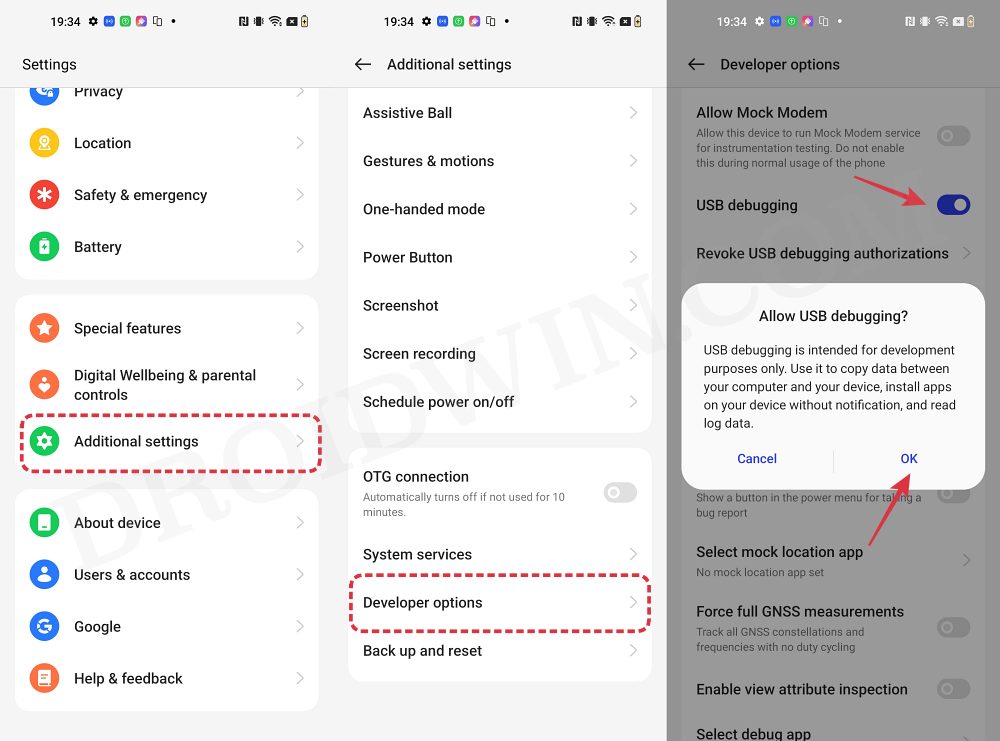
So head over to Settings > About Phone > Tap on Build Number 7 times > Go back to Settings > System > Advanced > Developer Options > Enable USB Debugging and OEM Unlocking.
STEP 3: Unlock Bootloader on OnePlus
Next up, you will also have to unlock the device’s bootloader. Do keep in mind that doing so will wipe off all the data from your device and could nullify its warranty as well. So if that’s all well and good, then refer to our guide on How to Unlock the Bootloader on OnePlus
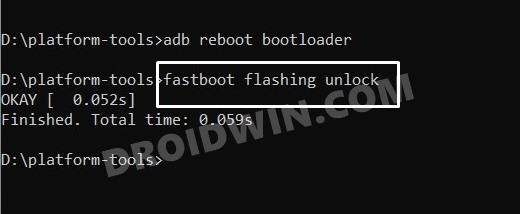
STEP 4: Download OrangeFox Recovery for OnePlus 11
- To begin with, grab hold of the TWPR for your device from the below link [Android 13/OxygenOS 13].
DOWNLOAD LINK [Credits: XDA Senior Member Wishmasterflo]
- Then rename the file to orangefox, so that the complete name becomes orangefox.img.
- Now transfer this OrangeFox.img file to the platform-tools folder on your PC.
STEP 5: Boot OnePlus 11 to Fastboot Mode
- Now connect your device to the PC via a USB cable. Make sure USB Debugging is enabled.
- Then head over to the platform-tools folder, type in CMD in the address bar, and hit Enter. This will launch the Command Prompt.

- Type in the following command in the CMD window to boot your device to Fastboot Mode
adb reboot bootloader

Reference Image - To verify the Fastboot connection, type in the below command and you should get back the device ID.
fastboot devices

- If you are not getting any serial ID, then make sure to install Fastboot Drivers on your PC.
STEP 6: Temporary Boot OnePlus 11 to OrangeFox Recovery
- Type in the below command to temporarily boot the OrangeFox Recovery onto your OnePlus 11:
fastboot boot orangefox.img
- If your device does boot to OrangeFox, then let’s proceed ahead and permanently flash it.
- For that, go to Reboot and select Bootloader. Your device will boot to Fastboot Mode.

- Now type in the below command to permanently flash the OrangeFox Recovery
fastboot flash recovery orangefox.img
- Your device will boot to OrangeFox and you may now carry out the desired task.
- Once done, go to Reboot and select System. Your device will now to the OS.

That’s it. These were the steps to install the OrangeFox Recovery on your OnePlus 11. If you have any queries concerning the aforementioned steps, do let us know in the comments. We will get back to you with a solution at the earliest.