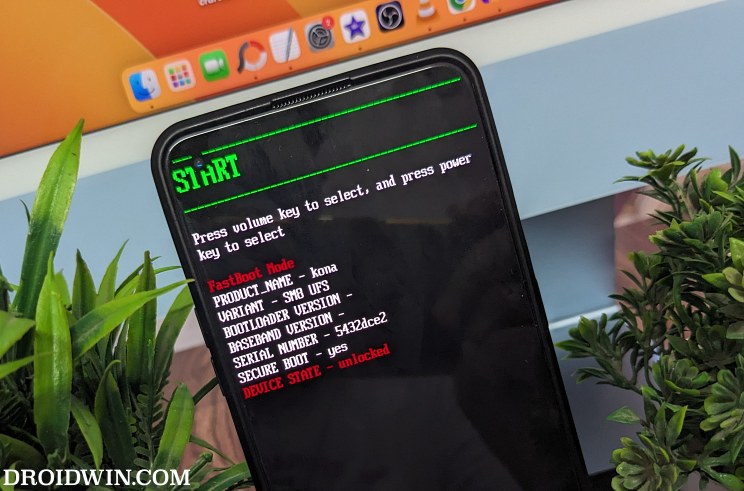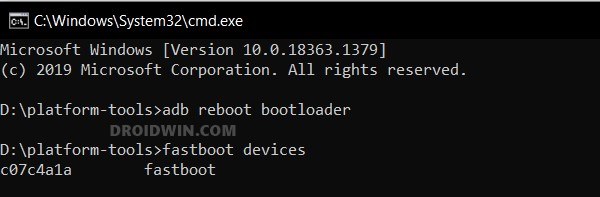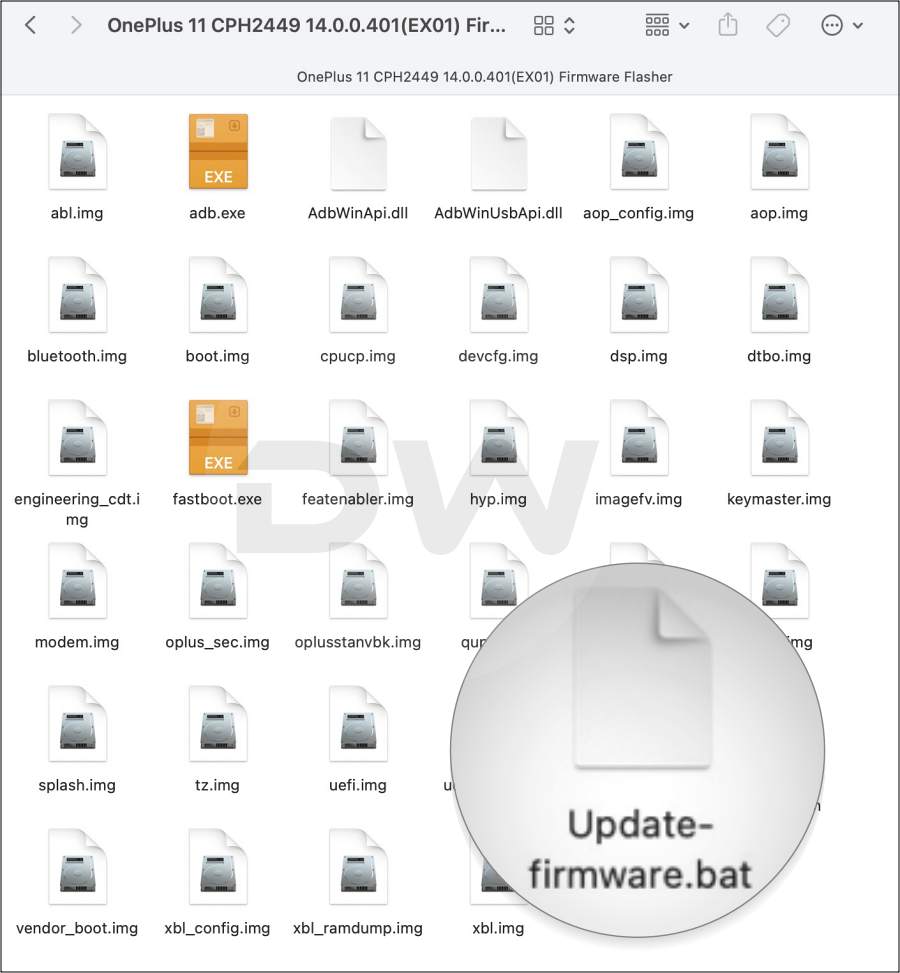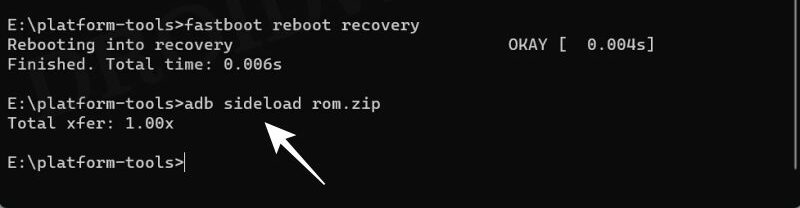In this guide, we will show you the steps to install numerous custom ROMs on your OnePlus 11. The Chinese OEM used to be one of the most active players in custom development and then it witnessed a major slump with the 10th series, all thanks to Oppo. Fortunately, this didn’t last long and we finally managed to find a loophole to gain access to the Unbrick Tool with the eleventh series. And this is the single biggest reason we are seeing a resurrection in the development community.
In this regard, the device was blessed with many Android 13 ROMs and is now continuously welcoming numerous Android 14-based ROMs as well. Whether it’s the ever-dependent LineageOS, the highly customizable crDroid, or the OnePlus users’ favorite Watchdogs, there’s a slew of ROMs to look forward to. So in this guide, we will make you aware of the steps to install all these custom ROMs on your OnePlus 11. So without any further ado, let’s get started.
Table of Contents
Download and Install Custom ROMs on OnePlus 11 [Android 14]
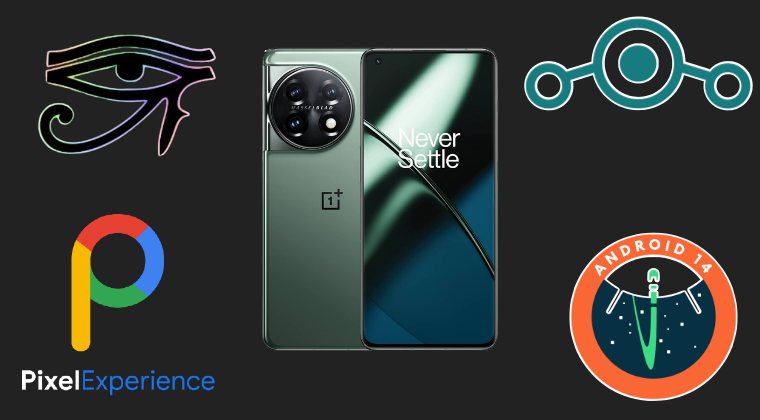
Before starting, make sure to take a complete device backup beforehand. Droidwin and its members wouldn’t be held responsible in case of a thermonuclear war, your alarm doesn’t wake you up, or if anything happens to your device and data by performing the below steps.
STEP 1: Install Android SDK
First and foremost, you will have to install the Android SDK Platform Tools on your PC. This is the official ADB and Fastboot binary provided by Google and is the only recommended one. So download it and then extract it to any convenient location on your PC. Doing so will give you the platform tools folder, which will be used throughout this guide.

STEP 2: Enable USB Debugging and OEM Unlocking
Next up, you will have to enable USB Debugging and OEM Unlocking on your device. The former will make your device recognizable by the PC in ADB mode. This will then allow you to boot your device to Fastboot Mode. On the other hand, OEM Unlocking is required to carry out the bootloader unlocking process.
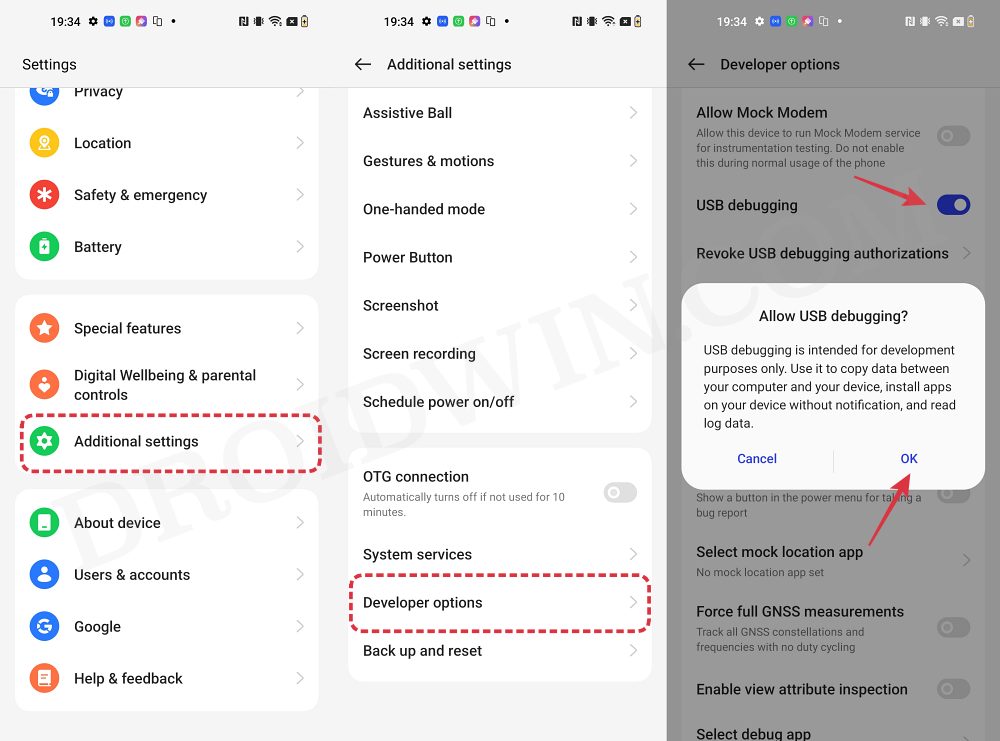
So head over to Settings > About Phone > Tap on Build Number 7 times > Go back to Settings > System > Advanced > Developer Options > Enable USB Debugging and OEM Unlocking.
STEP 3: Unlock Bootloader
Next up, you will also have to unlock the device’s bootloader. Do keep in mind that doing so will wipe off all the data from your device and could nullify its warranty as well. So if that’s all well and good, then please refer to our detailed guide on How to Unlock Bootloader on OnePlus 11 [Video]
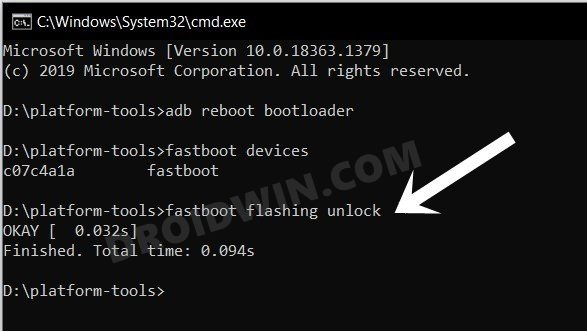
STEP 4: Download Android 14 Custom ROMs
- You may now get hold of the desired ROM from below:
WatchDogs [GApps]: Download ROM | Download Firmware Flasher crDroid [GApps]: Download Link LineageOS [No Gapps]: Download Link GApps [Optional]: Download Link
- The ROM will be present as a ZIP whereas the rest of the files will be in IMG.
- Make sure to transfer these files to the platform-tools folder on your PC.
- Likewise, rename the custom ROM to rom.zip and GApps to gapps.zip.
STEP 5: Boot to Fastboot Mode
- Connect your device to the PC via a USB cable. Make sure USB Debugging is enabled.
- Then head over to the platform-tools folder, type in CMD in the address bar, and hit Enter. This will launch the Command Prompt.
- After that, type in the following command in the CMD window to boot your device to Fastboot Mode
adb reboot bootloader

- To verify the Fastboot connection, type in the below command and you should get back the device ID.
fastboot devices

- If you are not getting any serial ID, then please install the Fastboot Drivers.
How to Install LineageOS 21 Android 14 on OnePlus 11
How to Install WatchDogs ROM Android 14 on OnePlus 11
- To begin with, extract the firmware flasher to any location on your PC.
- Then open the update-firmware.bat file to start flashing the firmware.

- Once done, reboot your device to recovery via the below command:
fastboot reboot recovery
- Now go to Factory Reset > Format Data/Factory Reset > Format Data.
- Your device will undergo a reset. Once done, go to Apply Update > Apply from ADB.
- Head over to the platform tools folder, type in CMD in the address bar, and hit Enter.
- This will launch the Command Prompt. Type in the below command to flash the ROM:
adb sideload rom.zip

- The process will now begin and once done, you shall get the Total xfer: 1.00x message.
- Finally, select Reboot System. Your device will boot to the newly flashed OS.