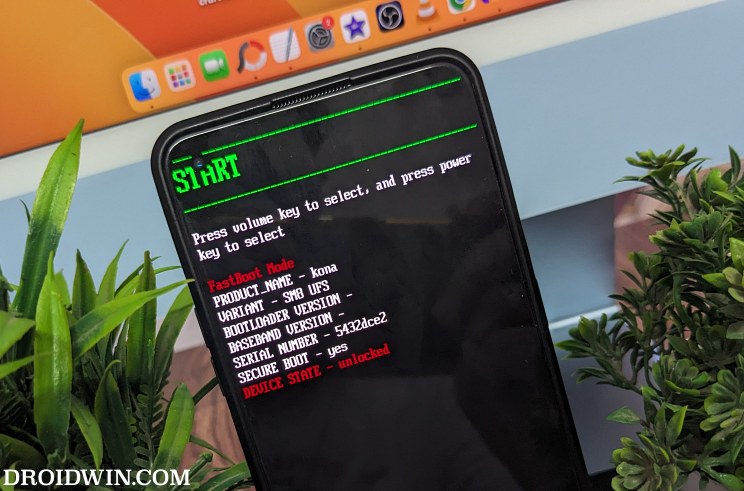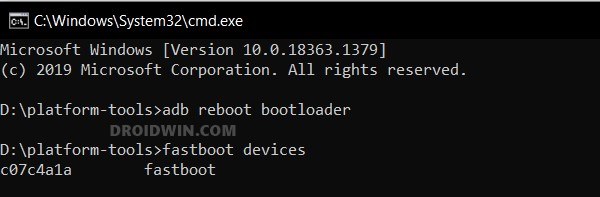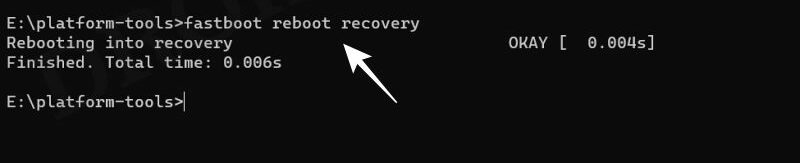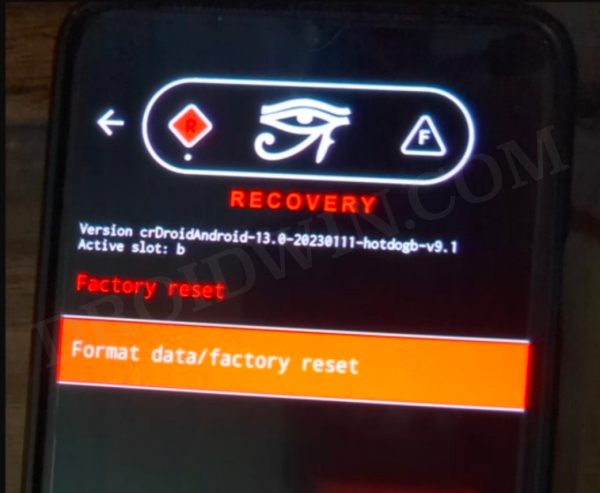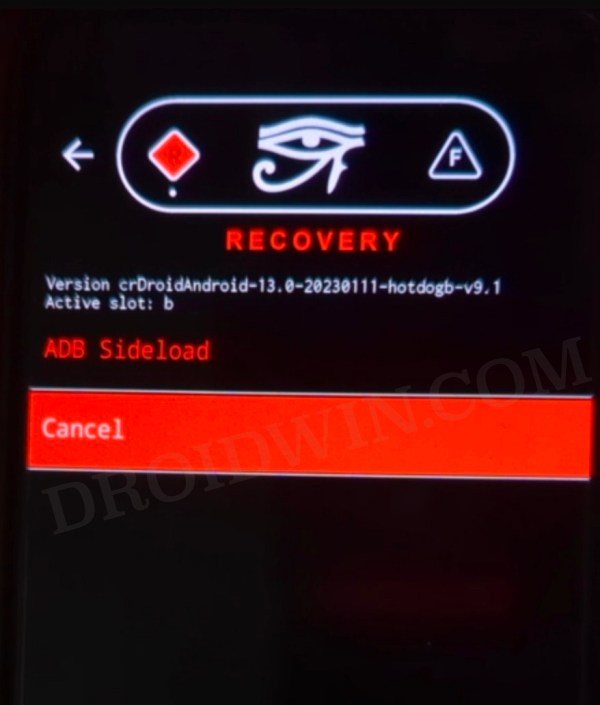In this guide, we will show you the steps to install the crDroid ROM onto your OnePlus 11. While the OEM has always been known to be among the most active players in custom development, however, there had been a temporary halt concerning the custom binaries, all thanks to Oppo. But now that we finally have a working Unbrick Tool in hand, we could once again step into unchartered territory and welcome abode a plethora of goodies.
The primary among them is the ability to flash custom ROMs. In this regard, the device has just been blessed with one of the most popular players in this domain. So if you are looking to get hold of an AOSP usage experience with some intriguing new features and a stable and snappy UI, then your best bet will be to install the latest crDroid ROM onto your OnePlus 11. And in this guide, we will show you how to do just that. Follow along.
Table of Contents
How to Install crDroid ROM on OnePlus 11 [Android 14]
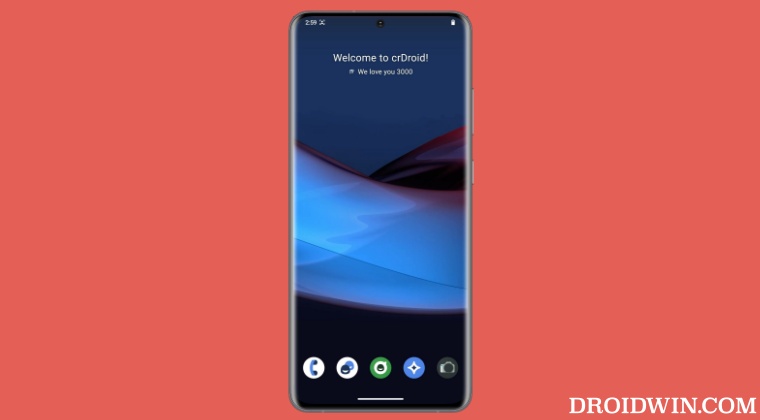
Before starting with the process, make sure to take a complete device backup beforehand. Droidwin and its members wouldn’t be held responsible in case of a thermonuclear war, your alarm doesn’t wake you up, or if anything happens to your device and data by performing the below steps. NOTE: This ROM is compatible with all OnePlus 11 variants (EU/IN/CN/NA).
STEP 1: Install Android SDK
First and foremost, you will have to install the Android SDK Platform Tools on your PC. This is the official ADB and Fastboot binary provided by Google and is the only recommended one. So download it and then extract it to any convenient location on your PC. Doing so will give you the platform-tools folder, which will be used throughout this guide.

STEP 2: Enable USB Debugging and OEM Unlocking
Next up, you will have to enable USB Debugging and OEM Unlocking on your device. The former will make your device recognizable by the PC in ADB mode. This will then allow you to boot your device to Fastboot Mode. On the other hand, OEM Unlocking is required to carry out the bootloader unlocking process.
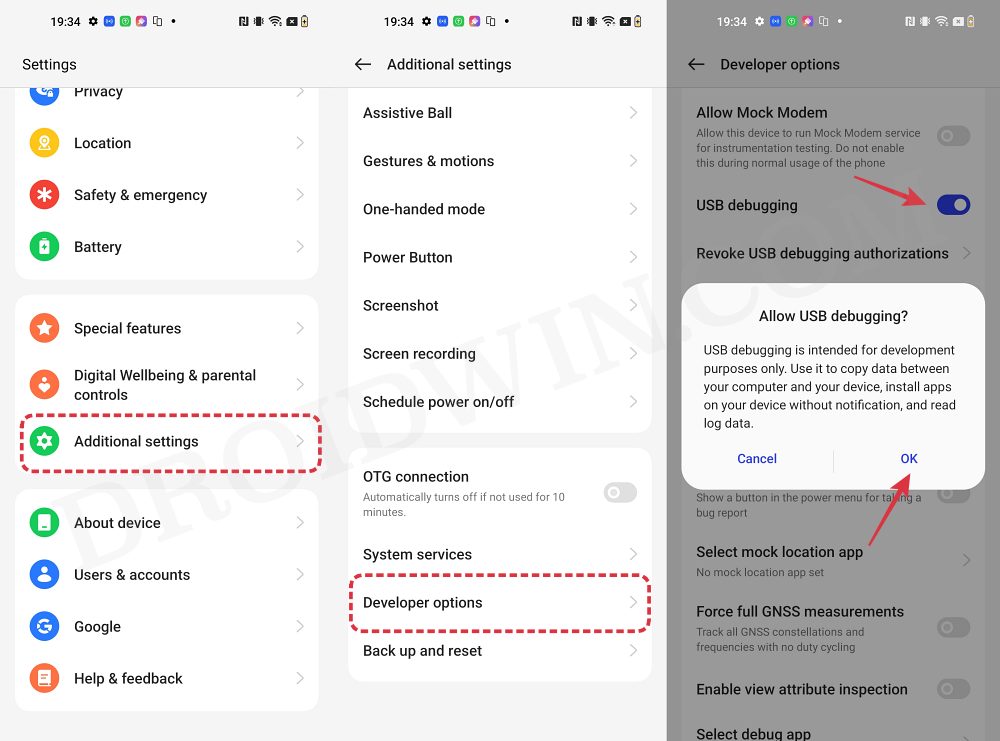
So head over to Settings > About Phone > Tap on Build Number 7 times > Go back to Settings > System > Advanced > Developer Options > Enable USB Debugging and OEM Unlocking.
STEP 3: Unlock Bootloader
Next up, you will also have to unlock the device’s bootloader. Do keep in mind that doing so will wipe off all the data from your device and could nullify its warranty as well. So if that’s all well and good, then please refer to our detailed guide on How to Unlock Bootloader on OnePlus 11 [Video]
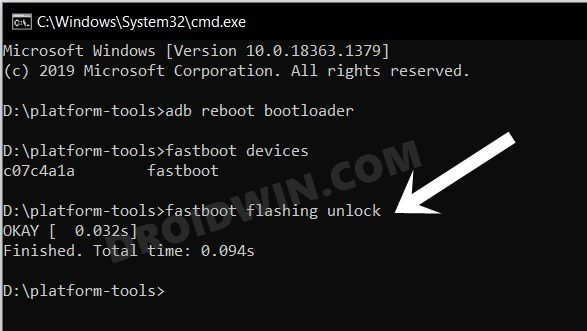
STEP 4: Download crDroid ROM, Boot, Recovery, and Vendor_boot
- Now, get hold of all the required from below [GApps is included, see NOTE below]
Android 13 [Official]: crDroid ROM | boot | recovery | vendor_boot Android 14 [Official]: Download Link
- The ROM will be present as a ZIP whereas the boot, recovery, and vendor_boot will be IMG files.
- Once you have downloaded all these files, transfer them to the platform-tools folder on your PC.
STEP 5: Boot to Fastboot Mode
- Connect your device to the PC via USB cable. Make sure USB Debugging is enabled.
- Then head over to the platform-tools folder, type in CMD in the address bar, and hit Enter. This will launch the Command Prompt.
- After that, type in the following command in the CMD window to boot your device to Fastboot Mode
adb reboot bootloader

- To verify the Fastboot connection, type in the below command and you should get back the device ID.
fastboot devices

- If you are not getting any serial ID, then please install the Fastboot Drivers.
STEP 6: Flash Boot, Recovery, and Vendor_Boot on OnePlus 11
- First off, type in the below command to flash boot.img to both the slots
fastboot flash boot boot.img

- Then flash the crDroid recovery onto your device via the below command:
fastboot flash recovery recovery.img

- After that, flash the vendor_boot via the below command:
fastboot flash vendor_boot vendor_boot.img

- Now factory reset your device via the below command:
fastboot -w
- Once done, type in the below command to boot to crDroid Recovery.
fastboot reboot recovery

STEP 7: Factory Reset via crDroid Recovery
- From the crDroid Recovery, go to Factory Reset.
- Then select Format Data/Factory Reset > Format Data.

- Your device will now undergo a reset.
- Once done, you shall get the “Data wipe complete” message.
STEP 8: Flash crDroid ROM on OnePlus 11
- From the crDroid Recovery, go to Apply Update > Apply from ADB.

- Then head over to the platform-tools folder, type in CMD in the address bar, and hit Enter.
- This will launch the Command Prompt. So type in the below command to flash the ROM file via Sideload:
adb sideload rom.zip

- The process will now begin and once done, you shall get the Total xfer: 1.00x message.
- So now select Reboot System. Your device will now boot to the newly installed OS.
How to Update crDroid Android 13 to Android 14 on OnePlus 11
The below instructions are listed keeping in mind that the Android 14 build of crDroid is currently unofficial. NOTE: While many were able to update without doing a factory, there were a few users who did have to do a reset. Moroever, it’s always recommended to do a reset when upgrading the OS. So take a backup, do a format data, and then proceed with the installation.
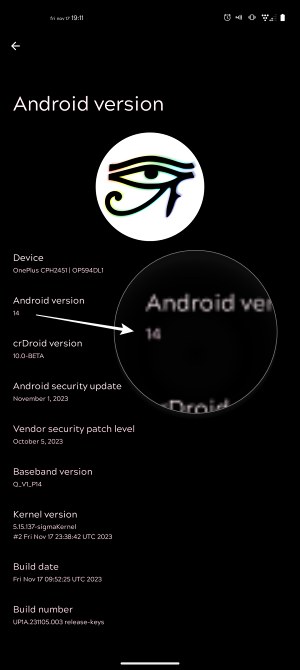
- First off, make sure that you have successfully installed crDroid Android 13 onto your device.
- Then transfer the file to your device and install it using the built-in updater.
- Now if, you use Magisk, then install it to the inactive slot.
- Likewise, if you are using Gapps, then reboot to recovery/sideload and flash gapps.
That’s it. These were the steps to install the crDroid ROM based on Android 13 onto your OnePlus 11. If you have any queries concerning the aforementioned steps, do let us know your doubt and the device that you are using in the comments. We will get back to you with a solution at the earliest.