In this guide, we will show you the steps to install the TWRP Recovery onto your OnePlus 11. Back in the day, OnePlus used to be the tech enthusiasts’ favorite toy, however, all that changed for the worse ever since it got under the hands of Oppo. However, after a few rough patches, there seems to be some light at the end of the tunnel, at least for the eleventh iteration.
After the device got blessed with an MSM Download Tool, a few AOSP custom ROMs made their way, and now we even have a working custom recovery in hand. So you could easily flash custom binaries, wipe data from numerous partitions, and most importantly, take a Nandroid backup. So without further ado, let’s make you aware of the steps to install the TWRP Recovery onto your OnePlus 11.
Table of Contents
How to Install TWRP Recovery on OnePlus 11
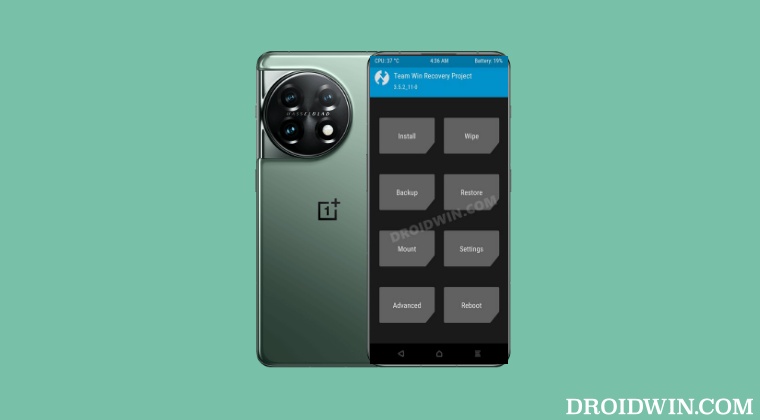
Before starting, please take a backup of all the data on your device, just to be on the safer side. Droidwin and its members wouldn’t be held responsible in case of a thermonuclear war, your alarm doesn’t wake you up, or if anything happens to your device and data by performing the below steps.
STEP 1: Install Android SDK

First and foremost, you will have to install the Android SDK Platform Tools on your PC. This is the official ADB and Fastboot binary provided by Google and is the only recommended one. So download it and then extract it to any convenient location on your PC. Doing so will give you the platform-tools folder, which will be used throughout this guide to install the TWRP Recovery on OnePlus 11.
STEP 2: Enable USB Debugging and OEM Unlocking
Next up, you will also have to enable USB Debugging and OEM Unlocking on your device. The former will make your device recognizable by the PC in ADB mode. This will then allow you to boot your device to Fastboot Mode. On the other hand, OEM Unlocking is required to carry out the bootloader unlocking.
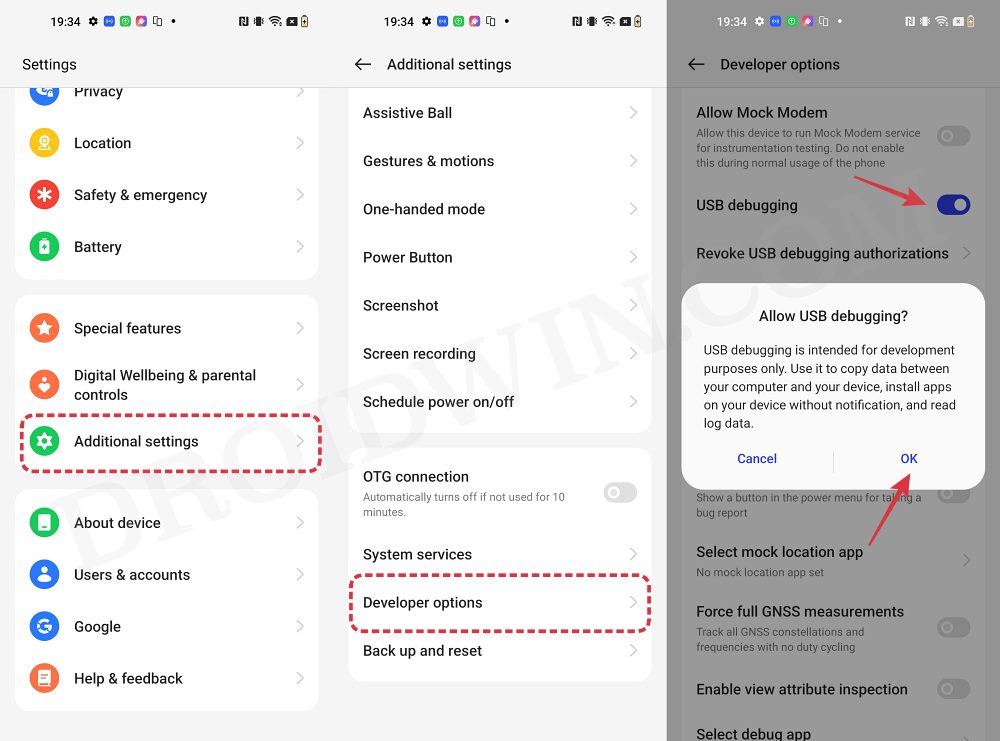
So head over to Settings > About Phone > Tap on Build Number 7 times > Go back to Settings > System > Advanced > Developer Options > Enable USB Debugging and OEM Unlocking.
STEP 3: Unlock Bootloader on OnePlus
Next up, you will also have to unlock the device’s bootloader. Do keep in mind that doing so will wipe off all the data from your device and could nullify its warranty as well. So if that’s all well and good, then refer to our guide on How to Unlock the Bootloader on OnePlus
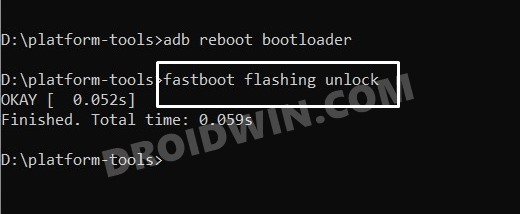
STEP 4: Download TWRP Recovery for OnePlus 11
- To begin with, grab hold of the TWPR for your device from the below link.
DOWNLOAD LINK [Credits: XDA Recognized Developer Nebrassy].
- Then rename the file to twrp, so that the complete name becomes twrp.img.
- Now transfer this twrp.img file to the platform-tools folder on your PC.
STEP 5: Boot OnePlus 11 to Fastboot Mode
- Now connect your device to the PC via a USB cable. Make sure USB Debugging is enabled.
- Then head over to the platform-tools folder, type in CMD in the address bar, and hit Enter. This will launch the Command Prompt.

- Type in the following command in the CMD window to boot your device to Fastboot Mode
adb reboot bootloader

Reference Image - To verify the Fastboot connection, type in the below command and you should get back the device ID.
fastboot devices

- If you are not getting any serial ID, then make sure to install Fastboot Drivers on your PC.
STEP 6: Temporary Boot OnePlus 11 to TWRP Recovery
- Type in the below command to flash the TWRP Recovery onto your OnePlus 11:
fastboot flash recovery_ab twrp.img
- Then type in the below command to boot your device to TWRP Recovery
fastboot reboot recovery
- You may now carry out the desired task via TWRP.
- Once done, go to Reboot and select System to boot your device to the OS.

That’s it. These were the steps to install the TWRP Recovery on your OnePlus 11. If you have any queries concerning the aforementioned steps, do let us know in the comments. We will get back to you with a solution at the earliest.

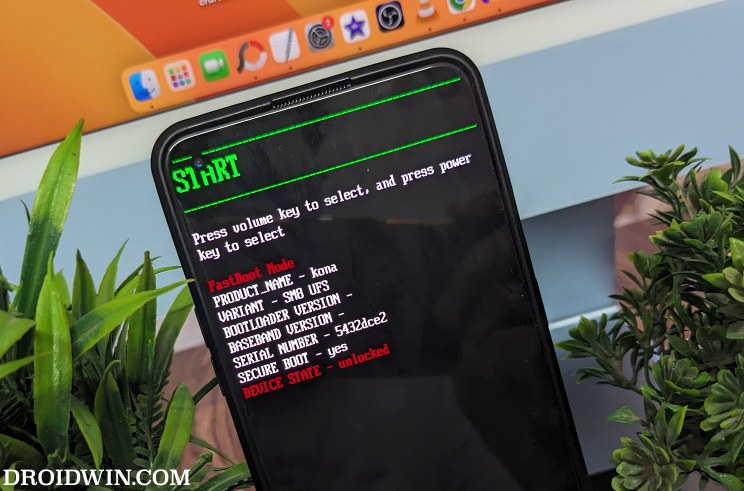
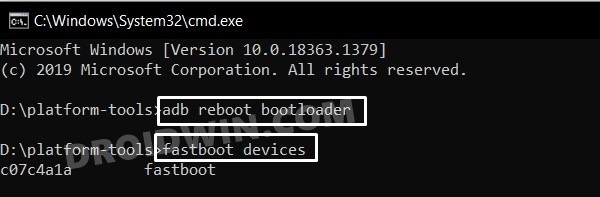
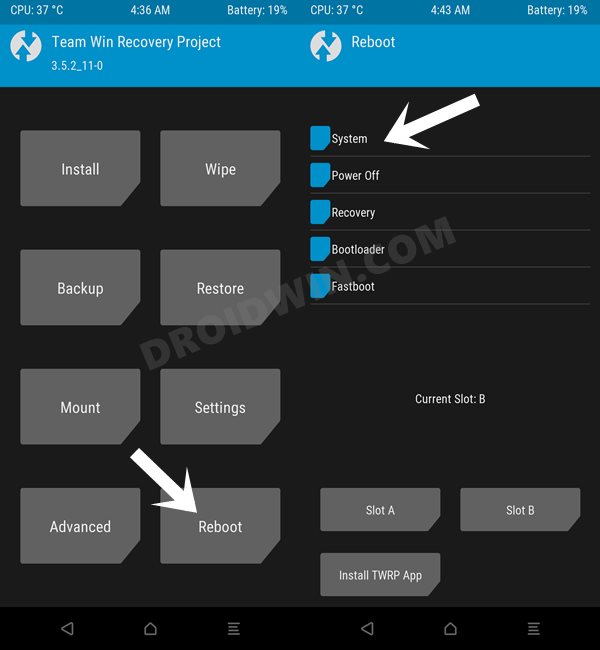


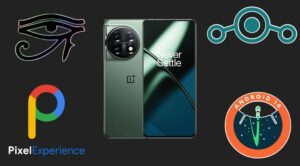





Op11
Since that is a fairly new post – I have it a go yesterday and here I am reporting.
TWRP actually works! I did root using flashable magisk26.3.zip through the recovery and it did the magic. FYI I used TWRP-3.7.0-salami-13-09-23.img.
The only remark is that using the latest Platform Tools (Adb & Fastboot) couldn’t properly execute the command “fastboot flash recovery_ab twrp.img”
Instead, I did first:
fastboot flash recovery_a twrp.img
fastboot flash recovery_b twrp.img
Then rebooted into recovery and it was all good. Rebooting into system worked too.
Cheers!
Pekka
I cannot see any files in TWRP and it requires a password to decrypt. It does not however accept any password I try so now I am stuck.
Felipe
Hello, is there already a reliable method to install TWRP on Oneplus 11?