In this guide, we will show you the steps to install the latest LineageOS 20 ROM based on Android 13 onto your Samsung Galaxy Tab A8. It’s no hidden fact that tablets aren’t usually the most active players in custom development., As a result of which, you wouldn’t see them getting blessed with a plethora of custom ROMs. This is where the role of Generic System Image comes in handy.
Since the tablet is Project Treble compatible, you could easily welcome the desired ROM onto your tablet. While it’s quite obvious from its name that it’s a generic image instead of being specifically designed for your device, but fortunately, you wouldn’t notice much roadblocks in your day-to-day usage of this GSI. So on that note, let’s make you aware of the steps to install the latest LineageOS 20 ROM based on Android 13 onto your Samsung Galaxy A8 tablet.
Table of Contents
How to Install LineageOS ROM on Galaxy Tab A8 [GSI]

The below instructions are listed under separate sections for ease of understanding. Make sure to follow the same sequence as mentioned. Droidwin and its members wouldn’t be held responsible in case of a thermonuclear war, your alarm doesn’t wake you up, or if anything happens to your device and data by performing the below steps.
STEP 1: Install Android SDK
First and foremost, you will have to install the Android SDK Platform Tools on your PC. This is the official ADB and Fastboot binary provided by Google and is the only recommended one. So download it and then extract it to any convenient location on your PC. Doing so will give you the platform-tools folder, which will be used throughout this guide.

STEP 2: Enable USB Debugging and OEM Unlocking
You will also have to enable USB Debugging and OEM Unlocking on your device. The former will make your device recognizable by the PC in ADB mode. This will then allow you to boot your device to Fastboot Mode. On the other hand, OEM Unlocking is required to carry out the bootloader unlocking.
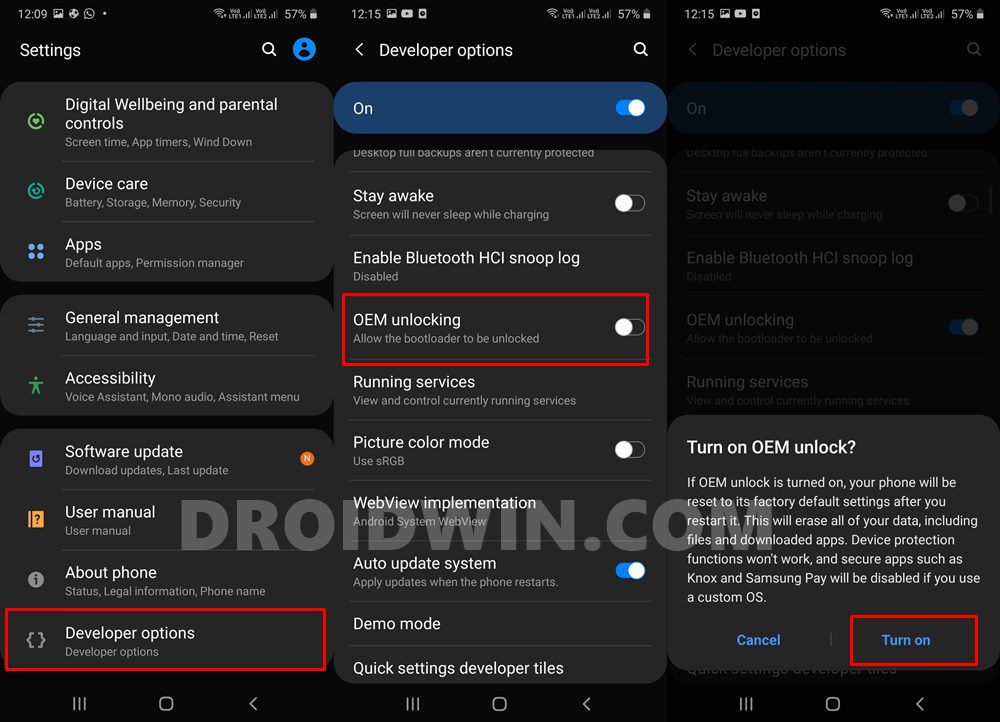
So head over to Settings > About Phone > Tap on Build Number 7 times > Go back to Settings > System > Advanced > Developer Options > Enable USB Debugging and OEM Unlocking.
STEP 3: Unlock Bootloader
You will also have to unlock the device’s bootloader to install the GSI ROM onto your tablet. Do note that doing so will wipe off all the data from your device and could nullify its warranty as well. So if that’s all and good, then please refer to our guide on How to Unlock Bootloader on Samsung Devices
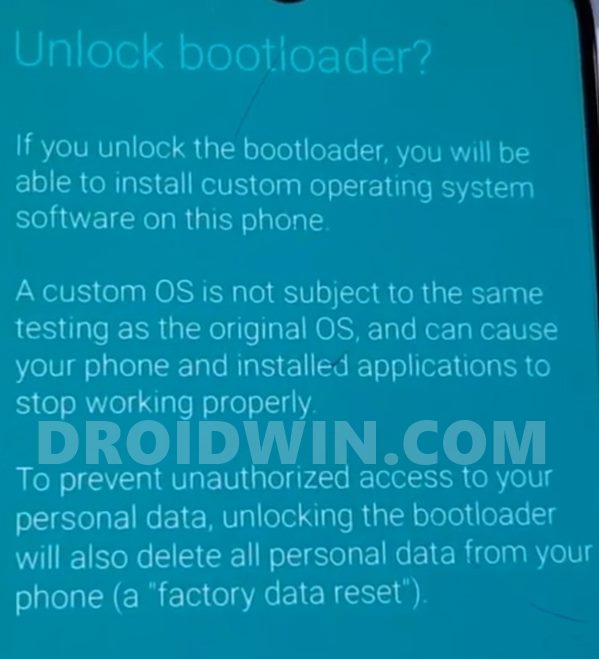
STEP 4: Download LineageOS ROM
You can now get hold of the ROM for your device from below:
LineageOS GSI ROM for Galaxy Tab A8: DOWNLOAD LINK
NOTE: It is also recommended to get hold of the stock AP file which will subsequently be flashed after the GSI ROM. So download the stock firmware [the same version that is currently installed on your tablet] from Frija Tool or Samfw website. Then extract it and keep it handy as it will be used later on.
STEP 5: Install TWRP Recovery
Your device also needs to have a working TWRP Recovery installed using the Odin Tool. If you haven’t done so yet, then refer to our guide on How to Install TWRP Recovery on Galaxy Tab A8
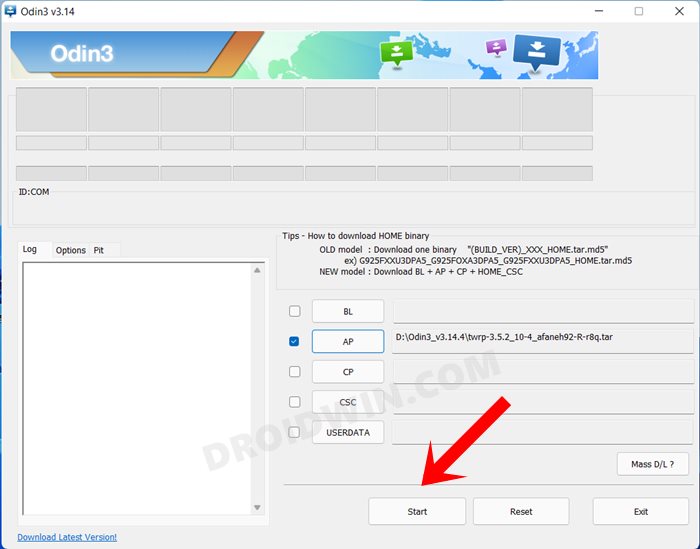
STEP 6: Boot to TWRP
- Connect your device to the PC via USB cable. Make sure USB Debugging is enabled.
- Then head over to the platform-tools folder, type in CMD in the address bar, and hit Enter. This will launch the Command Prompt.

- Type in the following command in the CMD window to boot your device to TWRP
adb reboot recovery
STEP 7: Format Data and Wipe Partitions
- From TWRP, go to Wipe > Format Data and type in YES in the space provided.
- Then hit the checkmark situated at the bottom right and wait for the wipe to complete.

- Once done, go to Advanced Wipe and select “all” the partitions.
- Then perform a right swipe to wipe these partitions.

STEP 8: Flash LineageOS on Galaxy Tab A8
- From TWRP, go to Reboot and select Fastboot. Your device will boot to FastbootD.
- Then open Command Prompt inside the platform tools folder.
- Now type in the below command to flash the GSI ROM:
fastboot flash system system.img
- Then do a factory reset via the below command:
fastboot -w
STEP 9: Flash Stock AP [Recommended]
Before booting to the OS, it is recommended that you flash the stock AP file, as instructed below.
- To begin with, boot your tablet to Download Mode
- Then launch Odin and load the AP.tar file [from Step 4] to its AP slot.

- Now, click Start and wait for the flashing to complete.
- Once done, you can now boot your device to the newly flashed OS.
That’s it. These were the steps to install the latest LineageOS 20 ROM based on Android 13 onto your Samsung Galaxy Tab A8. If you have any queries concerning the aforementioned steps, do let us know in the comments. We will get back to you with a solution at the earliest.

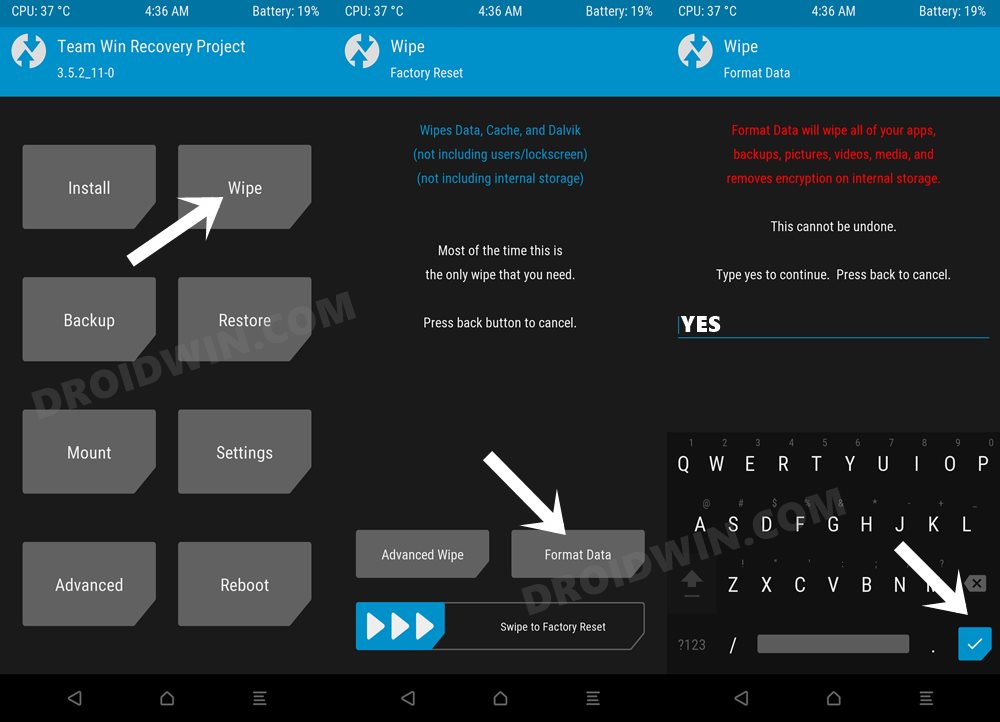
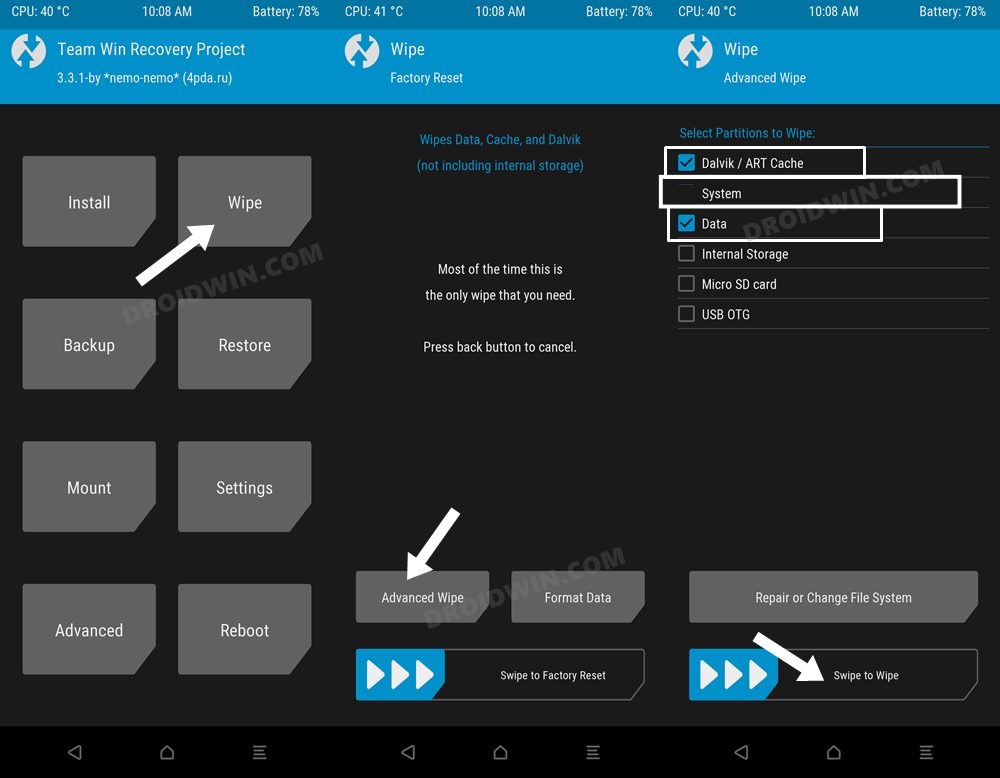
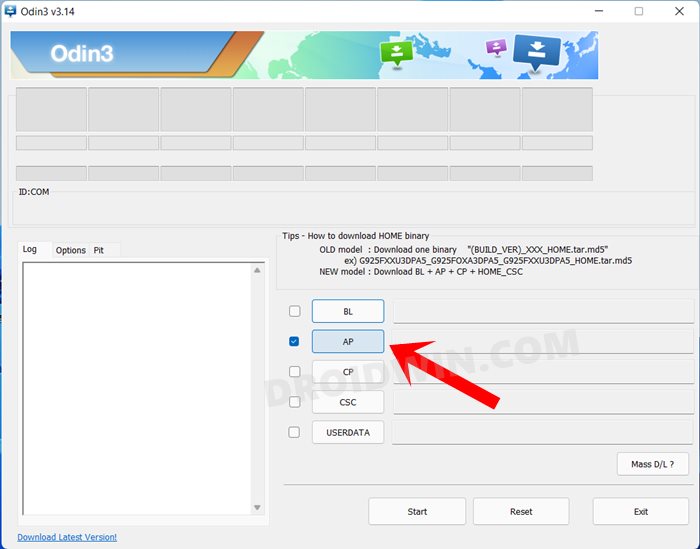








Bob good
HELP!
Steps 1 – 8 everything seems to go just as you explain
Step 9 Flash Stock AP and tablet boots back into android stock rom not lineageOS ??? whats wrong
flaivo
Hi
does this also work with the 2022 model?