In this guide, we will show you the steps to unlock the bootloader on your Galaxy S22, S22 Plus, and S22 Ultra devices. The latest flagships from the South Korean conglomerate have just been released for the masses. Boasting some of the most impressive specs sheets to date, these devices are power-packed with some with eye-popping features set. A massive 6.8-inch display with a 120hz refresh rate, Exynos 2200/Snapdragon 8 Gen 1 chipset under the hood, and up to 1TB storage and 12GB RAM are just some of the noteworthy additions.
Along the same lines, Samsung flagships are always known to be quite an active player in custom development. And the newest additions to this lineup are no different either. Be it for flashing custom ROMs or gaining access to the system partition, there’s a lot to try out. This will then allow you to flash a plentitude of mods. But before you could try out any of these tweaks, there’s an important prerequisite that you need to checkmark off the list. The bootloader on the Galaxy S22, S22 Plus, and S22 Ultra devices needs to be unlocked. And in this guide, we will show you how to do just that. Follow along.
Table of Contents
Benefits and Risks of Unlocking Bootloader

Unlocking the bootloader is the gateway to extract maximum benefits of Android’s open-source ecosystem. For example, you will be able to install a custom ROM or flash a custom recovery like TWRP. Likewise, you will also be able to get access to the system partition as well as administrative privileges by rooting your device via Magisk. This will then allow you to flash Magisk Modules, Xposed Framework , Substratum Themes, Viper4Android among others.
However, carrying out these tweaks brings in a few uninvited risks as well. To begin with, it will wipe off all the data and could nullify the device’s warranty. Along the same lines, it will trip the Knox counter, thereby apps like Samsung Pay and Secure Folder might not function. The SafetyNet will be triggered as well [FIXED], thereby preventing you from using banking apps [FIXED]. So if that’s well and good then let’s get started with the steps to unlock the bootloader on Galaxy S22, S22 Plus, and S22 Ultra.
How to Unlock Bootloader on Samsung Galaxy S22, S22 Plus, S22 Ultra
The below instructions are listed under separate sections for ease of understanding. Make sure to follow in the exact same sequence as mentioned. Likewise, the process will wipe off all the data, so take a complete device backup beforehand. Droidwin and its members wouldn’t be held responsible in case of a thermonuclear war, your alarm doesn’t wake you up, or if anything happens to your device and data by performing the below steps.
STEP 1: Enable Developer Options on Galaxy S22, S22 Plus, S22 Ultra
- Head over to the Settings > About Phone.

- Then go to Software information.

- Now tap on Build Number 7 times.

- You will get a toast message “You’re now a developer”.
- This signifies that the Developer Option has been enabled.

STEP 2: Enable OEM Unlock on Galaxy S22, S22 Plus, S22 Ultra
- Head over to the Settings >Developer options.
- Then enable the toggle next to OEM Unlocking.

- Tap YES/Turn On in the confirmation dialog box.
STEP 3: Boot Galaxy S22, S22 Plus, S22 Ultra to Download Mode
- Start by powering off your device,
- Then press and hold Vol Up + Vol Down together and connect your device to the PC via USB cable.

- As soon as you see the Warning message on your device, release the pressed keys.
- Finally, press the Volume Up key once and your device will be booted to Download Mode.
STEP 4: Unlock Bootloader on S22/S22 Plus/S22 Ultra
- As of now, your device will be booted to Download Mode.
- So press and hold the Volume Up key for a few seconds.
- This will take you to the Device unlock mode.
- You will now get a confirmation message whether you are sure to proceed ahead.

- So use the Volume Up button to reply to the affirmation.
- It will now wipe all the data on your device and subsequently unlock the bootloader.
- Once that is done, your device should then automatically boot up to the OS.
STEP 5: Bypass VaultKeeper on S22/S22 Plus/S22 Ultra
- You will now have to notify the Vaultkeeper that you unlocked the device’s bootloader.
- To do so, connect your device to the internet.
- Then go to Settings and enable Developer Options as mentioned in STEP 1.
- Likewise, make sure that the OEM unlocking toggle is turned on as well.
That’s it. These were the steps to unlock the bootloader on Samsung Galaxy S22, S22 Plus, and S22 Ultra devices. If you have any queries concerning the aforementioned steps, do let us know in the comments. We will get back to you with a solution at the earliest.
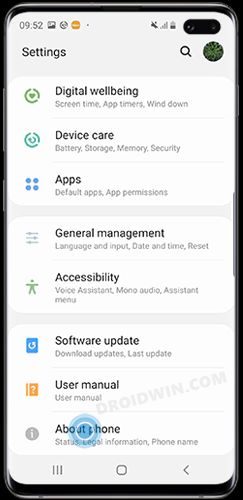
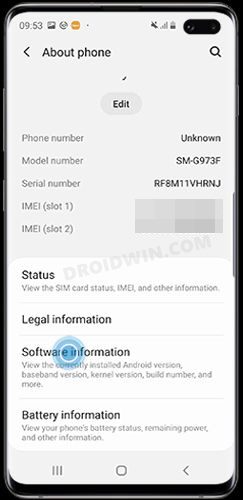
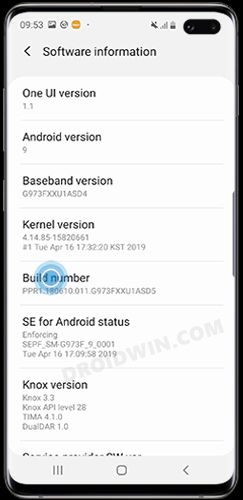
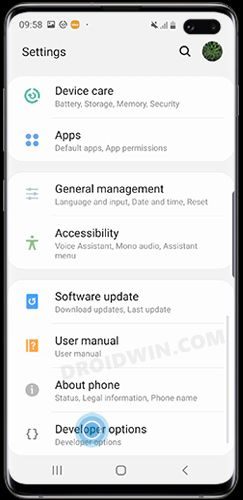
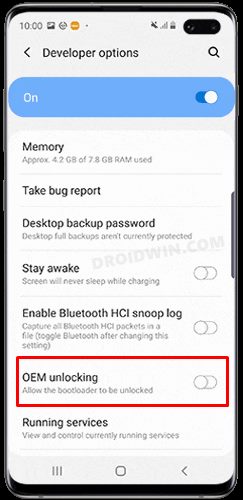
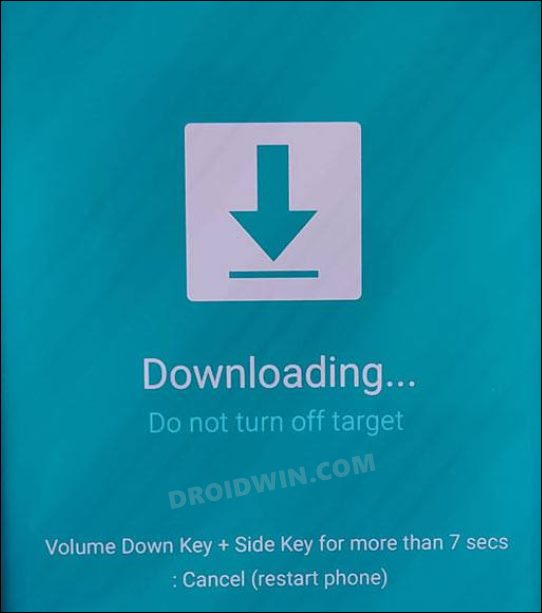
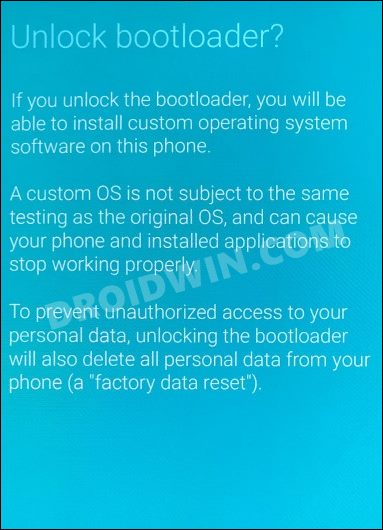



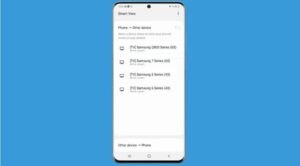




Patrick
what about the phones that dont show oem unlock? I think Ive tried every trick in the book 0and havent found 1 person thats gotten right yet wondering if maybe you just might have an idea..
Manolo
This what Samsung told me this morning:
“To unlock the bootloader and enable partitions to be reflashed, run the fastboot flashing unlock command on the device. After setting, the unlock mode persists across reboots. Devices should deny the fastboot flashing unlock command unless the get_unlock_ability is set to 1”
I’ll be trying it later this evening. Will update if anything changes.