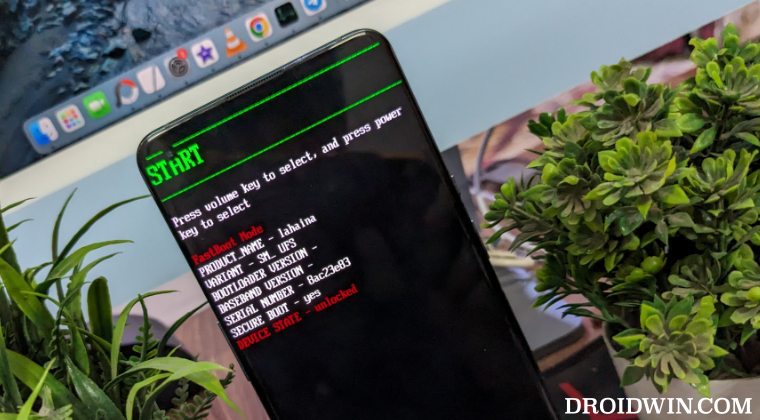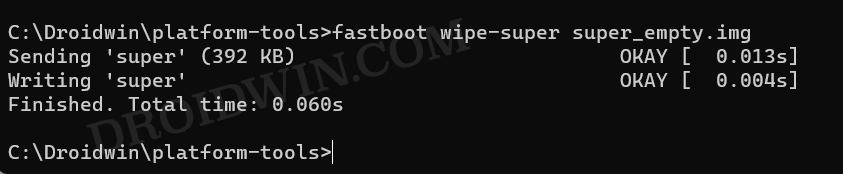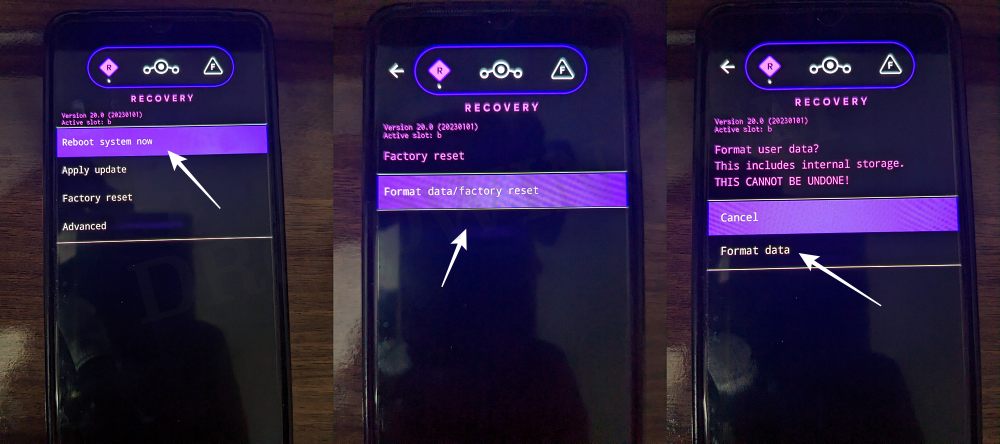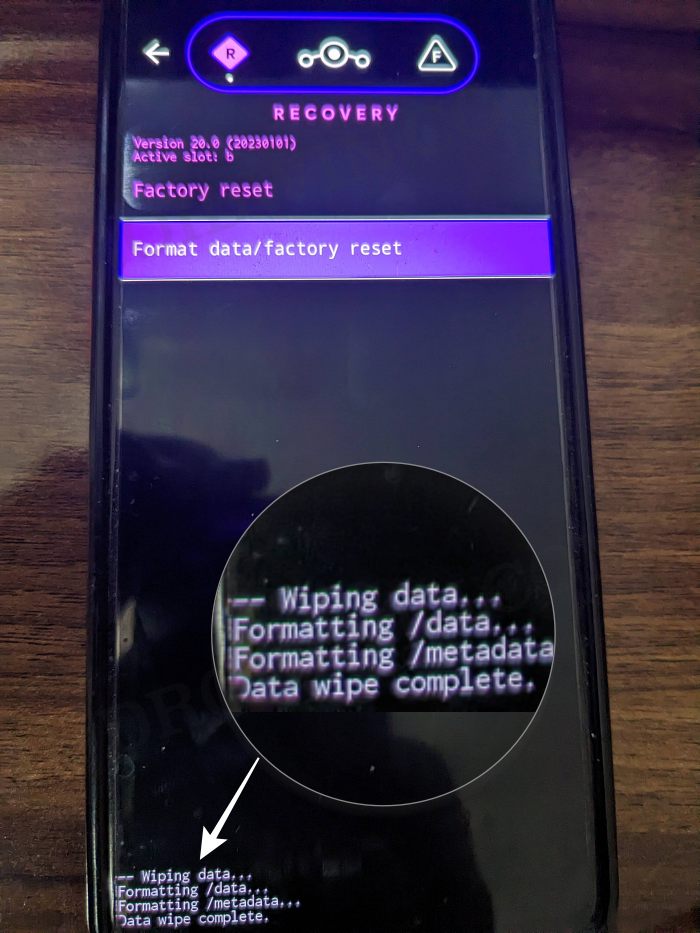In this guide, we will show you the steps to install the latest LineageOS 21 based on Android 14 onto your OnePlus 9/Pro. The devices from this Chinese OEM have managed to retain their flagship killer status by providing power-packed features at a price that wouldn’t burn a hole in your pockets. Unfortunately, it’s the software side that has left a lot to be desired. Till OxygenOS 11, it was widely regarded as the best OS skin out there. But ever since it joined hands with Oppo, it’s now just ColorOS all around.
Fortunately, the ninth iteration of devices is among the most active players in custom development [as they are the last in the lineup to have a working MSM Tool] and hence are blessed with numerous mods and tweaks. The latest one to make its presence felt is the LineageOS 21 based on Android 14 for the OnePlus 9/Pro. So without further ado, let’s make you aware of the steps to welcome abode this ROM onto your device.
Table of Contents
What is LineageOS ROM?
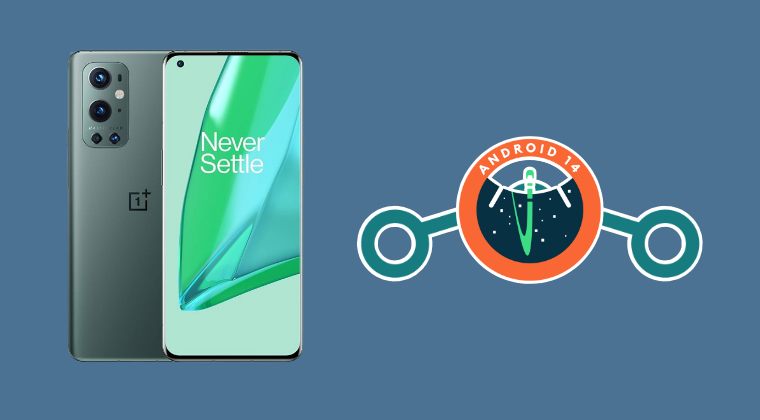
One of the oldest players in this domain, you could trace back the lineage of this ROM back to the days of CyanogenMod. Right from its inception to this date, it has stuck with its USP of providing you with just the required bit of crucial apps and services, without incorporating any additional bloatware apps. So while you wouldn’t get a plethora of features baked into the ROM, you are guaranteed a fluid and smooth usage experience.
To further cement this statement, the ROM doesn’t even come with any preinstalled Google Apps, Services, and Framework [although you could easily install them later on using the GApps package]. With this, you would have got a decent idea regarding this ROM, let’s now get started with the instructions to install the LineageOS 21 ROM based on Android 14 onto your OnePlus 9/9 Pro.
How to Install LineageOS Android 14 on OnePlus 9/9 Pro
Before starting with the process, make sure to take a complete device backup beforehand. Droidwin and its members wouldn’t be held responsible in case of a thermonuclear war, your alarm doesn’t wake you up, or if anything happens to your device and data by performing the below steps.
STEP 1: Install Android SDK
First and foremost, you will have to install the Android SDK Platform Tools on your PC. This is the official ADB and Fastboot binary provided by Google and is the only recommended one. So download it and then extract it to any convenient location on your PC. Doing so will give you the platform-tools folder, which will be used throughout this guide.

STEP 2: Enable USB Debugging and OEM Unlocking
Next up, you will have to enable USB Debugging and OEM Unlocking on your device. The former will make your device recognizable by the PC in ADB mode. This will then allow you to boot your device to Fastboot Mode. On the other hand, OEM Unlocking is required to carry out the bootloader unlocking process.
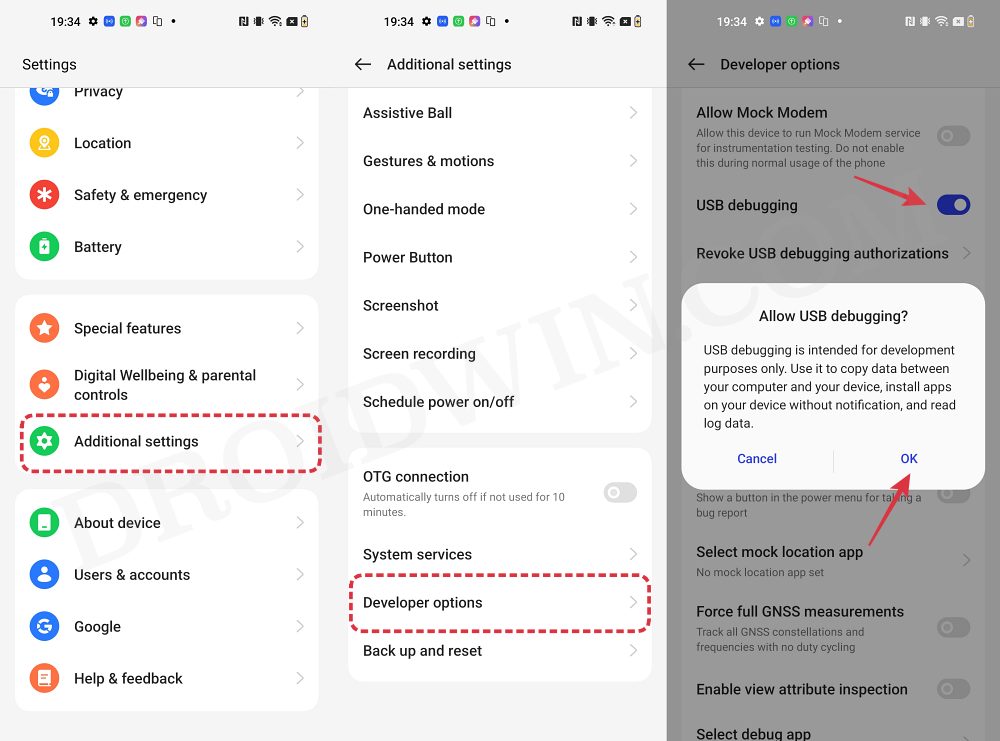
So head over to Settings > About Phone > Tap on Build Number 7 times > Go back to Settings > System > Advanced > Developer Options > Enable USB Debugging and OEM Unlocking.
STEP 3: Unlock Bootloader
Next up, you will also have to unlock the device’s bootloader. Do keep in mind that doing so will wipe off all the data from your device and could nullify its warranty as well. So if that’s all well and good, then please refer to our detailed guide on How to Unlock Bootloader on OnePlus 9, 9 Pro and 9R
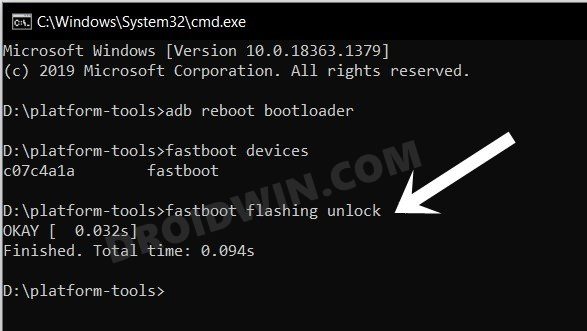
STEP 4: Download LineageOS ROM, Recovery, GApps for OnePlus 9/9 Pro
- Now, get hold of the LineageOS ROM, Recovery, and associated files from below:
DOWNLOAD LINK: OnePlus 9 [lemonade] | OnePlus 9 Pro [lemonadep] GApps: Download Link
- The ROM and GApps files will be present as a ZIP whereas the recovery will be an IMG file.
- Once you have downloaded all these files, transfer them to the platform tools folder on your PC.
- NOTE: The LineageOS Recovery for OnePlus 9/Pro is boot.img.
STEP 5: Boot to Fastboot Mode
- Connect your device to the PC via a USB cable. Make sure USB Debugging is enabled.
- Then head over to the platform-tools folder, type in CMD in the address bar, and hit Enter. This will launch the Command Prompt.
- After that, type in the following command in the CMD window to boot your device to Fastboot Mode
adb reboot bootloader

- To verify the Fastboot connection, type in the below command and you should get back the device ID.
fastboot devices

STEP 6: Flash Android 13 Firmware
LineageOS 21 requires Android 13 firmware instead of Android 14. So if you are currently on OxygenOS 14, make sure to downgrade to OxygenOS 13 using the below-linked guide:
Downgrade OnePlus from OxygenOS 14 to 13/Android 14 to 13
STEP 7: Flash vendor_boot and dtbo
- First off, wipe the super partition via the super_empty.img file:
fastboot wipe-super super_empty.img

- Next up, execute the below command to flash dtbo:
fastboot flash dtbo dtbo.img
- Then type in the below command to flash the vendor_boot:
fastboot flash vendor_boot vendor_boot.img
- After that, use the below command to flash the vbmeta:
fastboot flash vbmeta vbmeta.img
STEP 8: Flash LineageOS 21 Recovery on OnePlus 9/9 Pro
- You will now have to flash the LineageOS recovery onto your device. So execute the below command for the same:
fastboot flash boot boot.img
- Once the flashing is complete, type in the below command to boot to LineageOS Recovery.
fastboot reboot recovery

STEP 9: Factory Reset Device
- From the LineageOS Recovery, go to Factory Reset.
- Then select Format Data/Factory Reset > Format Data.

- Your device will now undergo a reset.
- Once done, you shall get the “Data wipe complete” message.

STEP 10: Install LineageOS 21 Android 14 ROM on OnePlus 9/9 Pro
- From the LineageOS Recovery, go to Apply Update > Apply from ADB.

- Then head over to the platform-tools folder, type in CMD in the address bar, and hit Enter.
- This will launch the Command Prompt. So type in the below command to flash the ROM file via Sideload:
adb sideload rom.zip

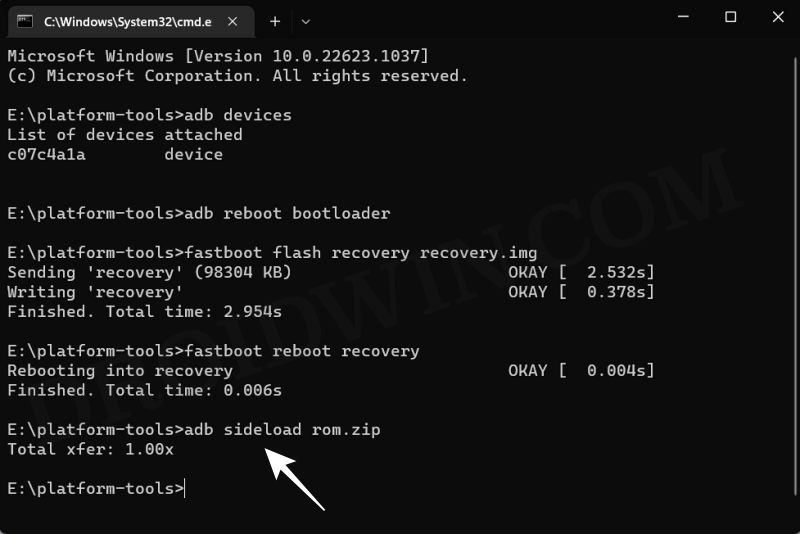
- The process will now begin and once done, you shall get the Total xfer: 1.00x message [Got an error? See FAQ below].
- If you want to install GApps, then tap on YES in the prompt that appears. It will reboot your device to LineageOS Recovery.
- On the other hand, if you don’t want to flash GApps, then select No > Reboot System Now. Your device will boot to LineageOS.


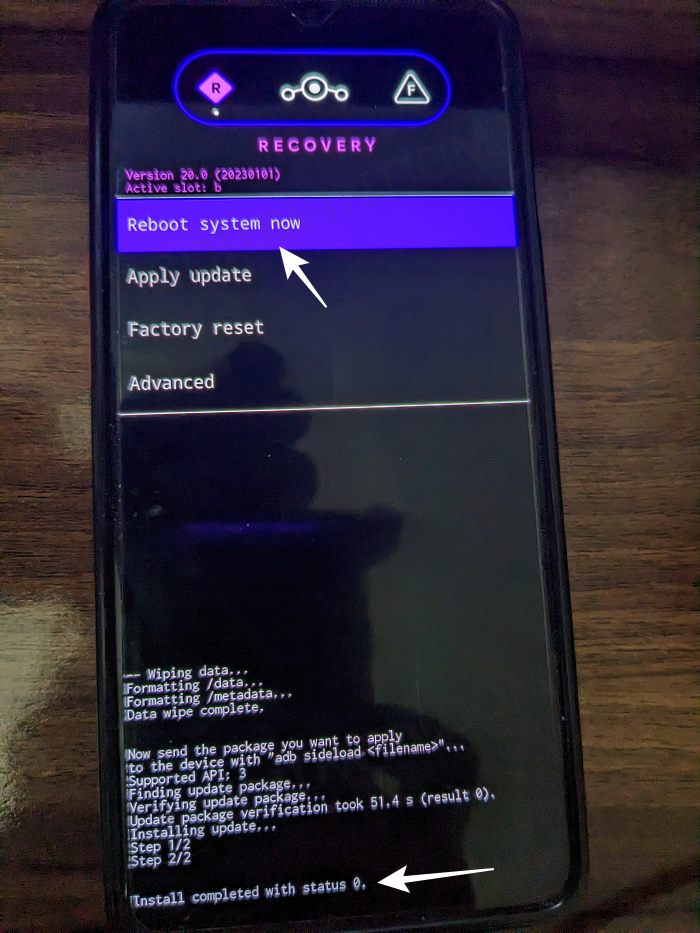
STEP 11: Install GApps
- From LineageOS Recovery, go to Apply Update > Apply from ADB.



- Now type in the below command to flash the GApps file via Sideload:
adb sideload gapps.zip

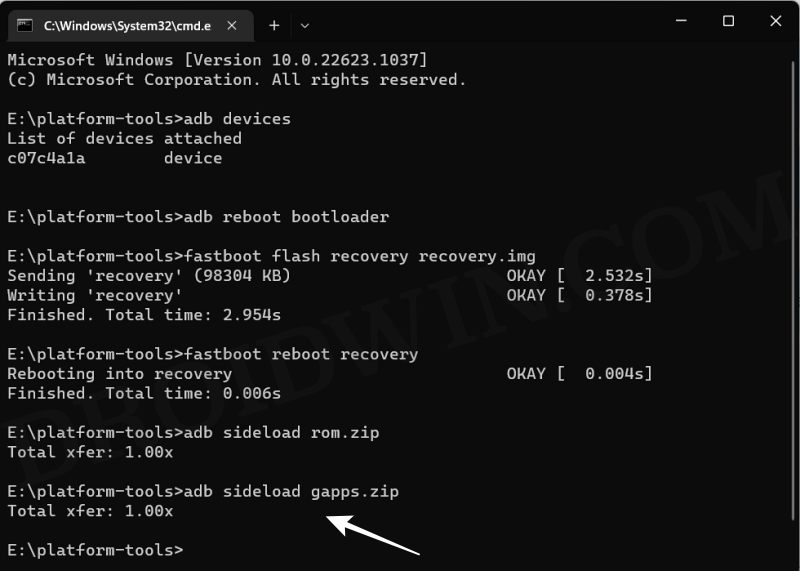
- You will get a Signature Verification failed message because the GApps package isn’t signed by LineageOS. That’s not an issue, just hit YES to proceed ahead.

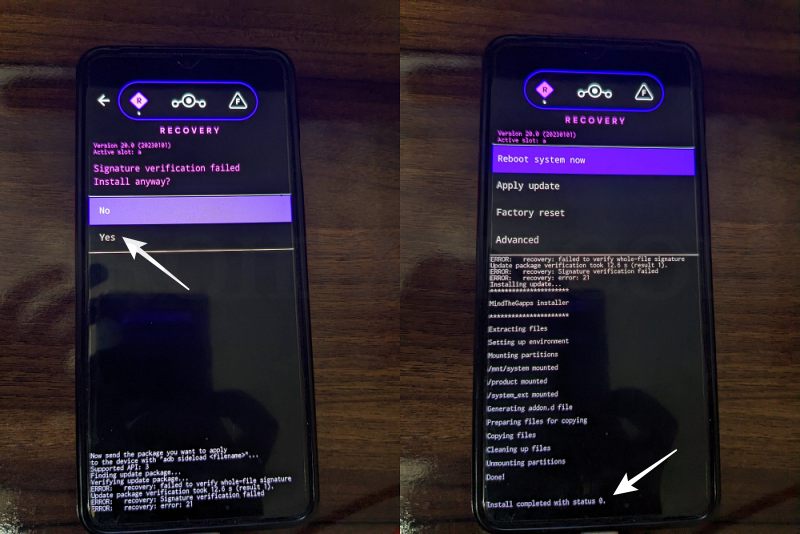
- Once done, you may now finally reboot your device to the OS via “Reboot system now”.


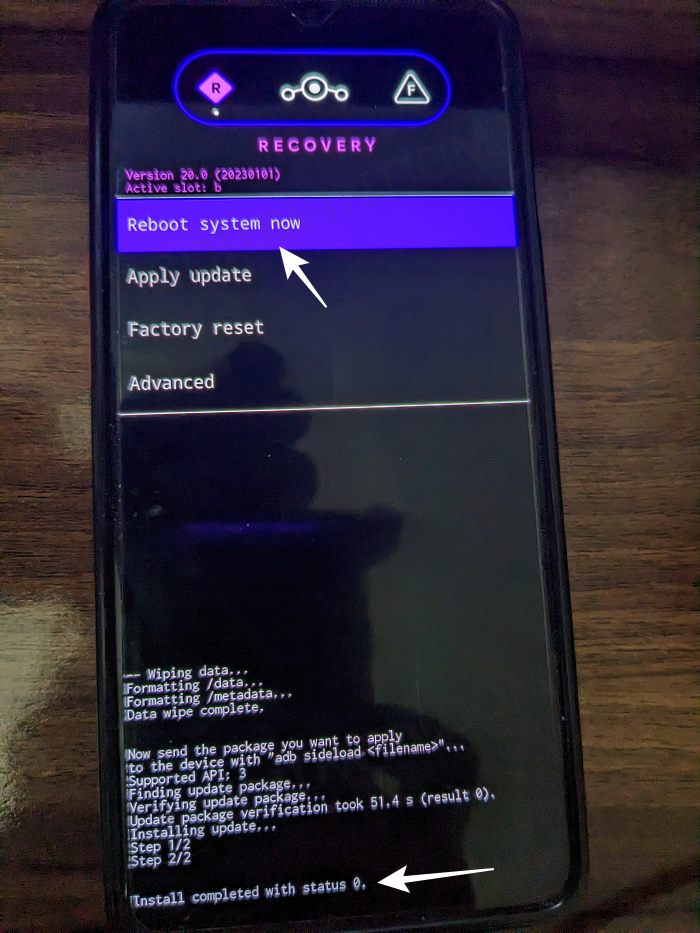
That’s it. These were the steps to install the LineageOS 21 ROM based on Android 14 onto your OnePlus 9/9 Pro. If you have any queries concerning the aforementioned steps, do let us know your doubt and the device that you are using in the comments. We will get back to you with a solution at the earliest.
Fix: Error During ADB Sideload
If you get one of the below error messages, then it signifies a successful installation and you can reboot the device to the OS without any issues:
- Total xfer: 1.00x
- adb: failed to read command: Success/No error
- adb: failed to read command: No error
- (~47%) adb: failed to read the command: No error
- adb: failed to read command: Undefined error: 0