In this guide, we will show you the steps to flash the WatchDog ROM on your OnePlus 11. Ever since the OEM was embraced by Oppo, things went downhill, not just for the general users but the tech enthusiasts alike. But slowly but surely things seem to be going back on the right track, at least for the eleventh iteration of the device. Right since we got hold of its unbrick tool, quite a few noteworthy custom ROMs have now made their way.
So then why should you flash the WatchDog ROM on OnePlus 11? Well, the ROM offers the best of both worlds- the clean stock OS usage experience of LineageOS and a slew of customizations and tweaks from the crDroid ROM. And the icing on the cake? Both the SafetyNet and CTS pass by default, whether you’re rooted or not! So with such a truckload of goodies involved, let’s get started with the steps to welcome this ROM onto our device. Follow along.
Table of Contents
How to Flash WatchDog ROM on OnePlus 11

Before starting with the process, make sure to take a complete device backup beforehand. Droidwin and its members wouldn’t be held responsible in case of a thermonuclear war, your alarm doesn’t wake you up, or if anything happens to your device and data by performing the below steps.
STEP 1: Install Android SDK
First and foremost, you will have to install the Android SDK Platform Tools on your PC. This is the official ADB and Fastboot binary provided by Google and is the only recommended one. So download it and then extract it to any convenient location on your PC. Doing so will give you the platform-tools folder, which will be used throughout this guide.

STEP 2: Enable USB Debugging and OEM Unlocking
Next up, you will have to enable USB Debugging and OEM Unlocking on your device. The former will make your device recognizable by the PC in ADB mode. This will then allow you to boot your device to Fastboot Mode. On the other hand, OEM Unlocking is required to carry out the bootloader unlocking.
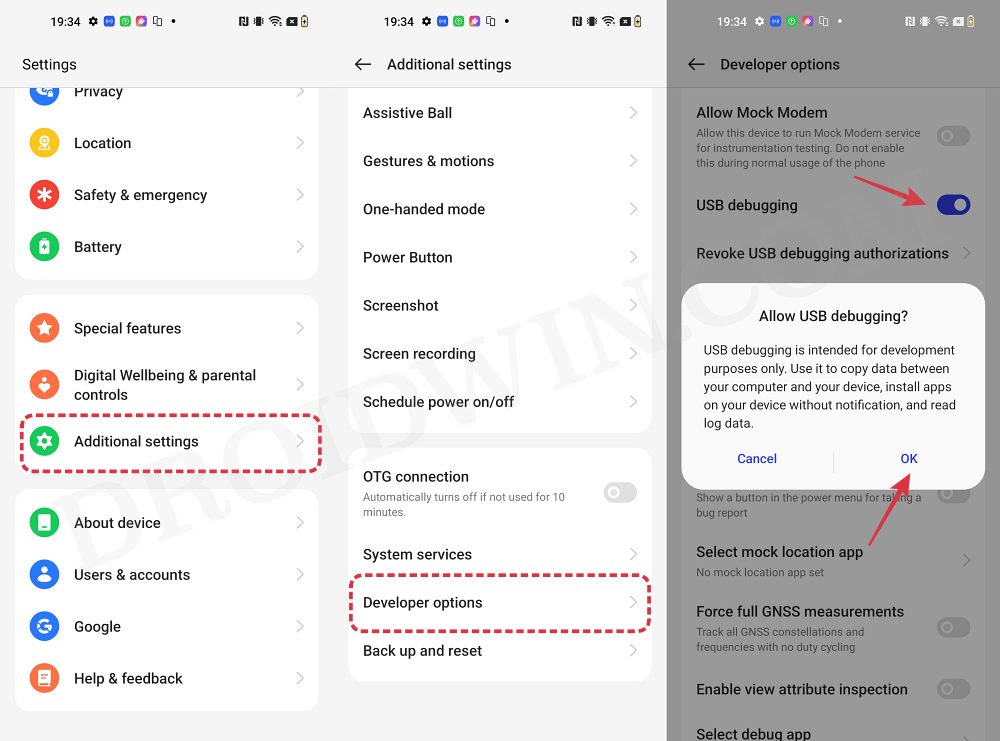
So head over to Settings > About Phone > Tap on Build Number 7 times > Go back to Settings > System > Advanced > Developer Options > Enable USB Debugging and OEM Unlocking.
STEP 3: Unlock Bootloader
Next up, you will also have to unlock the device’s bootloader. Do keep in mind that doing so will wipe off all the data from your device and could nullify its warranty as well. So if that’s all well and good, then please refer to our detailed guide on How to Unlock Bootloader on OnePlus 11 [Video]
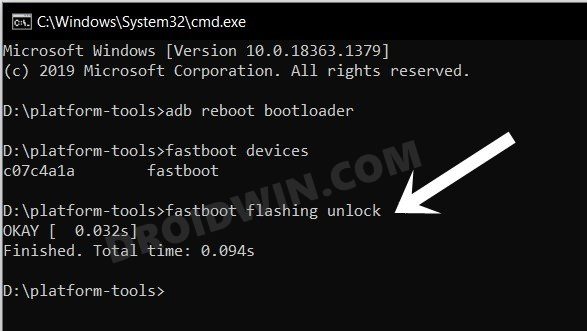
STEP 4: Download WatchDog ROM and Firmware Flasher
- You may now get hold of all the required from below [GApps is included]
WatchDog ROM: DOWNLOAD LINK Firmware Flasher: CPH2449_13.1.0.590 EX01
- Once downloaded, rename the ROM to rom.zip and transfer it to the platform tools folder on your PC.
STEP 5: Boot to Fastboot Mode
- Connect your device to the PC via USB cable. Make sure USB Debugging is enabled.
- Then head over to the platform-tools folder, type in CMD in the address bar, and hit Enter. This will launch the Command Prompt.
- After that, type in the following command in the CMD window to boot your device to Fastboot Mode
adb reboot bootloader

Reference Image - To verify the Fastboot connection, type in the below command and you should get back the device ID.
fastboot devices

- If you are not getting any serial ID, then please install the Fastboot Drivers.
STEP 6: Flash OnePlus 11 Firmware
Now flash the latest firmware [given in the downloads section above] using our guide: Flash/Update Firmware on OnePlus 11 via TWRP and Fastboot [Make sure to use the Fastboot Method].
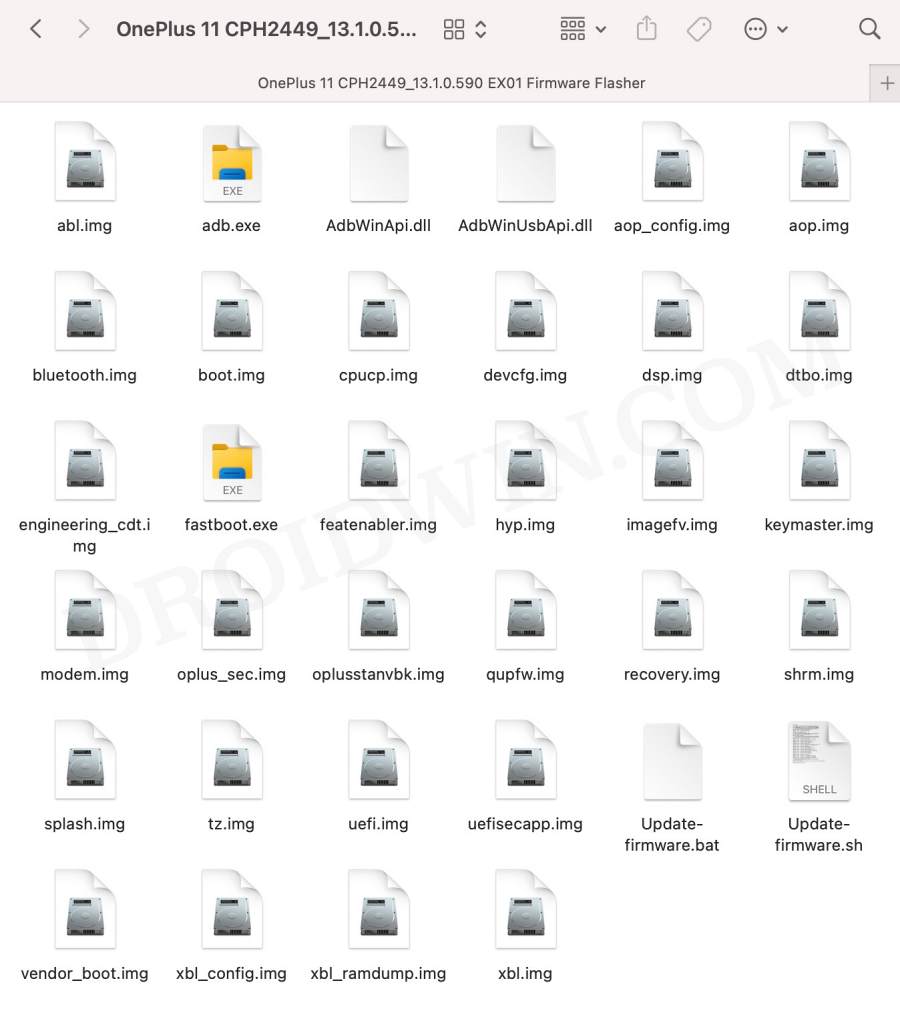
STEP 7: Flash WatchDog ROM on OnePlus 11
- Now reboot your device to recovery via the below command
fastboot reboot recovery
- Then select Format Data/Factory Reset > Format Data.
- Once done, select Apply Update > Apply from ADB.
- Now execute the below command to flash the ROM:
adb sideload rom.zip
- The flashing will now start. Once done, select Reboot System.
- Your device will now boot to the newly flashed OS! That’s it.
These were the steps to flash the WatchDog ROM on your OnePlus 11. If you have any queries concerning the aforementioned steps, do let us know in the comments. We will get back to you with a solution at the earliest.
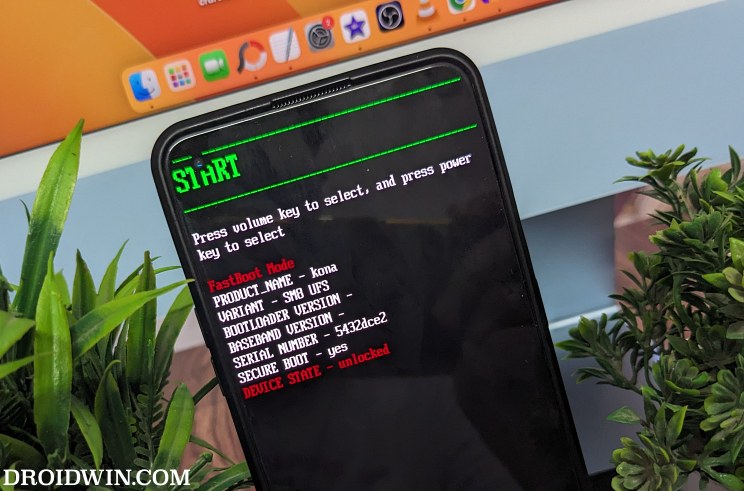
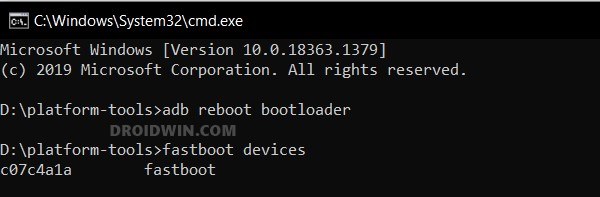








Pekka Vilva
I am running Oxygenos 14 on Oneplus 11 5g. If I want to flash Watchdog ROM do I have to flash that Oneplus 11 firmware first?
Sadique Hassan
If you are on the latest build [as of now, I guess it is CPH2449_14.0.0.201(EX01)] and there are no pending OTA updates, then you may skip flashing firmware. But to be on the safer side, I would still recommend you flash the firmware, so that it re-flashes all the files to both the active and inactive partitions.