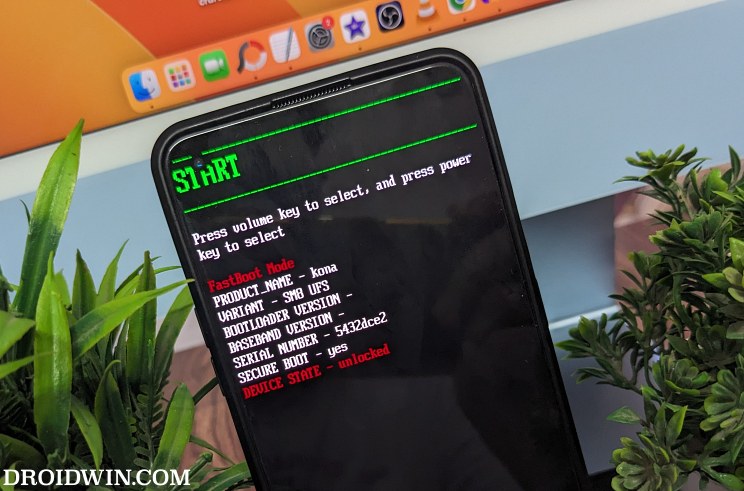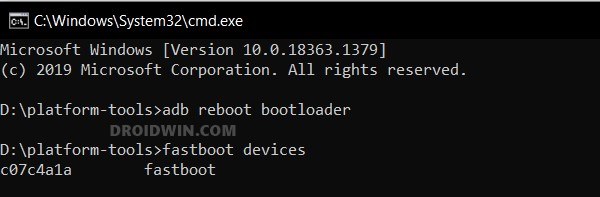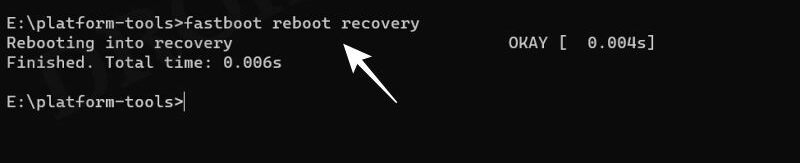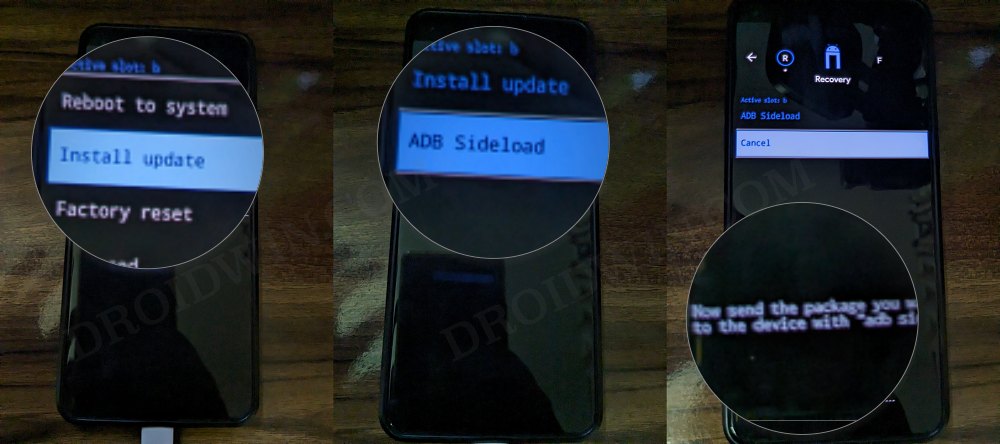In this guide, we will show you the steps to install the latest Nameless AOSP ROM on your OnePlus 11. Now that we have a working unbrick tool in hand, the custom development of the latest flagship from OnePlus has picked up the pace, reminiscence of what the OEM actually used to be in its glory days. In this regard. we have already seen the likes of crDroid and LineageOS make their presence felt.
Now, there has been an addition of another noteworthy player in town. The Nameless ROM has just made its way over to the eleventh iteration of the device. As a result, a slew of intriguing goodies, nifty features, a clean AOSP experience, snappy performance, and a stable OS are on the cards- all consolidated into one single package. So without any further delay. let’s make you aware of the steps to install the latest Nameless AOSP ROM on OnePlus 11.
Table of Contents
How to Install Nameless AOSP ROM on OnePlus 11
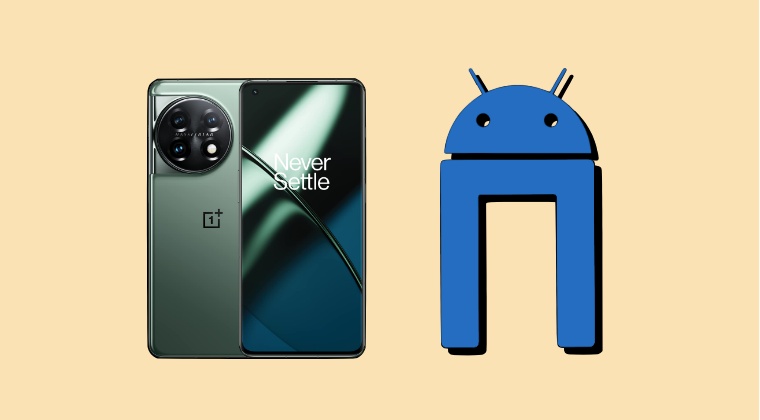
Before starting with the process, make sure to take a complete device backup beforehand. Droidwin and its members wouldn’t be held responsible in case of a thermonuclear war, your alarm doesn’t wake you up, or if anything happens to your device and data by performing the below steps.
STEP 1: Install Android SDK
First and foremost, you will have to install the Android SDK Platform Tools on your PC. This is the official ADB and Fastboot binary provided by Google and is the only recommended one. So download it and then extract it to any convenient location on your PC. Doing so will give you the platform-tools folder, which will be used throughout this guide.

STEP 2: Enable USB Debugging and OEM Unlocking
Next up, you will have to enable USB Debugging and OEM Unlocking on your device. The former will make your device recognizable by the PC in ADB mode. This will then allow you to boot your device to Fastboot Mode. On the other hand, OEM Unlocking is required to carry out the bootloader unlocking process.
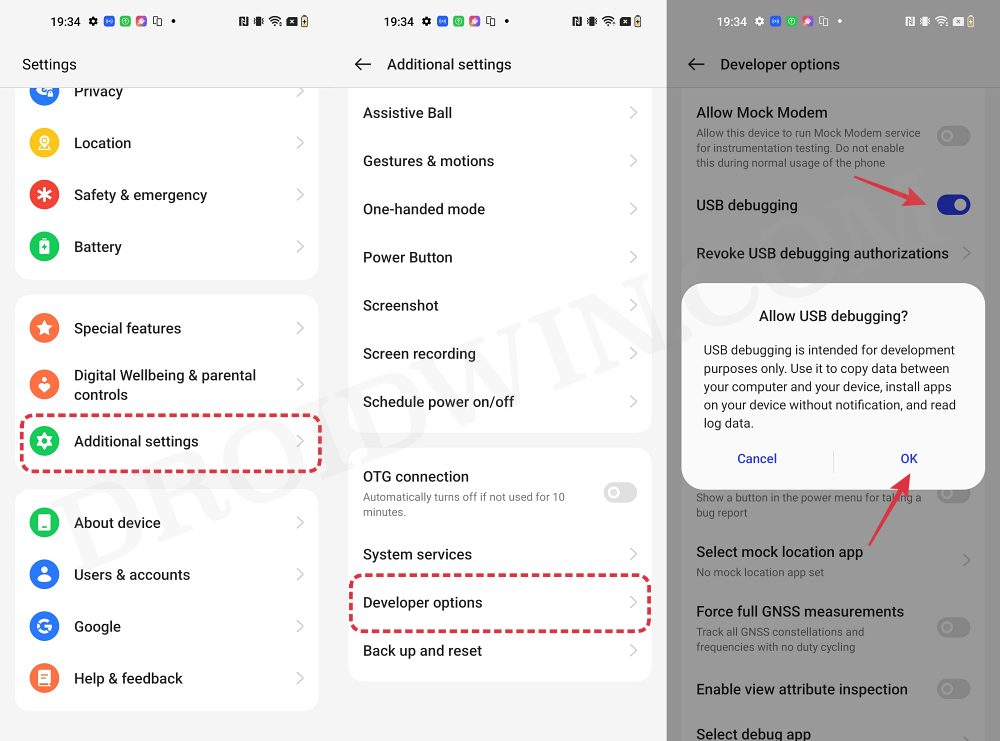
So head over to Settings > About Phone > Tap on Build Number 7 times > Go back to Settings > System > Advanced > Developer Options > Enable USB Debugging and OEM Unlocking.
STEP 3: Unlock Bootloader
Next up, you will also have to unlock the device’s bootloader. Do keep in mind that doing so will wipe off all the data from your device and could nullify its warranty as well. So if that’s all well and good, then please refer to our detailed guide on How to Unlock Bootloader on OnePlus 11 [Video]
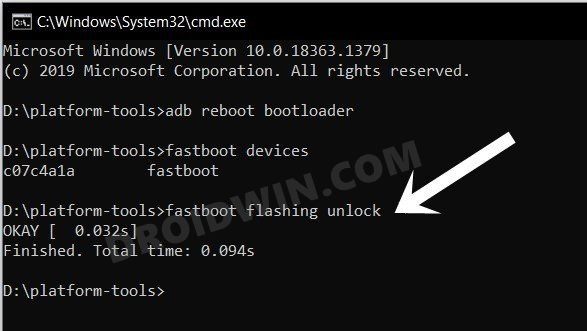
STEP 4: Download Nameless ROM, Boot, Recovery, and Vendor_boot
- Now, get hold of all the required from below [GApps is included]
OnePlus 11: Nameless AOSP ROM | boot | recovery | vendor_boot
- The ROM will be present as a ZIP whereas the recovery, and vendor_boot will be IMG files.
- Once you have downloaded all these files, transfer them to the platform tools folder on your PC.
STEP 5: Boot to Fastboot Mode
- Connect your device to the PC via USB cable. Make sure USB Debugging is enabled.
- Then head over to the platform-tools folder, type in CMD in the address bar, and hit Enter. This will launch the Command Prompt.
- After that, type in the following command in the CMD window to boot your device to Fastboot Mode
adb reboot bootloader

- To verify the Fastboot connection, type in the below command and you should get back the device ID.
fastboot devices

- If you are not getting any serial ID, then please install the Fastboot Drivers.
STEP 6: Flash Recovery, and Vendor_Boot on OnePlus 11
- First off, flash the boot.img via the below command:
fastboot flash boot boot.img
- Then flash the vendor_boot via the below command:
fastboot flash vendor_boot vendor_boot.img

- Now, flash the Nameless AOSP recovery via the below command:
fastboot flash recovery recovery.img

- Once done, type in the below command to boot to Nameless Recovery.
fastboot reboot recovery

STEP 8: Flash Nameless ROM on OnePlus 11
- From the Nameless Recovery, go to Factory Reset.
- Then select Format Data/Factory Reset > Format Data.
- Once done, go to Apply Update > Apply from ADB.

- Then head over to the platform-tools folder, type in CMD in the address bar, and hit Enter.
- This will launch the Command Prompt. So type in the below command to flash the ROM file via Sideload:
adb sideload rom.zip

- The process will now begin and once done, you shall get the Total xfer: 1.00x message.
- So now select Reboot System. Your device will now boot to the newly installed OS.
That’s it. These were the steps to install the Nameless ROM based on Android 13 onto your OnePlus 11. If you have any queries concerning the aforementioned steps, do let us know your doubt and the device that you are using in the comments. We will get back to you with a solution at the earliest.