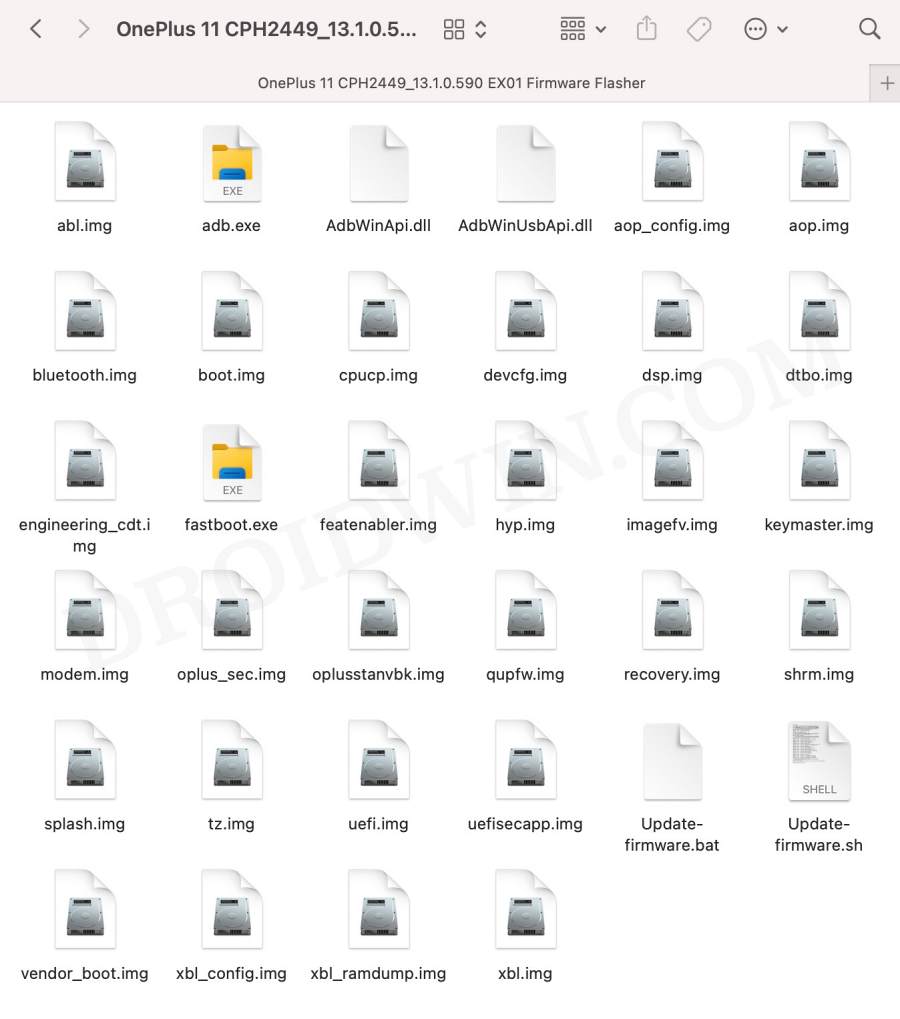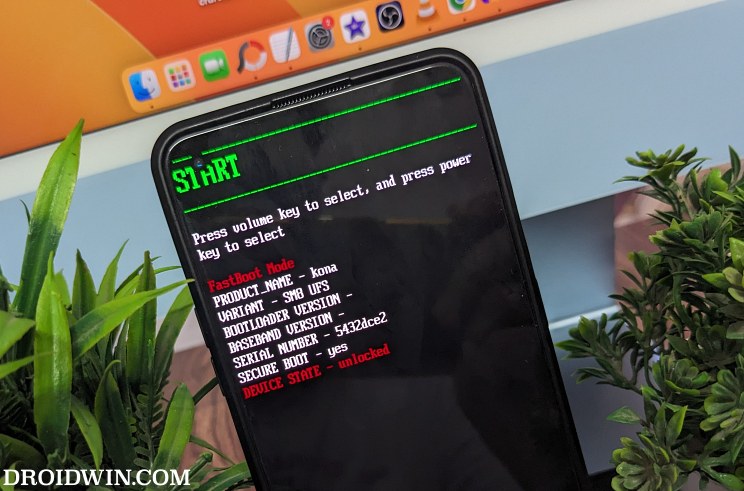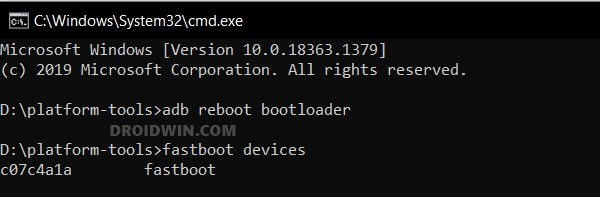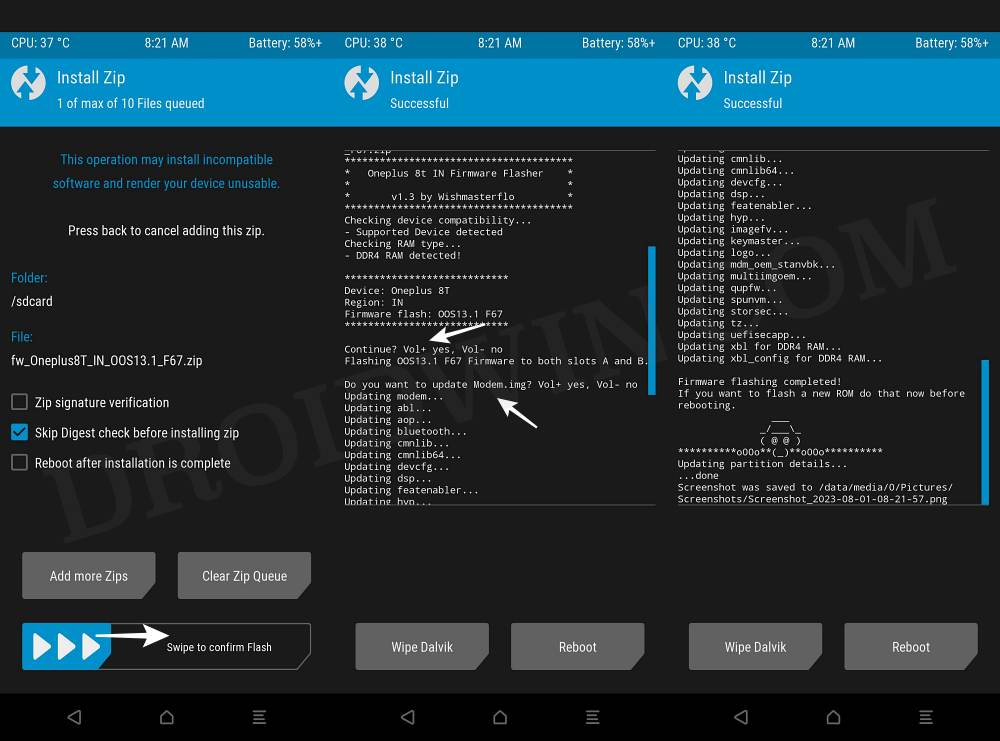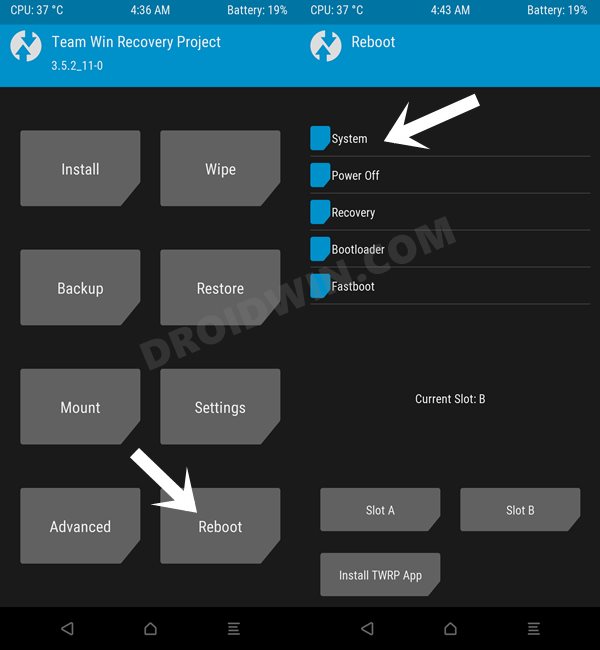In this guide, we will show you the steps to flash/update the firmware on your OnePlus 11 via TWRP and Fastboot Methods. In a normal usage scenario, you could easily install the latest OTA updates from the device’s Settings menu. However, if you are planning to step your feet in the custom ROM domain, then one of the most important prerequisites that you will have to checkmark is to flash the latest available firmware before you flash the ROM.
In this regard, you could flash the firmware via two methods: TWRP and Fastboot Commands. If we talk about TWRP, you just need to flash the firmware ZIP file from the recovery. On the other hand, the Fastboot Commands method requires you to manually flash individual firmware files to their respective partitions. As far as this guide is concerned we will make you aware of both these methods to flash/update Firmware on OnePlus 11. Follow along.
Table of Contents
TWRP or Fastboot: Which Method to Choose from?
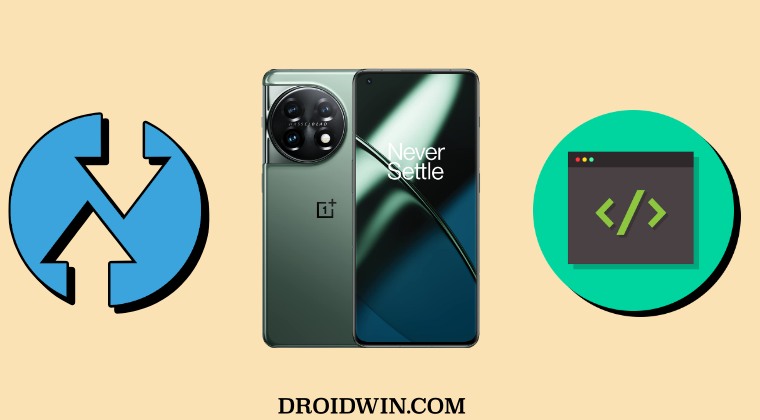
It goes without saying that the TWRP method is the shorter and easier of the two whereas the Fastboot method is a little bit complicated and lengthier. Still, don’t directly opt for the TWRP method as in some cases, the developer could ask you to flash the firmware via Fastboot as they don’t want TWRP or OrangeFox on your device during the ROM flashing process, instead, they want you to only use their own AOSP recovery. So keep a note of the same.
If you are unsure of which method to go for, then either ask the developer once or else opt for the Fastboot Method. Moreover, take a backup of all the data on your device, just to be on the safer side. Droidwin and its members wouldn’t be held responsible in case of a thermonuclear war, your alarm doesn’t wake you up, or if anything happens to your device and data by performing the below steps.
The Prerequisites to Flashing Firmware on OnePlus 11
Before starting, please take a backup of all the data on your device. Droidwin and its members wouldn’t be held responsible in case of a thermonuclear war, your alarm doesn’t wake you up, or if anything happens to your device and data by performing the below steps. Moreover, these below-listed prerequisites are common for both the Fastboot and TWRP Methods.
STEP 1: Install Android SDK
First and foremost, you will have to install the Android SDK Platform Tools on your PC. This is the official ADB and Fastboot binary provided by Google and is the only recommended one. So download it and then extract it to any convenient location on your PC. Doing so will give you the platform tools folder, which will be used throughout this guide.

STEP 2: Download OnePlus 11 Firmware
- Next up, you’ll now have to download the firmware for your device.
- Now transfer the firmware ZIP to your device if you want to use the TWRP Method.
- On the other hand, if you wish to use the Fastboot Mode, then extract the firmware ZIP inside the platform-tools folder.

STEP 3: Enable USB Debugging and OEM Unlocking
You will also have to enable USB Debugging and OEM Unlocking on your device. The former will make your device recognizable by the PC in ADB mode. This will then allow you to boot your device to Fastboot Mode. On the other hand, OEM Unlocking is required to carry out the bootloader unlocking.
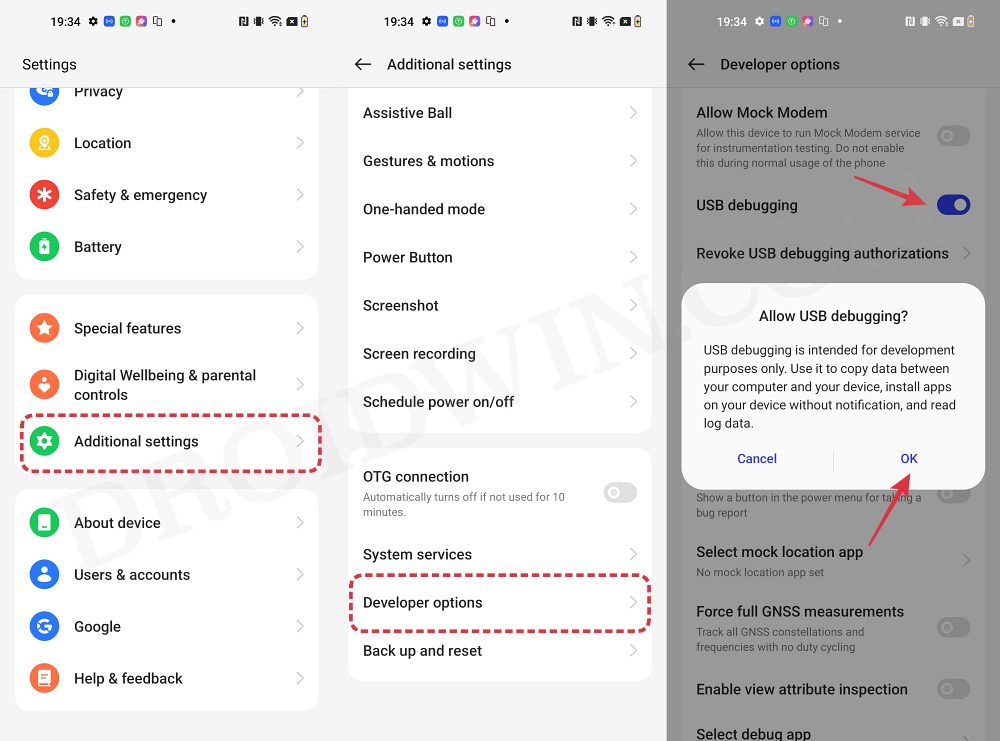
So head over to Settings > About Phone > Tap on Build Number 7 times > Go back to Settings > System > Advanced > Developer Options > Enable USB Debugging and OEM Unlocking.
STEP 4: Unlock Bootloader on OnePlus 11
Next up, you will also have to unlock the device’s bootloader. Do keep in mind that doing so will wipe off all the data from your device and could nullify its warranty as well. So if that’s all well and good, then please refer to our detailed guide on How to Unlock Bootloader on OnePlus 11 [Video]
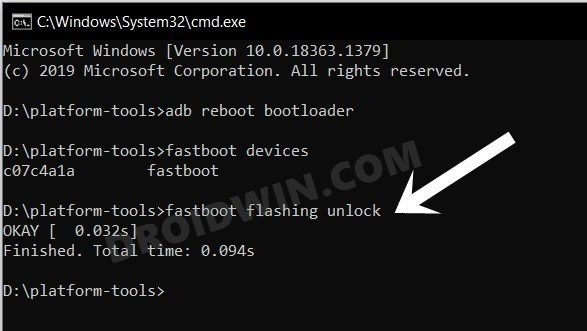
STEP 5: Boot to Fastboot Mode
- Connect your device to the PC via a USB cable. Make sure USB Debugging is enabled.
- Then head over to the platform-tools folder, type in CMD in the address bar, and hit Enter. This will launch the Command Prompt.
- After that, type in the following command in the CMD window to boot your device to Fastboot Mode
adb reboot bootloader

- To verify the Fastboot connection, type in the below command and you should get back the device ID.
fastboot devices

- If you don’t get any serial ID, then please install Fastboot Drivers from here.
Flash/Update Firmware on OnePlus 11 via Fastboot Commands
Benefit: No Need to Flash any Custom Recovery. Drawback: Little Bit Complicated and Lengthier
- From the Fastboot Mode, type in the below commands, one at a time:
fastboot flash vendor_boot vendor_boot.img fastboot flash --slot=a boot boot.img fastboot flash --slot=b boot boot.img fastboot flash dtbo dtbo.img fastboot flash recovery recovery.img
- Then reboot your device to FastbootD Mode via the below command:
fastboot reboot fastboot
- Now execute the below commands in this mode [one at a time]:
fastboot flash --slot=all abl abl.img fastboot flash --slot=all aop_config aop_config.img fastboot flash --slot=all aop aop.img fastboot flash --slot=all bluetooth bluetooth.img fastboot flash --slot=all cpucp cpucp.img fastboot flash --slot=all devcfg devcfg.img fastboot flash --slot=all dsp dsp.img fastboot flash --slot=all engineering_cdt engineering_cdt.img fastboot flash --slot=all featenabler featenabler.img fastboot flash --slot=all hyp hyp.img fastboot flash --slot=all imagefv imagefv.img fastboot flash --slot=all keymaster keymaster.img fastboot flash --slot=all modem modem.img fastboot flash --slot=all oplus_sec oplus_sec.img fastboot flash --slot=all oplusstanvbk oplusstanvbk.img fastboot flash --slot=all qupfw qupfw.img fastboot flash --slot=all shrm shrm.img fastboot flash --slot=all splash splash.img fastboot flash --slot=all tz tz.img fastboot flash --slot=all uefi uefi.img fastboot flash --slot=all uefisecapp uefisecapp.img fastboot flash --slot=all xbl_config xbl_config.img fastboot flash --slot=all xbl_ramdump xbl_ramdump.img fastboot flash --slot=all xbl xbl.img
- Now type in the below command to boot to the OS:
fastboot reboot
- If you instead want to reboot to recovery, then use:
fastboot reboot recovery
Flash/Update Firmware on OnePlus 11 via TWRP
- To begin with, download and install the TWRP Recovery on OnePlus 11.
- Then go to Install, select the firmware ZIP, and do a right swipe to flash it.
- It will list out the firmware details, press the Vol Up key to Continue.

- Then it might ask for a modem update, again press the Vol Up key to Continue.
- The flashing will now start and will take a few seconds. Once done, select Reboot > System.

That’s it. These were the steps to flash/update the firmware on your OnePlus 11 via Fastboot and Recovery Methods. If you have any queries concerning the aforementioned steps, do let us know in the comments. We will get back to you with a solution at the earliest.