In this guide, we will show you various methods to fix the Play Store payment error OR-REH-04. Only a few apps have managed to stick through the times and the Play Store is one of them. Introduced with the first-ever Android build (titled Android Market at that point in time), it is still present in all its shine and glory in Android 12, and this journey is bound to continue even ahead. However, the road forward is somewhat patchy.
There has been an increased number of issues in recent years that seem to bug the entire user experience of downloading and installing apps. Even at the time of writing, there is an ongoing issue of the Install button not working. Along the same lines, there’s even an issue with the ‘purchasing’ domain going on (Couldn’t complete your transaction error). And as of now, users are reporting issues while purchasing their desired app or game. Well, even the in-app purchase is not working along the expected lines.
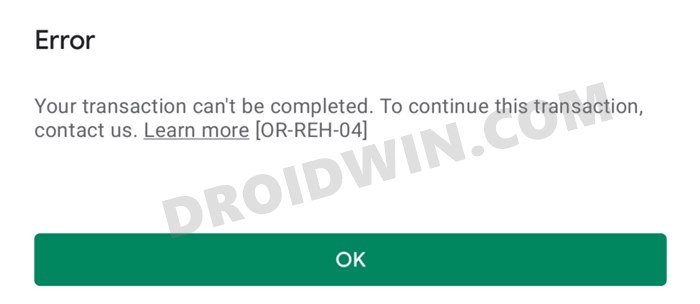
When users are trying to make a payment, they are being greeted with the following error message “Your transaction cannot be completed. Please contact us. OR-REH-04.”. After this, users are given a purchase cancelation notice. While this issue is no doubt quite infuriating, to say the least, there do exist a few workarounds that have known to fix the Play Store payment error OR-REH-04. And this guide shall make you aware of just that. So without any further ado, let’s get started.
Table of Contents
How to Fix Play Store Payment Error OR-REH-04
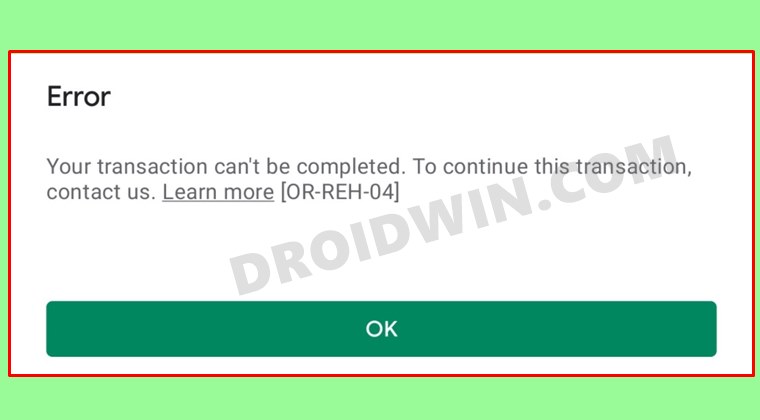
So what’s the Google take on this? Well, the Silicon Valley giants seem to be acting in a rather strange manner. They are randomly replying to a user and then sending them the fix via email. It would have made sense if they have instead replied to the user’s query directly on the forum itself, as it would then have helped all the users who drop by on their forums. But that isn’t the case and hence we have to deal with a few workarounds to fix the Play Store payment error OR-REH-04. Keeping that in mind, let’s get started.
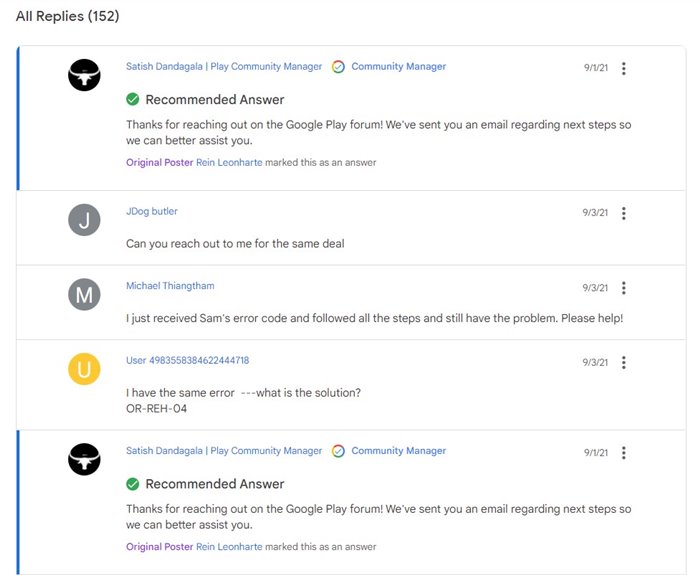
Fix 1: Delete Play Store Data
First and foremost, you should consider deleting the app’s data that is stored on your device. This is because if the stored data gets corrupted or outdated, then it could conflict with the proper usage of the app. Therefore, refer to the below instructions to delete the Play Store data and let it create a fresh copy of the same:
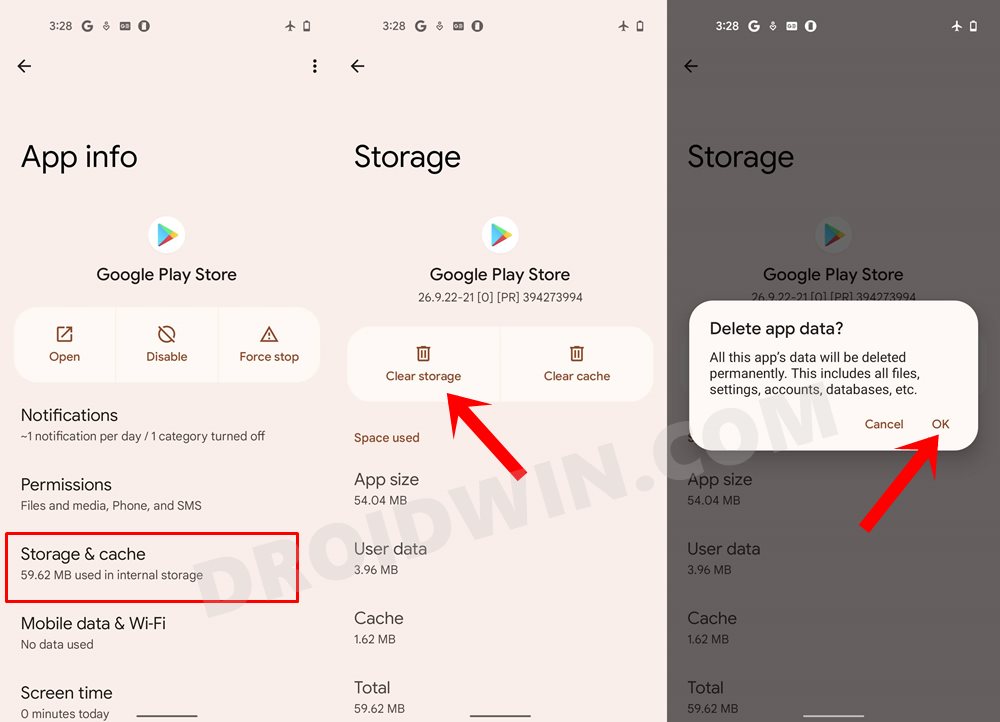
- To begin with, head over to Settings on your device.
- Then go to Apps and Notifications > See All Apps.
- Then scroll to Google Play Store and go to its Storage and Cache section.
- Finally, tap on Clear Storage > OK in the confirmation dialog box that appears.
- Once done, launch the app and sign in with your account.
- Now try making a purchase via Play Store and check if the payment error OR-REH-04 has been fixed or not.
Fix 2: Delete Play Service Data
The Play Service is responsible for managing all the Google-related apps and services on your device. If there’s an issue with this app, then its ripples will be felt across all the apps that make use of your Google account. In this regard, you should consider deleting its data so that it re-populates with a fresh one and hence gets a new environment to work in. Here’s how it could be done:
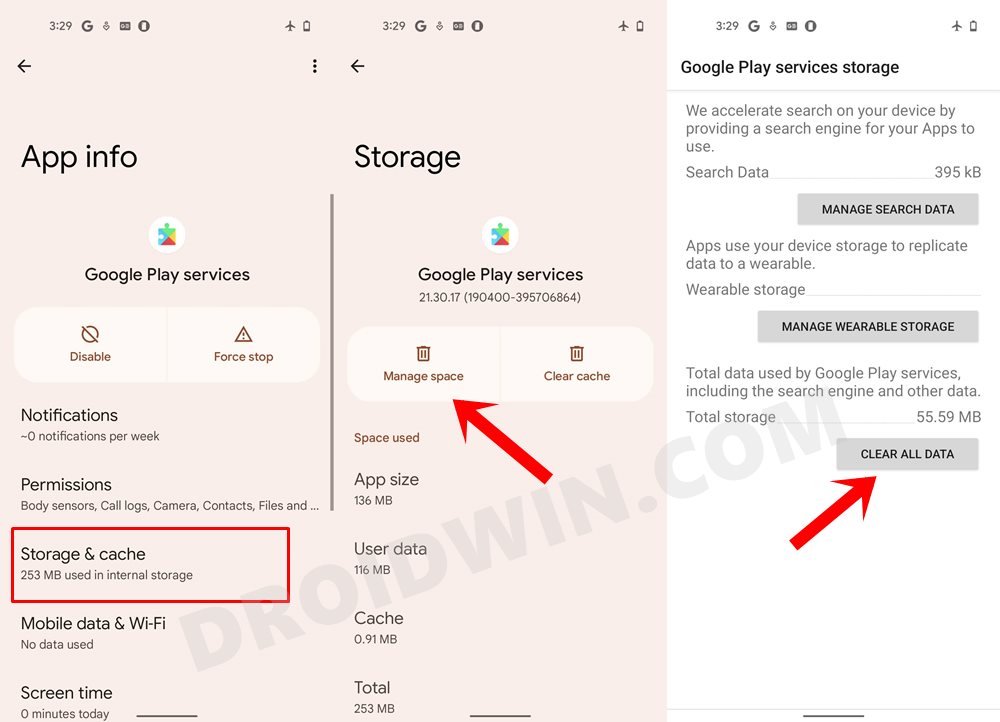
- To do so, head over to Settings > Apps and Notifications > See All Apps.
- Then tap on the overflow icon situated at the top right and select Show system apps.
- Scroll to Google Play Service and go to its Storage and Cache section.
- Then tap on the Manage Space button and then tap on the Clear Data button situated at the bottom.
- Once done, launch Play Store and try making a purchase, see if the payment error OR-REH-04 has been fixed or not.
Fix 3: Switch to a Different Payment Method
In some instances, the issue might be related to the payment method that you are currently using. The best way to verify the same is to try making a Play Store purchase via an alternate payment method. If you have only a single method saved, then you will first have to add an additional method. All this have been explained below, follow along:
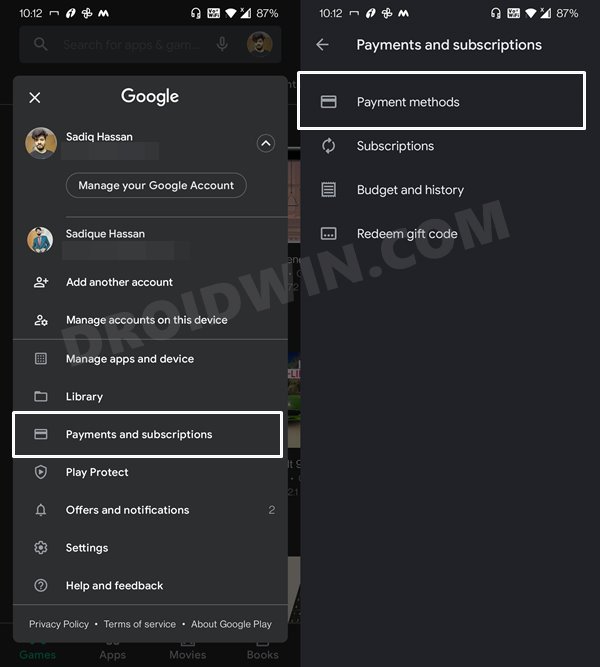
- Launch Play Store and tap on your avatar situated at the top right.
- Then go to the Payments and Subscription section.
- After that, go to the Payment methods.
- Now refer to Add Payment Method to your Google Account section and select the desired option.
- Once the payment has been added, head over to the desired app that you want to purchase and tap on the Install button (that would have the amount written over it)
- It shall bring up the Payment UI, tap on the payment method and switch over to the newly added one (or any other of your choice).
- Now try making a purchase and check if it was able to fix the Play Store payment error OR-REH-04.
NOTE: If you are an Indian citizen, then there’s a new Reserve Bank of India eMandate that needs to be implemented at the earliest. And for that, the banks are temporarily pausing the auto-debit feature on their credit cards. So you should try avoiding adding your credit card as of now.
Fix 4: Switch to a Different Google Account
If you have more than one Google account logged in to your device, then consider switching over to that account and then try making a payment. Here’s how it could be done:
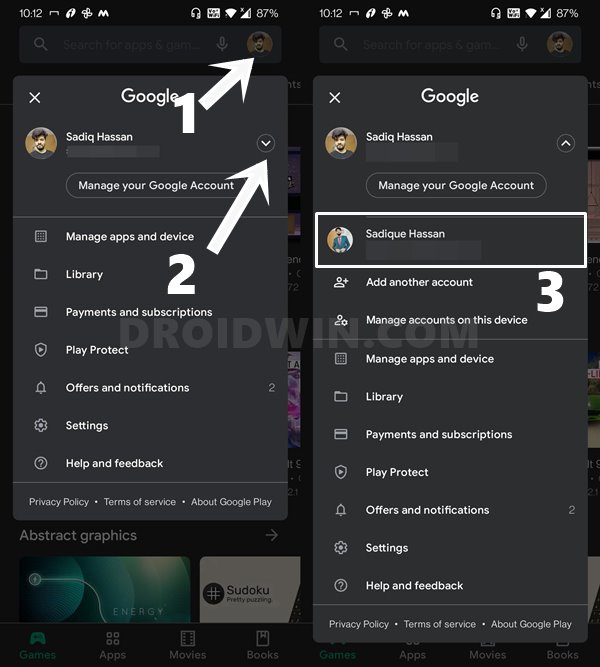
- To begin with, launch Play Store and tap on your avatar situated at the top right.
- Then tap on the drop-down arrow situated next to your account and select your other Google account from the list
- Now try making a purchase and check whether the Play Store payment error OR-REH-04 has been fixed or not.
Fix 5: Re-Add your Google Account
If you only have a single account logged into your device, then consider removing that account from the device, and then sign in back in. This will refresh all the apps linked in with that Google ID and in turn, might rectify the underlying payment issue as well.
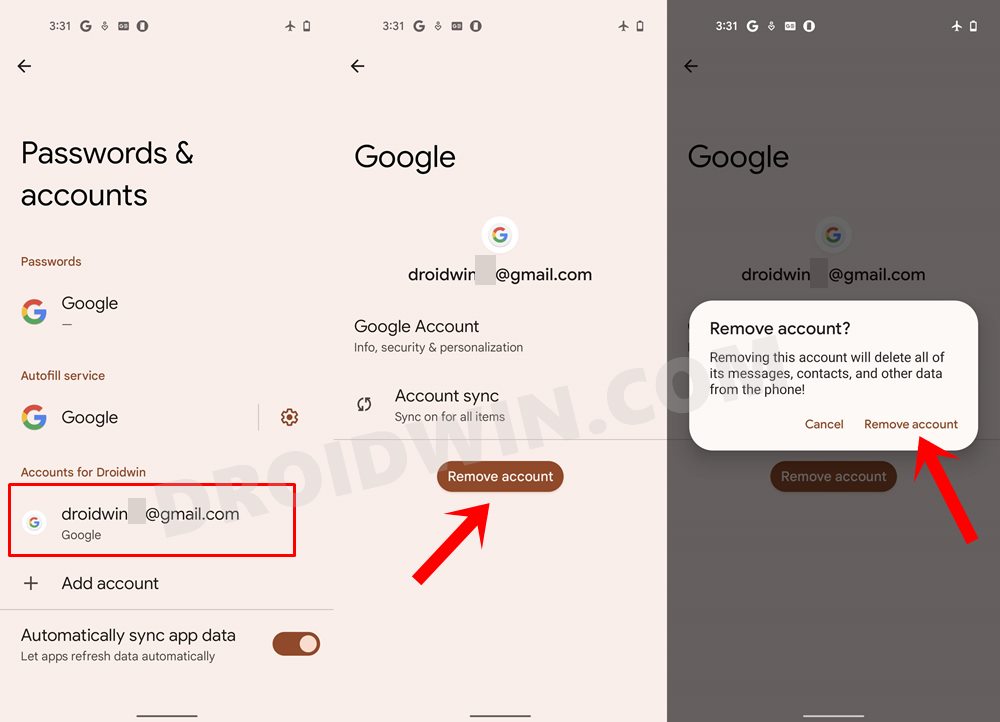
- Go to Settings > Accounts (or Passwords and Accounts in Pixel devices).
- Select your account from the list and then tap on Remove Account.
- Again tap on Remove Account in the confirmation dialog box that appears.
- Once that is done, go to Settings > Accounts.
- Then tap on Add Account and select Google from the list.
- Now type in your account credentials to log into your Google account.
- Once done, launch Play Store and try making the desired purchase, the payment error OR-REH-04 would have been fixed.
Concluding Remarks
So with this, we round off the guide on how you could fix the Play Store payment error OR-REH-04. We have shared five different fixes for the same, do let us know in the comments which one worked out for you. Rounding off, these workarounds are our best bet as of now. Until Google decides to make their fixes public rather than personally sending the emails to the concerned persons, (or ultimately patches this issue for good), we have to keep on trying our luck with these tweaks.








Ike ikechukwu
This is not working, I was an able to redeem my Google card and that is too bad for me after going through this process.
Kate Wellesley
Thanks for this very comprehensive article and approach. I tried every single step, but sadly still got the error message.