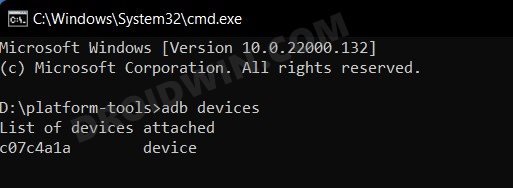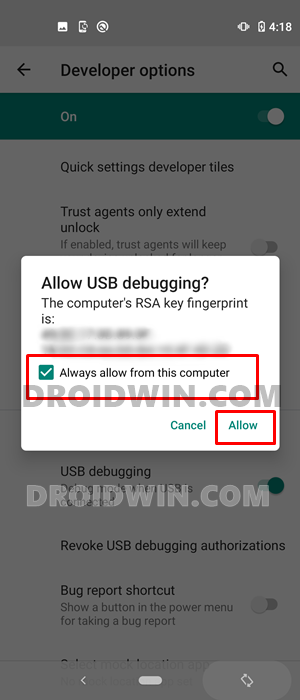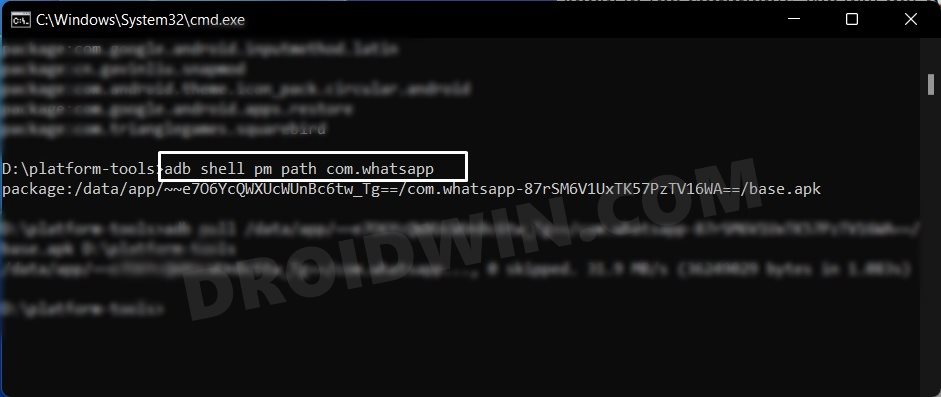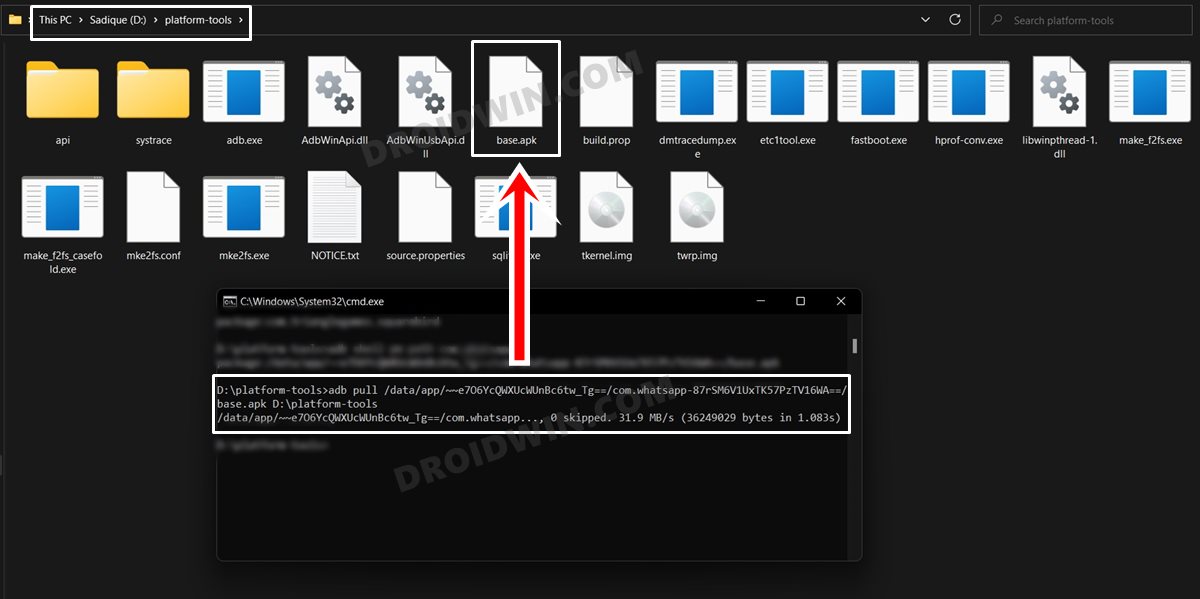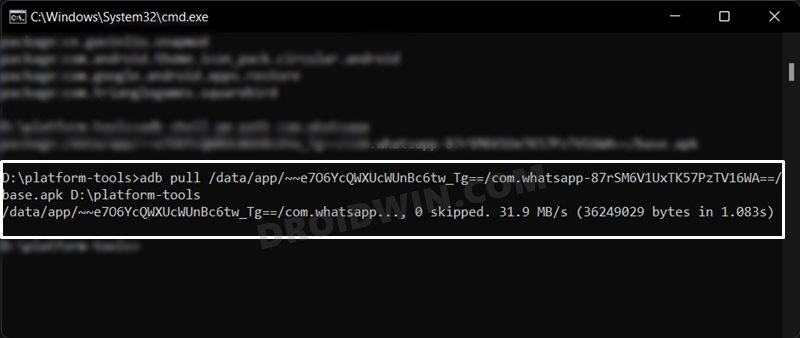In this guide, we will show you the steps through which you could extract the APK file from an installed app on your Android device. There could be quite a few instances when you would need to get a hold of the APK file that is currently installed on your phone. However, as you might be aware, this process cannot be carried out via the Play Store as it would directly install the app onto our device. The other option is then to sideload the app.
However, this method has a few caveats of its own. To begin with, sideloading from a third-party source is always a risky bet. Then on top of it, searching the exact same version that is currently installed on your device is no easy task in itself. All in all, directly extracting the APK of the app installed on our Android device seems to be the best route forward. And this guide shall make you aware of just that. So without further ado, let’s get started.
Table of Contents
How to Extract APK of an Installed App on Android [Without Root]
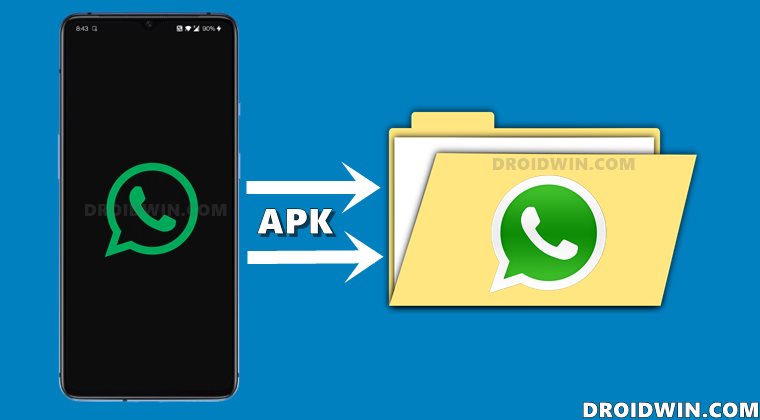
The below instructions are listed under separate sections for ease of understanding. Make sure to follow in the exact same sequence as mentioned.
STEP 1: Install Android SDK
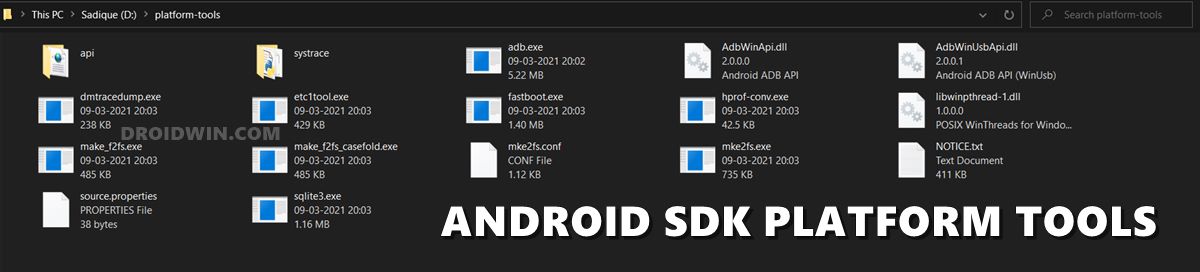
First and foremost, you will have to install the Android SDK Platform Tools on your PC. This is the official ADB and Fastboot binary provided by Google and is the only recommended one. So download it and then extract it to any convenient location on your PC. Doing so will give you the platform-tools folder, which will be used throughout this guide.
STEP 2: Enable USB Debugging

Next up, you will also have to enable USB Debugging on your device. This will make your device recognizable by the PC in ADB mode. So head over to Settings > About Phone > Tap on Build Number 7 times > Go back to Settings > System > Advanced > Developer Options > Enable USB Debugging.
STEP 3: Verify ADB Connection
- Connect your device to the PC via USB cable. Make sure USB Debugging is enabled.
- Then head over to the platform-tools folder, type in CMD in the address bar, and hit Enter. This will launch the Command Prompt.

- Type in the following command in the CMD window to verify the ADB Connection
adb devices

- If you get the device ID [alphanumeric string] followed by the device keyword, then the connection stands successful.
- However, if you have got the Unauthorized keyword, then check your device, you would have got a prompt, tap on Allow.

STEP 4: Get a List of Installed Apps
Let’s now bring up a list of all the installed app’s package names. For that, type in the below command and hit Enter.
adb shell pm list packages
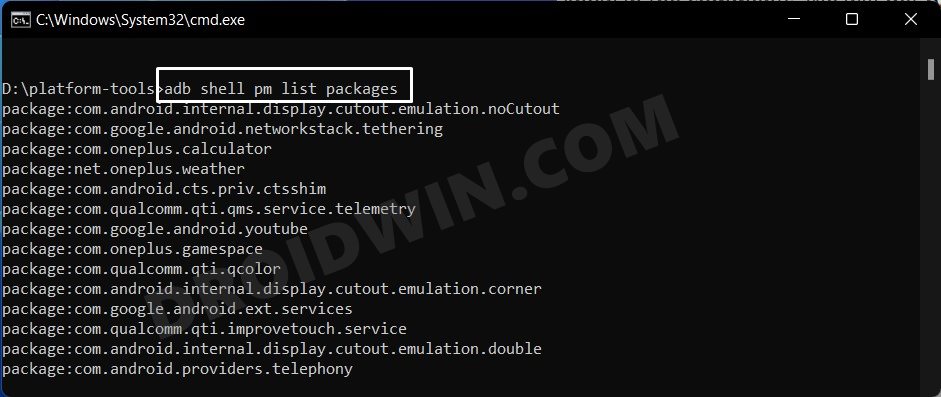
Now copy the package name of the app that you wish to extract. Don’t include the package keyword, but copy everything after that. For example, in the case of WhatsApp, the package name will be com.whatsapp.
STEP 5: Find App’s Installation Location
- Next up, we will have to get hold of the app’s installation directory, that is, the location where the app is present on your device. So use the below command syntax:
adb shell pm path app-package-name
- For example, if you want to find the installation directory of WhatsApp, then the above command will transform to:
adb shell pm path com.whatsapp

- You will now get the app’s installation directory, copy it (again, don’t copy the package keyword). As a reference, the directory of WhatsApp is:
/data/app/~~e7O6YcQWXUcWUnBc6tw_Tg==/com.whatsapp-87rSM6V1UxTK57PzTV16WA==/base.apk
STEP 6: Extract APK of Installed App
- Finally, use the below syntax to extract the APK file of the installed Android app on your device:
adb pull path-of-app extraction-path
- Replace path-of-app with the app’s location directory that you got from the above section. Then replace extraction-path with the path where you want this APK file to be placed.

- As soon as you execute the above command, you shall get the associated APK file under the extraction path location. It will be named base.apk.
- For example, if I take the WhatsApp installation directory that I got from Step 5 and assign the APK extraction location inside the platform-tools folder (which is installed in D:\platform-tools), then the above command transform to:
adb pull /data/app/~~e7O6YcQWXUcWUnBc6tw_Tg==/com.whatsapp-87rSM6V1UxTK57PzTV16WA==/base.apk D:\platform-tools

With this, we round off the guide on how you could extract the APK file from an installed app on your Android device. If you have any queries concerning the aforementioned steps, do let us know in the comments. We will get back to you with a solution at the earliest.