In this guide, we will make you aware of some nifty workarounds to fix the battery drain issue and improve the battery performance on iOS 15 and its subsequent builds. The latest iteration of the OS beholds a plethora of nifty features and some intriguing changes as well. The SharePlay feature in FaceTime, Live Texts, Redesigned Notifications, Focus Mode, and tons of changes to the Safari browser.
But when you introduce a slew of features, there is bound to be some adverse impact on the battery life. However, the Cupertino giant usually does an impressive job if we talk about optimizing the battery life for its devices. Unfortunately, that doesn’t seem to be the case time around. As soon as the iOS 15 was released, a few complaints started getting accrued regarding the background battery drainage issue.
And with the iOS 15.0.1 update, this problem further got intensified. As of now, users are reporting an astronomical amount of battery being drained on their iPhones. While this issue is no doubt quite infuriating and troublesome in equal measures, there do exist a few workarounds have known to fix the battery drain issue and improve the battery performance on iOS 15+. So without further ado, let’s check out.
Table of Contents
How to Fix Battery Drain/Improve Battery Performance in iOS 15

Do remember that there’s no universal fix as such. You will have to try out each of the below-mentioned workarounds and then check which one (or a combination of many) gives out the best results.
Stop Apps from Requesting to Track You
Apps continuously send requests to track your location so as to send you curated content based on your current location. However, this tends to consume quite a lot of battery and hence you should consider disabling it. To do so, head over to Settings > Privacy > Tracking > Disable the toggle next to Allow Apps To Request To Track You.
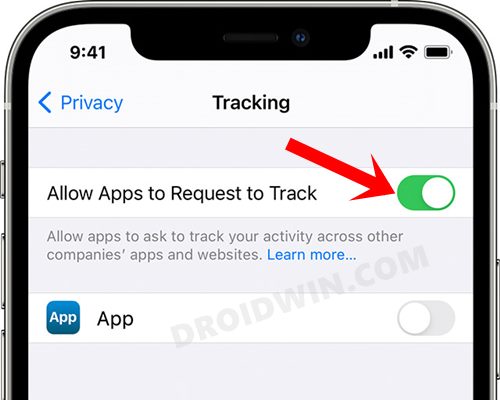
Tweak Location Services
Next up, you should also verify that none of the apps have access to the location all the time. Rather, a much more valuable approach will be to grant it location permission only while it is being used. So go to Settings > Privacy > Location Services and make sure that the apps aren’t set to Always.
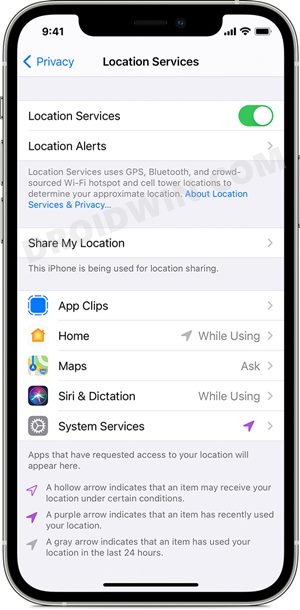
Instead, set it to ‘While Using’ or ‘Never’, as per your requirement. This not only enhances the device’s security but could also help you to fix the battery drain issue and improve the battery performance on iOS 15.
Turn Off Unnecessary System Services
The latest iOS 15 beholds quite a few system services that are continuously running in the background and draining unnecessary battery juice. As opposed to general, not all of these services are needed for the proper functioning of the OS, rather you could easily disable most of these services.
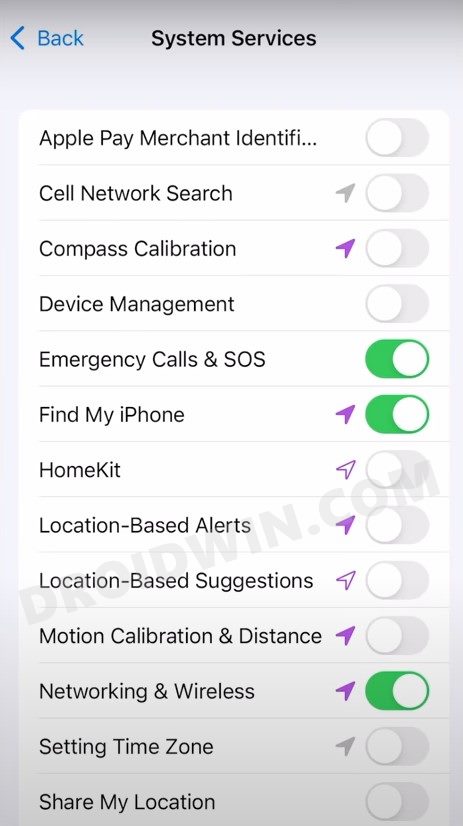
So head over to Settings > Privacy > Location Services > System Services and only leave the following four toggles enabled (mentioned below), the rest all could be disabled. Then verify if it is able to fix the battery drain issue and hence improve the battery performance on iOS 15.
- Emergency Calls & SOS,
- Find my iPhone
- Networking and Wireless
- WiFi Calling
Turn Off Significant Locations
When this feature is enabled, your iPhone and other connected devices will be able to track ‘places significant to you’ and then use this location-related information across various first-party apps.
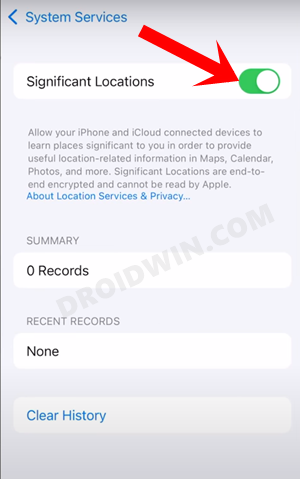
However, not only does it possess a security risk, but it could also end up exhausting the device’s battery. Hence the best route forward is to disable this feature, which could be done via Settings > Privacy > Location Services > System Services > Disable Significant Locations toggle.
Turn Off Product Improvement
Apple uses information related to iPhone Analytics, Routing, and Traffic, Improve Maps components to further improve its product, i.e. apps and services. But as before, it’s better to disable this feature so as to enjoy a privacy enriched eco-system and at the same time save up on your battery. So head over to Settings > Privacy > Location Services > System Services > Turn off iPhone Analytics, Routing and Traffic, Improve Maps toggles.
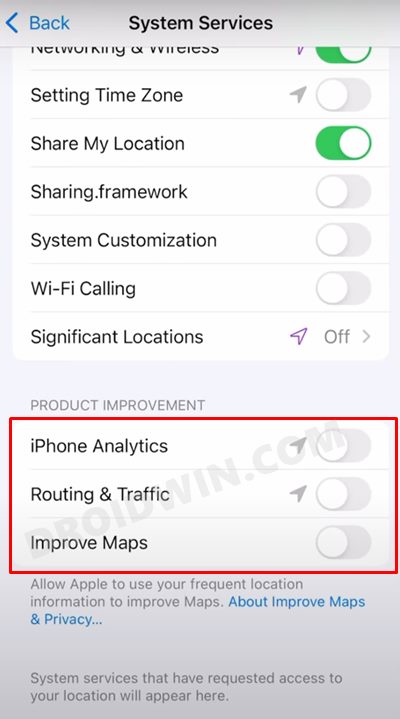
Turn Off Personalized Ads
Apple might send you personalized ads based on how you interact with apps, and services, and the sites you visit. Since these ads would be in sync with a user’s usage pattern, there’s a high chance of the former interacting with these ads. However, for that, your device needs to continuously keep the associated service running in the background which could result in some battery loss. So you should consider disabling this feature.
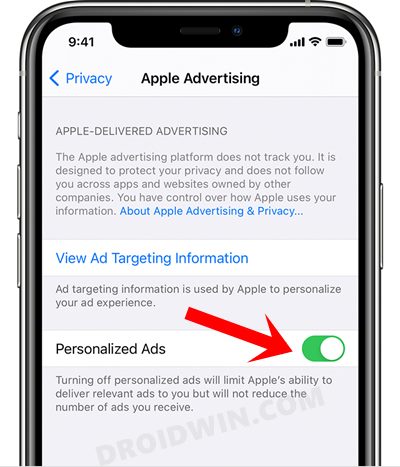
To do so, go to Settings > Privacy > Apple Advertising > Turn off Personalized Ads. Once that is done, verify if it manages to fix the battery drain issue and hence improve the battery performance on iOS 15. Moreover, do keep in mind that turning off the Personalized Ads wouldn’t limit the number of ads. Rather, you would now be getting randomized ads that might not be in sync with your interest, so decide on this trade-off accordingly.
Turn Off Sensor & Usage Data Collection
These are sensitive research data that allows apps and studies (that you approve) to access important sources of information. However, the data being collected in the background would lead to an unnecessary burden on the battery, and hence you should consider disabling it.
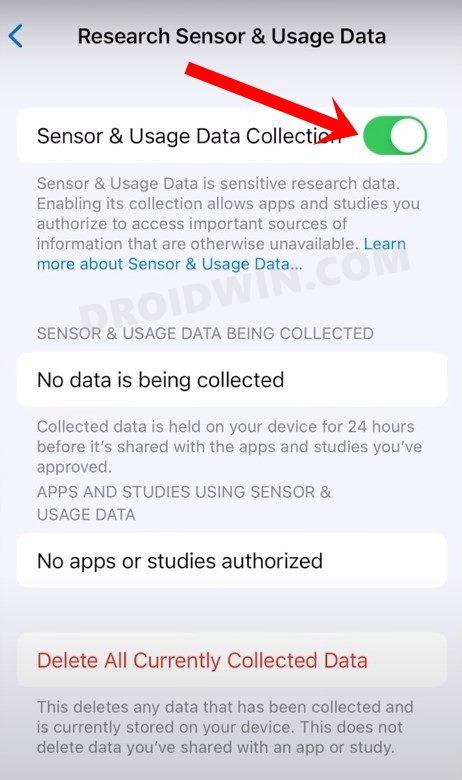
To do so, go to Settings > Privacy > Sensor and Usage Data Collection > Disable Sensor & Usage Data Collection. Then check if it is able to fix the battery drain issue and hence improve the battery performance on iOS 15.
Turn Off Push Mail
You could also consider disabling the push mail feature and in place of that, use the Fetch feature. The latter will then only fetch emails from the servers at a fixed interval of time, as specified by you. Or you could also check the email as and when required by manually opening the desired email app as well. So head over to Mail > Accounts >Fetch New Data > Disable Push.
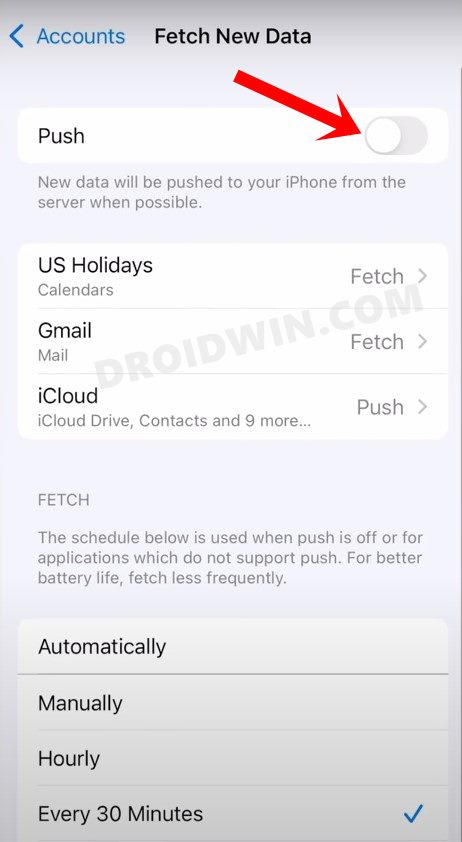
Turn On Reduce Motion
Enabling this feature gives out a much fluid user experience and is also responsible for the parallax effects of the icons. Consider it something along the lines of refresh rate- keeping it at a higher level will give you rich and stutter-free UI but at the same time, would also consume some significant amount of battery.
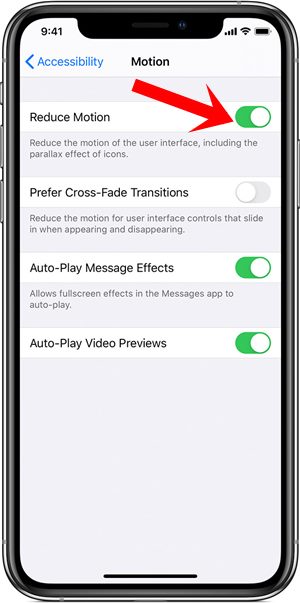
So if you assign the battery performance a higher weightage in comparison with an enhanced UI, then disabling it is the right way forward, which could be done by going to Settings > Accessibility > Motion > Turn On Reduce Motion.
Install Pending Updates
Apple rolls out updates at regular intervals for its iPhones. These updates bring in security enhancement, improve the overall device performance, all of which leads to efficient and efficient utilization of the battery.
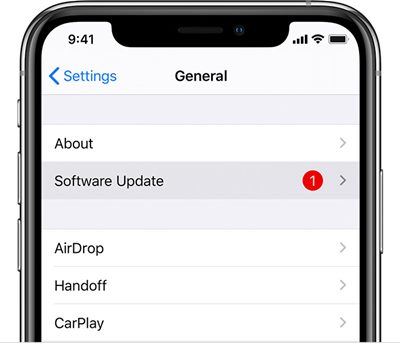
So it is recommended to download and install these updates and when they arrive. To check for any pending updates on your iPhone, go to Settings > General > Software Update and if there is any pending update, then install it onto your device right away.
With this, we round off the guide on how you could fix the battery drain issue and improve the battery performance on iOS 15. We have shared ten different workarounds for the same. Do let us know in the comments section which method or methods gave out the best result in your case.







