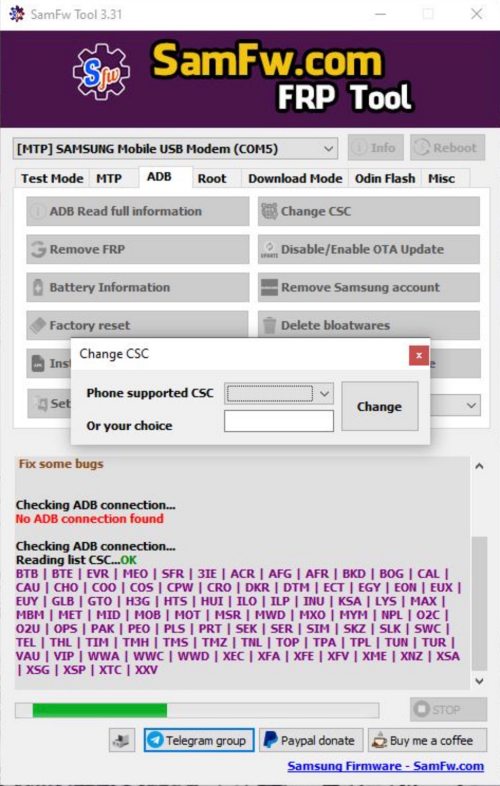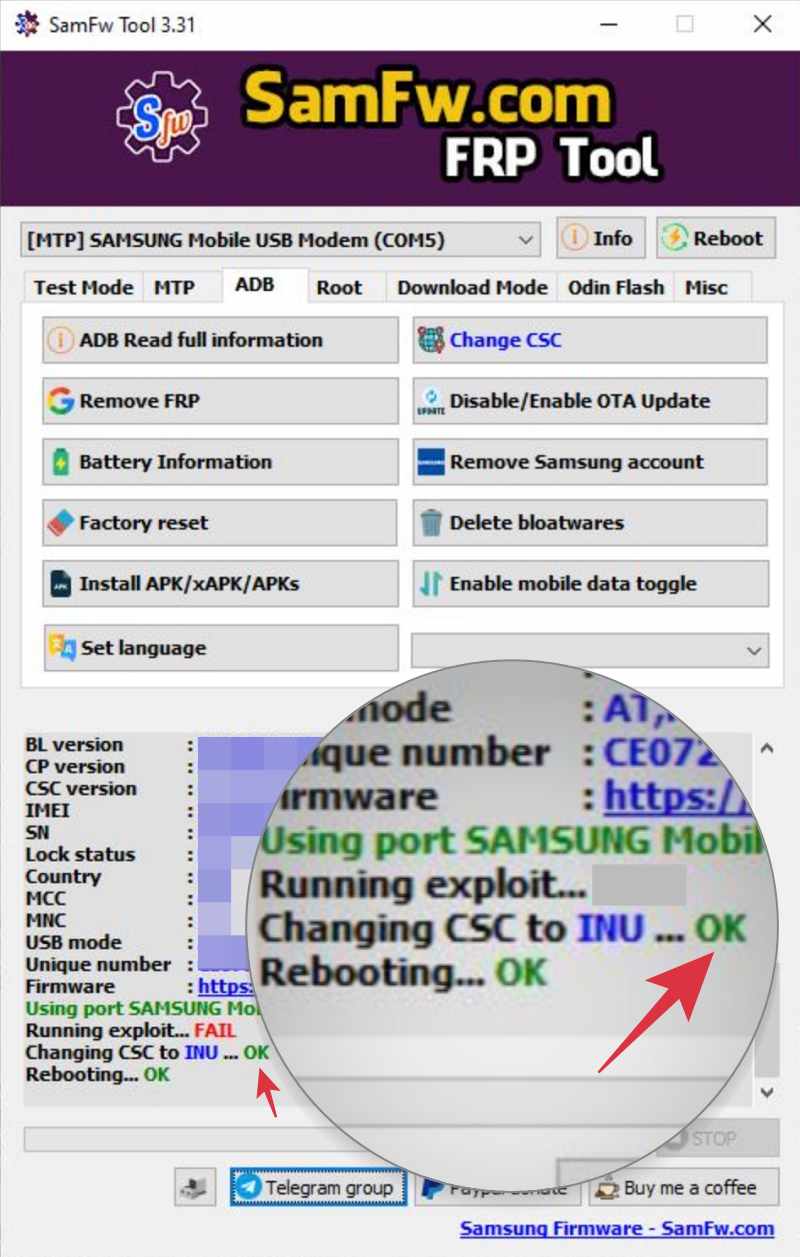In this guide, we will show you the steps to enable call recording on your Galaxy S24 Ultra by changing the CSC. The newest addition to the Galaxy family brings in a slew of intriguing features, a power-packed specs sheet, and tons of noteworthy AI features to the fore. Apart from that, there are a few under-the-hood changes that have gathered mixed responses from the users [inability to hide gesture bar, new AOD, PIN unlock, etc].
Moreover, a subset of users have also voiced their concern that the call recording feature is nowhere to be found on their devices. Fortunately, this is just a software-side restriction and the hardware does support this functionality. And the best part is you could easily remove this restriction even without rooting your device. So without any further ado, let’s make you aware of the steps to enable call recording on your Galaxy S24 Ultra by changing the CSC. Follow along.
Table of Contents
How to Enable Call Recording on Galaxy S24 Ultra [CSC Change]

While the below process will NOT wipe off any data, but still, please take a backup beforehand. With that said, make sure to go through the rest of the sections as well and get yourself acquainted with this procedure before you proceed with the steps to change the CSC. Moroever, only proceed ahead if call recording is legal in your region.
Which CSC Supports Call Recording?
The below-listed multi-CSCs [OXM CSC] support call recording, so you may select from one of them:
EGY | Egypt ILO | Israel INS | India LYS | Libya NPB | Nepal (Nepal Telecom, NCELL) SLK | Srilanka THL | Thailand TUN | Tunisia XXV | Vietnam
Which CSC Should You Choose?
While you could select any one of the 9 CSCs listed above to enable Call Recording on your Galaxy S24 Ultra, but for many, ILO is usually the best one because it has the least restrictions imposed [call recording, spam blocking, Google Wallet, ECG and Blood Pressure monitor on galaxy watch 6, VoLTE, WiFi calling, and timely update schedules, usually in sync with EU]. The only drawback with ILO is that it doesn’t support Samsung Pay. So if you use SPay, then you should consider using the INS CSC [which also has very few restrictions].
How to Change CSC to Enable Call Recording on Galaxy S24 Ultra
- Head over to Settings > System > Tap on Build Number 7 Times.
- Then go to System > Developer Options > Enable USB Debugging.
- Now open the secret menu by typing in the below code in the dialer:
*#0*#
- Keep this menu open and connect your phone to the PC via USB cable.
- Now download and extract the SamFW Tool on your PC.
- Then launch it via its EXE file, go to the ADB tab, and click on Change CSC.

- The tool will bring up a list of supported CSCs. Click on the box next to Phone Supported CSC.
- Now select the CSC that supports call recording [refer to the above section].
- Upon selection, you’ll get a Debugging prompt on your device, tap Allow.
- Finally, click on Change and wait for a couple of minutes until your device auto restarts.

- Once that happens, the process stands complete and your device is now on the new CSC!
That’s it. These were the steps to enable call recording on your Galaxy S24 Ultra by changing the CSC. If you have any queries concerning the aforementioned steps, do let us know in the comments. We will get back to you with a solution at the earliest.