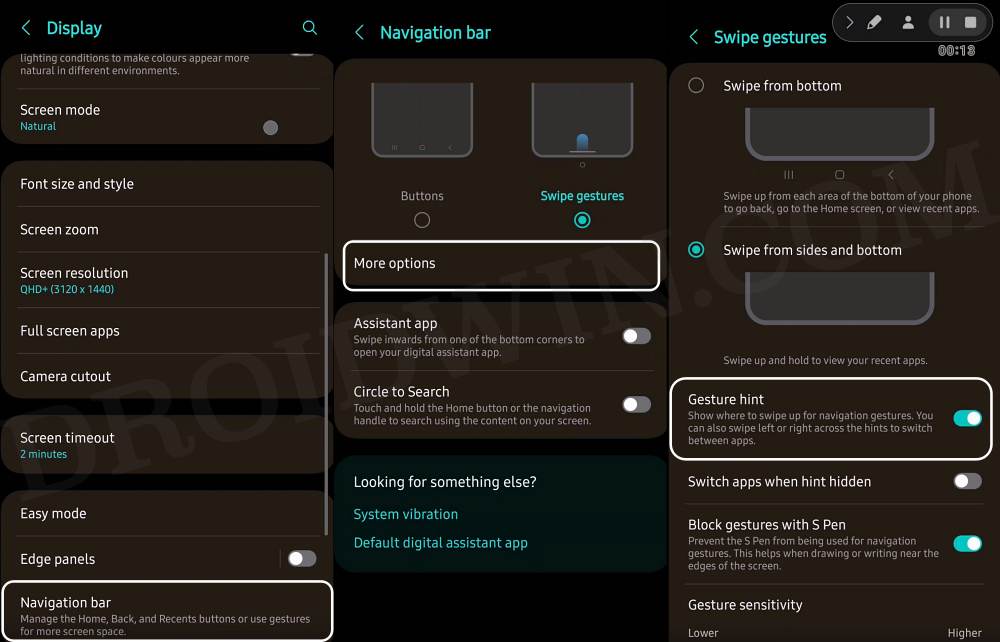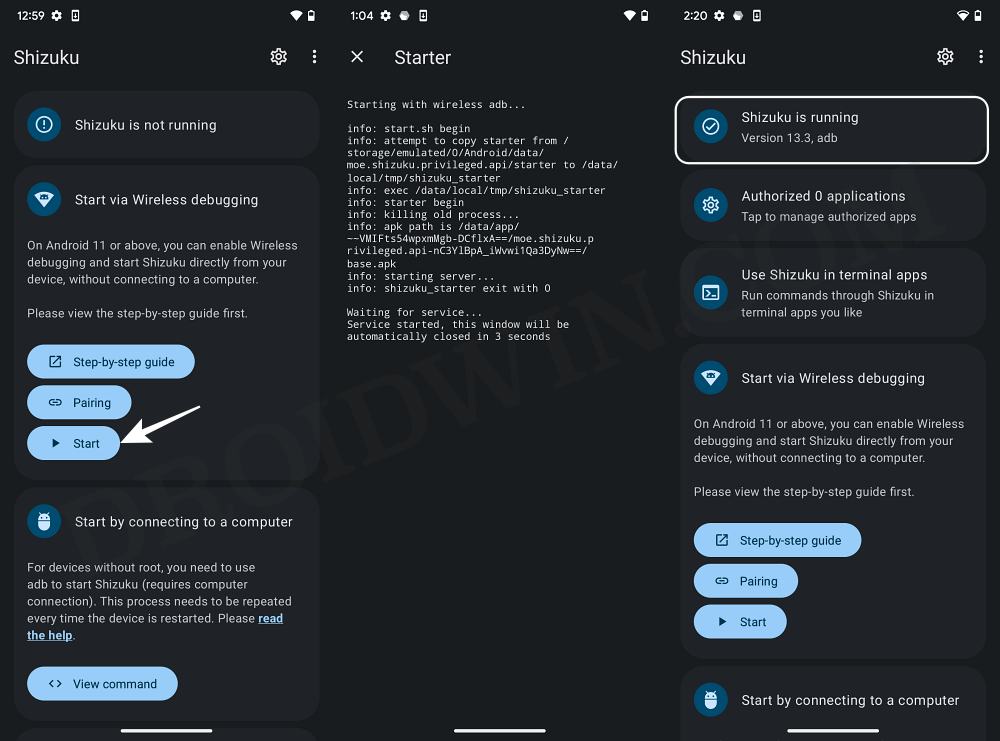In this guide, we will show you a couple of methods to hide the gesture navigation bar on your Samsung device running One UI 6.1. The South Korean giant has recently unveiled its latest offering in the form of the S24 series. These devices behold a power-packed specs sheet, an impressive camera, and tons of nifty AI features up their sleeves. Moroever, it runs on the latest One UI 6.1 based on Android 14 which has brought about quite a few underlying changes.
One among which is the fact that you can no longer hide the navigation bar from the bottom of the screen on your Samsung device running One UI 6.1. As of now, this OS build is only available on the latest flagships, so they are the only suffering party, however, its repercussions will soon be felt by numerous other device owners once the update trickles down to other devices.
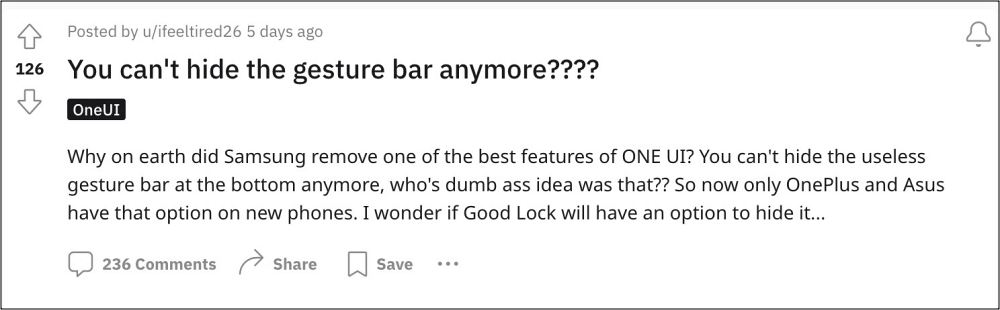
As far as the reasoning behind this move is concerned, it is done to accommodate the new Circle to Search AI feature, which could be triggered by long-pressing the gesture indicator at the bottom. However, carrying out this drastic change just to accommodate a new functionality hasn’t gone down too well with many users. And that is completely understandable. Fortunately, there does exist a couple of nifty workarounds that will help you address this issue. So without further ado, let’s check them out.
Table of Contents
How to Hide Gesture Navigation Bar on Samsung One UI 6.1

It is recommended that you try out each of the below-mentioned workarounds and then see which one spells out success. So with that in mind, let’s get started.
METHOD 1: Using NavStar [New]
Well, it turns out you don’t need to carry out the below two ADB command fixes as the latest update to Navstar under Good Lock addresses this issue. So update the app and refer to the below steps to hide the gesture navigation bar on your Samsung device running One UI 6.
- Head over to Settings > Display > Navigation Bar.
- Now go to More Options and disable Gesture Hints.

METHOD 2: Using PC
- Download NavStar from the Galaxy Store.
- Then enable the Transparent hint option.
- Now enable USB Debugging on your device.
- Then connect it to the PC via a USB cable.
- Now download and extract Android SDK Platform Tools.

- Then type in CMD in its address bar and hit Enter.
- This will launch the Command Prompt. So type in the below command:
adb shell settings put global navigation_bar_gesture_hint 0
- You might get a prompt on your device, tap OK.
- Finally, lock and unlock your device for the changes to be active.
METHOD 3: Without PC
- Download NavStar from the Galaxy Store.
- Then enable the Transparent hint option.
- Now install and set up Shizuku on your device.

- Then download and install Termux from Play Store.
- Now launch it and tap Grant in the Shizuku prompt.
- This will launch the Command Prompt. So type in the below command:
adb shell settings put global navigation_bar_gesture_hint 0
- You might get a prompt on your device, tap OK.
- Finally, lock and unlock your device for the changes to be active.
That’s it. These were the various methods to hide the gesture navigation bar on your Samsung device running One UI 6.1. If you have any queries concerning the aforementioned steps, do let us know in the comments. We will get back to you with a solution at the earliest.