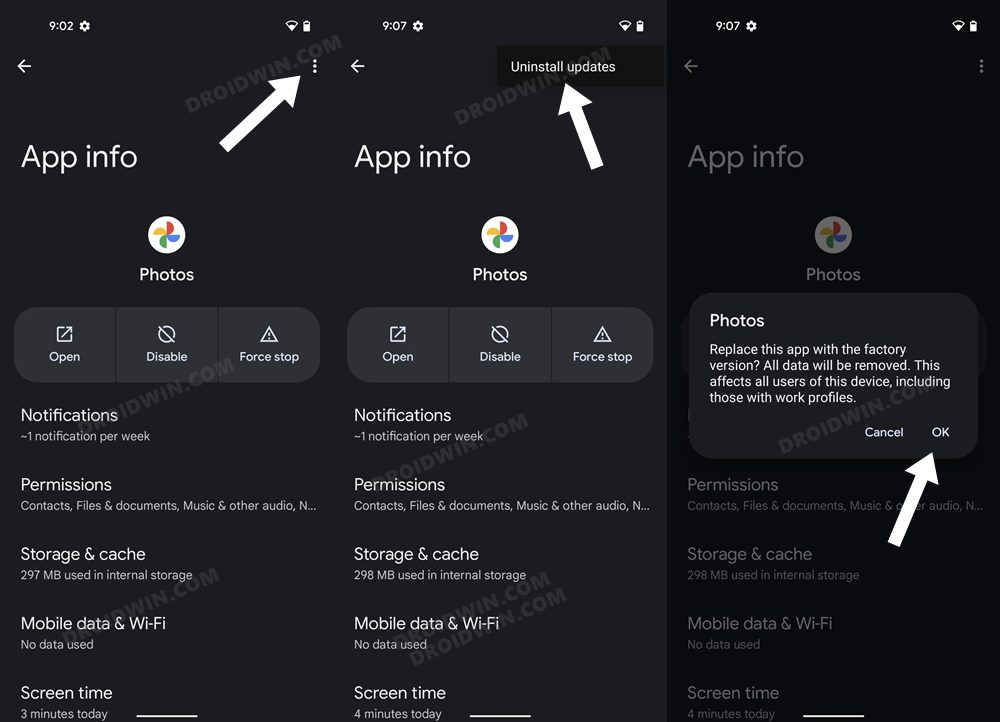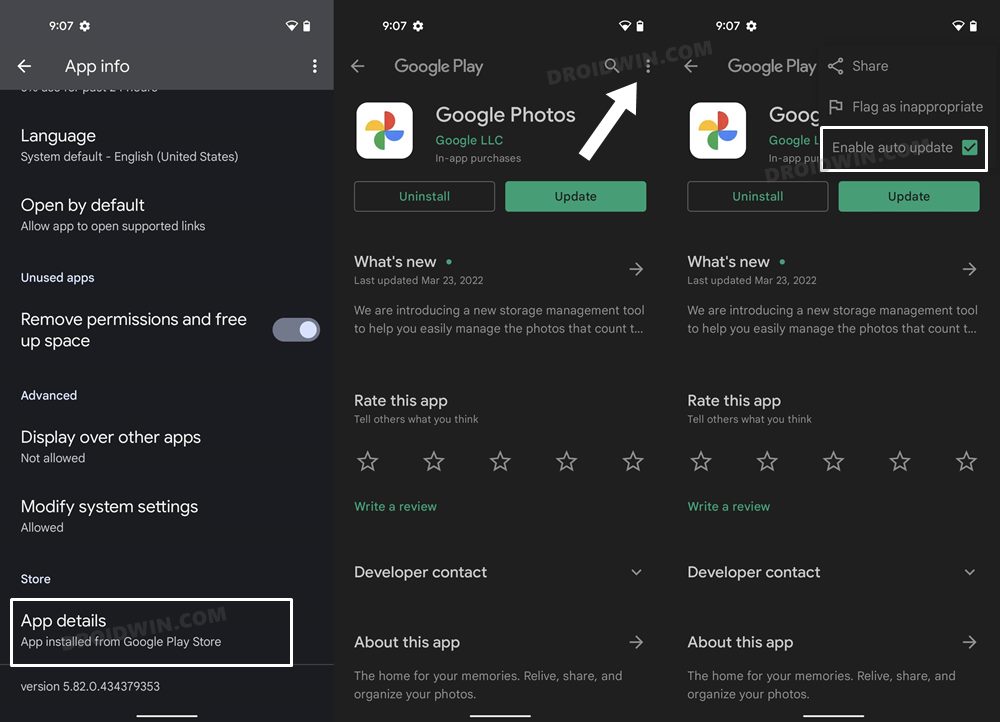In this guide, we will show you a couple of handy workarounds to fix the Google Photos Failed to Bin/Trash error message. When it comes to the gallery apps, then the offering from the Silicon Valley giant is the best in this domain. Beholding a slew of nifty features up its sleeves, from tons of AI features to 15GB of free storage space and its deep integration with other Google services, the reason why it’s the go-to choice for the masses is hardly a secret.
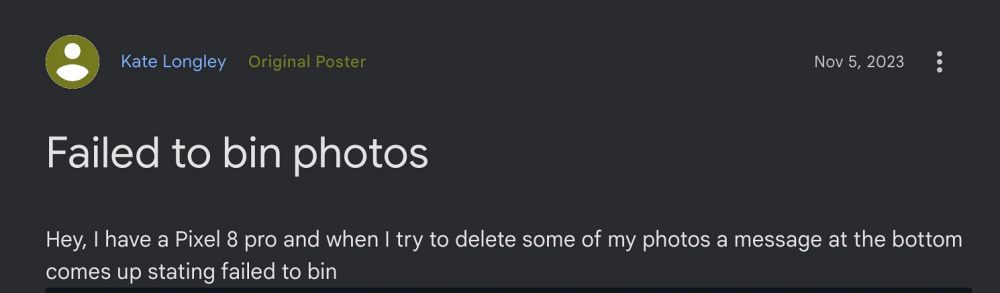
However, in spite of all the goodies that it has to offer, it occasionally tends to hit a few roadblocks as well. For instance, as of now, numerous users have voiced their concern that they are unable to delete images and videos from the Google Photos app and are instead greeted with the Failed to Bin/Trash error message when trying to do so. If you are also facing this issue, then this guide will make you aware of a few nifty workarounds to rectify this bug. Follow along.
Table of Contents
Fix Google Photos Failed to Bin/Trash
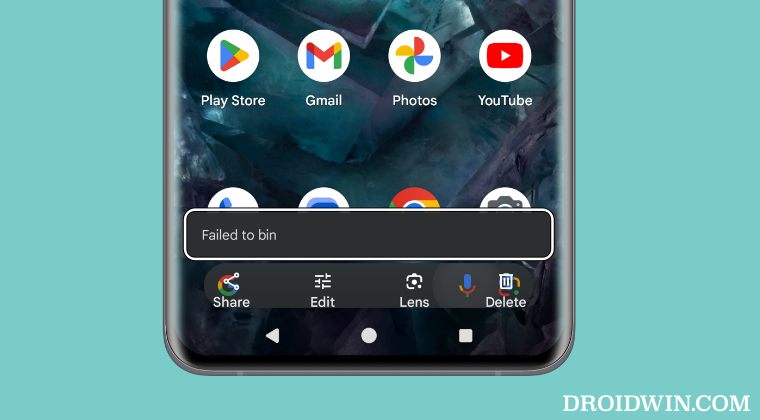
It is recommended that you try out each of the below-mentioned workarounds and then see which one spells out success. So with that in mind, let’s get started.
FIX 1: Downgrade Google Photos
The culprit behind this issue is the latest update rolled out by Google to its Photos app. So to rectify it, you’ll have to downgrade it to its earlier stable build and turn off its auto update from the Play Store. Here’s how it could be done:
- Head over to Settings > Apps > All Apps > Google Photos.
- Then tap on the overflow icon and select Uninstall Updates.

- Now go to Play Store, search Photos, and tap on the overflow icon.
- Then uncheck Enable Auto Updates and check out the results.

FIX 2: Use an Alternate Medium to Delete
If you are getting a Failed to Bin/Trash error message when trying to delete the media file via Google Photos, then you could opt for alternate ways of getting this job done. For instance:
- Try deleting it from the camera finder.
- Delete it via a third-party gallery app.
- Delete it from the File Manager app.
That’s it. These were the two different methods to fix the Google Photos Failed to Bin/Trash error message. As far as the official stance on this matter is concerned, the developers are aware of this issue, but they haven’t given out any ETA for the rollout of a fix. As and when that happens, we will update this guide accordingly. In the meantime, the aforementioned workarounds are your best bet.