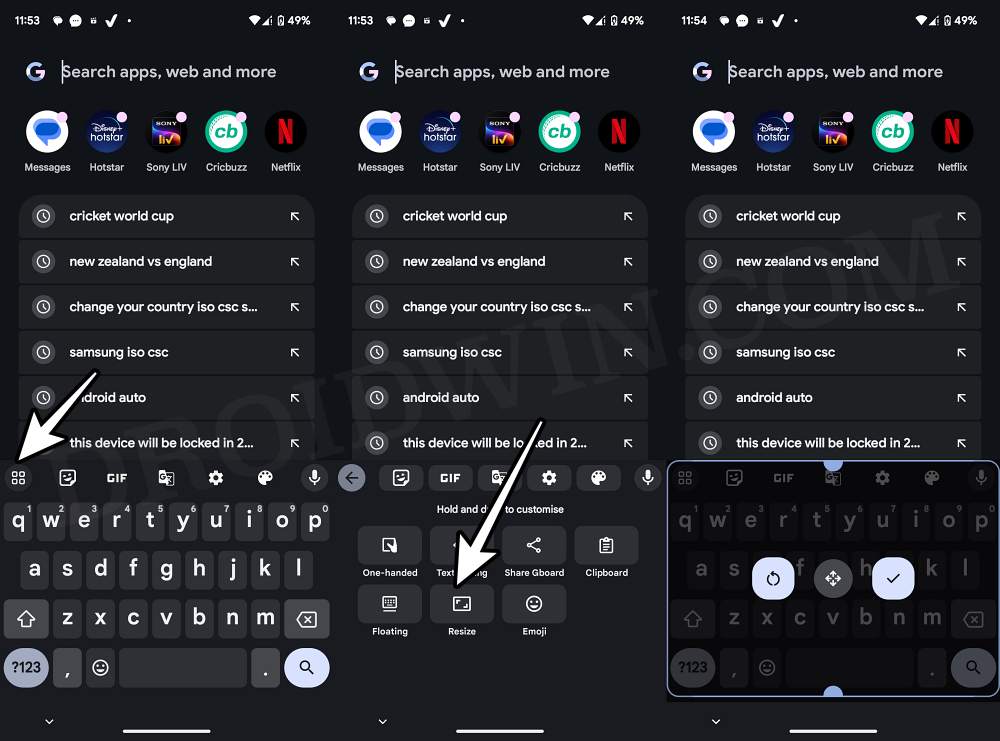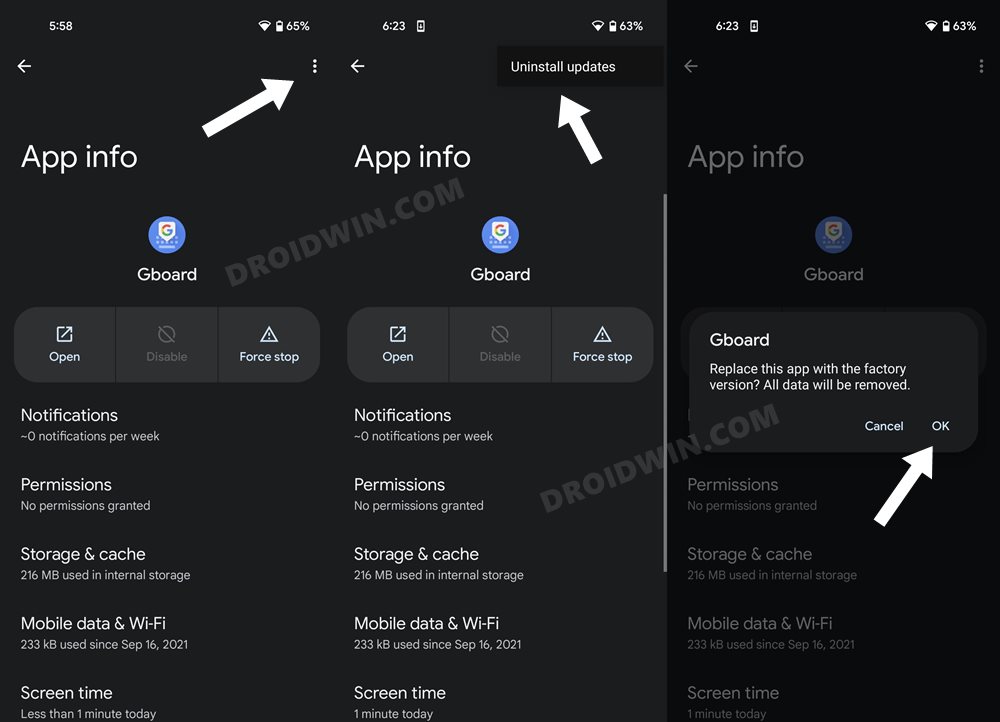In this guide, we will check out if there’s a way of rectifying the issue of the keyboard height option missing in Gboard. When it comes to the keyboard app for Android devices, there’s no denying the fact that the offering from the Silicon Valley giant is the best in this domain. Moreover, while it does behold a slew of intriguing features in its arsenal, however, these are always under the radar of Google and henceforth are being modified or even chopped off from the app.
The latest casualty from this is the ability to adjust the size of the keyboard. Up until now, you could choose from seven different available options, namely: extra short, short, mid-short, normal, mid-tall, tall, and extra-tall. However, all these options have now been removed in the latest Gboard beta version 13.4.08. Decreasing the option from the overall 7 to say, 3 or 4 would have still made sense, but completely removing this feature might be a tough pill to swallow for many.
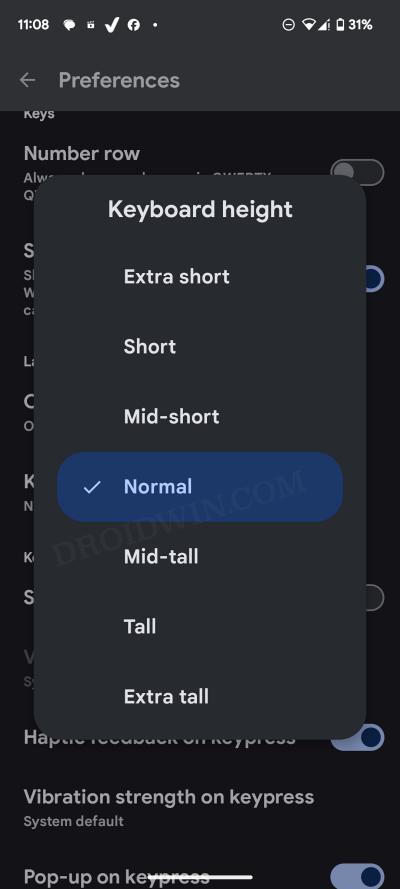
Fortunately, there still exist a couple of handy workarounds that should help you mitigate this issue of the keyboard height option missing in Gboard. So without further ado, let’s check them out.
Table of Contents
Fix Gboard Keyboard Height Option Missing
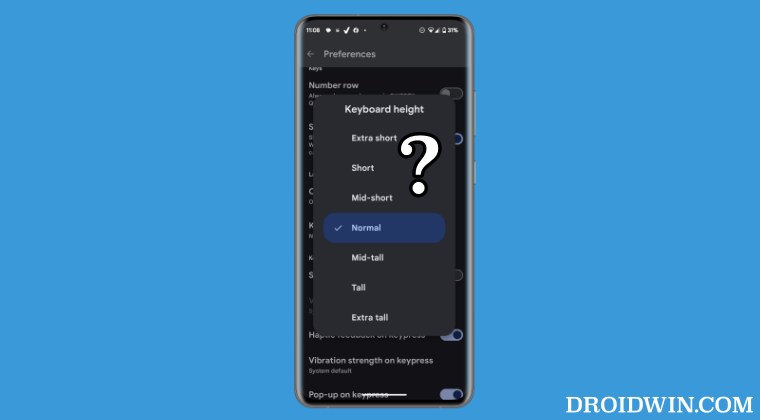
It is recommended that you try out each of the below-mentioned workarounds and then see which one spells out success. So with that in mind, let’s get started.
Via the Resize Option
Even though Google has removed the keyboard being option, but the native Resize option is still present there. For the unaware, this feature also allows you to adjust the size of the keyboard, however, you’ll have to manually get the kob done. Here’s how:
- Invoke the keyboard app and tap on the menu icon at the extreme left.
- Then select Resize and drag the upper and lower edges to adjust the size.
- Once done, hit the checkmark in the middle to save the changes. That’s it.

Downgrade Gboard
You could also downgrade Gboard to an older version and prevent Play Store from updating it to the latest build as well. Here’s how it could be done:
- Head over to Settings > Apps > See All Apps > Gboard.
- Then tap on the overflow icon and select Uninstall Updates > OK.

- Now go to Play Store and search Gboard.
- Then tap on the overflow icon and uncheck Enable Auto Update.
That’s it. These were the two methods that should help you fix the issue of the keyboard height option missing in Gboard. If you have any queries concerning the aforementioned steps, do let us know in the comments. We will get back to you with a solution at the earliest.