In this guide, we will show you the steps to run Gboard on the Flex Panel on your Galaxy Z Flip 5. Samsung has recently added the fifth iteration to its ever-popular flip devices segment. And this time around, there has been a massive design change in comparison with its predecessor in the form of the newly expanded cover screen- a screen that is no longer just gimmicky but allows you to actually do a few tasks on it.
However, since it is in its early stage, so forget about the support for third-party apps, only a few Samsung apps are even supported at this point in time. While one could easily negate the unavailability of numerous third-party apps, but Gboard is something that is hard to ignore, not just because we have become used to this keyboard, but also due to its highly accurate swipe functionality which is literally unmatched. So in this guide, we will make you aware of a nifty workaround that should help you run Gboard on the Flex Panel on your Galaxy Z Flip 5. Follow along.
How to Run GBoard on Flex Panel on Galaxy Z Flip 5

- To begin with, add Gboard to the cover screen via Goodlock.
- Then enable USB Debugging on your device and connect it to PC via USB cable.

- Now download and extract Android SDK Platform Tools on your PC.

- Then type in cmd in the folder address bar and hit enter. This will launch the Command Prompt.

- Now type in the below command in the CMD window to uninstall the Samsung Keyboard app:
adb shell pm uninstall -k --user 0 com.samsung.android.honeyboard
- You might now get a prompt on your device, tap Allow/OK. Then restart your device.

- Wait for a few seconds and Gboard should appear on the cover screen.
- So launch it and set the same theme and height as it was before
- Now go into Google Messages from the outer screen. Then tap on the text field and nothing will happen.
- So press Home, then go right back into Google Messages and tap again. The keyboard should now appear.
That’s it. These were the steps to run Gboard on the Flex Panel on your Galaxy Z Flip 5. Do note that you might have to carry out the aforementioned tweak a couple of times a day, but at least something is better than nothing or a bird in hand is with two in the bush. Anyways, on that poetic note, we round off this guide. If you have any queries concerning the aforementioned steps, do let us know in the comments. We will get back to you with a solution at the earliest. [Featured Image Credits: Samsung]]
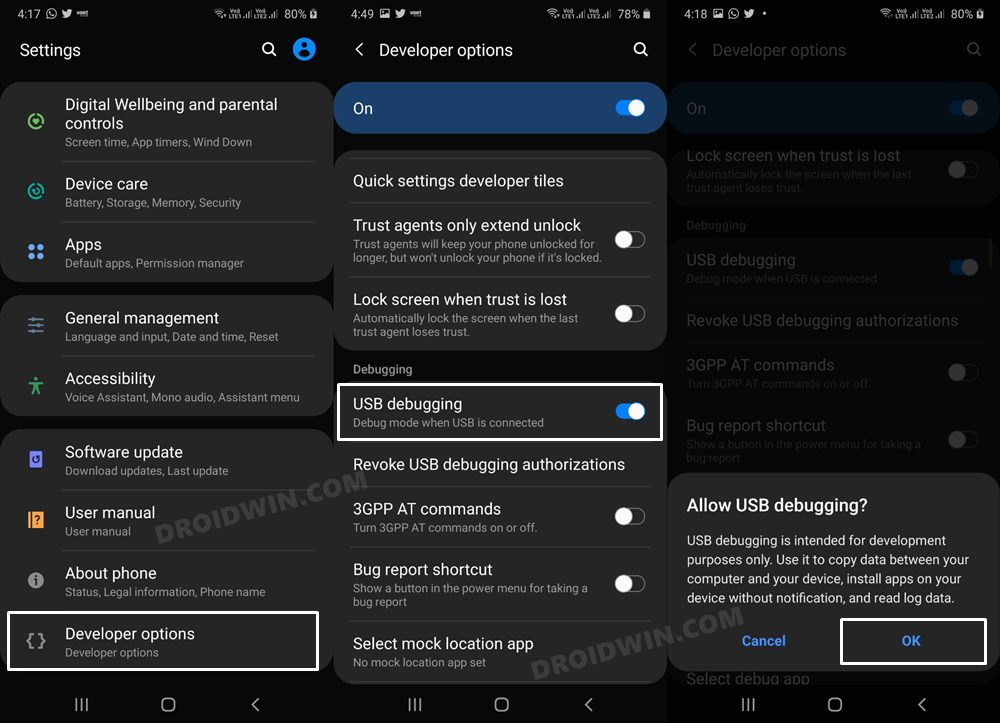
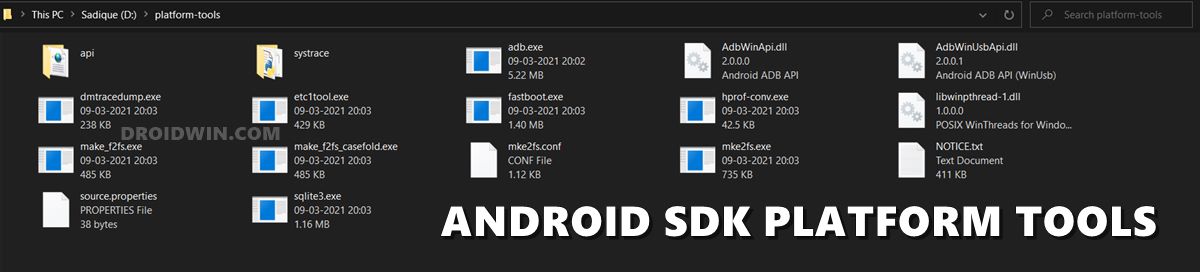
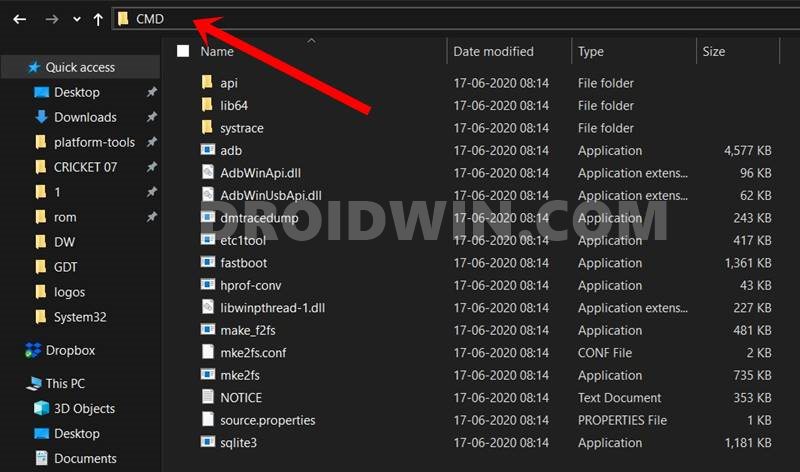
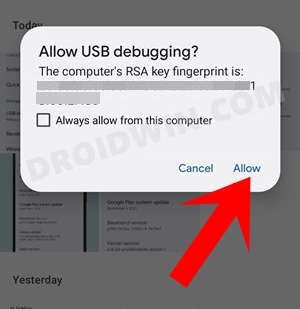








T
hello, gboard is working fine for all the apps except WhatsApp, WhatsApp business and Google translate. has anyone else experienced this issue? any tips on how to fix it?
luca
It’s not working… I made all the steps and there was no keyboard. had to reinstall samsung keyboard via adb to fix it