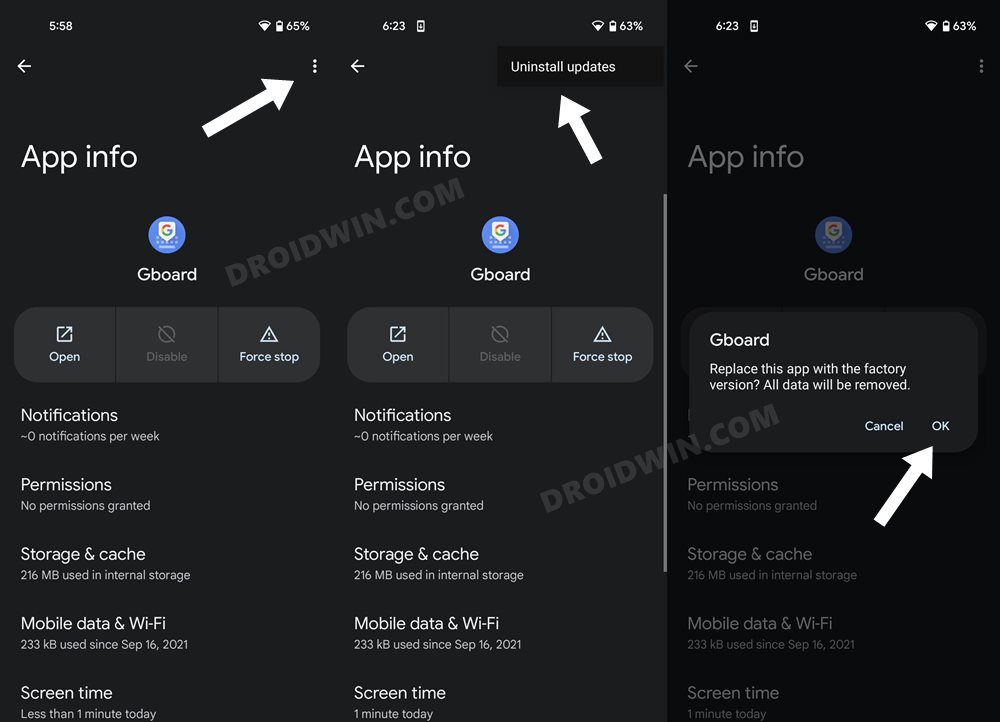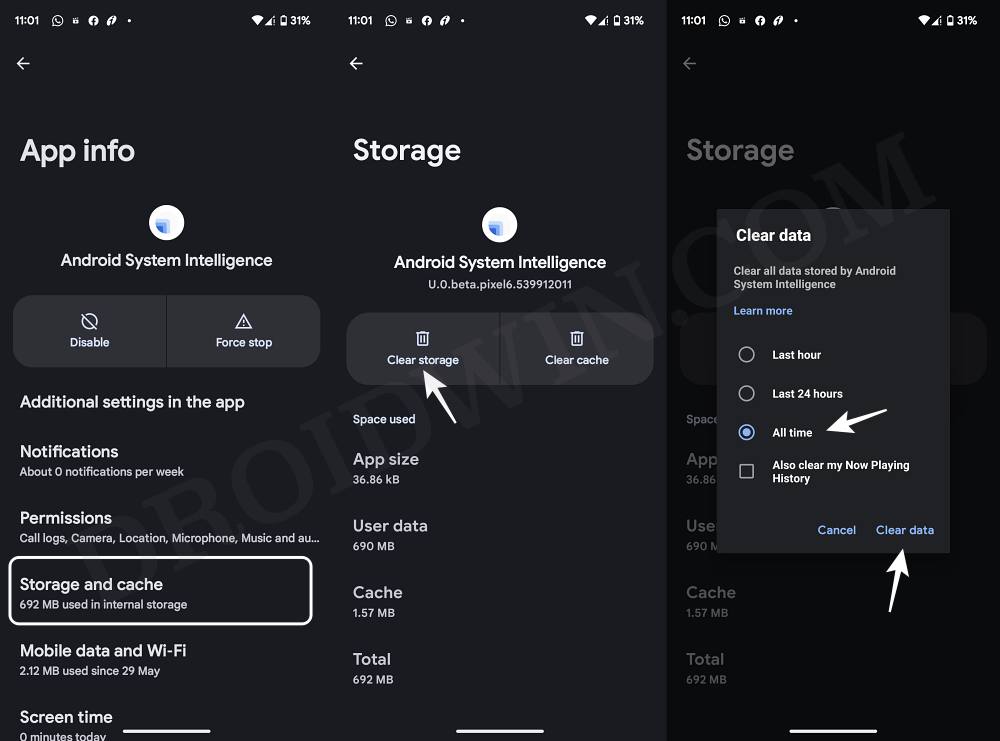In this guide, we will show you a couple of methods to fix the issue wherein Gboard disappears whenever you receive a notification. When it comes to keyboard apps, then there are quite a few noteworthy players to choose from. However, it is the offering from the Silicon Valley giant that has made a permanent abode on many users’ devices, thanks to its excellent predictive swipe typing.
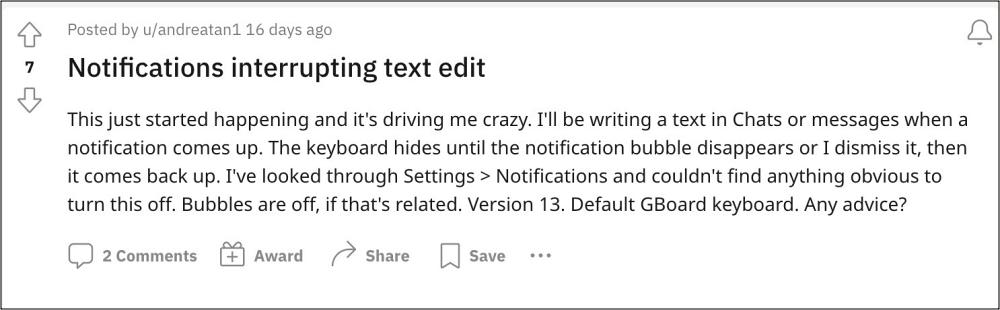
However, in spite of all the goodies that it has to offer, it isn’t free from its fair share of issues. In this regard, numerous users have voiced their concern that their Gboard keyboard tends to disappear whenever they receive a notification.
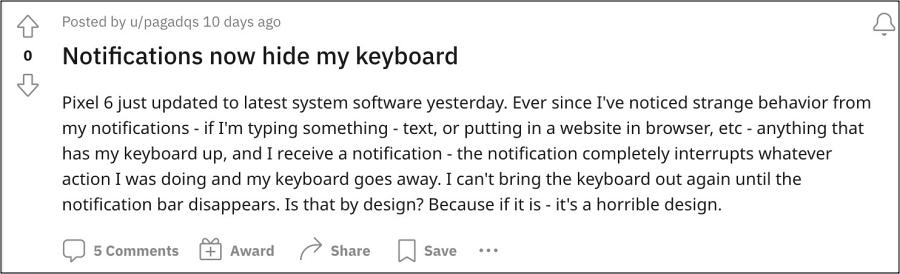
So whenever they are typing in any app via Gboard and a notification pops up, then the keyboard stops functioning, and remains in that frozen state until the notification goes away. This issue first came to light on Pixel but has since plagued the likes of OnePlus, Samsung, and Nothing as well. If you are also getting bugged by the same, then this guide will help you rectify it. Follow along.
Table of Contents
Fix Gboard disappears when I receive notifications
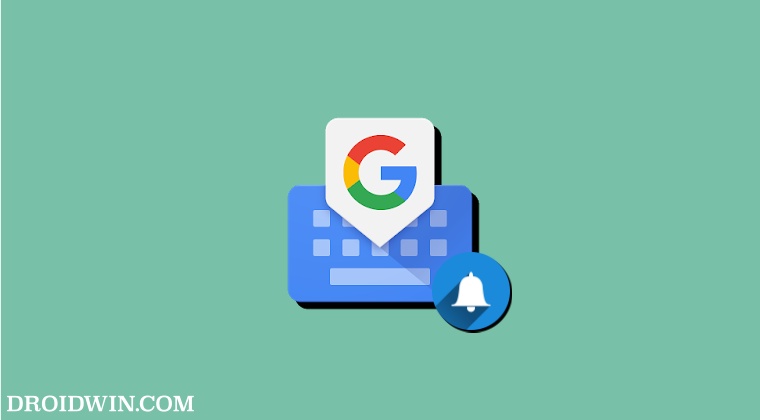
It is recommended that you try out each of the below-mentioned workarounds and then see which one spells out success. So with that in mind, let’s get started.
FIX 1: Downgrade Gboard
One of the most causes culprits of this issue is if Google has rolled out a buggy update. In such cases, your best bet is to downgrade the app to its earlier stable build. Here’s how it could be done:
- Head over to Settings > Apps > See All Apps > Gboard.
- Then tap on the overflow icon and select Uninstall Updates > OK.

- Now go to Play Store, search Gboard, and tap on the overflow icon.
- Then uncheck Enable Auto Updates and check if Gboard is working.
FIX 2: Delete Data of Android System Intelligence
The issue might also come to light if the data of Android System Intelligence gets corrupted. In such cases, you should consider deleting the app data and then letting it repopulate with a fresh instance from scratch. Here’s how:
- Head over to Settings > Apps > All Apps > tap on the overflow icon.
- Then select Show System and select Android System Intelligence.
- Now go to its Storage and Cache and tap on Delete Data > Delete.

That’s it. These were the two different methods that should help you fix the issue wherein Gboard disappears whenever you receive a notification. As far as the official stance on this matter is concerned, the developers are aware of this issue, but they haven’t given out any ETA for the rollout of a fix. As and when that happens, we will update this guide accordingly. In the meantime, the aforementioned workarounds are your best bet.