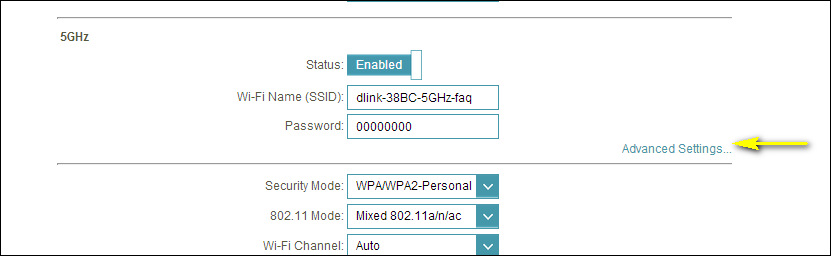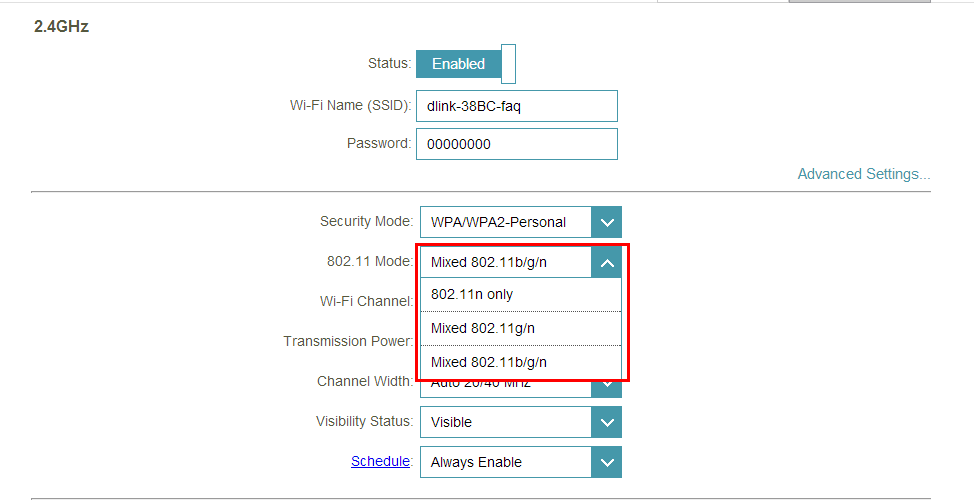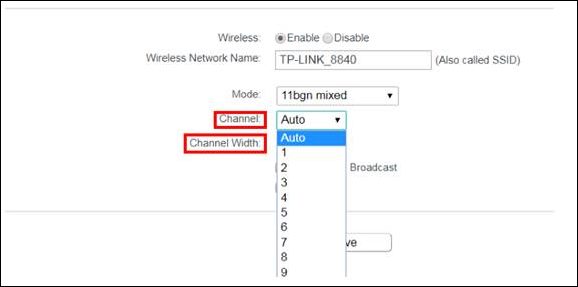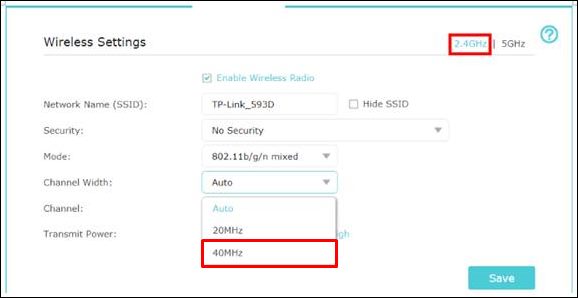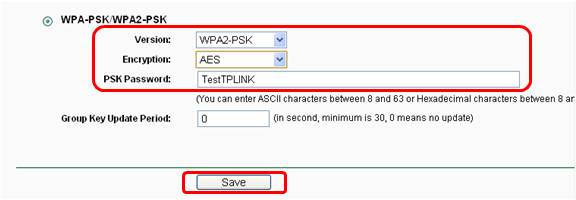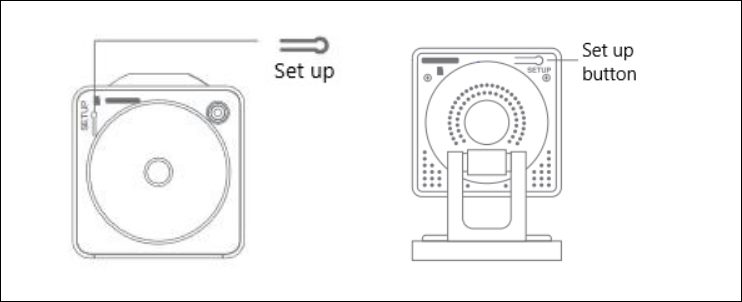In this guide, we will show you various methods to fix the Wyze Camera Error Code 90. One of the major players in the market, Wyze has made quite a name for itself in the smart home products domain. It beholds a slew of nifty products in its arsenal, with products including the likes of camera, doorbell, plugs, locks, watch, and a plethora of other appliances.
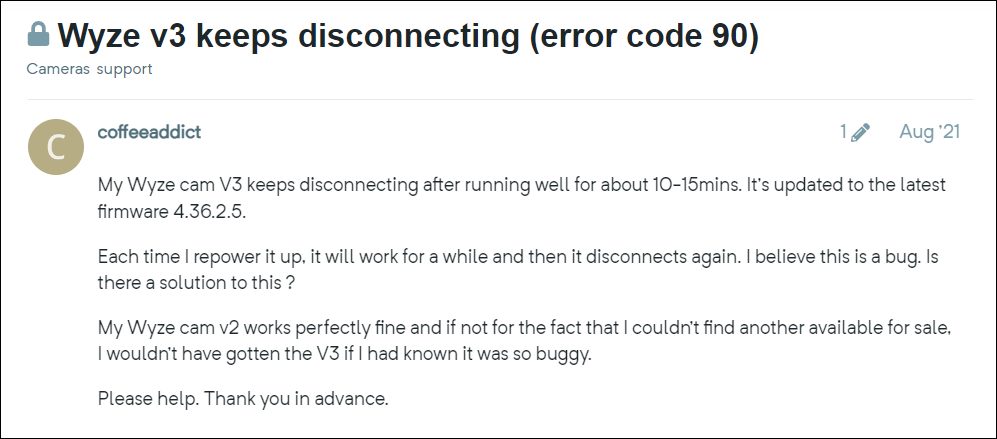
Among all this, it’s their smart camera that has managed to push this company to the pinnacle of success. However, in spite of all the goodies, it isn’t free from its fair share of issues either. Over the past few months, many users have voiced their concern that they are getting Error Code 90 in their Wyze Camera.
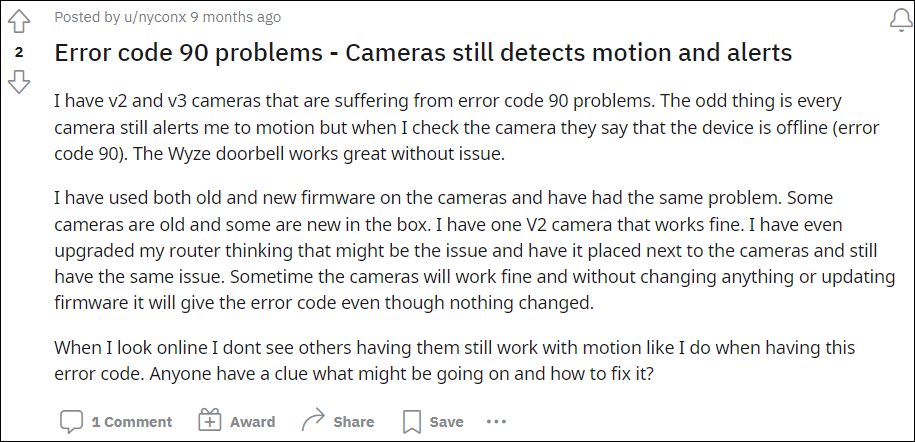
As a result of which, the camera goes into the offline mode or is bricked, with a red blinking LED light being the indication for the same. So this begs an important question- is there a fix? Well, there does exist a few nifty workarounds that have spelled out success for many. So without further ado, let’s check them out.
Table of Contents
How to Fix Wyze Camera Error Code 90

It is recommended that you try out each of the below-mentioned workarounds and then see which one spells out success for you. So with that in mind, let’s get started.
FIX 1: Select 802.11 b/g/n Mode
- To begin with, type in one of the four IP Addresses in the web browser to access the router homepage.
192.168.0.1 192.168.1.1 192.168.2.1 192.168.1.100
- Then input the ID and password. It could be the combination of any one of these
ID: <blank> PASSWORD: <blank> ID: admin PASSWORD: admin ID: <blank> PASSWORD: admin ID: admin PASSWORD: <blank>
- Next up, go to the Wireless section and click on Advanced Settings next to 2.4Ghz.

- Now click on the 802.11 Mode and select ‘802.11b/g/n’ from the drop-down list.

- Check if it fixes the Wyze Camera Error Code 90.
FIX 2: Change WiFi Channel Width
Next up, you should consider changing the WiFi channel to 11 [for single band router] or 40MHz [for dual-band router]. Here’s how it could be carried out:
- To begin with, type in one of the four IP Addresses in the web browser to access the router homepage.
192.168.0.1 192.168.1.1 192.168.2.1 192.168.1.100
- Then input the ID and password. It could be the combination of any one of these
ID: <blank> PASSWORD: <blank> ID: admin PASSWORD: admin ID: <blank> PASSWORD: admin ID: admin PASSWORD: <blank>
- Next up, go to the Wireless section and click on Channel Width.
- If it shows numbers in the plain format [1,2,3,….] then it is a single band router, and you should select 11.

- On the other hand, if it shows the frequency, then you have a dual-band router and you should select 40MHz.

- Finally, click Save/OK to save the settings and check if it fixes the Wyze Camera Error Code 90.
FIX 3: Choose WPA/WPA2 Security
- To begin with, type in one of the four IP Addresses in the web browser to access the router homepage.
192.168.0.1 192.168.1.1 192.168.2.1 192.168.1.100
- Then input the ID and password. It could be the combination of any one of these
ID: <blank> PASSWORD: <blank> ID: admin PASSWORD: admin ID: <blank> PASSWORD: admin ID: admin PASSWORD: <blank>
- Next up, go to the Wireless section > Wireless Security and select WPA/WPA2 from the drop-down list.

- Check if it fixes the Wyze Camera Error Code 90.
FIX 4: Factory Reset Device
If none of the aforementioned methods managed to spell out success, then your last course of action should be to factory reset the device to its default state. Here’s how it could be done:
- Press and hold the setup button on the bottom of the camera for 10 seconds [20 seconds for Wyze Cam v1].
- Now, wait for a minute. The LED light on the device will change from Solid Yellow to Blinking Yellow [Red for Wyze Cam v3].
- That’s it. You may now set up your device from scratch and start using it without any issues.

These were the four different methods to fix the Wyze Camera Error Code 90. As far as the official stance on this matter is concerned, the developers are aware of this issue, but they haven’t given out any ETA for the rollout of a fix. As and when that happens, we will update this guide accordingly. In the meantime, the aforementioned workarounds are your best bet.