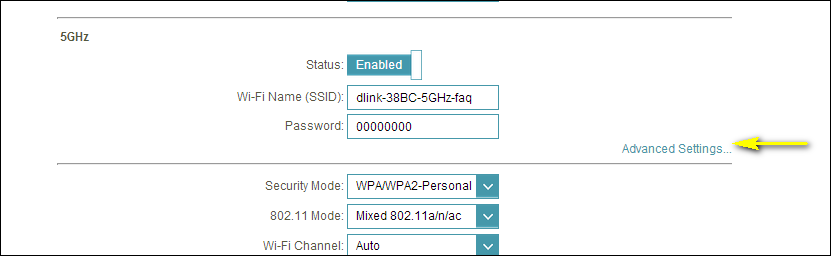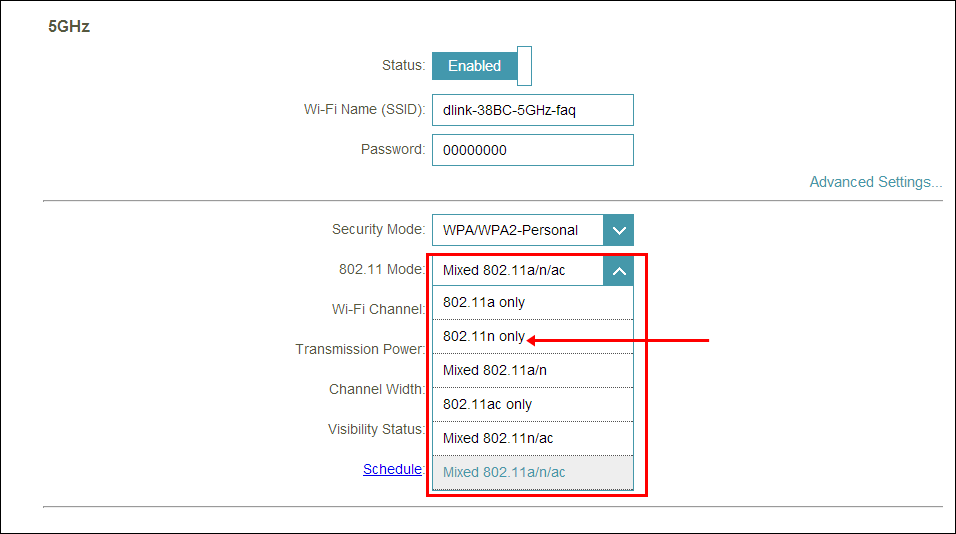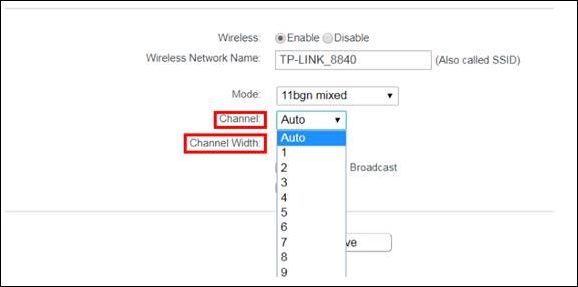In this guide, we will show you a couple of methods that shall help you fix the slow WiFi speed on your Nothing Phone 1. It has only been a few days since the device first made its way, but it has already managed to grab the limelight. Right from its brand name, to the invite-only method of booking to the unique Glyph interface, there are quite a lot of noteworthy things that played a part in its rise to fame. However, it seems it isn’t only in the news for all the right reasons.
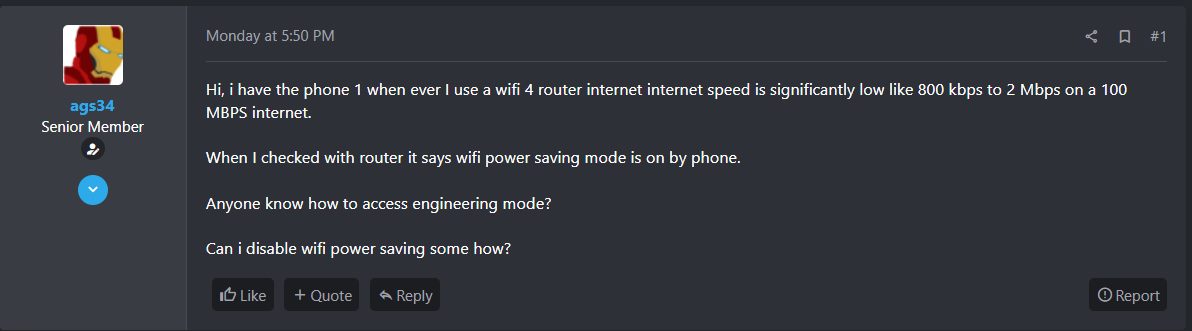
A few bugs and issues have already started creeping, both on the hardware and software front. If we talk about the latter one, then various users have voiced their concern that they are getting extremely slow WiFi speed on their Nothing Phone 1. The issue isn’t with the WiFi network as other devices connected to the same network are able to exchange data at a much faster rate than what Nothing has to offer. On a 100 Mbps plan, users are only getting around 800KB- 2Mb speed at the very most.

Whereas other smartphones on the same network are enjoying a speed up to 65-80 Mbps. With that said, these types of bugs and issues are usually along the expected lines when the device is first launched. So expect the OEM to roll out the OTA update sooner than later. But what could a user do for the time being? Well, there does exist a few nifty workarounds that shall help you fix the slow WiFi speed on your Nothing Phone 1. So without further ado, let’s check them out.
Table of Contents
How to Fix: Slow WiFi Speed on Nothing Phone 1
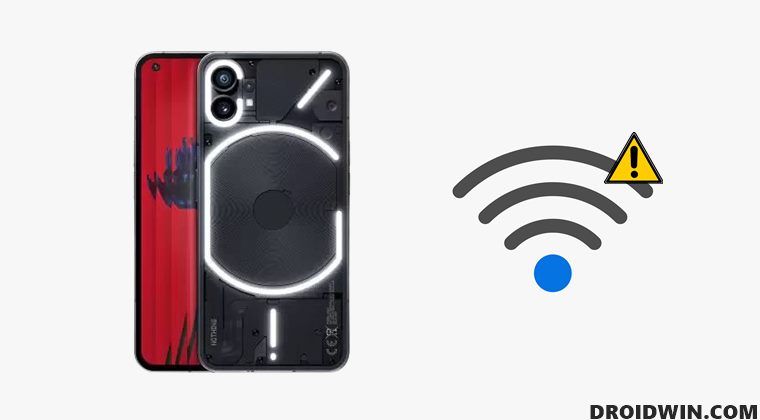
It is recommended that you try out each of the below-mentioned workarounds and then see which one spells out success for you. So with that in mind, let’s get started.
Switch to 5GHz
If your router supports it, then you should straightaway consider switching over to the 5GHz network from the current 2.4GHz. To do so, head over to the device’s WiFi menu from the Settings page. There you should see a 5GHz network having a similar name as that of 2.4GHz. So select it, input the same password that you use for 2.4GHz and then check if it fixes the slow WiFi speed on your Nothing Phone 1.
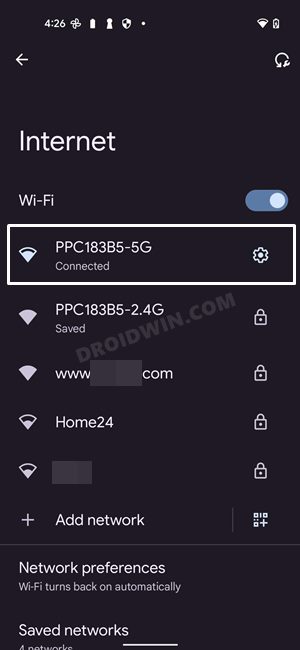
Switch to ‘802.11n only’ Mode
Once you have selected the 5GHz network, your next course of action should be to switch over to the ‘802.11n only’ mode from the current 802.11 a/c [for 2.4GHz] or 802.11 b/g/n [for 5GHz]. Here’s how it could be done:
- To begin with, type in one of the four IP Addresses in the web browser to access the router homepage.
192.168.0.1 192.168.1.1 192.168.2.1 192.168.1.100
- Then input the ID and password. It could be the combination of any one of these
ID: <blank> PASSWORD: <blank> ID: admin PASSWORD: admin ID: <blank> PASSWORD: admin ID: admin PASSWORD: <blank>
- Next up, go to the Wireless section and click on Advanced Settings next to 5Ghz.

- Now click on the 802.11 Mode and select ‘802.11n only’ from the drop-down list.

- Check if it fixes the slow WiFi speed on your Nothing Phone 1.
Change Channel Width
Next up, you should consider changing the WiFi channel to 11 [for single band router] or 40MHz [for dual-band router]. Here’s how it could be carried out:
- To begin with, type in one of the four IP Addresses in the web browser to access the router homepage.
192.168.0.1 192.168.1.1 192.168.2.1 192.168.1.100
- Then input the ID and password. It could be the combination of any one of these
ID: <blank> PASSWORD: <blank> ID: admin PASSWORD: admin ID: <blank> PASSWORD: admin ID: admin PASSWORD: <blank>
- Next up, go to the Wireless section and click on Channel Width.
- If it shows numbers in the plain format [1,2,3,….] then it is a single band router, and you should select 11.

- On the other hand, if it shows the frequency, then you have a dual-band router and you should select 40MHz.

- Finally, click Save/OK to save the settings and then check if the underlying issue has been resolved or not.
That’s it. These were the three different methods to fix the slow WiFi speed on your Nothing Phone 1. As far as the official stance on this matter is concerned, the developers are yet to acknowledge this issue, let alone give out any ETA for the rollout of a fix. As and when any of these two things happen, we will update this guide accordingly. In the meantime, the aforementioned workarounds are your best bet.