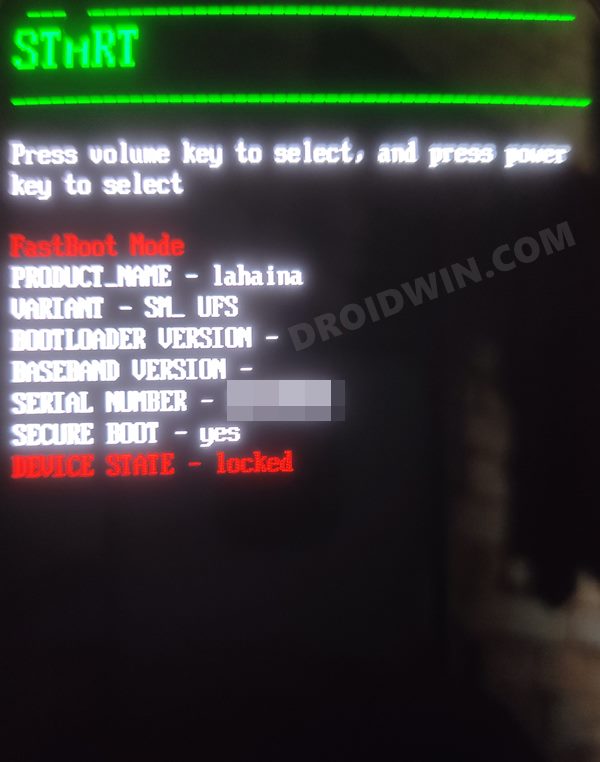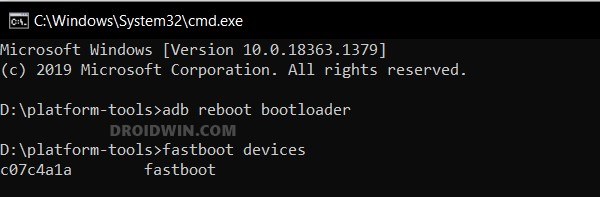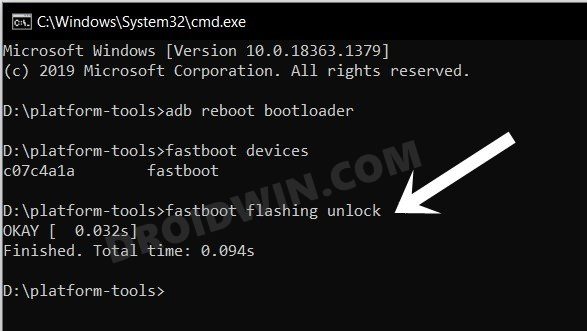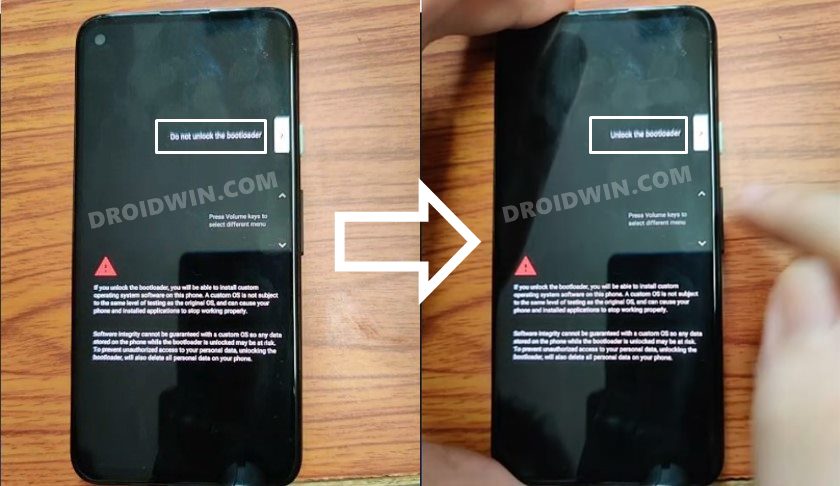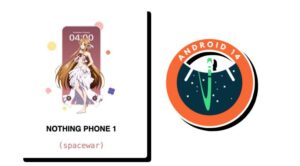In this guide, we will show you the steps to unlock the bootloader on your Nothing Phone 1. It isn’t any exaggeration of any sort when we say the OnePlus went into a downward spiral ever since its co-founder Carl Pei left the company. However, he soon announced his own venture and everyone was busy anticipating what would he have to offer. One thing was sure- he already had the tricks up its sleeves to hype its product launches, the users were instead waiting for whether its offering would live up to this hype.
Well, so far things seem to be on the right track. And it’s not only for the general users, but the devices seem to be performing quite decent in the custom development as well. Within days of the smartphone launch, the company already released the kernel sources and the device tree, so a custom ROM might be around the corner [in the meantime, why not give a GSI ROM a try!].
Along the same lines, you could gain administrative access by rooting the device via Magisk. This will then allow you to welcome a plethora of mods onto your device. But before you could carry out any of these tweaks, you will have to checkmark an important prerequisite off the list- the bootloader on your Nothing Phone 1 should be unlocked. And in this guide, we will show you how to do just that. Follow along.
Table of Contents
Benefits and Risks of Bootloader Unlocking
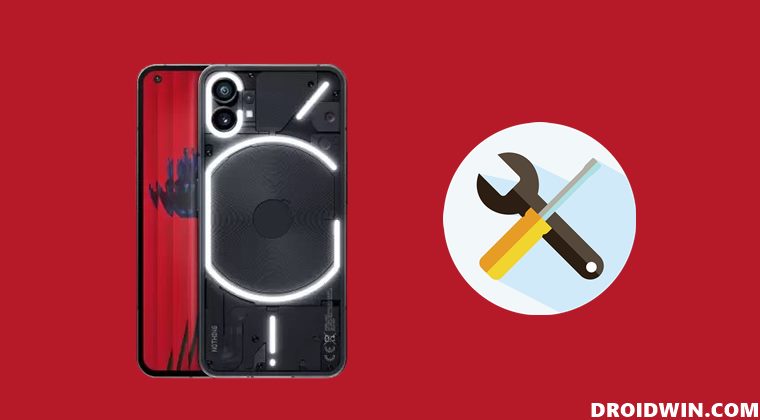
Unlocking the bootloader is the gateway to extracting the maximum benefits of Android’s open-source ecosystem. For example, you will be able to install a custom ROM or flash a custom recovery like TWRP. Likewise, you will also be able to get access to the system partition as well as administrative privileges by rooting your device via Magisk. This will then allow you to flash Magisk Modules, LSPosed Framework, Substratum Themes, and Viper4Android, etc.
However, carrying out these tweaks brings in a few uninvited risks as well. To begin with, it will wipe off all the data and could nullify the device’s warranty as well. Along the same lines, it will degrade the Widevine L1 certification to L3, thereby preventing you from streaming content in HD [FIXED]. The SafetyNet will be triggered as well [FIXED], thereby preventing you from using banking apps [FIXED]. So if that’s well and good then let’s get started with the steps.
How to Unlock Bootloader on Nothing Phone 1
The below process will wipe off all the data from your device and “might” nullify its warranty. So please take a complete device backup beforehand. Droidwin and its members wouldn’t be held responsible in case of a thermonuclear war, your alarm doesn’t wake you up, or if anything happens to your device and data by performing the below steps.
STEP 1: Install Android SDK

First and foremost, you will have to install the Android SDK Platform Tools on your PC. This is the official ADB and Fastboot binary provided by Google and is the only recommended one. So download it and then extract it to any convenient location on your PC. Doing so will give you the platform-tools folder, which will be used throughout this guide.
STEP 2: Enable USB Debugging and OEM Unlocking
Next up, you will have to enable USB Debugging and OEM Unlocking on your device. The former will make your device recognizable by the PC in ADB mode. This will then allow you to boot your device to Fastboot Mode. On the other hand, OEM Unlocking is required to carry out the bootloader unlocking process.
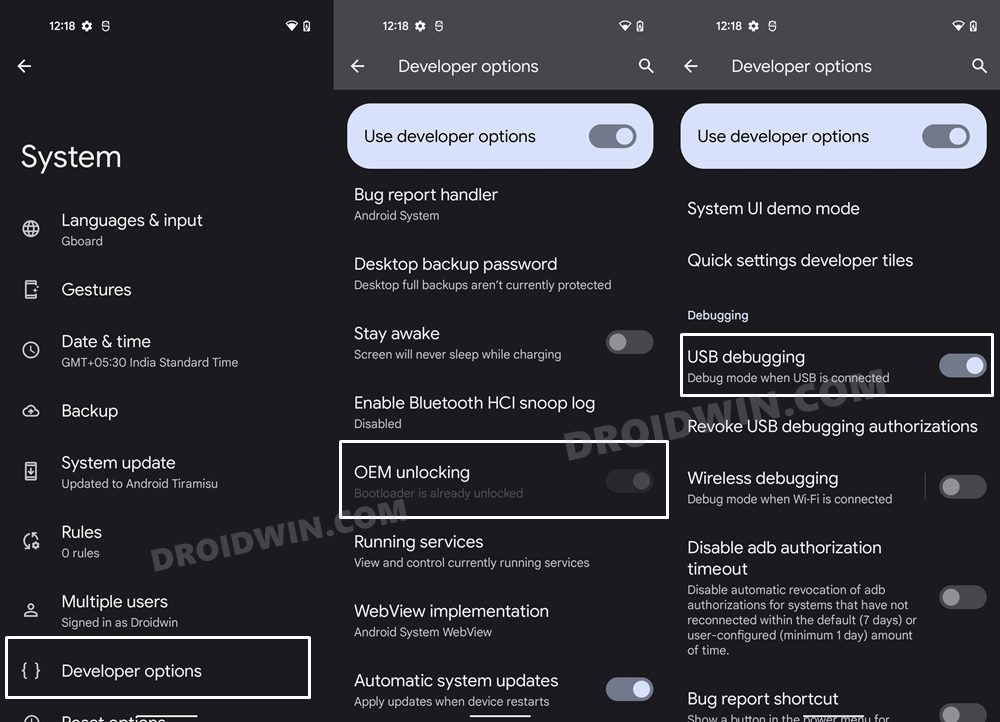
So head over to Settings > About Phone > Tap on Build Number 7 times > Go back to Settings > System > Advanced > Developer Options > Enable USB Debugging and OEM Unlocking.
STEP 3: Boot Nothing Phone 1 to Fastboot Mode
- Connect your device to the PC via USB cable. Make sure USB Debugging is enabled.
- Then head over to the platform-tools folder, type in CMD in the address bar, and hit Enter. This will launch the Command Prompt.

- Type in the following command in the CMD window to boot your device to Fastboot Mode
adb reboot bootloader

- Now type in the below command to verify the Fastboot Connection
fastboot devices

- If you get a device ID followed by the fastboot keyword, then the connection stands successful and you may now proceed ahead to unlock the bootloader on your Nothing Phone 1.
STEP 4: Unlock the Bootloader on Nothing Phone 1
- Type in the below command in the CMD window that is opened inside the platform-tools
fastboot flashing unlock

- At this point in time, you will get a confirmation message on your device. Use the Volume keys to select the Unlock the Bootloader option and hit the Power key to confirm it.

- The device will undergo a reset and then the bootloader will be unlocked. Do keep in mind that the first boot might take up to a minute, this is completely normal.
- Furthermore, you will have to log in to Google ID and set up your device from scratch, since a wipe has taken place. But we would advise you not to restore the data now, instead, move over to the next section.
That’s it. These were the steps to unlock the bootloader on Nothing Phone 1. If you have any queries concerning the aforementioned steps, do let us know in the comments. We will get back to you with a solution at the earliest.
How to Unlock Critical Partitions in Nothing Phone 1
While unlocking the bootloader will open the gateway for flashing custom ROMs, however, if you ever plan on flashing individual partition files via Fastboot Commands [such as flashing the boot.img], then you will have to unlock the device’s critical partition as well. As before, the process will reset your device and might nullify the warranty, so exercise caution.
- To begin with, boot your device to Fastboot Mode, as explained above.
- Then execute the below command to unlock the critical partitions on your device
fastboot flashing unlock_critical
- You might now get a confirmation message on your device. Use the Volume keys to select the Unlock the Bootloader option and hit the Power key to confirm it.
- Finally, execute the below command to boot your device to the OS
fastboot reboot
- That’s it. The bootloader as well as the critical partitions on your Nothing Phone 1 is now unlocked.