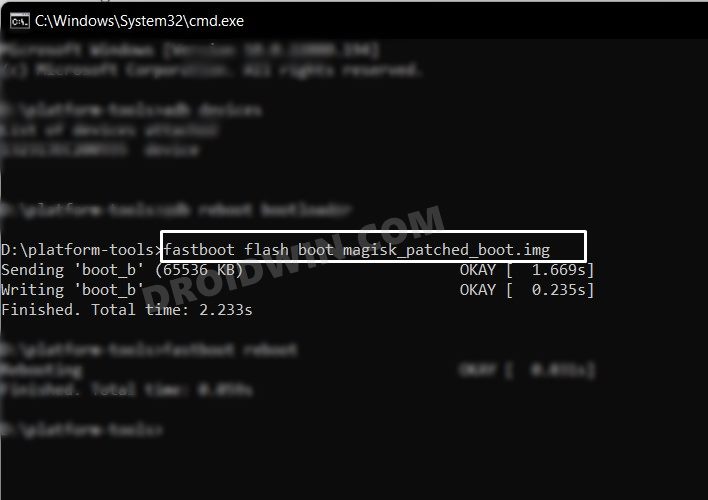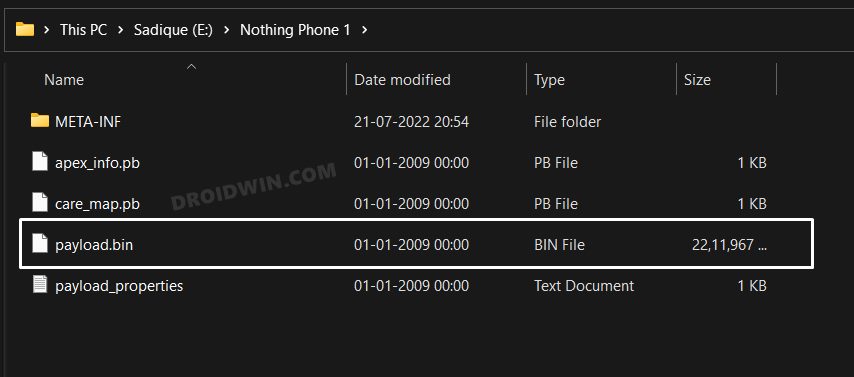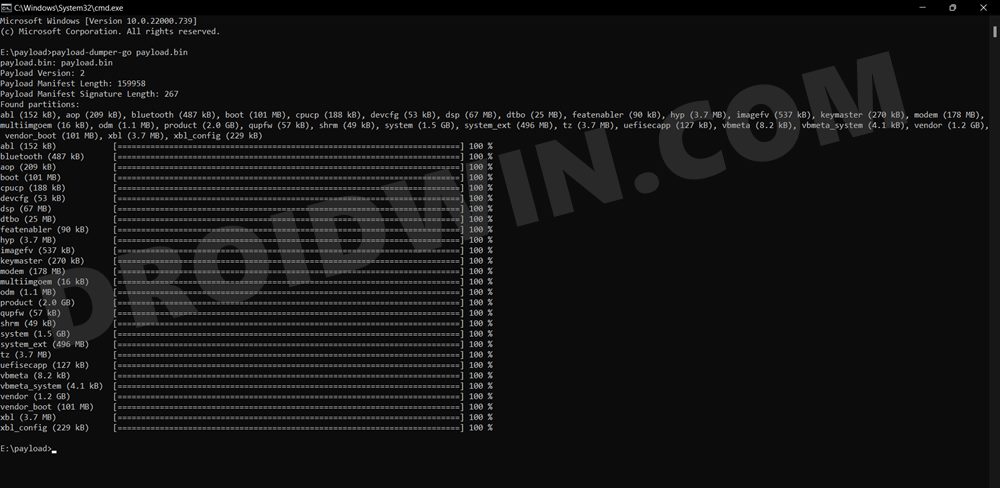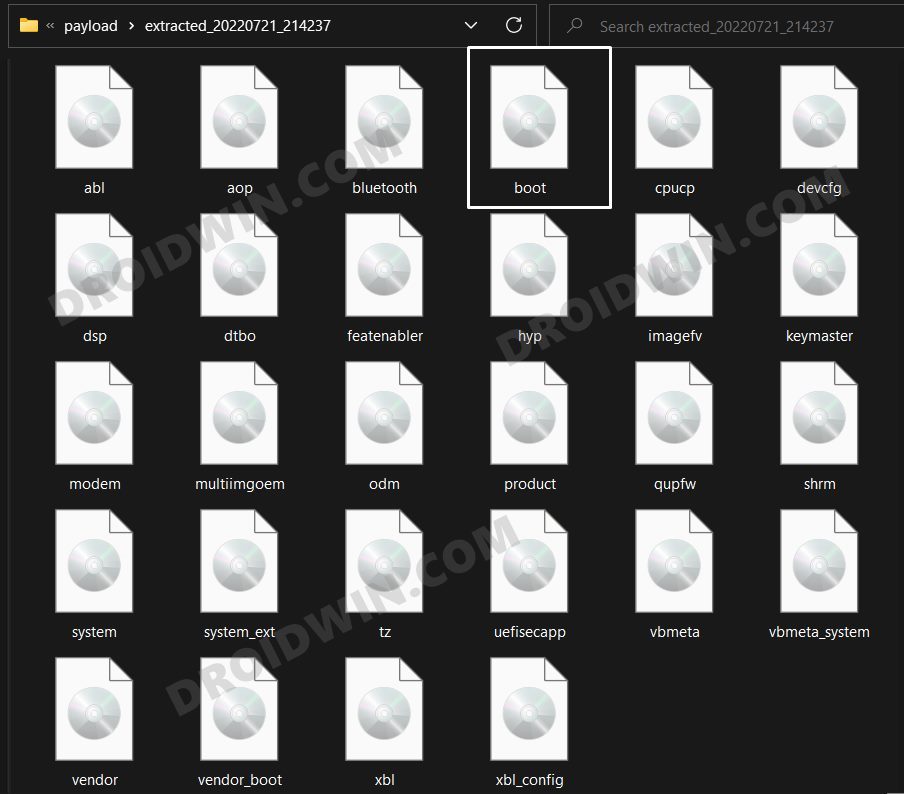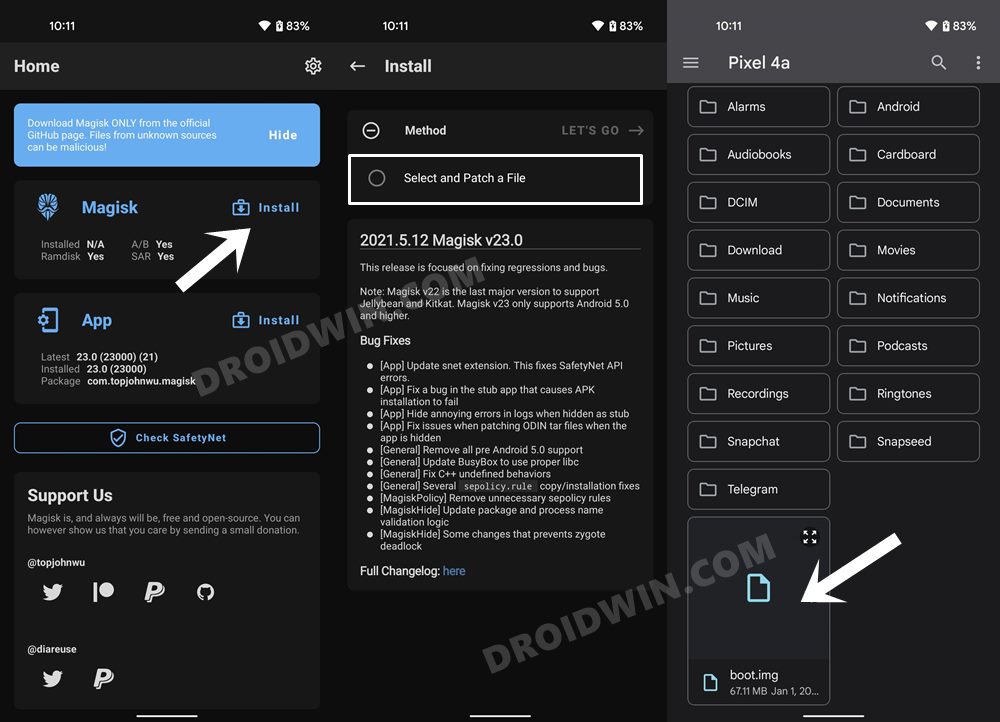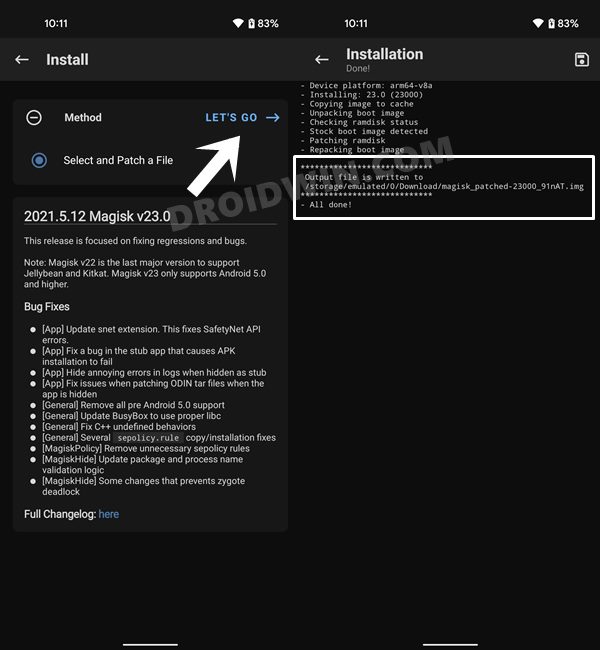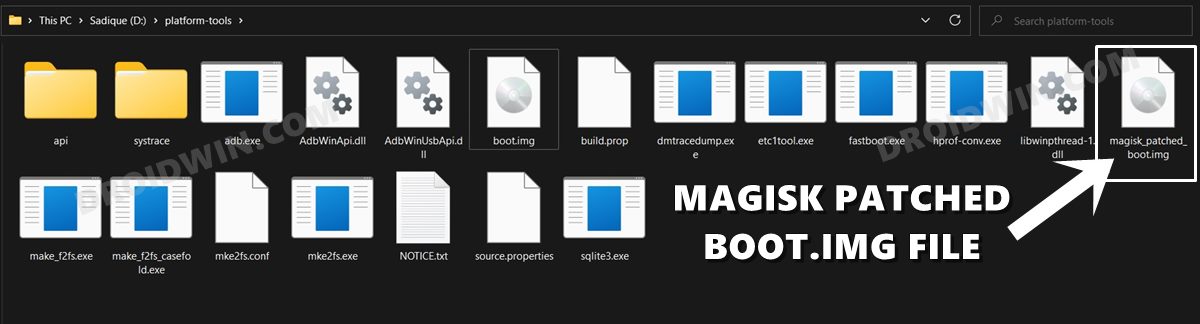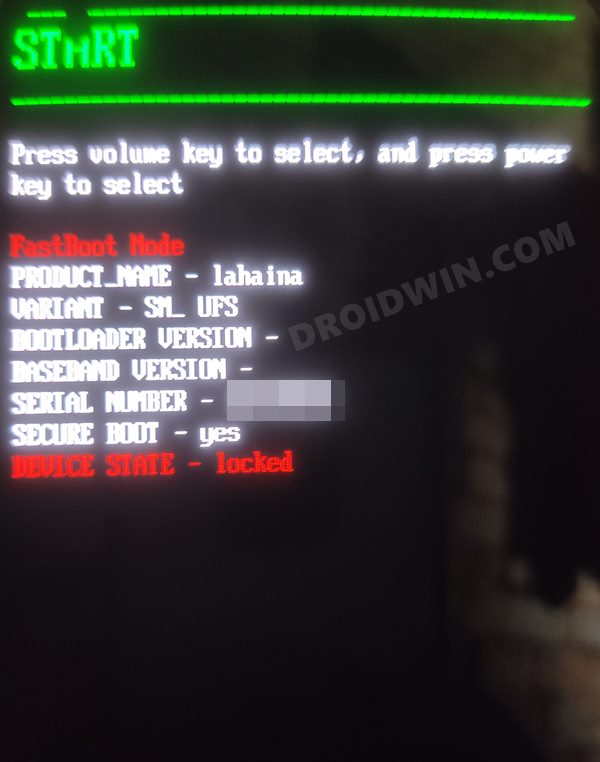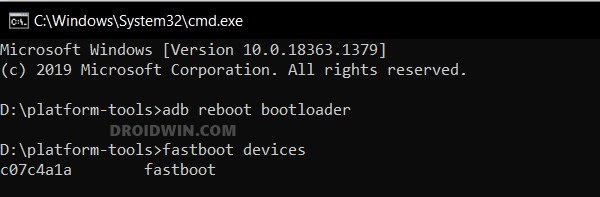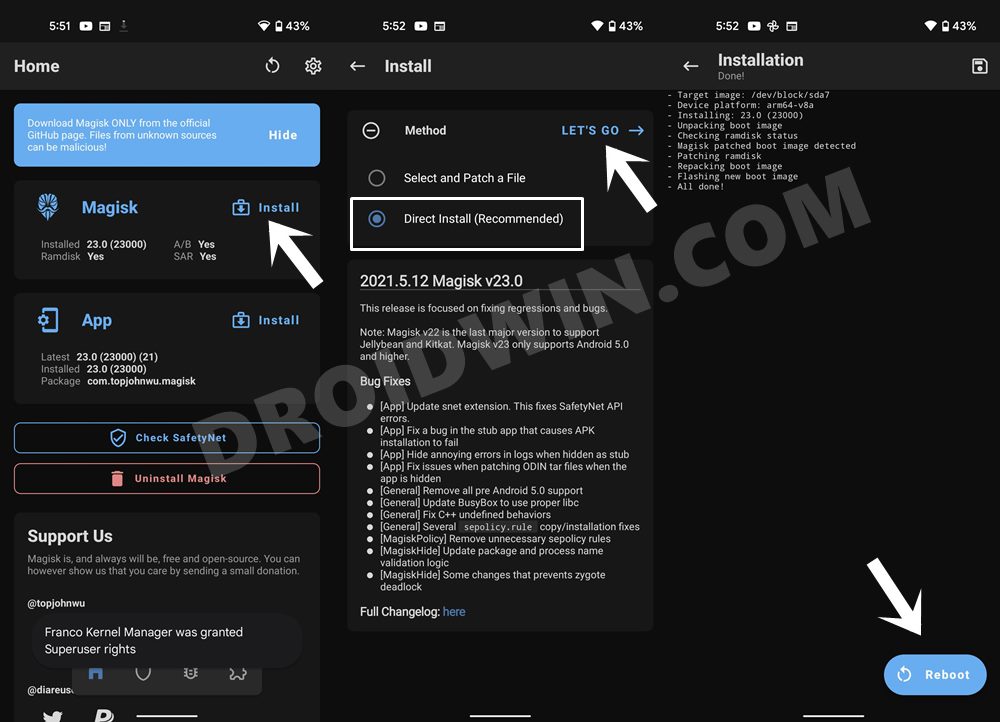[Updated the tutorial with Android 13 rooting steps] In this guide, we will show you the steps to root your Nothing Phone 1 via Magisk patched boot.img. Whenever we talked about custom development, then OnePlus was probably the first brand that would come to our mind. But when a company seems to be adamant about digging its own grave, then there’s not much that a consumer could do from their end.
However, even if ‘nothing’ seems to be going right, there’s still always a light at the end of the tunnel. It seems that this light might be the offering from the former OnePlus co-owner. While it is still too early to jump into the hype bandwagon [something in which the company seems to excel quite brilliantly], but the early signs look promising enough.
The kernel sources and the device tree are already live for the device, just days after its launch. And now, you could gain administrative privileges on your Nothing Phone 1 by rooting it via Magisk patched boot.img. So without further ado, let’s check out how this could be carried out.
Table of Contents
Benefits and Risks of Rooting Nothing Phone 1
Once you root your device, you will be in a position to flash a plethora of mods. These include the likes of Magisk Modules, Substratum Themes, Xposed Framework via LSPosed, Viper4Android among others. Along the same lines, you could also flash a custom kernel and implement your desired CPU profile. However, such tweaks do comes in with a few risks as well.

To begin with, rooting requires you to unlock the bootloader- which will wipe of all the data and could nullify the warranty as well. Likewise, SafetyNet will be triggered which will result in your inability to use banking apps (though you could still pass SafetyNet in Rooted Android 12). So if all that’s well and good, then let’s get started with the steps to root your Nothing Phone 1 via the Magisk patched boot.img file.
How to Root Nothing Phone 1 via Magisk
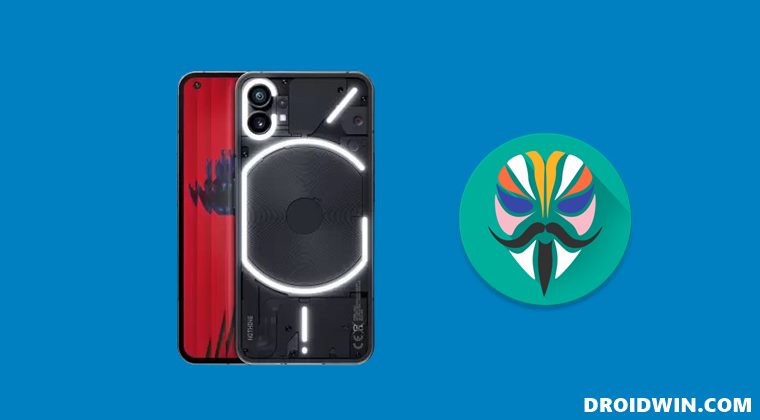
The below instructions are listed under separate sections for ease of understanding. Make sure to follow the same sequence as mentioned. Droidwin and its members wouldn’t be held responsible in case of a thermonuclear war, your alarm doesn’t wake you up, or if anything happens to your device and data by performing the below steps.
STEP 1: Install Android SDK

First and foremost, you will have to install the Android SDK Platform Tools on your PC. This is the official ADB and Fastboot binary provided by Google and is the only recommended one. So download it and then extract it to any convenient location on your PC. Doing so will give you the platform-tools folder, which will be used throughout this guide.
STEP 2: Enable USB Debugging and OEM Unlocking
Next up, you will also have to enable USB Debugging and OEM Unlocking on your device. The former will make your device recognizable by the PC in ADB mode. This will then allow you to boot your device to Fastboot Mode. On the other hand, OEM Unlocking is required to carry out the bootloader unlocking process.
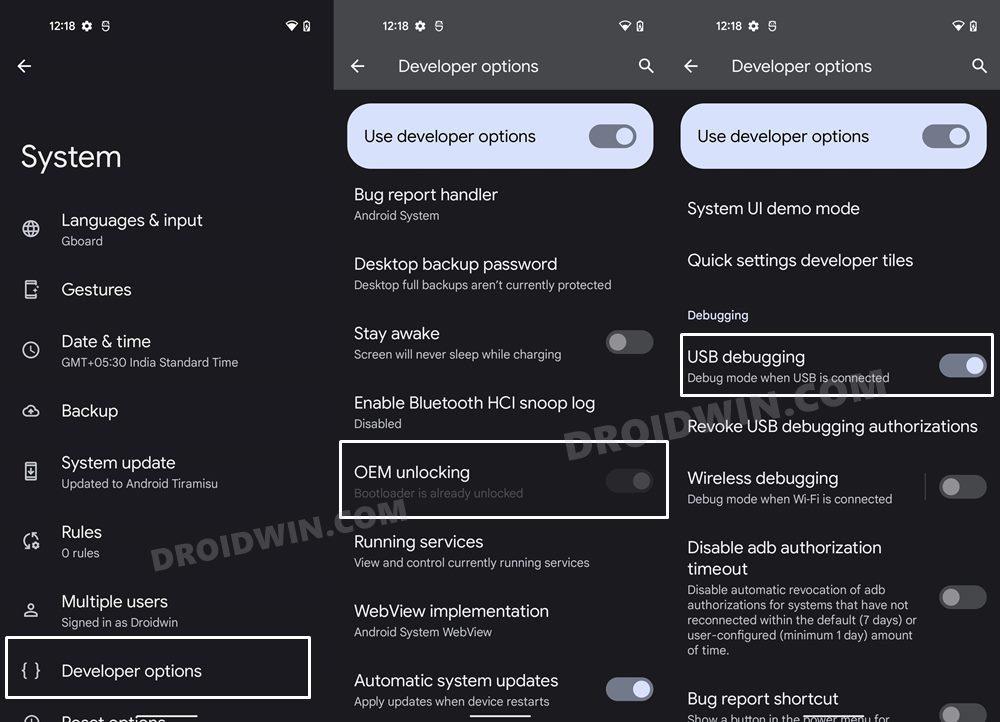
So head over to Settings > About Phone > Tap on Build Number 7 times > Go back to Settings > System > Advanced > Developer Options > Enable USB Debugging and OEM Unlocking.
STEP 3: Unlock Bootloader on Nothing Phone 1
Next up, you will also have to unlock the device’s bootloader. Do keep in mind that doing so will wipe off all the data from your device and could nullify its warranty as well. So if that’s all well and good, then please refer to our detailed guide on Unlock Bootloader on Nothing Phone 1.
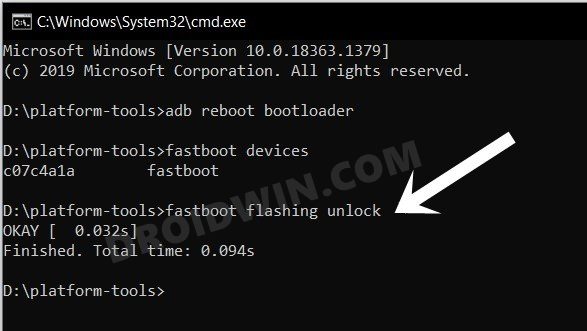
STEP 4: Extract Nothing Phone 1 Payload.bin
NOTE: If you are on Android 13 Beta 1 Nothing OS 1.5, then there’s no need to download the firmware and extract its payload. Rather, you could directly download the stock boot.img from below [Credits: avb-delenda-est]
EEA 1.5 Beta boot.img Global 1.5 Beta boot.img
On the other hand, if the above boot.img is not in sync with your requirement, then you should proceed ahead with the below steps to download and extract the payload.bin for your firmware.
- To begin with, download the stock firmware for your Nothing Phone 1. Make sure to download the same version that is currently installed on your device.
- If you are on Android 13, then you may grab hold of the firmware from this post.
- Once downloaded, extract it to any convenient location on your PC. Doing so shall give you a couple of files, including the payload.bin.

- You will now have to extract this payload file using the instructions given here: How to Extract payload.bin.

- Once the extraction is complete, transfer the boot.img file to the platform-tools folder on your PC.

STEP 5: Patch Boot.img via Magisk
- Download and install the latest version of the Magisk App.
- Then launch it and tap on the Install button next to Magisk.
- After that, choose ‘Select and Patch a File’, navigate to the stock boot.img file, and select it.

- Then tap on the Let’s Go button situated at the top right.

- The boot.img file will now be patched and placed under the Downloads folder on your device.
- You should transfer this file to the platform-tools folder on your PC. We will now be using this file to root your Nothing Phone 1.

STEP 6: Boot to Fastboot Mode
- Now connect your device to the PC via USB cable. Make sure USB Debugging is enabled.
- Then head over to the platform-tools folder, type in CMD in the address bar, and hit Enter. This will launch the Command Prompt.

- Type in the following command in the CMD window to boot your device to Fastboot Mode
adb reboot bootloader

- To verify the Fastboot connection, type in the below command and you should get back the device ID.
fastboot devices

STEP 7: Boot Nothing Phone 1 using Magisk Patched Boot.img
Now, there exist two different methods to proceed ahead. You could either directly flash the patched boot.img file [see FAQ] or temporary boot it. The second approach is highly recommended because you could easily test if everything is working well or not. If it is, then you could proceed ahead with the permanent installation.
On the other hand, if things don’t go as planned and your device ends up in a bootloop/ softbrick, then just a normal reboot will fix the issue. So on that note, let’s get started with the second approach. For that, you need to execute the below command in the CMD window to temporarily boot your device to the rooted OS.
fastboot boot magisk_patched.img
STEP 8: Permanent Root Nothing Phone 1 via Direct Install
After executing the above command, your device will be booted to the OS with a temporary root. Here’s how to make it permanent:
- To begin with, launch the Magisk App.
- Then tap on Install > Direct Install and tap Let’s Go situated at the top-right.

- Once done, hit the Reboot button situated at the bottom right.
- That’s it, your device will now boot to the rooted OS.
So with this, we round off the guide on how you could root your Nothing Phone 1 via Magisk patched boot.img. If you have any queries concerning the aforementioned steps, do let us know in the comments section below. We will get back to you with a solution at the earliest.
FAQ: Another Method to Root Nothing Phone 1
As mentioned in STEP 7. we used the approach of temporary booting to the rooted OS and then used Magisk’s Direct Install method to permanently root your device. However, if you wish to root your device by directly flashing the patched boot.img, then use the below command:
fastboot flash boot magisk_patched_boot.img