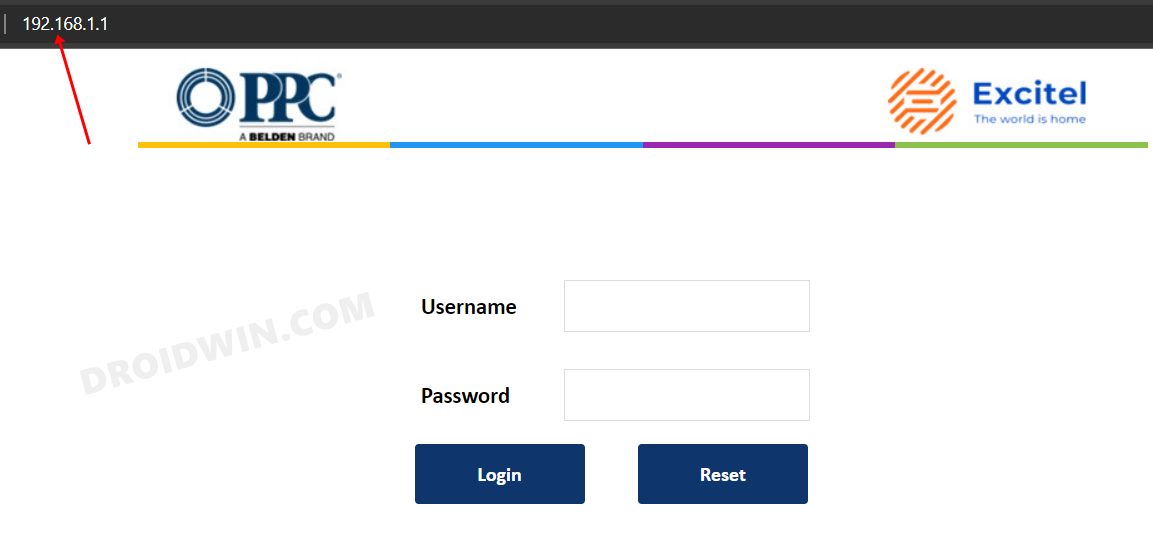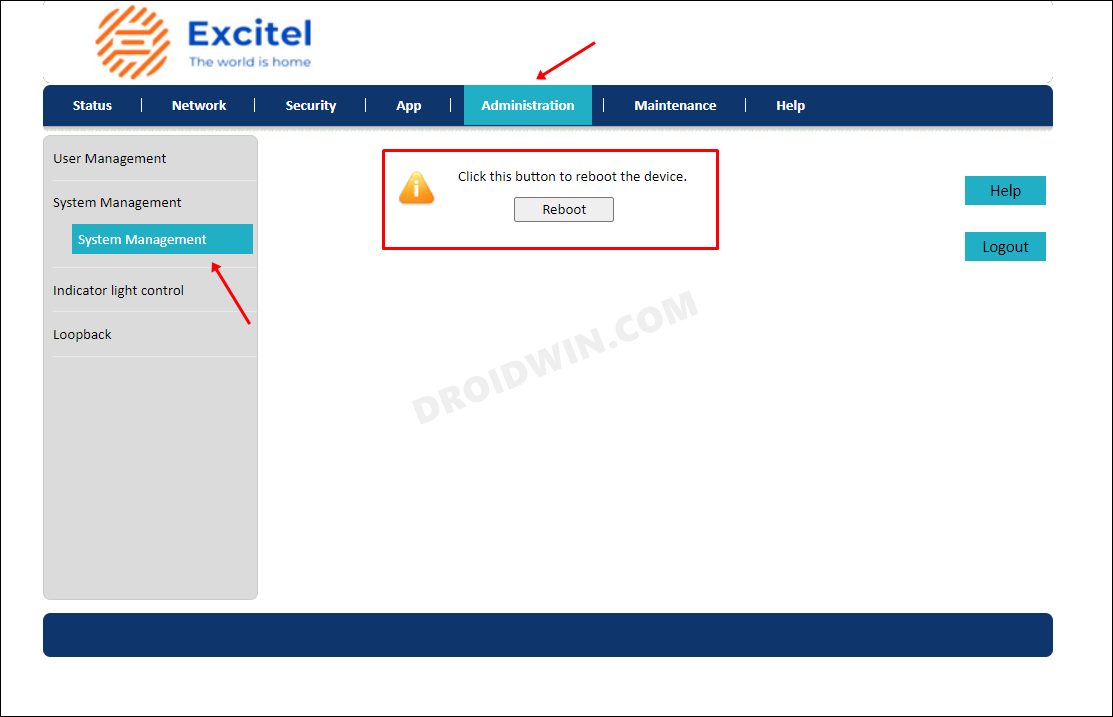In this guide, we will show you the steps to remotely restart your router using your PC. There could be quite a few roadblocks involved when your internet connection faces a few hiccups. These include the likes of issues from the ISP end, firewall being over-protective in nature, incorrect proxy setup, issues with DNS address, outdated network drivers, or just your router not working along the expected lines. To troubleshoot these issues, your first course of action should be to restart the router and your PC.
Talking about the former one, you need to long-press the power key on the router to turn it off. Then wait for a few seconds and again press the Power key to turn it on. However, this calls for a lot of manual efforts [atleast in my dictionary!]. And if the power key is damaged, then you will have to take the extreme route of unplugging it from the socket. Well, it turns out you could skip this lengthy process and remotely restart your router using your PC itself. Let’s check out how this could be carried out.
How to Restart Router Remotely from your PC

- To begin with, type in one of the four IP Addresses in the web browser to access the router homepage.
192.168.0.1 192.168.1.1 192.168.2.1 192.168.1.100
- Then input the ID and password. It could be the combination of any one of these
ID: <blank> PASSWORD: <blank> ID: admin PASSWORD: admin ID: <blank> PASSWORD: admin ID: admin PASSWORD: <blank>

- Now go to any of these locations [it depends on the router].
Advanced Settings System Management Configuration Administration Help Utilities
- You should see the Restart/Reboot button there, click on it.

That’s it. This will remotely restart your router right from your PC. Some routers also give you an option to set a time after which it would automatically undergo a reboot, so if you want you may configure that as well [the option to do so will be present on the same page where the Restart option is]. On that note, we round off this guide. If you have any queries concerning the aforementioned steps, do let us know in the comments. We will get back to you with a solution at the earliest.