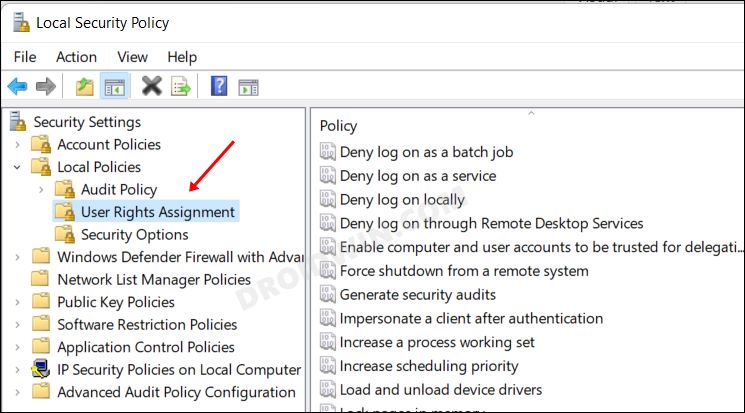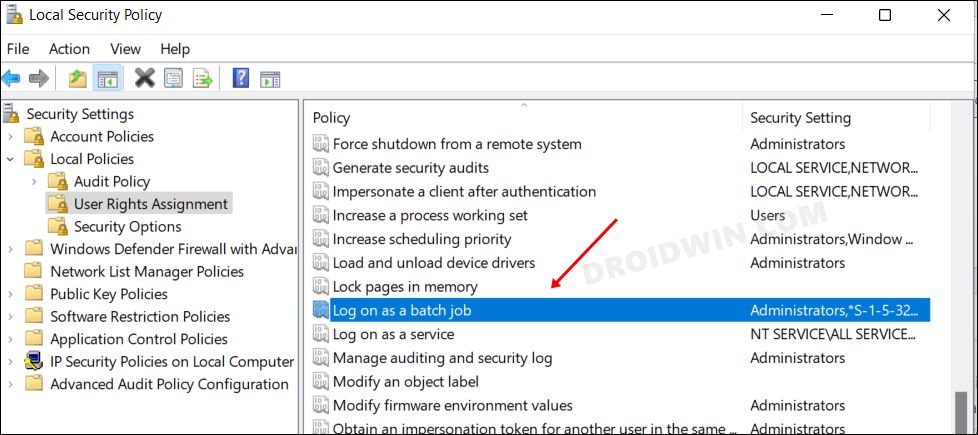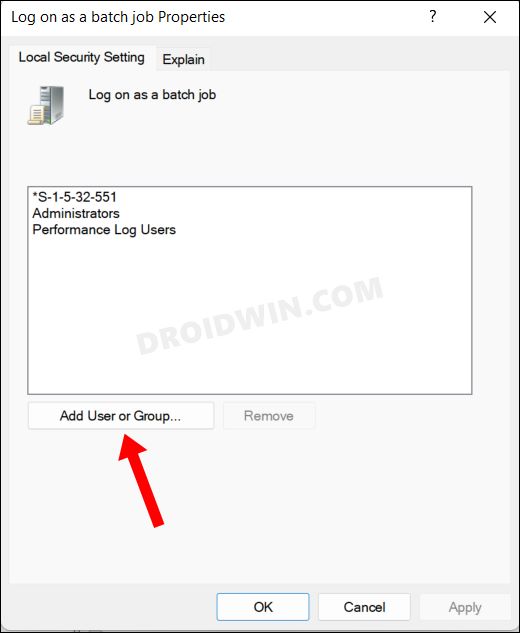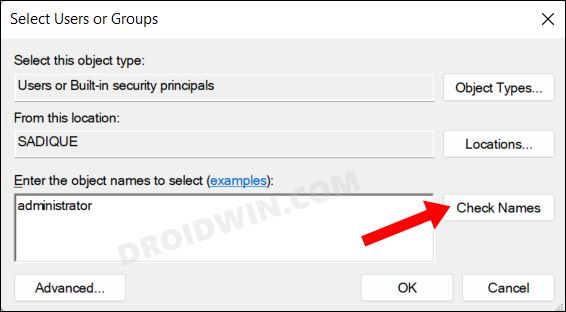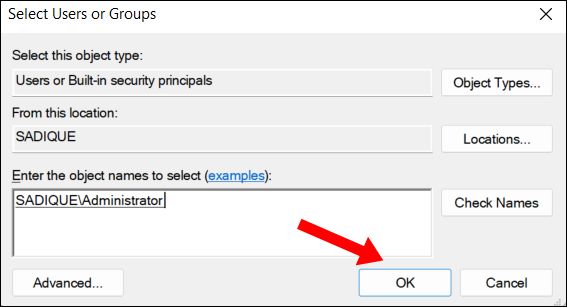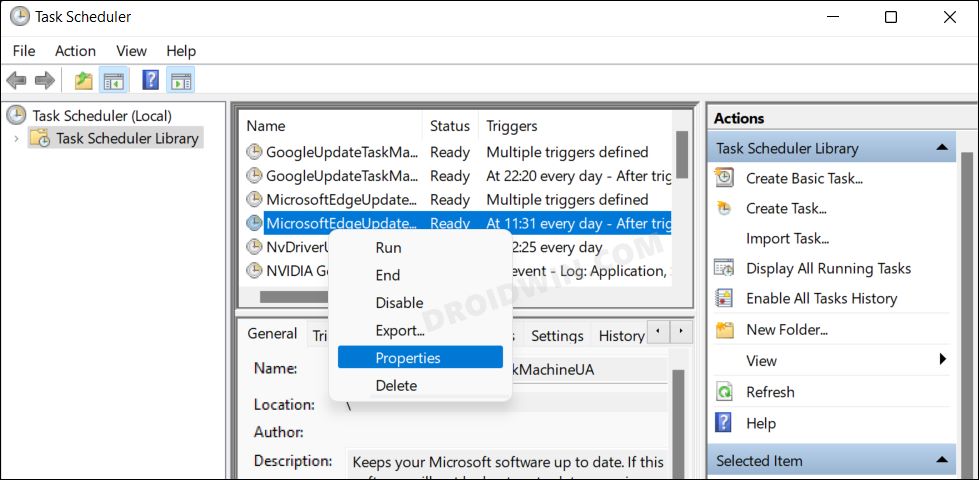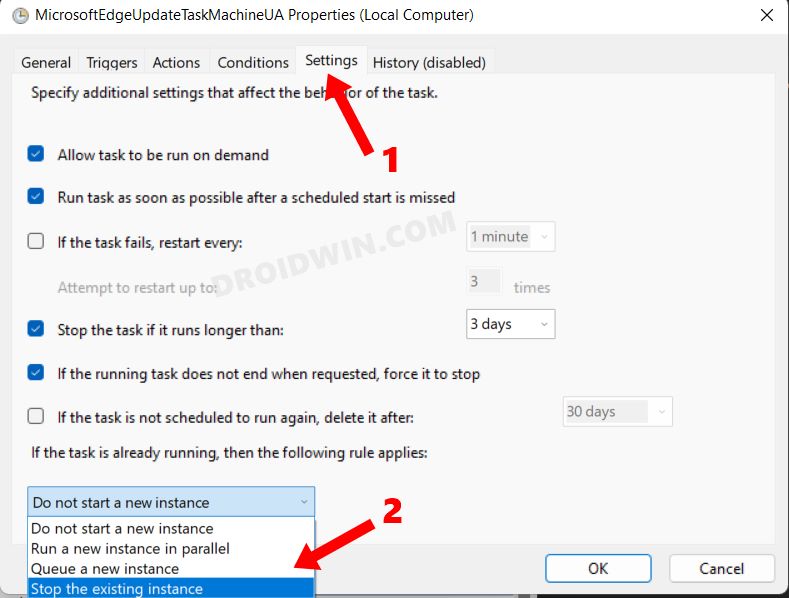In this guide, we will show you various methods to fix the Task Scheduler failed to start Error Value 2147943785 in Windows 11. With each new iteration of the OS, we see quite a few new features being added and a few being removed. However, some of them have managed to stay afloat through all those thick and thin times. One of them is the Task Scheduler feature that first made its way with Windows 95 and is still present in the latest Windows 11 build.
As far as its use case scenario is concerned, it is one of the most useful tools for automating tasks to be executed at a pre-defined time frame. You could either create your own task and instruct it to run the desired program and script at a determined time or customize and edit the ones that are created by your system or various third-party apps. However, in spite of all the goodies attached, it isn’t free from its fair share of issues.
As of now, various users have voiced their concern that they are getting the “Task Scheduler failed to start “\Name” task for user “Domain\username”. Additional Data: Error Value: 2147943785” Error Value 2147943785 on their Windows 11 PC. If you are also in the same boat, then this guide shall make you aware of a few nifty workarounds to resolve this issue. Follow along.
Table of Contents
How to Fix Task Scheduler failed to start Error Value 2147943785 in Windows 11
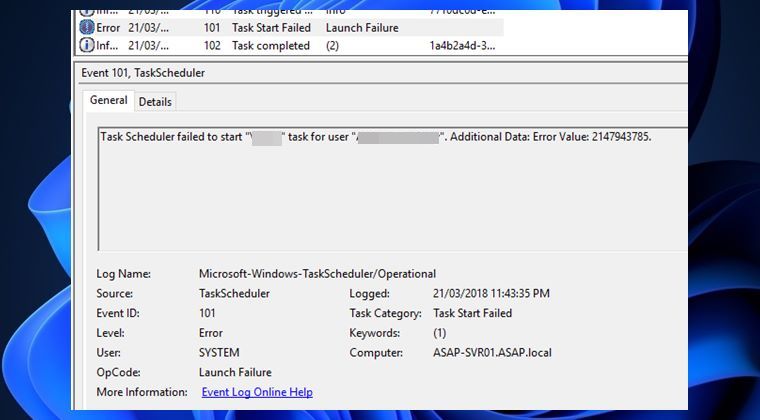
It is recommended that you try out each of the below-mentioned workarounds and then see which one spells out success for you. So with that in mind, let’s get started.
FIX 1: Assign User Rights Management
The single biggest reason behind this error is the fact that your account might not have the correct User Right Assignment. So let’s assign it to your account using the below-given instructions-
- To begin with, enable the Local Security Policy on your Windows 11 PC.
- Then head over to the Start Menu and launch Local Security Policy.
- After that, go to Local Policies > User Rights Management from the left-hand menu.

- Now double click on the Log on as a batch job policy from the right-hand side.

- Then click on Add user or group.

- Type in your account name and click on Check Names.

- Your account name should now appear. Click on OK.

- Check if it fixes the Task Scheduler failed to start Error Value 2147943785 in Windows 11.
FIX 2: Stop the Existing Task Instance
In some instances, the scheduled task might become corrupted and in turn, could throw up the error that we are currently dealing with. To rectify it, you will have to stop the existing instance of this task and then let it start a new one from scratch. Here’s how it could be done
- To begin with, launch Task Scheduler from the Start Menu.
- Then right-click on the task that is causing this issue and select Properties.

- After that, go to its Settings tab and select Stop the existing instance from the drop-down menu.

- Finally, click OK to save the changes. Now try executing the task again that earlier showed this error. This time there wouldn’t be any errors.
So these were the two different methods to fix the Task Scheduler failed to start Error Value 2147943785 in Windows 11. Do let us know which one worked out in your favor. Likewise, all your queries are welcomed in the comments section below.