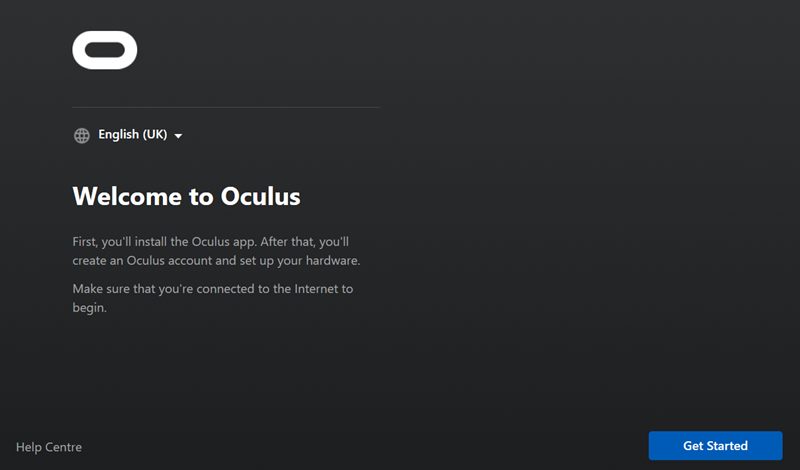In this guide, we will show you three different methods to fix the Oculus Quest Air Link lag and stutter issues. When it comes to virtual reality headsets, then there is no denying the fact that the offering from Facebook is probably the best in this domain. While it beholds a plethora of noteworthy features, however, it’s Air Link that has managed to encapsulate the attention of the masses. This functionality has completely streamlined the way you could wireless play PC VR games on your Oculus. However, that is just one side of the story.
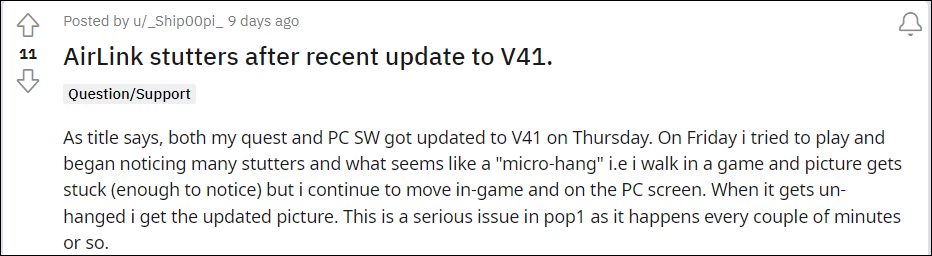
On the flip side, this feature tends to go through a few hiccups as well. As of now, various users have voiced their concern that the Air Link feature in Oculus Quest is facing frequent lags and stuttering issues. It started happening after the latest v41 update for the Oculus device and the v40 update of its PC software. As a result of this frequent freeze and FPS drops, it has literally made the functionality unusable. If you are also in the same boat, then this guide shall help you safely dock it. Follow along.
Table of Contents
How to Fix Oculus Quest Air Link Lag and Stutter

It is recommended that you try out each of the below-mentioned workarounds and then see which one spells out success for you. So with that in mind, let’s get started.
FIX 1: Change the Dynamic Bitrate
Your first course of action should be to change the Dynamic Bitrate for Air Link. To do so, launch Airlink and then adjust the slider next to Dynamic Bitrate to change the current bitrate value. Check if it does any good when it comes to fixing the Oculus Quest Air Link lag and stutter issues.
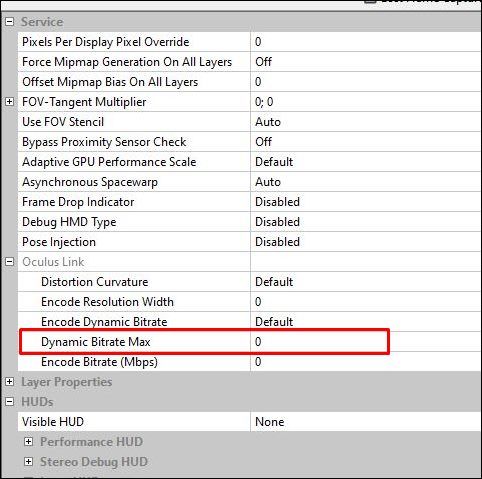
FIX 2: Carry out Repair Installation
Some users were able to achieve success by carrying out a repair installation of the Oculus software. Here’s how it could be done
- Head over to the Oculus setup page and select your VR from the list.
- Then click on Download Software next to it.
- Once downloaded, launch it and let it carry out the repair process.
- Once done, launch the Oculus app and check if it fixes Oculus Quest Air Link lag and stutter issues.

FIX 3: Use Oculus Killer Tool
Oculus Killer is an open-source tool that you could use to make your Oculus headset into an almost-native SteamVR headset. It kills the Oculus Dash processes and prevents it from starting. As a result, as soon as you put your headset on (or launch Link), SteamVR will launch automatically. Moreover, since Dash will no longer run, you might also witness a slight improvement in the performance. To give this tool a try, head over to its GitHub page and check it out.
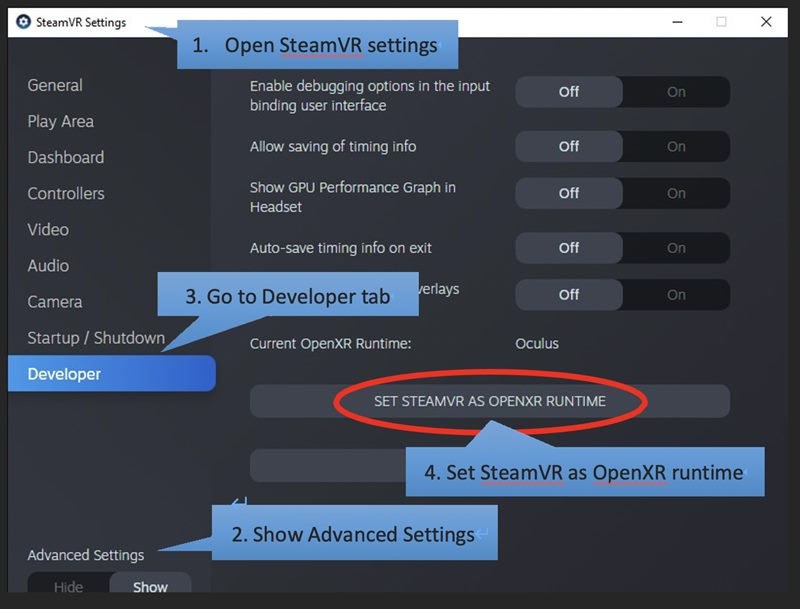
So these were the three different methods to fix the Oculus Quest Air Link lag and stutter issues. As far as the official stance on this matter is concerned, the developers are aware of this issue, but they haven’t given out any ETA for the rollout of a fix. As and when that happens, we will update this guide accordingly. In the meantime, the aforementioned workarounds are your best bet.