In this guide, we will show you various methods to fix the issue of left and right arrow keys not working in Microsoft Teams. There are quite a few video conferencing apps that have seen a massive rise in their userbase in the past couple of years. And the offering from the Redmond giants is definitely right there at the top. Apart from the tons of useful goodies that it beholds, its integration into the Windows OS has also benefited it quite a lot (though not everyone is a fan of this ‘forceful’ integration).
However, this app isn’t free from its fair share of issues either. In this regard, it’s the nonfunctioning keyboard keys inside the app ecosystem that is causing great inconvenience to the end-users. According to them, the left and right arrow keys aren’t working inside the Message field of the Teams app. If you use the Shift+Right/left arrow key combination for text selection, then there are no issues as such with that. But as soon as you leave the Shift key and then try to move the cursor via the left/right arrow keys, then the issue would re-appear.
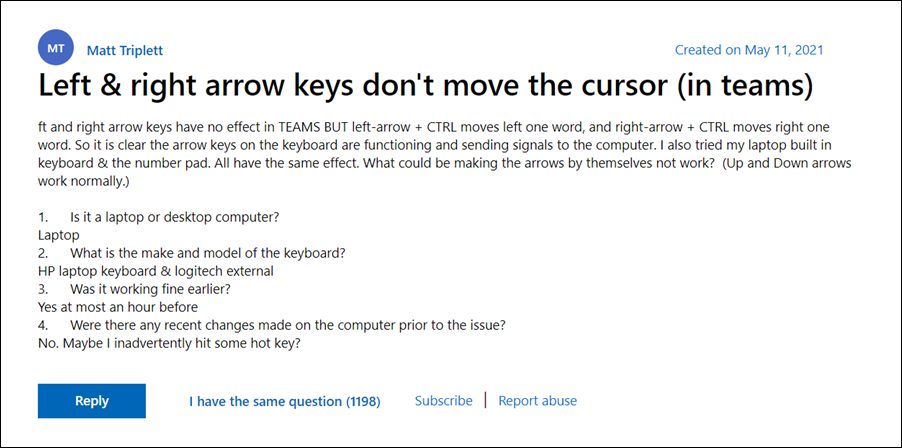
On the other hand, the Up and Down arrows are working without any issues as such. Moreover, both these keys seem to be working well and good in the Search bar of the app, so the issue is only the message field. So is there a fix yet? Well, not from the developers, but users themselves have found a couple of workarounds that have been known to fix the issue of left and right arrow keys not working in Microsoft Teams. So without any further ado, let’s check them out.
Table of Contents
Fix Microsoft Teams Left and Right Arrow Keys Not Working
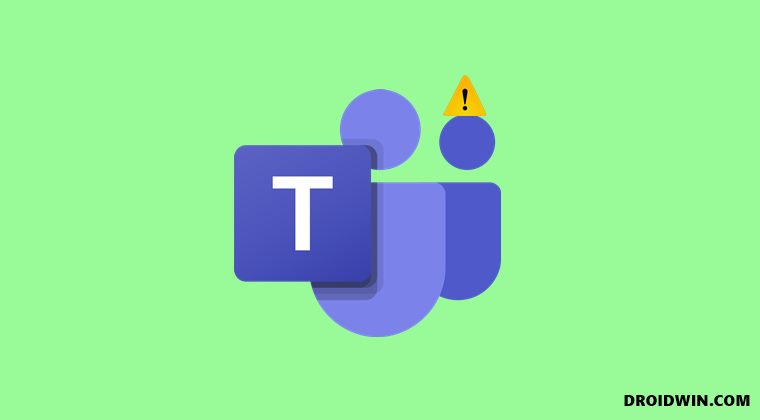
One of the most concerning things is the fact that this is perhaps the most talked-about issue in the Microsoft Forums. But even nine months later, they haven’t even acknowledged this issue, let alone release a fix. Fortunately, the below-mentioned workarounds have been known to spell out success for various users. So on that note, let’s get try and implement those fixes right away.
Restart Microsoft Teams [2 Methods]
Your first course of action should be to restart the Microsoft Teams app. This fix comes with the maximum success rate and will surely rectify the underlying issue. However, it comes with a catch- it will temporarily in nature.
Even after restarting the app, there is every chance that the issue might re-appear, though its duration of reoccurrence would be a little bit longer this time around. On that note, in order to close the app, there are two approaches that you could take, namely:
From Taskbar
- Since the app is currently open, its icon will be visible in the taskbar as well.
- So right-click on it and select Quit.

- Then wait for a few seconds and relaunch the app.
- It should have fixed the issue of left and right arrow keys not working in Microsoft Teams, at least for the time being.
From Task Manager
- Launch the Task Manager via Ctrl+Shift+Esc shortcut keys.
- Then go to the Processes tab and select Microsoft Teams.

- After that, hit the End Task button situated at the bottom right.
- Wait for a few seconds and then relaunch the app. This should temporarily fix the issue.
FIX 2: Delete Teams Cache Files
If a lot of temporary data gets accrued over the due course of time, then it could conflict with the proper functioning of the app. Along the same lines, they might lead to a few bugs and issues as well. So it is recommended to delete these cached files at regular intervals and now is the perfect time to do so. So refer to the below instructions to try it out:
- Use the Windows+E shortcut keys to open the File Explorer.
- Then head over to the below location (make sure to replace Username accordingly):
C:\Users\username\AppData\Local\Microsoft\Teams

- If the Teams folder isn’t present in that directory, then you should find it in this location:
C:\Users\username\AppData\Roaming\Microsoft\Teams
- Once you reach the Teams folder, go to the Application Cache > Cache folder and delete all the contents of that folder.
- After that, go to the Blob_storage folder and delete all the files present there.
- Next up, go to the Cache folder and delete all the files inside that folder.
- Then go to the Database folder and delete the files from there as well.
- Now go to the GPUCache folder and delete all the files present there.
- Next up, go to the IndexedDB folder and delete all the .db files
- After that, go to Local Storage and delete all its files as well.
- Finally, go to the tmp folder and delete its content too.
- Once that is done, restart the app and the underlying issue would be fixed.
So with this, we round off the guide on how you could fix the issue of left and right arrow keys not working in Microsoft Teams. We have listed two different methods for the same. Do let us know in the comments section which one worked out in your favor. Likewise, all your queries are welcomed in the comments section below.
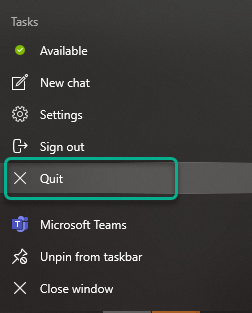
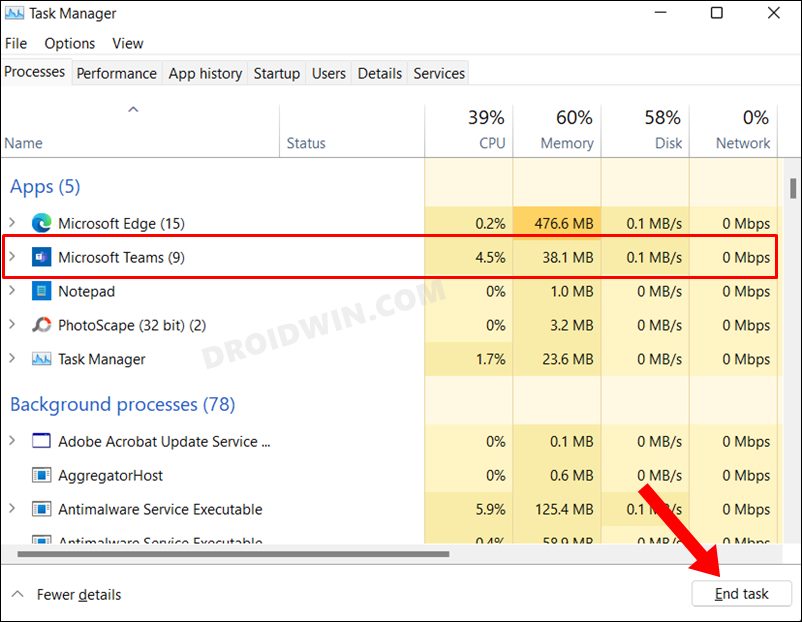
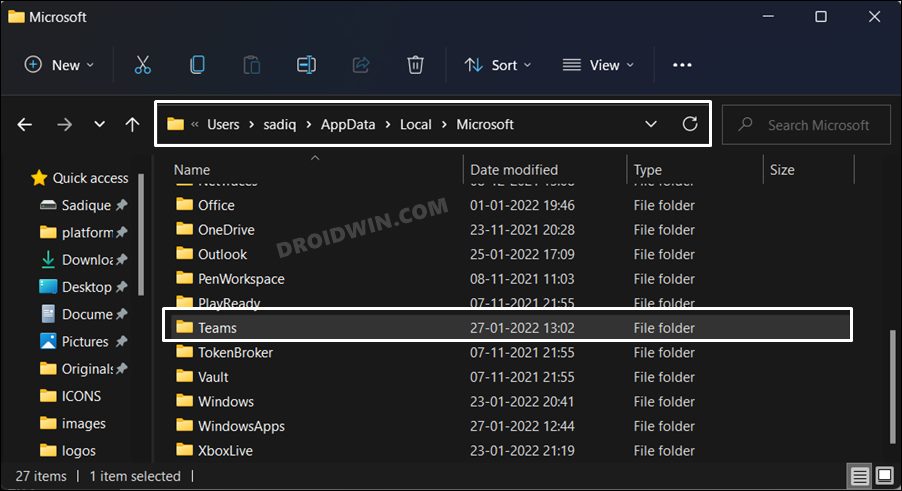








Nic G
this isn’t a fix my friends this is a work around.. it’s a recurring issue and Microsoft need to get off their arses to fix it
Peter
Same problem on Teams for Mac. Slack has a lot less issues