In this guide, we will show you different methods to fix the Gmail Promotions and Social tabs not working and showing the No Connection error in iPhone. The Silicon Valley giants seem to be going through a rough patch as of late. It all began with the server issues that halted all its apps and services. Then the issue with its apps and services always seems to pop up every now and then.
And same is the case now as well. Many iPhone users have complained that they are getting the No Connection error while trying to access the promotion or Social tab of the Gmail App. Surprisingly, the Inbox tab is working well and good, so there’s nothing to do with the user’s internet access.
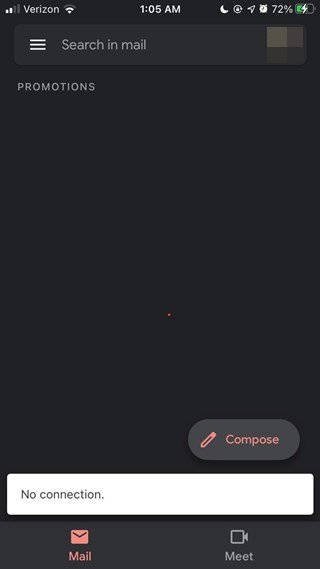
Likewise, this issue is only being faced by iPhone users. While not being able to access these sections is indeed a cause of concern, fortunately, there do exists a few workarounds that have been known to work out for a lot of users. And this guide shall make you aware of all these methods. So without further ado, let’s get started.
- How to Fix Text Wrapping or Indentation Error in Google Docs
- Android Apps Suddenly crashing? Here’s the Fix from Google!
- How to Fix Google Photos Device is too Hot, Unable to Backup
- How to recover Google Authenticator codes after a factory reset?
Table of Contents
Fix Gmail Promotions and Social No Connection error in iPhone
First and foremost, there’s no official fix from Google as of now. However, the company has acknowledged this issue and a fix is probably around the corners. In the meantime, please try out the below-mentioned methods. These have been known to spell out success for a lot of users in fixing the Gmail Promotions and Social tabs No Connection error on iPhone.
Fix 1: Re-Enable Manage Account Option
- To begin with, launch the Gmail app. Then tap on your profile picture.
- Select Manage accounts on this device option. Turn it off and close the app.
- Then relaunch the app and enable this option.
- Now try accessing the Promotions or Social tab in Gmail and see if the No Connection error has been fixed or not.
Fix 2: Re-Enable Conversation View
- Open the Gmail app, tap on the hamburger menu situated at the top left, and select Settings.
- Then select your email address and head over to the Conversation View.
- Turn off this option and then turn it back on.
- See if it fixes the Gmail Promotions and Social tabs No Connection error on iPhone.
Fix 3: Merge Promotions with Inbox
- Launch the Gmail app and head over to the Account section from the top left menu on your screen.
- Then go to Settings > Account > Inbox categories.
- Within that, disable the Promotions tab.
- All your Promotions mail will now go directly go to the Inbox.
- Hence you will now be able to get hold of all your Promotions mails.
Fix 4: Use the Search Tweak
- Open the Gmail app and head over to the Search bar.
- Type in category: promotions and hit Enter. This shall bring all your Promotions emails.
- Unfortunately, you would have to manually carry out this task every time you wish to check these emails.
Fix 5: Using Search in Mail
Another one of those manual workarounds, this call for heading over to the All mail’ section from the ‘Search in Mail’ dropdown. This will bring up all your emails and you could then access the Promotional or Social mails.
Fix 6: Access Gmail Via Mobile browser
Well, you all see this coming! Till the time the Gmail app isn’t working, you could consider using its web version. So launch the browser on your device and head over to Gmail’s website. Log in via your account and you should have no issues in accessing the Promotional or Social mails.
Fix 7: Re-Install Gmail App
This fix has been known to work for a few users. Considering that it is a server-side issue, it’s quite strange that it managed to fix out the Gmail Promotions and Social tabs No Connection error. Anyways, no complaints from our side! So uninstall the app from your device and then reinstall it from the App store.
- How to Fix Gmail Delayed or No Email Notifications
- Bypass New Google Restriction: Get Free Unlimited Photos Storage
- How to Restore an Old WhatsApp Chats Backup
- How to Get a Temporary Blue Tick on Instagram
So these were the various workarounds that gave out different mileage for different sets of users in fixing the Gmail Promotions and Social tabs No Connection error. We will be continuously updating this guide with more workarounds as and when we get hold of the same. Likewise, if you know of any such fix, do let us know in the comments section below.








Michael
Thanks, Fix 2 worked for me. Tried it first since it was shown in the Google search result text. So this doesn’t imply that Fix 1 didn’t work, I just didn’t try it.
This was on an iPhone using gmail app 6.0.210222.
Sadique Hassan
Hi Michael, glad that it worked for you.
Sarah
Fix #1 worked for me today. Thanks!
Sadique Hassan
GLad that it worked out, Sarah
diane
thank you! fix #1 worked for me.
Sadique Hassan
Great to hear that Diane.
Christiaan Hellemans
Fix 1 worked perfectly for me. Thanks!
Sadique Hassan
Glad that it worked out, Christiaan.