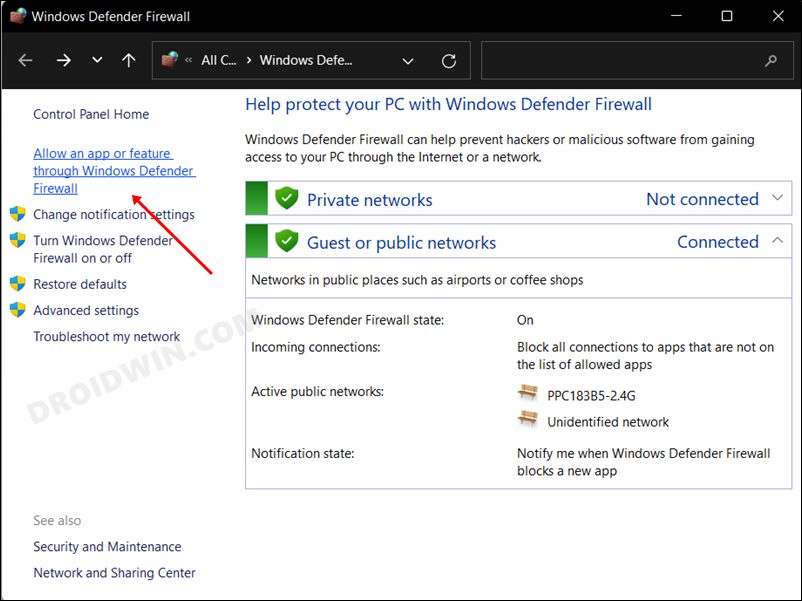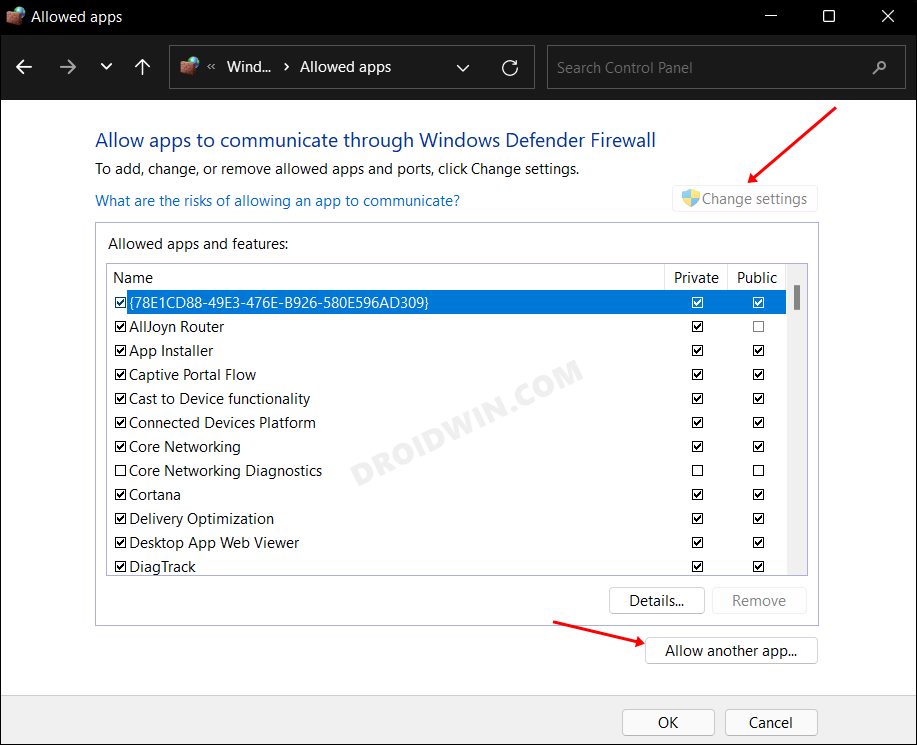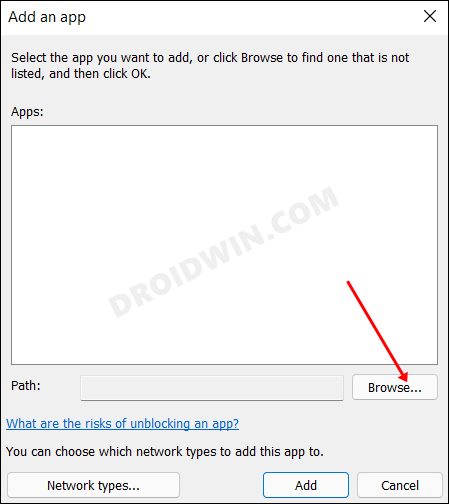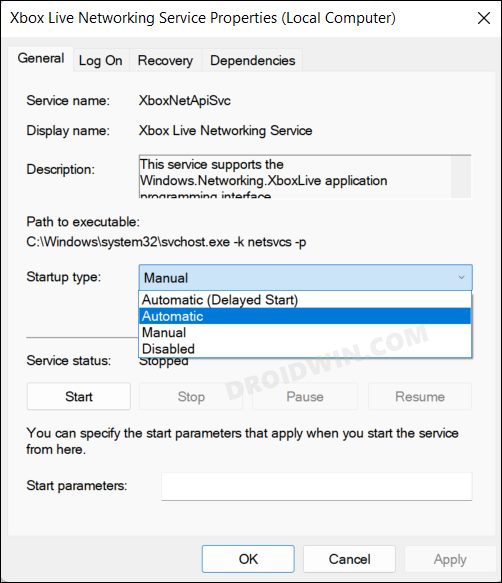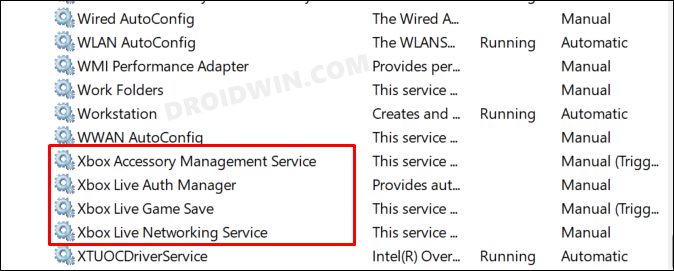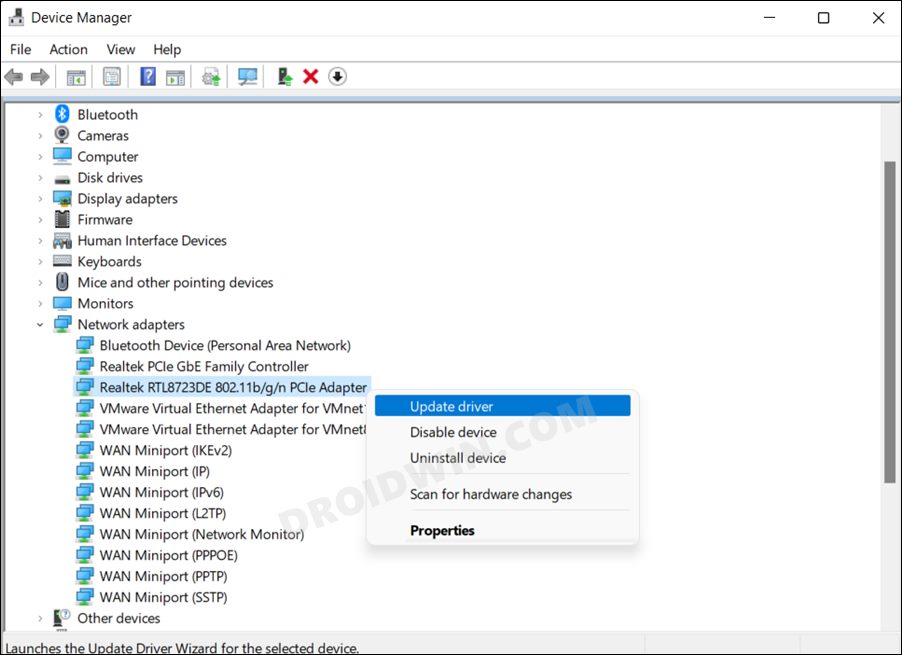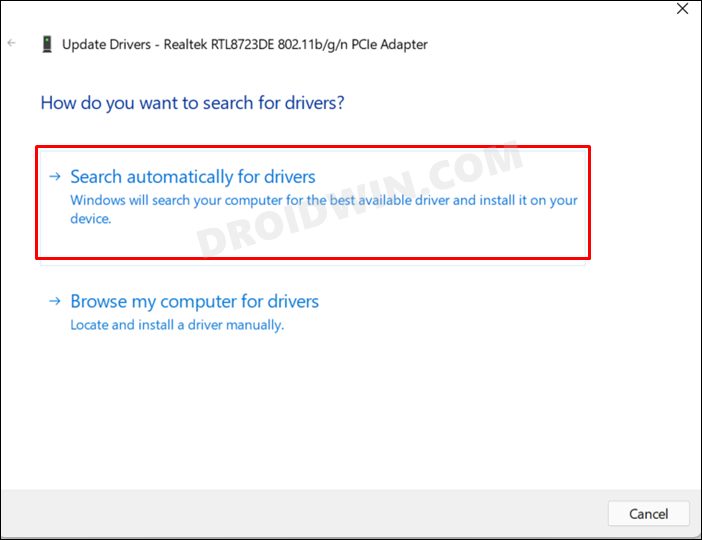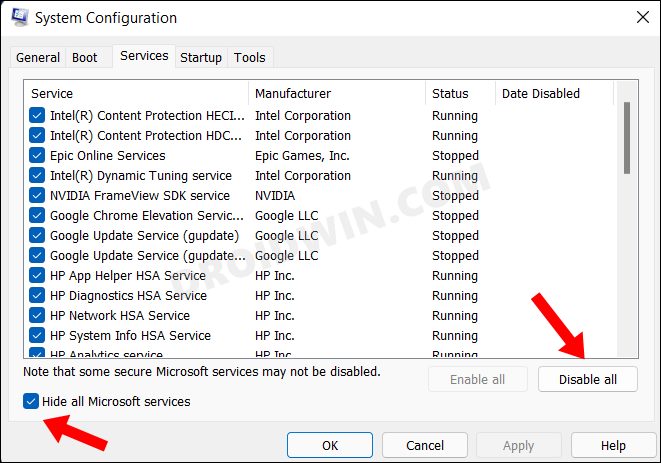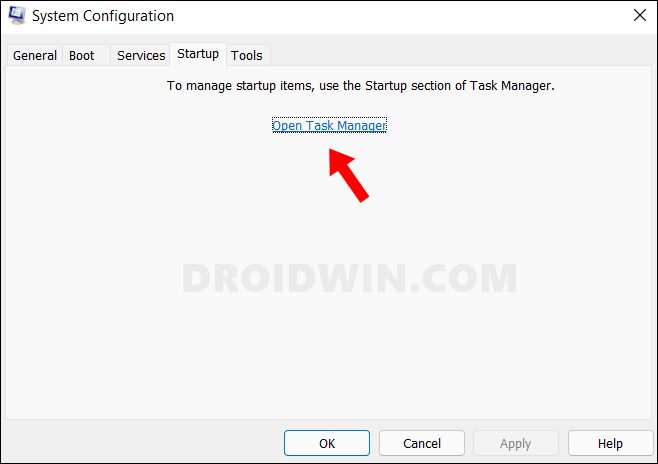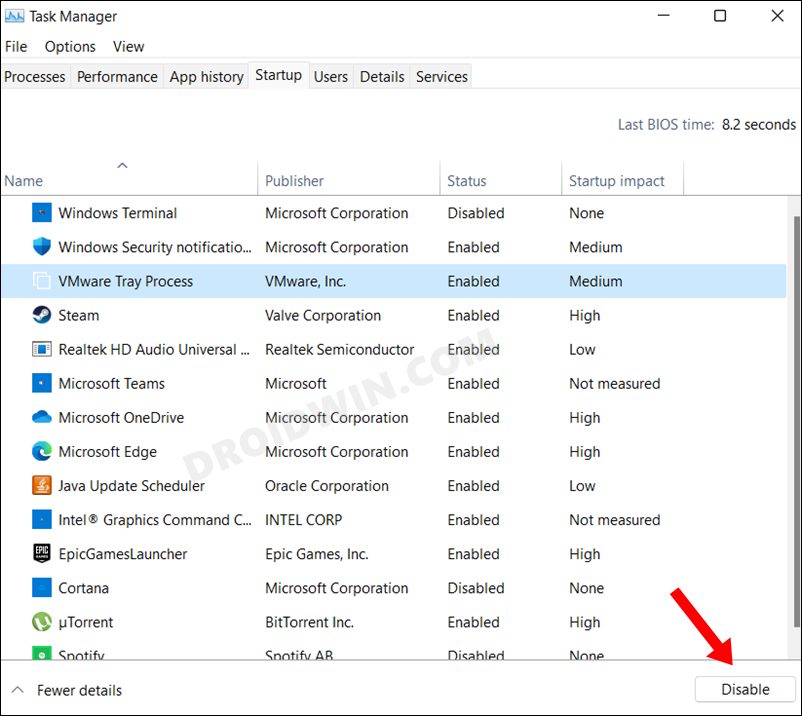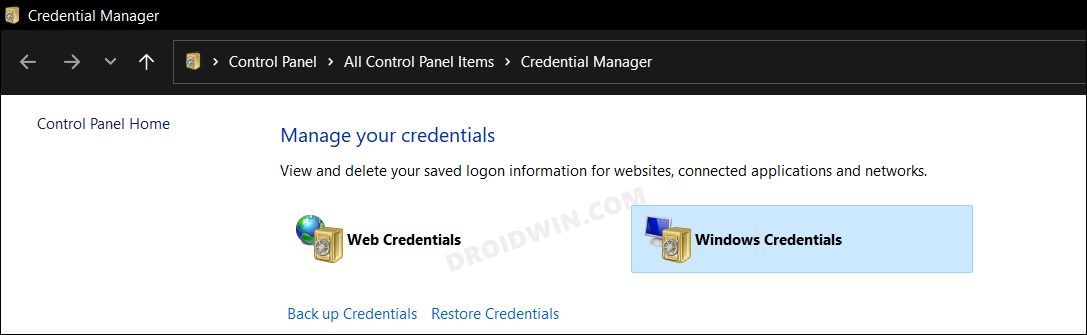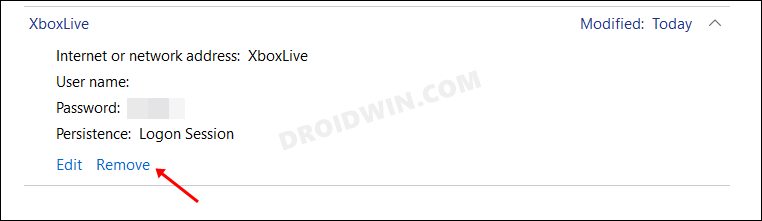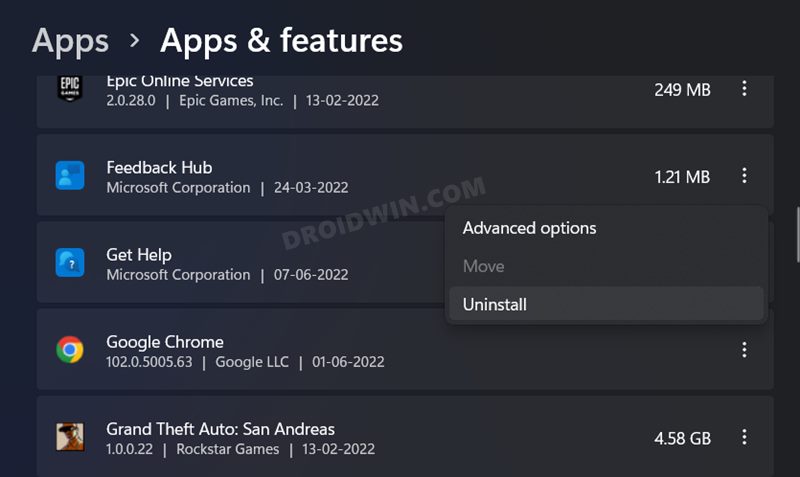In this guide, we will show you various methods to fix the issue of Forza Horizon 5 Online Mode not working on your Windows 11 PC. When it comes to the racing genre, then was a time when EA reigned supreme. However, ever since Xbox came into the scene and released its own offering in the form of the Forza series, it’s hard to think of any other title that could emulate it, even in the near future. With the launch of the fifth iteration of this game, it has become one of the most successful titles of all time.
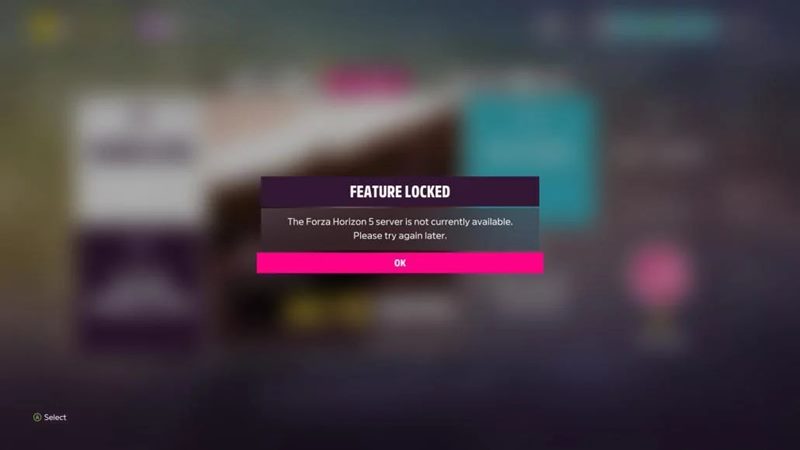
Set in the open-world environment, you could either roam freely and see what all Mexico has in store for you or get on with your competitive gear and show your prowess in the multiplayer races. However, it is proving to be easier said than done. Many users have voiced their concern that the Online Mode in Forza Horizon 5 is not working on their Windows 11 PC. If you are also in the same boat, then this guide will make you aware of a few nifty workarounds to rectify it. Follow along.
Table of Contents
Fix Forza Horizon 5 Online Mode Not Working in Windows 11

It is recommended that you try out each of the below-mentioned workarounds and then see which one spells out success for you. So with that in mind, let’s get started.
FIX 1: Check Forza Server Status
First and foremost, you should verify if Forza’s servers are up and running or not. To do so, you may head over to a third-party site like Down Detector. If there are any issues with the game’s servers, then there’s nothing that you could do from your end to resolve it. At the very most, you could keep a track of the latest development via their Twitter account as they usually post the latest updates and the ETA for a fix over there.
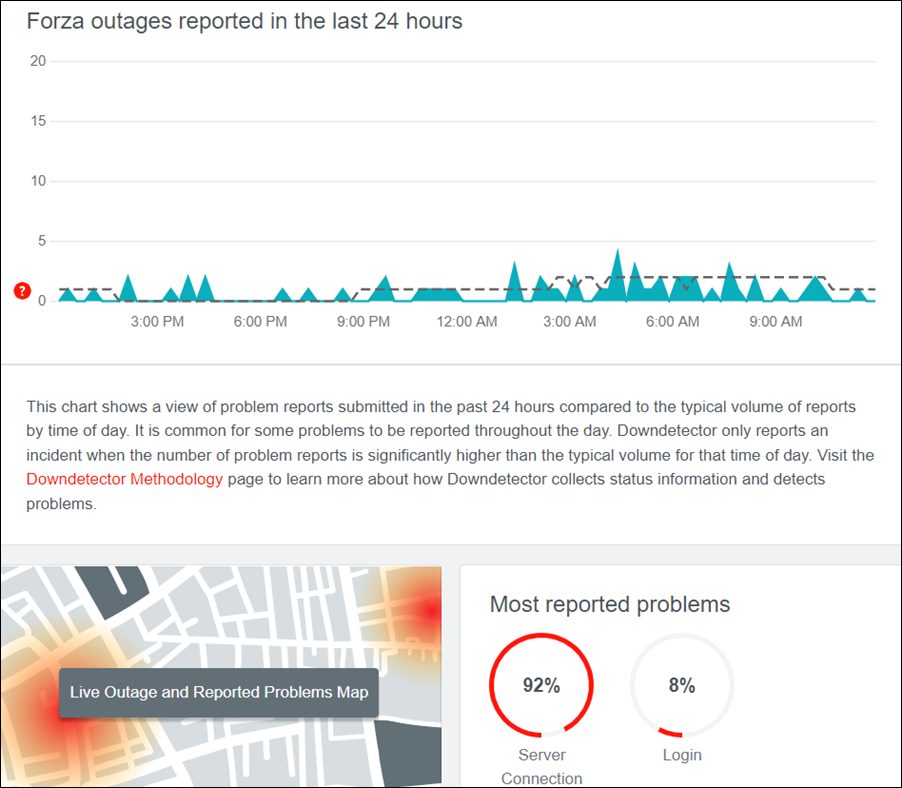
FIX 2: Try out Network Tweaks
Next up, you could try out a few network tweaks. These include the likes of refreshing the network by enabling and then disabling the airplane mode [from Action Center], switching to a wired Ethernet connection from the wireless network mode [or vice versa], or try lowering the ping. So give a shot at these workarounds and then see if they fixes the issue of Forza Horizon 5 Online Mode not working in Windows 11.
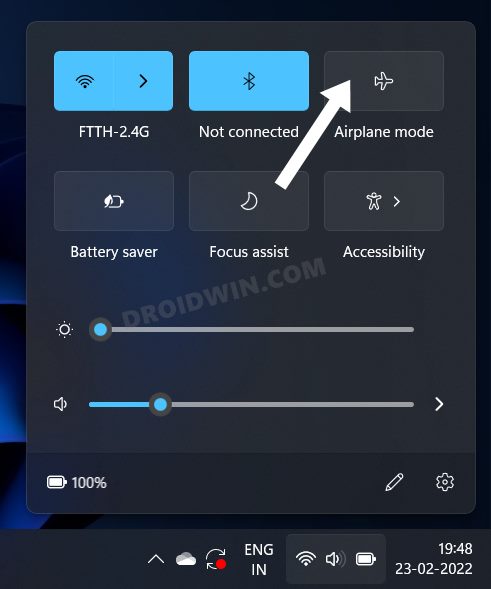
FIX 3: Add Forza to Firewall Whitelist
In some instances, the Windows Firewall might raise a false positive and flag a genuine data exchange process as a malicious one. This in turn will prevent the said app from accessing the internet on your PC. However, since you know that Forza is a safe application, you could add it to the firewall’s whitelist and then test out the results. Here’s how it could be done-
- Launch Windows Defender Firewall from the Start Menu.
- Then click on Allow an app or feature through Windows Defender Firewall.

- After that, click on Change Settings followed by Allow another app.

- Now browse to the Battle.net folder and select it. Then click OK to save it.

- Check if it fixes the issue of Forza Horizon 5 Online Mode not working in Windows 11.
FIX 4: Re-Enable Xbox Service
If there are any issues with the Xbox services, then its repercussions will be faced by all the apps that have any direct/indirect association with it. To resolve it, you should consider restarting all the Xbox services. Doing so will give them a fresh instance to work upon which in turn might rectify the underlying issue as well. So let’s put this fix to the test and check out the results:
- Bring up Run [Windows+R] and type in the below command to launch the Services app.
services.msc
- Then double-click on the Xbox Live Networking Service to open it.
- Change its Startup Type to Automatic and click Start > OK.

- Now change the startup type to Automatic for the following services as well.
Xbox Accessory Management Service, Xbox Live Game Save, and Xbox Live Auth Manager.

- Now check if it fixes Forza Horizon 5 Online Mode not working in Windows 11.
FIX 5: Update Network Drivers
Using old or outdated network drivers could result in quite a few issues, including the one that we are currently dealing with. Therefore, it is recommended to update these drivers to their latest version, using the instructions given below:
- To begin with, right-click on the Start menu and select Device Manager.
- Then expand the Network Adapter section and right-click on the WiFi adapter, and select Update Driver.

- Your WiFi Adapter name will be the one having 802.11 b/g/n or 802.11 a/c.
- Now select Search automatically for updated drivers.

- Windows will now search online for the drivers and would subsequently download and install them. Once done, restart your PC.
- Check if it fixes Forza Horizon 5 Online Mode not working in Windows 11.
FIX 6: Disable Third-Party Services
A third-party service could also create a few roadblocks in the functioning of this game. Therefore, you should consider disabling all the non-Microsoft-related services and then test out the results. Here’s how it could be done
- Head over to the Start Menu, search System Configuration, and open it.
- Then go to the Services tab, checkmark Hide All Microsoft Services, and click on the Disable All button.

- Then go to the Startup tab and click on Open Task Manager.

- Now select a process from the list and click Disable. Do so for all the running services.

- Once done, restart your PC and then check if it fixes Forza Horizon 5 Online Mode not working in Windows 11.
FIX 7: Delete Xbox Live Data from Credential Manager
It could also be the case of the stored Xbox Live Data in Windows Credential Manager might have gotten outdated or corrupted. To rectify it, you should delete those data and then let Xbox repopulate it from its servers. Here’s how it could be done-
- Launch Windows Credential Manager from the Start Menu.
- Then click on Windows Credentials.

- After that, select XblGrts|DeviceKey and click Remove.

Reference Image - Now, re-launch Xbox Live and sign in to your account.
- Check if it fixes Forza Horizon 5 Online Mode not working in Windows 11.
FIX 8: Reinstall Forza Horizon
If none of the aforementioned methods spelled out success, then your last course of action should be to reinstall the game. But before doing so, make sure to sync all the data [locally or over to the clouds, if possible]. once that is done, you may then proceed with the below steps:
- Bring up the Settings menu via Windows+I shortcut keys.
- Then go to Apps > Apps & features and scroll to Forza Horizon 5.

Reference Image - After that, click on the overflow icon next to it and select Uninstall.
- Once done, open Microsoft Store and download the game from there.
That’s it. These were the eight different methods that should help you fix the Forza Horizon 5 Online Mode not working in Windows 11. If you have any queries concerning the aforementioned steps, do let us know in the comments. We will get back to you with a solution at the earliest.