In this guide, we will show you a nifty method that should help you fix the issue of “The Finals” crashing. This first-person shooting game mostly focuses on team-based matches on maps with a destructible environment wherein players are recommended to use the dynamic environment and take full advantage of the same.
While it does sound quite an intriguing objective to checkmark, however, for many, it’s proving to be easier said than done. And it has nothing to do with the game’s difficulty level, instead, it’s the difficulties that the game has presented to the users which have proven to be the differentiating factor.
In this regard, numerous users have voiced their concern that The Finals is constantly crashing on their PCs thereby resulting in their inability to launch the game, let alone play it. Moreover, the accompanying error message has the “MISSING_ANGELSCRIPT_CALLSTACK” prompt. If you are also getting bugged by this issue, then this guide will make you aware of a nifty workaround to rectify it. Follow along.
Table of Contents
How to Fix The Finals Crashing
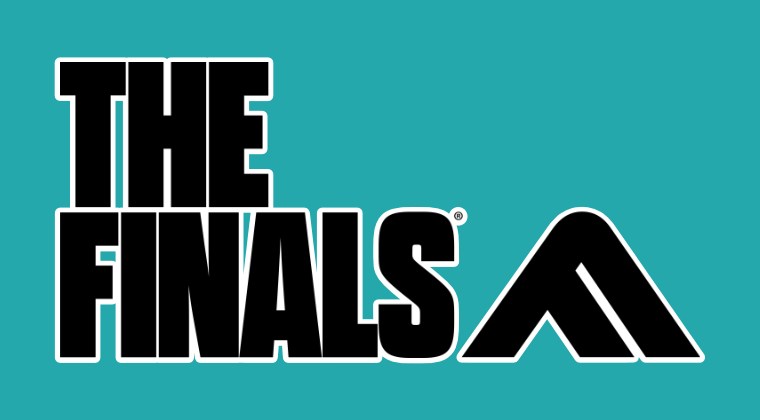
FIX 1: Delete SaveGame Data
First off, you should delete the data present in the SaveGame folder [obviously take a backup beforehand]. To do so, bring up the File Explorer via the Windows+E shortcut, head over to the below directory: %APPDATA%\Local\Discovery\Saved\SaveGames folder, and delete the data present there. Then check if it fixes The Finals crashing issue.
FIX 2: Force Run via DirectX 11
Next up, you should force-run the game via DirectX 11. To do so, right-click on its EXE file, select Properties, and type -d3d11 into the launch options. Then hit OK to save the changes, launch the game via that EXE, and check out the results.
FIX 3: Tweak Core Ratio
If you have a high-end Intel CPU – turn each core ratio to 54x with Intel Extreme Tuning Utility.
FIX 4: Disable XMP 1 Profile
If none of the tweaks worked out, then you could consider turning off the XMP 1 Profile from the BIOS settings menu. [As far as the XMP 2 profile is concerned, disabling it minimized the crashing, but it wasn’t enough to stop it, that’s why we are proceeding ahead with XMP 1]. So boot your PC to BIOS, go to the Memory section, and set XMP to Disables. Or, head over to the Advanced section of the BIOS and select Auto from the XMP drop-down menu.
So carry out the listed tweak and it should fix The Finals crashing issue. As far as the official stance on this matter is concerned, the developers are yet to acknowledge this issue, let alone give out any ETA for the rollout of a fix. As and when any of these two things happen, we will update this guide accordingly. In the meantime, the aforementioned workarounds are your best bet.







