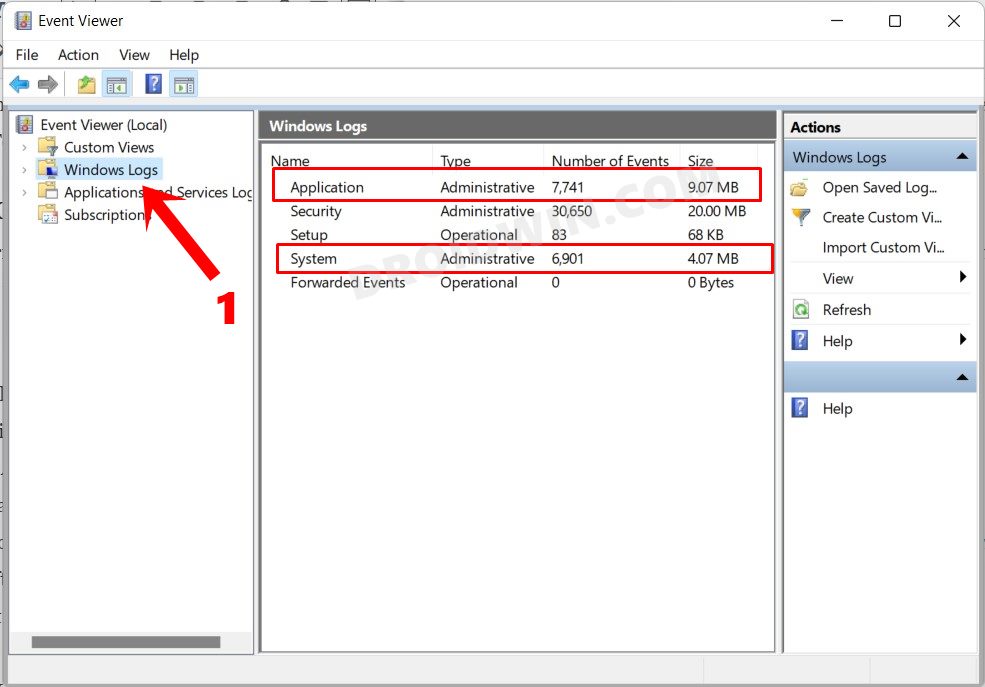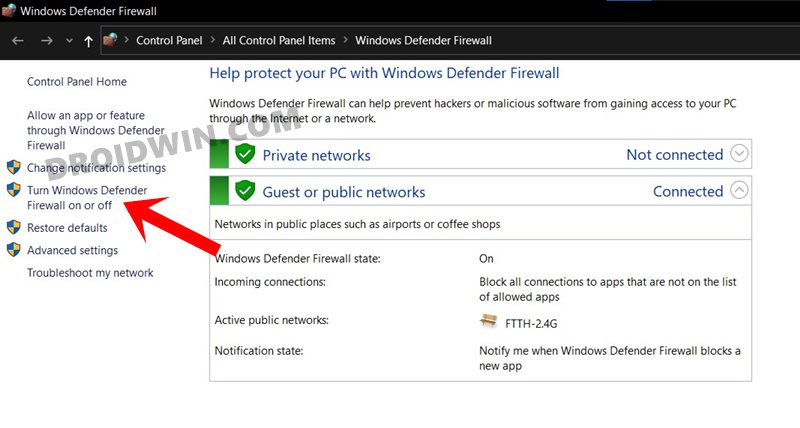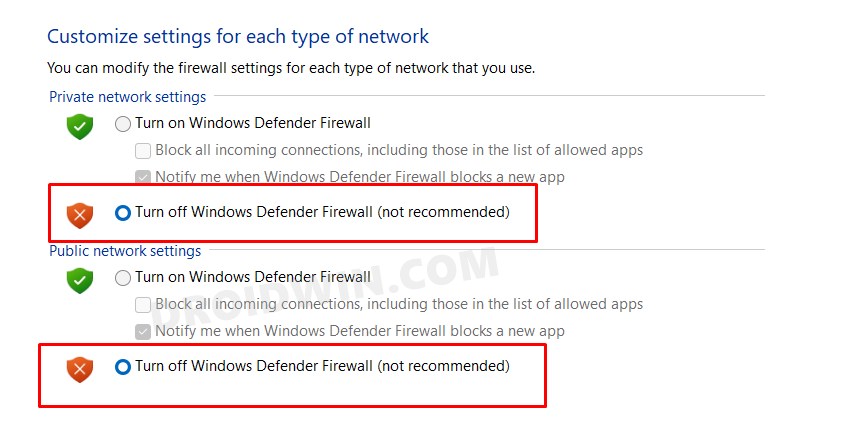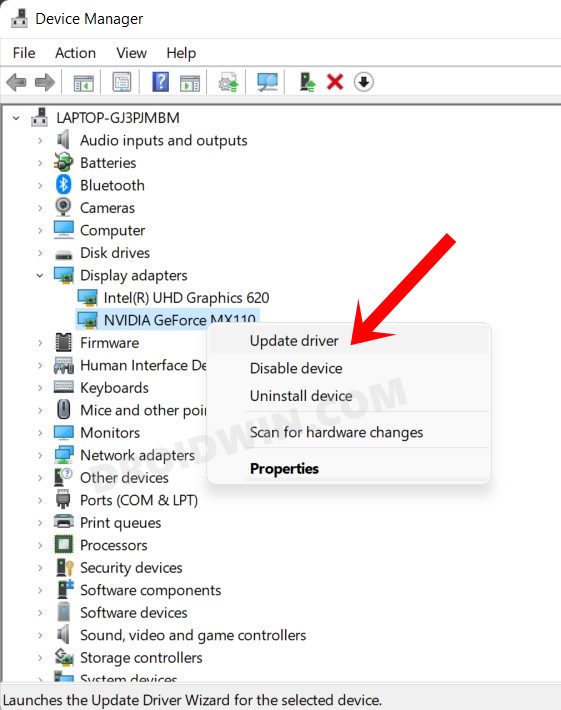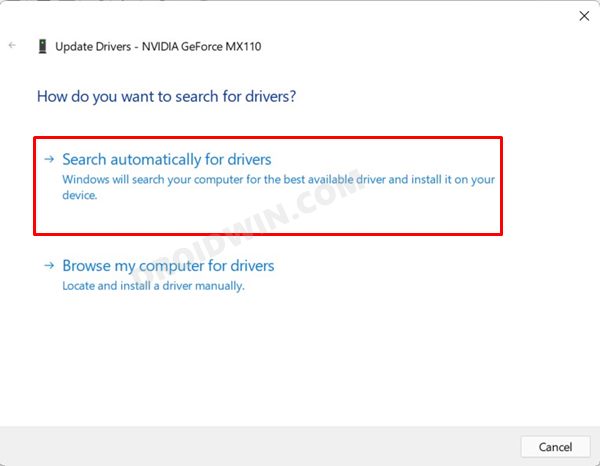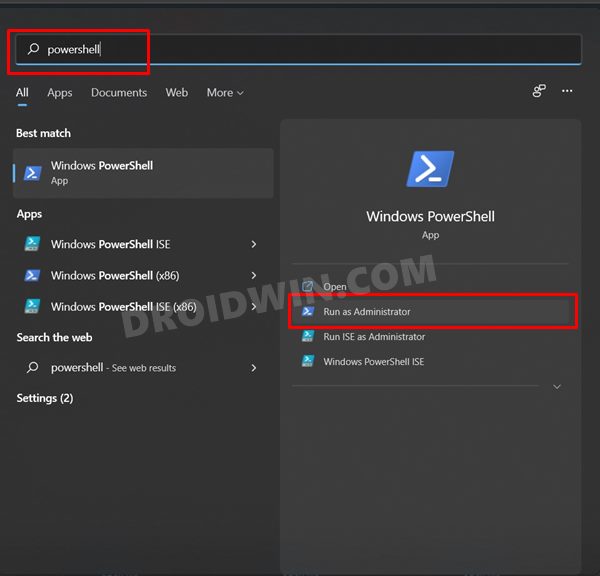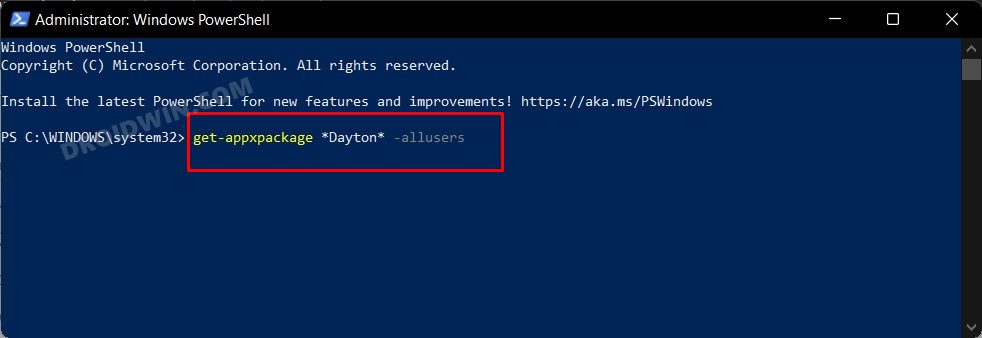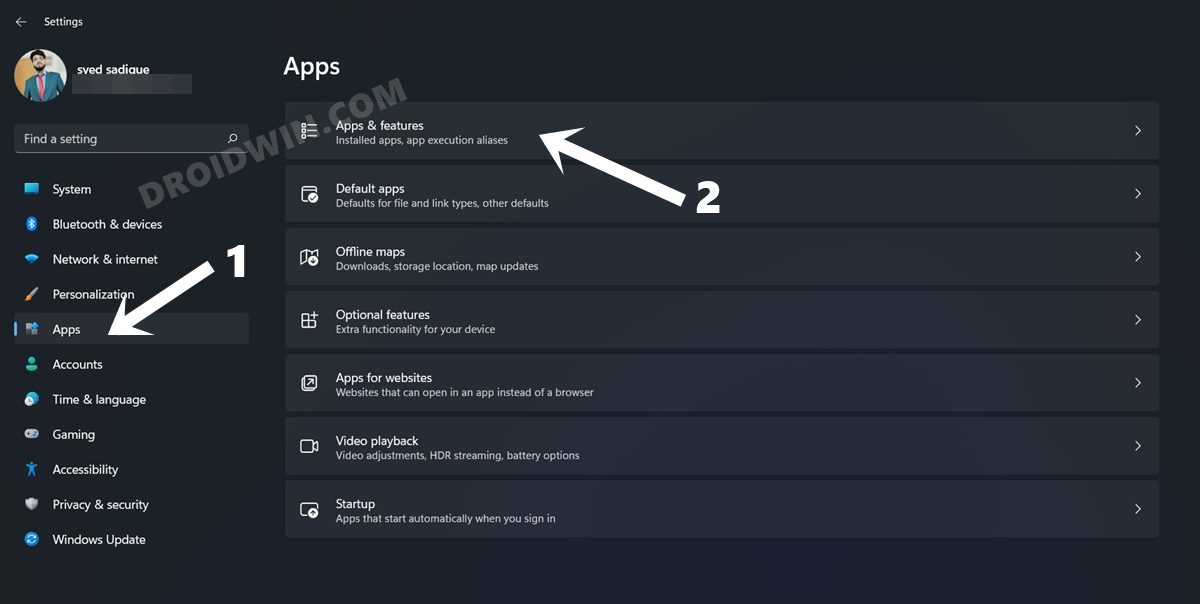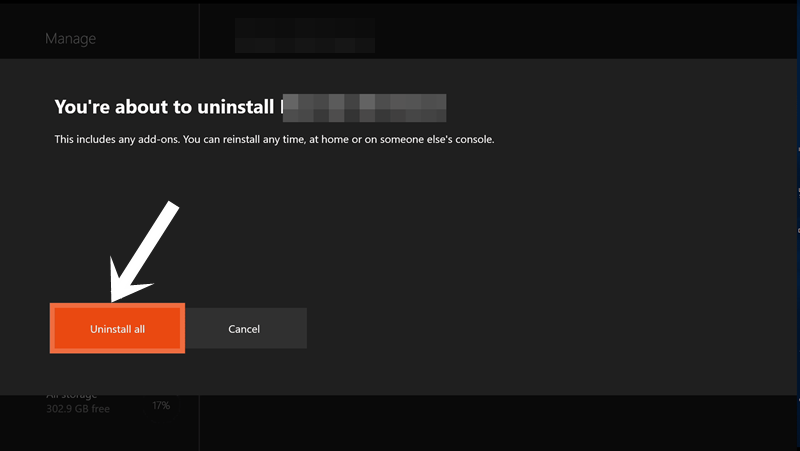In this guide, we will show you different methods to fix the State of Decay 2 Game Crashing on PC and Xbox One after the recent update. The game recently got blessed with update 25.2 – Plague Territory Refinement. It did bring in a plethora of UI/UX improvements, tuning the difficulty of the Nightmare and Lethal map, and a plethora of under the hood changes. On the flip side though, there was an unwanted addition as well. Right after users installed the latest update, they were facing constant game crashing and freezes.
Some users reported crashes right after opening the inventory, for others, it was while interacting with the supply locker and for the third batch, the crashes occurred at random places. Well, if you are also getting bugged with this issue, then this guide shall help you out. Given here are the various methods that shall help you fix the State of Decay 2 Game Crashing after the recent update, both for the PC as well as Xbox One versions. Follow along.
Table of Contents
How to Fix State of Decay 2 Game Crashing on PC
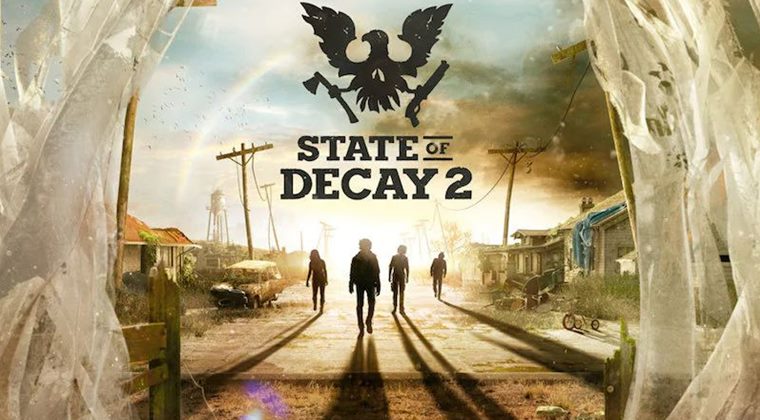
There isn’t any universal fix for the aforementioned error. You should try each of the below-mentioned workarounds until one of them spells out success for you. So keeping that in mind, let’s get started.
Fix 1: Check and Rectify the DCOM Server Issue
- Head over to the Start menu, search Event Viewer, and open it.
- Then select Windows Log from the left menu bar.
- Now go to the Application section and then to the System section.

- See if there is any issue related to ‘Stateofdecay2.exe’ or ‘Microsoft.Dayton’;
- Moreover, if you find any issue related to DCOM Server Error, then download and install the Windows Update Troubleshooter app from Microsoft’s website.
- Then launch it and proceed with the on-screen instructions. Check if it fixes the State of Decay 2 Game Crashing issue.
Fix 2: Verify Xbox Apps
For the game to function without any issues, you need to verify that the following three Xbox apps are installed onto your PC and are functioning correctly:
- Xbox
- Xbox Game Bar
- Xbox Live
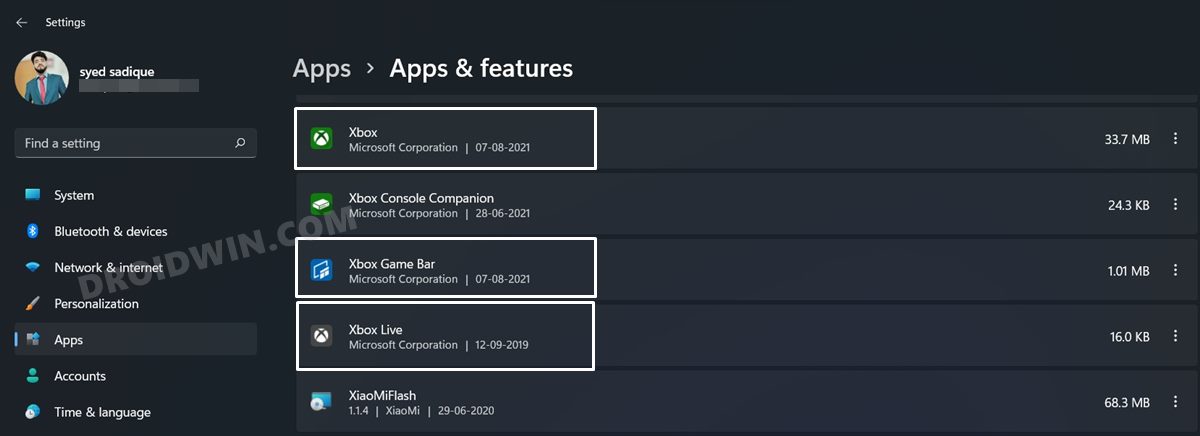
If any of these three apps are not present on your PC, then install them right away from the Microsoft Store. Along the same lines, if you have the Xbox Console Companion app installed, consider uninstalling it. Then restart your PC and see if it fixes the State of Decay 2 Game Crashing issue.
Fix 3: Add State of Decay 2 to Antivirus Exclusion List
Make sure that your antivirus or firewall app isn’t blocking access to the game. Different apps have this option located at different places. So check for this setting on your antivirus and add the game to the whitelist. You may also try temporarily pausing the firewall/antivirus app while you are playing the game. In the case of Windows Defender Firewall, here’s what you need to do:
- Head over to the Start Menu and search Windows Defender Firewall.
- Then click on Turn Windows Defender Firewall On or Off from the left menu bar.

- Finally, select Turn off Windows Defender Firewall under both the Public and Private network sections.

- If you wish to add the app to the exclusion list, then click on Allow an app or program through Windows Defender Firewall.
- Then click on Change Settings from the subsequent dialog box that appears.
- Select the game’s EXE file from the list and hit OK.
- If it isn’t there, then click on the Allow Another App button, navigate to the game’s installation directory and select its EXE file.
Now check if removing these network restrictions does any good towards fixing the State of Decay 2 Game Crashing issue.
Fix 4: Update GPU Drivers
You should also verify whether your PC’s GPU drivers are up to date or not. Old and outdated drivers generally lead to quite a few issues and could well be the reason behind this game crashing. So consider updating the GPU drivers right away, which could be done as follows:
- Use the Windows+X shortcut key combinations and select Device Manager from the menu that appears.
- Then expand the Display Adapters section, right-click on your drivers, and select Update Drivers.

- Then select Search automatically for drivers.

- Windows will now search online for the latest versions of these drivers and would install them as well.
Once the installation is complete, restart your PC and then check if the State of Decay 2 Game Crashing issue has been fixed or not.
Fix 5: Ensure Game has Only One Instance
In some instances, there could be a possibility of multiple instances of a game being installed on your PC. Likewise, Windows might also create various instances of a user profile. All these lead to complications with the game. Therefore, you should verify that there’s only one copy of the game as well as the user profiles. Here’s how:
- Head over to the Start Menu, search Powershell, and launch it as an administrator.

- Finally, execute the below command:
get-appxpackage *Dayton* -allusers

- If you get any duplicate instances, then delete them right away.
- Then reboot your PC and verify if the State of Decay 2 Game Crashing issue has been fixed or not.
Fix 6: Reset Game
If any of the game’s files has got corrupted or its settings have been tweaked, then the best course of action is to reset the game and bring it back to its default state. Here’s how it could be done:
- Use the Windows+I shortcut keys to bring up the Settings page.
- Then go to the Apps section from the left menu bar and select Apps and Feature.

- Select the State of Decay 2, click on it and select Reset.
- Once reset is complete, reboot your PC.
When your PC boots up, the State of Decay 2 Game Crashing issue would have been fixed.
How to Fix State of Decay 2 Game Crashing on Xbox One
If you are facing crashing and freezing issues with the game on your Xbox One console, then here’s what you need to do:
- Press the Xbox button and select My games & apps.
- Then highlight the State of Decay 2 game and hit the Menu button.
- After that, select “Manage game & add-ons” > Installed.
- Then select Uninstall All and again select Uninstall all from the confirmation dialog box.

Reference Image - Once the uninstallation is complete, head over to the My games & apps section.
- Select “Ready to install” and then choose the State of Decay 2 game.
- Once the game is installed, launch it and the underlying issue would have been fixed.
So with this, we round off the guide on how you could fix the State of Decay 2 Game Crashing issue on PC and Xbox. We have shared numerous workarounds with regard to it. Do let us know in the comments section which one spelled out success for you. Likewise, if you were able to rectify this issue via any other workarounds not mentioned here, then please let us know via the comments as well.