In this guide, we will show you the steps to fix the Error Connecting to Universe Runtime in Adobe Premiere Pro. This timeline-based video editing software application is part of Adobe’s Creative Cloud Application package and beholds quite a few nifty features. These include the supports for high-resolution video editing, 32 bits per channel color, and a wide array of video and audio file formats and codecs. Likewise, you could also use plugins with this software to further enhance its capabilities.
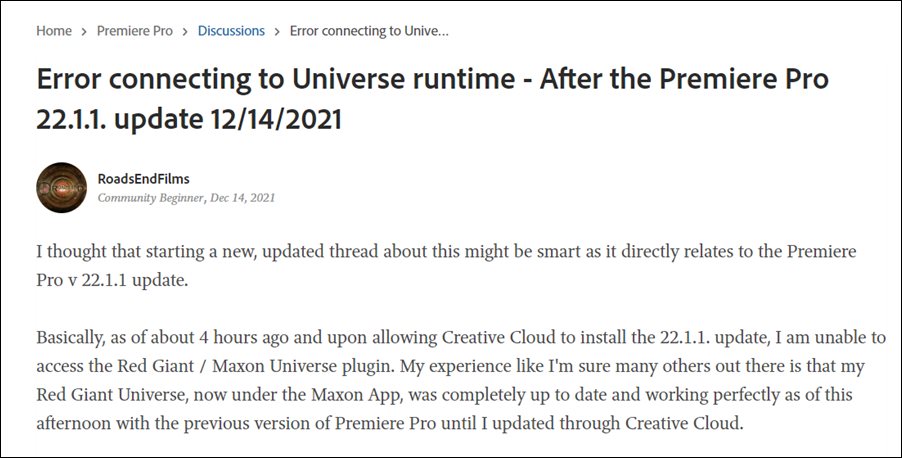
However, some users have voiced their concern that they are unable to use the Red Giant/Maxon Universe plugin. Both the pre-existing projects (with the Universe effect applied to the timeline), as well as the new projects, are giving out the “Error connecting to Universe runtime”/Universe Runtime error when users are trying to apply a Universe effect to a new sequence/clip. So what is the root cause of this issue?
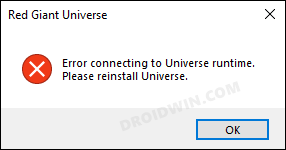
Well, Adobe recently rolled out a new update (version ver 22.1.2) for its Premiere Pro software and this update seems to have broken the plugin’s functionality. While this issue is no doubt quite concerning, fortunately, there does exist an official workaround that shall help you fix the Error Connecting to Universe Runtime in Adobe Premiere Pro. So without any further ado, let’s check it out.
How to Fix: Error Connecting to Universe Runtime in Adobe Premiere Pro
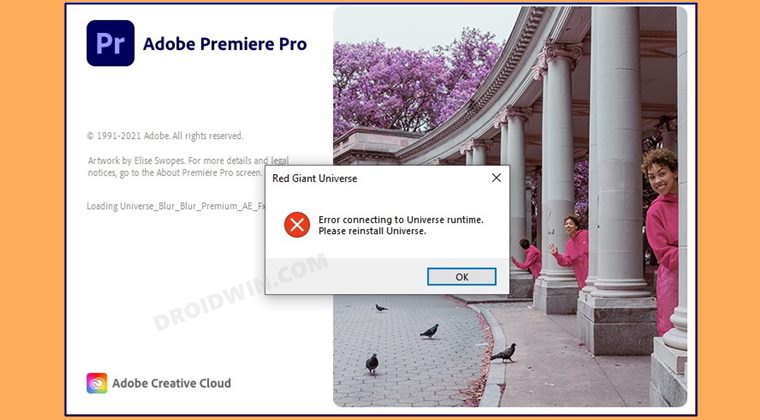
In order to rectify this issue, you will have to downgrade the Adobe Premiere Pro from the current version 22.1.2 to the earlier stable version 22.0. But before that, if you want, you may Retain the Current App (version 22.1.2) Preference and Retain the Previous Version (22.1.2) of the App as well. However, if you are planning to do a fresh downgrade, then you shouldn’t carry out both these retentions. Now that’s out of the way, let’s get started with the downgrade process.
- Launch the Creative Clouds app and scroll to the Premiere Pro app.
- Then click on the More (…) button next to it and select Other Versions.

- After that, click on the Install button next to Premiere Pro version 22.0.

- Wait for the installation to complete. Once done, restart your PC and the issue stands rectified.
That’s it. These were the steps to fix the Error Connecting to Universe Runtime in Adobe Premiere Pro. If you have any queries concerning the aforementioned steps, do let us know in the comments. We will get back to you with a solution at the earliest.
- How to Downgrade Adobe Creative Cloud Apps to an Earlier Version
- Fix Adobe Acrobat: PDF Pages Appearing with Yellow Background Color
- Smart Sharpen in Adobe Photoshop Brings up Vertical Lines and Pixel Shift
- How to Change Default PDF App in Windows 11
- Fix Program Error when saving Photoshop files to Google drive
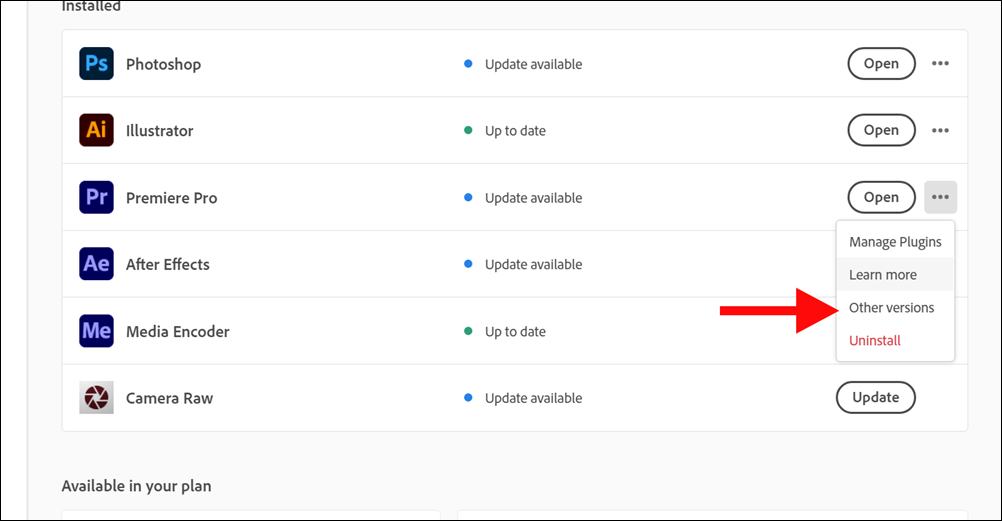
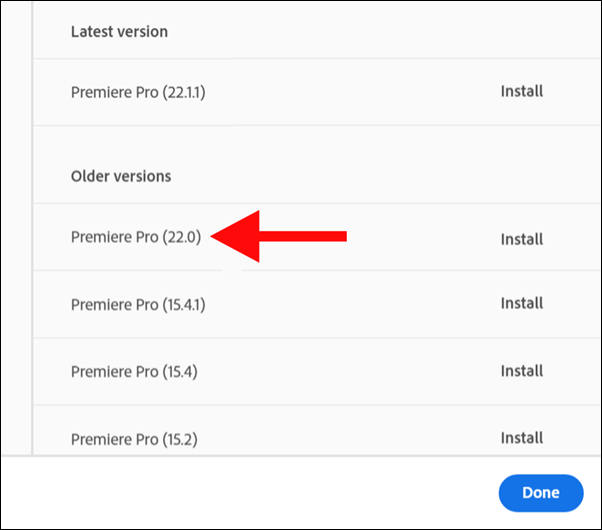








Alberto Mendizabal
Dear Ma’am / Sir
Unfortunately, after 1 year, the suggestion to downgrade the version has proven tougher challenges when exporting or importing files of different versions. In addition, the Red Giant Universe runtime error seems to be a virus/malware/trojan or force plugin to install Maxon Red Giant or any of its plugins, rather than a technical glitch …. Because Davinci resolved and Hitfilm are having the same crash and does not let the software to open.
I believe it was during a Maxon plugin download or update. Try contacting Maxon about the issue. I am also sure Blackmagic Design, da Vinci Systems or Hitfilm are not the problem.
best regards
alberto