“I cannot switch to Windows 11 Beta Channel, it has been greyed out, so how could I fix it”? Well, this is one query that I have been receiving quite a lot in recent days. A few weeks back, I wrote an article that at that point in time, both the Beta and Developer Preview were at the same stage, and hence it was the perfect time to make a switch.
Perfect because it wouldn’t require formatting your PC as a reset is only needed in case of a downgrade. But at that time, since both the builds were at the same stage, it wasn’t any rollback of sorts. But as of now, the Developer is about to eclipse the Beta version and would soon be the least stable builds out of all the three.
There isn’t any issue with this as everyone is aware that Developer builds are always among the least stable ones. In this regard, the early adopters who were on Dev now decided to make a switch over to the Beta version for an improved user experience. Unfortunately, they aren’t able to do so.
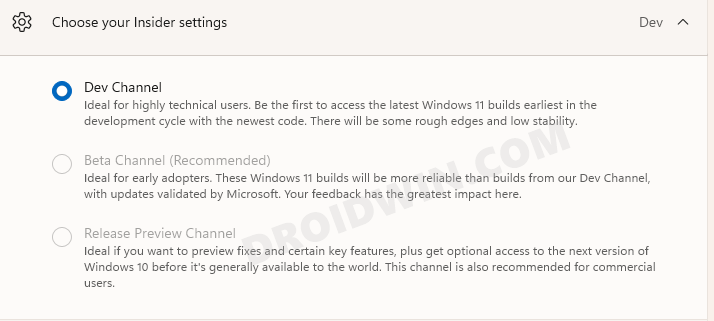
This is because the Windows 11 Beta Channel option has been greyed out, and users are unable to select it. This would then translate to the fact that they would be stuck with these highly unstable dev builds until the stable build is underway. Or is there a workaround? Well, there is one, and this guide shall make you aware of just that. So without any further ado, let’s check it out.
Table of Contents
Cannot Select Windows 11 Beta Channel: What’s the Fix?
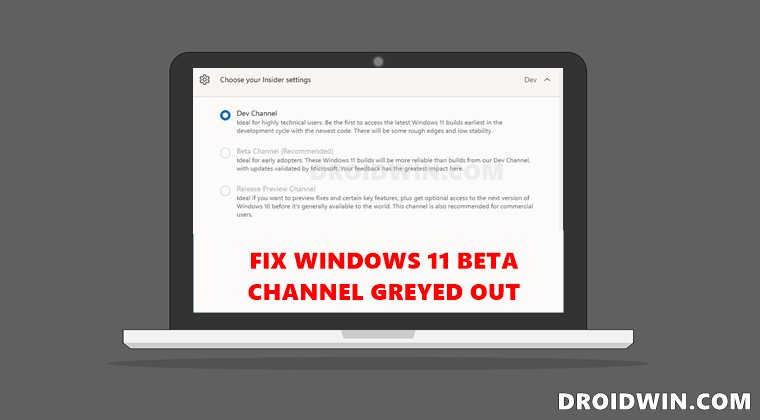
So as of now, your system would have the Developer Preview selected, with Beta and Release Preview channel both greyed out. Beta is greyed out because of an underlying bug whereas the Release Preview is greyed out because the stable build is yet to be rolled out. But using the below instructions, you will be able to leave the Developer Preview and be a part of Release Preview. Yes, you read that right!
But what would be the benefit of being a part of the Release Preview when Windows 11 Stable isn’t even released. Well, it will at least take you out of the least stable Developer Preview and you would have a somewhat stable environment to work upon. The downside of this tweak is that you wouldn’t be receiving the weekly cumulative updates. But if you are willing to bid adieu to the Dev phase, then this tweak is your best route forward, at least for the time being.
In this regard, I have shared two different methods through which you could carry out this task: via Command Prompt and using Registry Editor. What’s strange with these methods is the fact that we would explicitly be instructing Windows to adopt to the Beta channel, but the end result would be that it would instead end up with the Release Preview! Anyways, let’s now get started with the methods to fix the “cannot switch to Windows 11 Beta Channel, it’s greyed out” issue.
Fix Windows 11 Beta Channel Greyed Out Issue Via Command Prompt
- Head over to the Start menu, search CMD, and launch Command Prompt as an administrator.
- Then type in the below command and hit Enter:
bcdedit /set flightsigning on

- After that, execute the following command:
bcdedit /set {bootmgr} flightsigning on
- Once done, restart your PC and you are now part of the Release Preview.
Fix Windows 11 Beta Channel Greyed Out Issue Via Registry Editor
- Press Windows+R to open the Run dialog box.
- Then type in regedit in it and hit Enter. This shall launch the Registry Editor.
- Now copy-paste the below location in its address bar:
HKEY_LOCAL_MACHINE\SOFTWARE\Microsoft\WindowsSelfHost\UI\Selection
- Then double click on the UIBranch value from the right-hand side of the screen.

- Change its Value Data to Beta and hit OK to save it.
- Once that is done, now copy-paste the below location in the address bar of Registry Editor:
HKEY_LOCAL_MACHINE\SOFTWARE\Microsoft\WindowsSelfHost\Applicability
- Then double-click on the BranchName file present on the right-hand side.

- Change its Value Data to Beta and click OK to save it as well.
- Now just restart your PC and you shall now be on the Release Preview channel.
Conclusion
After executing any of the above two methods, you wish to verify your channel, go to Settings > Windows Update > Windows Insider Program and you shall see the Release Preview would have been selected. So on that note, we conclude the guide on how you could fix the “cannot switch to Windows 11 Beta Channel, it’s greyed out” issue. Until Windows patches this issue, this is the closest that one could get to success. Although this is in no way a perfect fix, that’s the best we have at our disposal as of now.
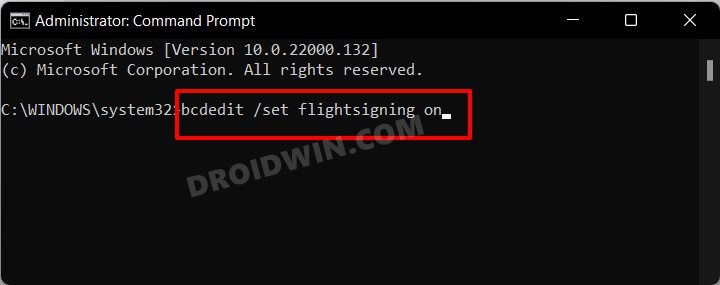
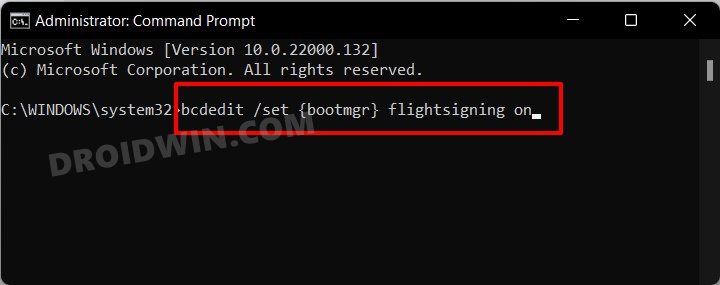
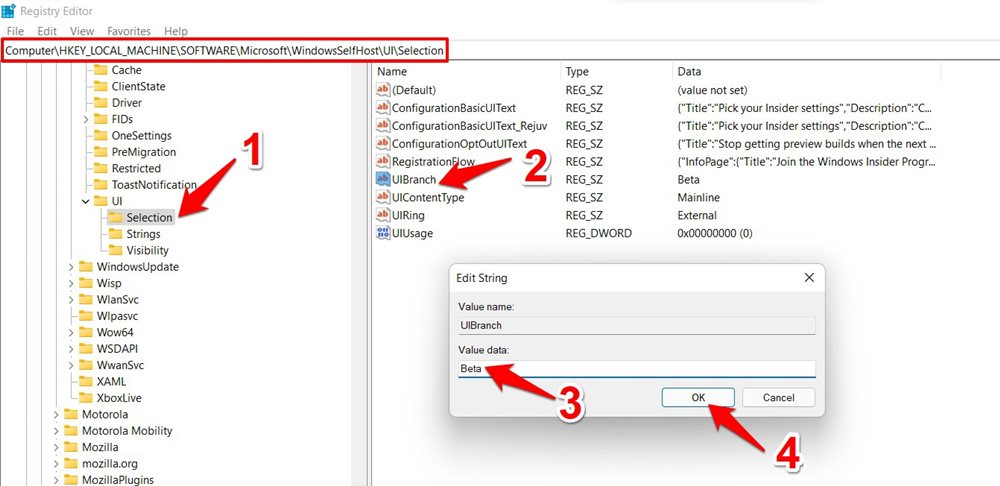
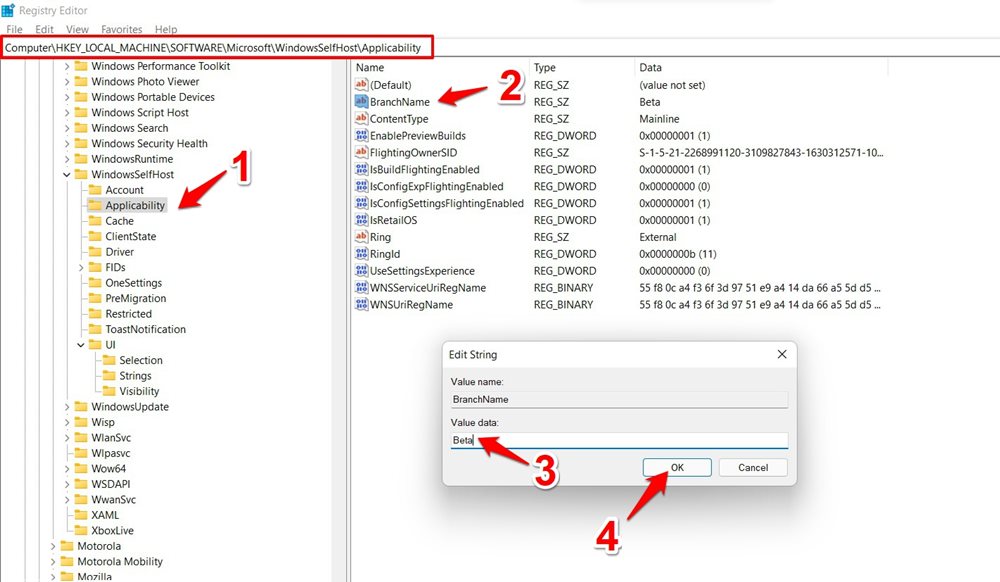








Kay
Have applied both as instructed however it’s still stuck with Dev and Beta is grayed out. Is it normal?
Javier
I think it worked. I’m still in a Dev build but Windows stopped trying to install de latest Dev build. I’ll wait now until a newer Beta build appears on Windows Update. Thank you so much and greetings from México.
Karol
Its working! Thank you soo much from Poland 🙂