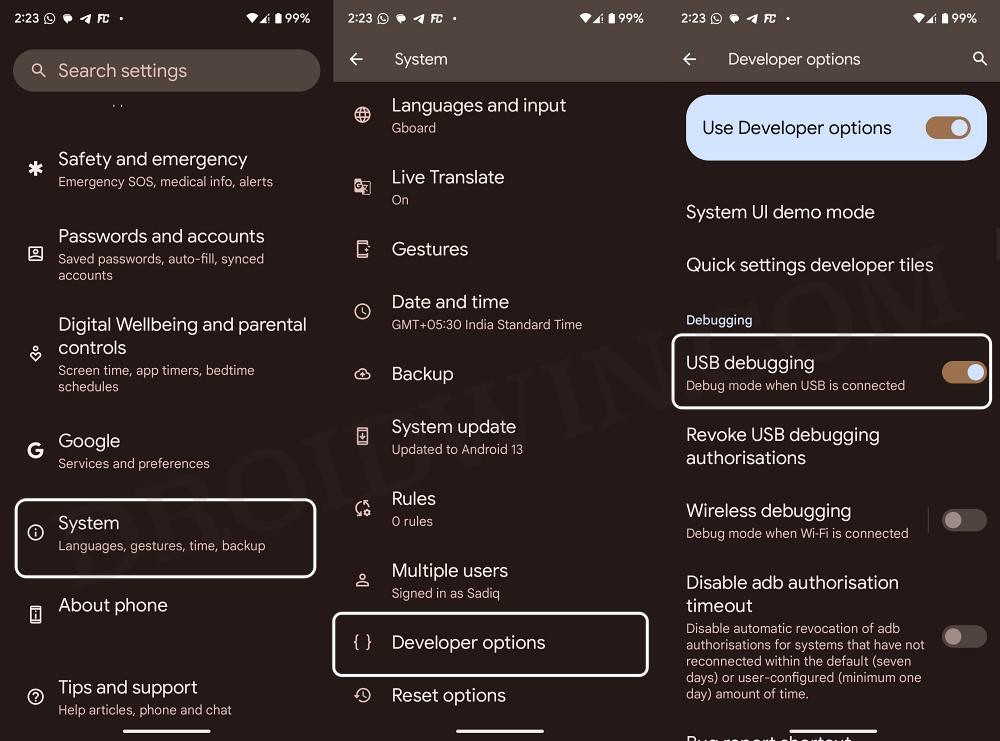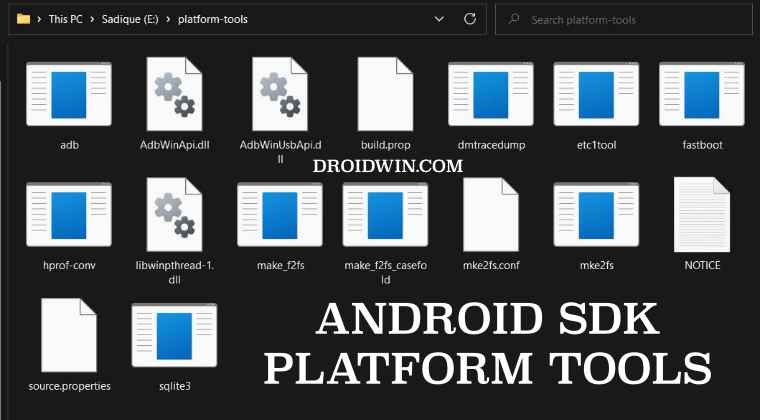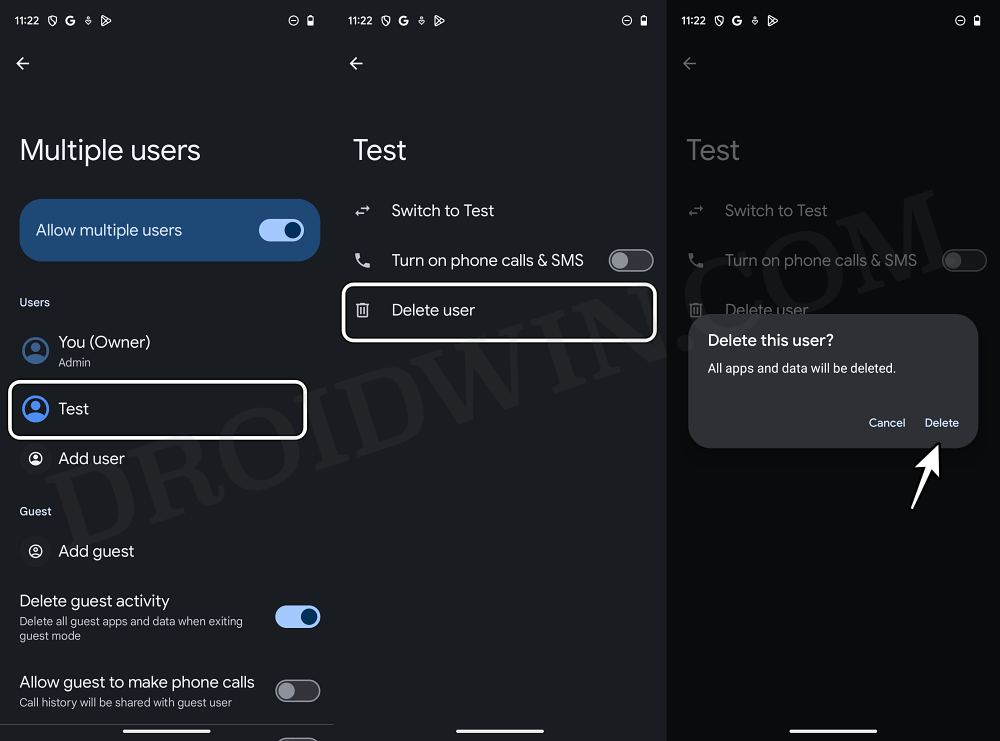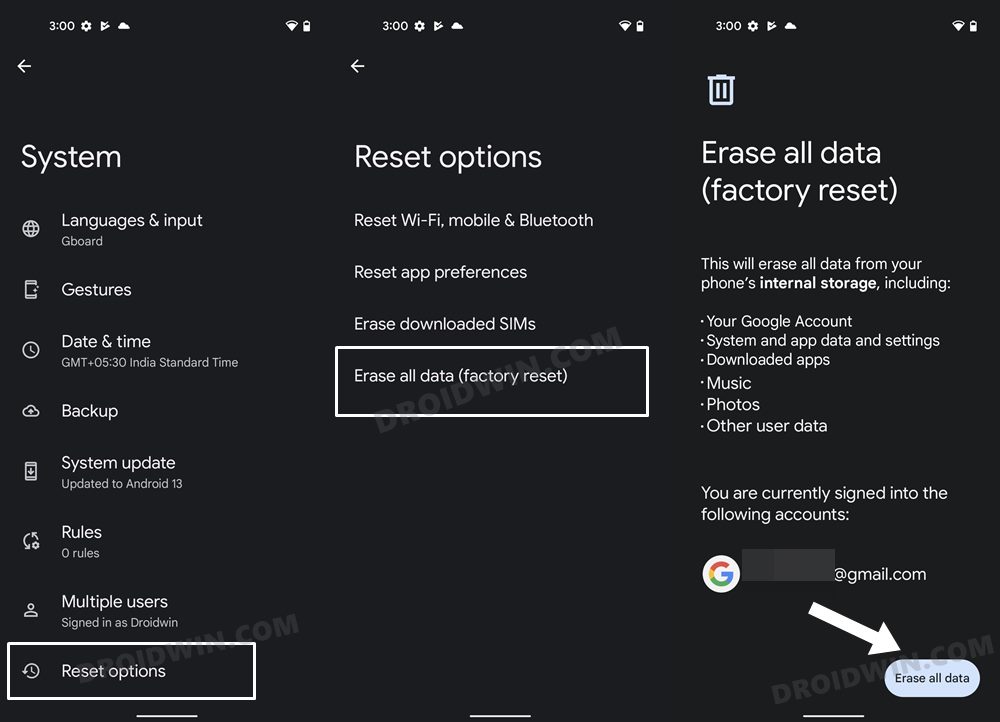In this guide, we will show you a couple of methods to fix the issue of being unable to access the Internal Storage after installing the January Google Play System Update. The Silicon Valley giant rolls out quite a few different types of updates. apart from the usual monthly security patches, there are the Quaterly Platform Releases and Project Mainline updates. If we talk about the latter, then Google no longer has to depend on the OEM, instead, it could directly release the update via Play Store.
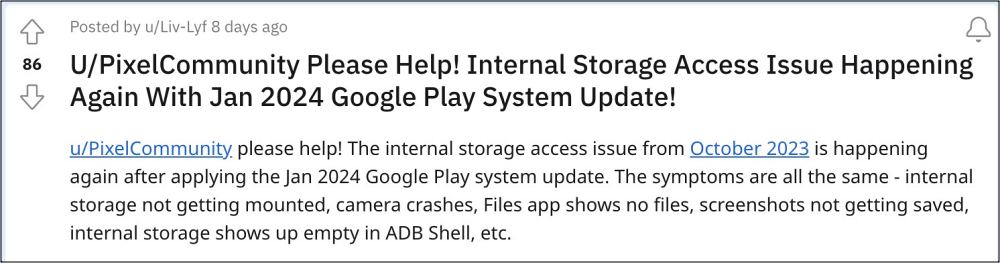
However, it seems that leaving it out to the OEMs might have been a much better idea. This is because right after installing the latest January Google Play System Update, numerous users have voiced their concern that they cannot access the Internal Storage. And this is just the beginning. Users are unable to access the camera, save screenshots, install new apps, receive media messages in WhatsApp, and everything is displayed as 0 in the Files app.
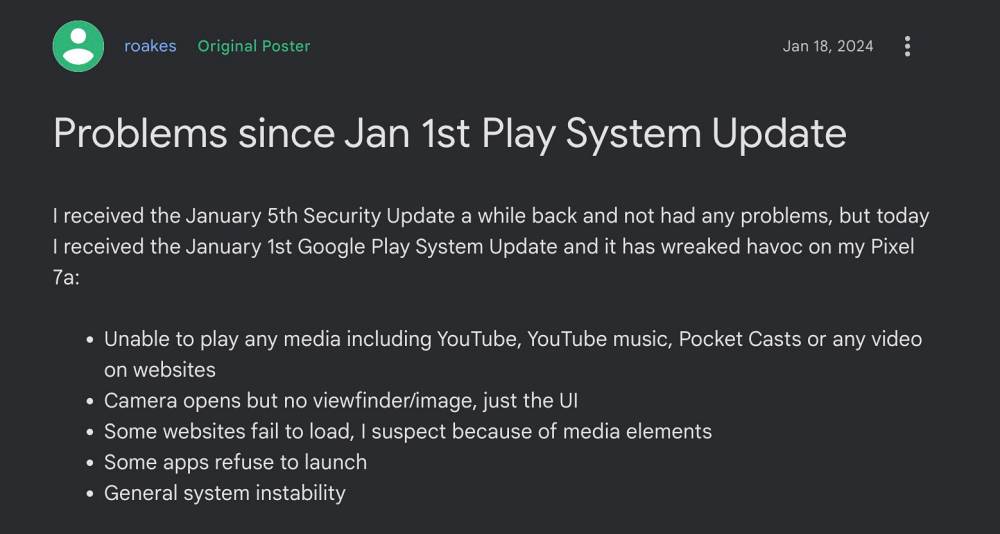
Apart from that, the internal storage is not getting mounted, the camera is crashing, and the Files app shows no files. All these issues are just from a single update, well, we don’t think we would recall any update being as buggy as this one! With that said, there does exist a couple of nifty workarounds that might help you rectify this issue. So without further ado, let’s get started.
Table of Contents
Fix Cannot Access Internal Storage: January Play System update
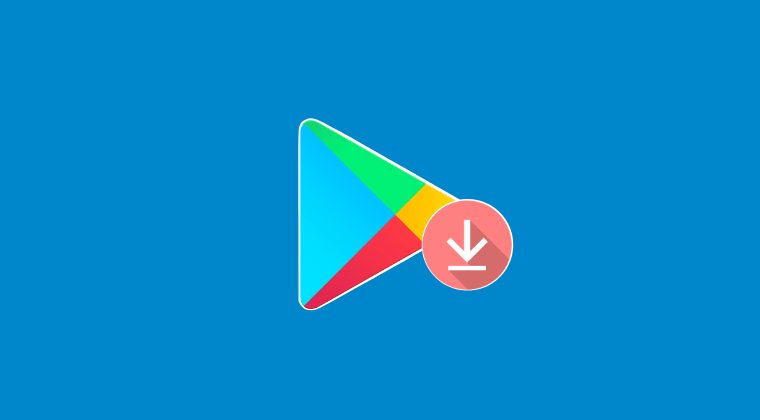
It is recommended that you try out each of the below-mentioned workarounds and then see which one spells out success. So with that in mind, let’s get started. Droidwin and its members wouldn’t be held responsible in case of a thermonuclear war, your alarm doesn’t wake you up, or if anything happens to your device and data by performing the below steps.
FIX 1: Using ADB
This is Google’s recommended fix and it involves resetting two media services on your device via ADB Commands. Here’s how it could be done:
- Head over to Settings > System > Tap on Build Number 7 times.
- Then go to System > Developer Options > Enable USB Debugging.

- Now connect your device to the PC via a USB cable.
- Then download and extract Android SDK Platform Tools on your PC.

- Now type in CMD in the address bar of this folder and hit Enter.
- Then open the shell environment via the below command:
adb shell
- Then type in the below two commands to reset the two media services:
pm uninstall com.google.android.media.swcodec pm uninstall com.google.android.media
- Finally, restart your device via the below command and check the results
adb reboot
FIX 2: Remove Second Profile
For the unaware, this isn’t the first time the issue has occurred. A couple of months back, numerous users were faced with the exact same problem after installing the Android 14 update. The culprit at that point in time was the secondary profile and removing it spelled out success for them. Fast forward to today, many users are once again reportedly getting success after carrying out the said tweak.
However, do note that removing the secondary profile will erase all the data from your device, so please take a backup of all the data on your device beforehand. Once that is done, you may then get started with the below steps to fix the issue of being unable to access the internal storage after installing the January Google Play System Update.
- Head over to the Settings > System > Multiple Users.
- Then select the secondary user from the list of users.

- Now tap on Delete User > Delete in the confirmation.
- Finally, restart your device and check out the results.
FIX 3: Factory Reset Device
A handful of users were also able to resolve this issue after doing a reset. However, as before, do note that this will wipe off all the data from your device, so take a backup beforehand.
- First off, head over to Settings > System > Reset Options.
- Then select Erase all data (factory reset) > Erase all data.

- Proceed with the on-screen instructions to complete the reset.
- Once done, set up your device from scratch and check the result.
That’s it. These were the two workarounds that could help you fix the issue of being unable to access the internal storage after installing the January Google Play System Update. As far as the official stance on this matter is concerned, the developers are aware of this issue, but they haven’t given out any ETA for the rollout of a fix. As and when that happens, we will update this guide accordingly. In the meantime, the aforementioned workarounds are your best bet.