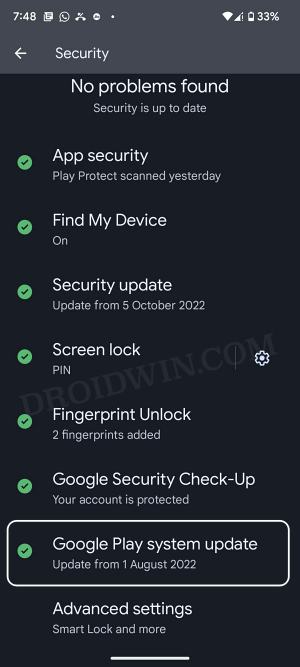In this guide, we will show you the steps to fix the issue of being unable to install the Google Play System Update for the month of October on Pixel 7/Pro. Apart from the monthly security patches, the Silicon Valley giant also tends to roll out updates for 12 major comments of the OS, apart from updates to a few apps and applets. It could be a possibility that the security patch and the Play System Update might not be on the same version.
![]()
In such cases, you could manually update the latter from the Settings > Security page. However, it is proving to be easier said than done, at least for the users on the latest Pixel devices. Many of them have voiced their concern that they are unable to install the Google Play System Update for the month of October on their Pixel 7/Pro. The interesting thing to note is that the security page does show a “Google Play system update available” for October with a 7.6kB size.
![]()
The accompanying message reads out “Latest security update from Google. Update now to keep safe and improve device stability.” But upon clicking on the Download & Install button, users are greeted with the “Failed to Update: Updates are temporarily unavailable. Try again later” error. If you are also getting bugged with this issue, then this guide will make you aware of a nifty workaround to rectify it. Follow along.
Fix Cannot Install Google Play System Update of October on Pixel 7/Pro
![]()
- To begin with, launch Play Store and head over to Android System Webview.
- Then tap on the overflow icon situated at the top right and uncheck Enable auto-update.

- Now go to Settings > Apps > See All Apps and select Play Store.
- After that, tap on Force Stop > OK in the confirmation dialog box.

- Then launch Play Store and head over to Android System Webview.
- Now tap on Update and wait for the installation to complete.

- Once done, go to Settings > Security > Google Play System Update.
- Finally, tap on Download & Install. This time, it should be installed.

Reference Image
That’s it. These were the steps to fix the issue of being unable to install the Google Play System Update for the month of October on Pixel 7/Pro. As far as the official stance on this matter is concerned, the developers are aware of this issue, but they haven’t given out any ETA for the rollout of a fix. As and when that happens, we will update this guide accordingly. In the meantime, the aforementioned workaround is your best bet.